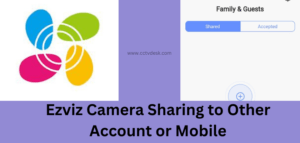
We will guide you here about the EZVIZ Camera Sharing. You will find here how to share your device with another family member on another account.
It has been defined here in four different steps. In the first step, you will learn the installation of the EZVIZ App. In the second section, you will get the account creation process.
The third step helps you in adding the device to share it on another account. The fourth step covers the EZVIZ Camera Sharing to Other Account or Mobile.
You can share a device by registering the other person’s email ID or mobile number. The process for adding the email ID or mobile number is the same.
The EZVIZ App installation to sharing the device are all illustrated most comprehensively.
We share security surveillance devices on other accounts for proper monitoring. If it being viewed by different places and by different people you are more secure and at peace.
You remain satisfied that if you are busy with your daily work someone else is paying attention to the proceedings and happenings from somewhere. Your people and property are always under monitoring.
It gives you enhanced security by deterring suspects. You are away but still connected with your child, granny or pets. You can monitor and instruct them.
To share devices on other accounts, you have first to install the EZVIZ Application and then create an account. After that, you have to add the EZVIZ device which you want to share with others. Then you have to share their account for remote monitoring from their places.
The complete demonstration is given below.
First, you must open the Google Play Store and search the EZVIZ App.
This page will appear on the screen.
It is the EZVIZ App installation page. Press the install button. The app will begin to load.
The installation process is going on. This app installs in a few minutes only.
After the installation, we get this window on the screen.
It represents the application file is installed properly.
Now, you can open the app for the next action.
After the installation, you get this page on the screen.
Here, you have to select the region.
Select your region of operation. There are certain features of the app which is applicable in some authorised regions only.
After the selection of the region, you get this page. It is the sign-in page.
If you have a registered account for the app, it is okay otherwise you have to create an account.
For that, press the ‘Create New Account’ option.
This page emerges. Here enter the email ID and create a password.
Then press the continue button. You get a new window. It says that a verification email has been sent to your email ID.
Go to your email ID and check the verification mail and the verification code.
Mention the verification code here.
Your account will be registered. You can now log in to the app with the registered email ID and password.
You have to share the device on another account. For that, you have to add the device. The CCTV Device will be added now.
Add the device by pressing the “+Add Device” option.
You click the add device option and get the below page.
You can perform operations like device addition and device sharing.
Click the ‘Scan QR Code’ option and the below page surfaces.
It scans the device and adds it. Every CCTV Camera or Recorder has a unique QR Code.
Scanning the device is a small process. It finishes in a few seconds.
After the scanning, you get prompts to add the device.
The device will be added and appear on the Android device screen.
You can monitor the camera from any place.
This way, the camera is added and now we go to share it with a family member on their mobile.
To share the account go back to the interface of the application and press the “Share to Family & Guests” option.
You get this page. It has two options given.
You click the shared device if you want to share the device with someone else.
You click the accept tab when someone else shares a device with you.
Since we have to share the camera, we press the share device option and get the following page on the screen.
The list of the added devices will appear here. Select the device that you want to share from the lot.
Press the ‘Add Sharing’ option given at the bottom.
The app added to the account appears in the window. You have to share the camera with one more account.
Add a sharing option and the next action ensues.
Here you have to select the features that you want to share with the other family members.
Among the many features, the features you allow will only be functional for the shared account.
You have to authorize him with the features and functions for safety and privacy reasons.
Now, on this page, you have to mention the email ID or phone number you want to invite for the device sharing.
Enter the email ID or phone number of the person you want to add. Then press the continue button.
The email ID or mobile number will be added.
An invitation notification will be sent to that number. The moment the other person accepts the notification, the device is paired.
Now the device can be monitored from two different places. It is shared.
The EZVIZ Camera Sharing Process is defined and detailed here. A demonstration of all the relevant steps is illustrated.
The installation, account creation, device addition, and device sharing procedures are comprehensively displayed for user easiness.
You can easily understand and monitor devices by sharing them.
Share your suggestions and queries in the comment section. Your opinions are valuable to us. We value our readers and respond to their queries.
Thank You.
Open the EZVIZ app, go to the camera settings, select “Share Device,” enter the person’s EZVIZ account (email or phone number), and then tap “Share.”
Yes, you can share your camera with multiple users by entering their EZVIZ account information.
Yes, each person needs to have their own EZVIZ account to view the shared camera.
There is no official limit, but EZVIZ recommends sharing with a small number of trusted individuals to maintain security and performance.
Shared users can view live footage but typically have limited control over the camera settings unless given specific permissions by the owner.
Yes, you can remove sharing by going to the “Share Device” settings in the app and selecting the person you want to remove.
Shared users can only see live footage unless the camera owner grants them access to view recordings stored on the cloud or an SD card.
Yes, shared users will receive motion detection and other alerts unless they adjust their notification settings in the EZVIZ app.
Shared users can take snapshots and record videos while viewing live footage, which will be saved to their local device.
They will need to download and set up the EZVIZ app before they can access the shared camera.
Only the camera owner can enable or disable two-way talk for shared users. Once enabled, shared users can use the feature.
Shared users have limited access to settings. Only the camera owner can make major changes, like configuring Wi-Fi or changing the camera’s recording schedule.
Yes, shared users and the owner can view the camera at the same time without issues. They both can watch or monitor their sites simultaneously.
Leave a Comment