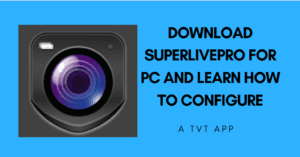
Here you can download it and learn how to configure the SuperlivePro CMS App. You need to download it on your PC or Laptop because you want to get access to your CCTV cameras on your computer.
Every CCTV company offers APPs for mobile phones and computers as well. SuperlivePro also offers a desktop version. You can easily download the latest version of SuperlivePro on your PC.
We are also trying to demonstrate how you can install and configure SuperlivePro for PC. Before any delay let’s start the learning. Firstly you need to download the setup of SuperlivePro by using the link below.
In order to configure SuperlivePro please follow the steps given below.
Step 1.
Open the folder where the setup is downloaded and double-click the file named “SuperlivePro-for-PC”, Now follow the instructions in the installation. Complete the installation process and after the installation, you can find an icon on your desktop named “NVMS-1000″. Now jump to the next step.
Step 2.
Now double-click the icon of “NVMS-1000”. Here it will ask for registration of the user. Just put a username and password as you wish and remember that. Leave the other options and click the ok button.
Step 3.
Now login screen will come up as shown below.
Put your username and password as you set in Step 2 and click the login button. Now you got a screen shown below.
Step 4.
Just click on the “Device” option and you find the next screen.
Click on the “Add Device” option and come to the next screen
Step 5.
Here, you have three options “IP Address”, “Domain’ and “Serial Number”. Choose one option between them as per your desire. After that fill in all the device details in the options and click on the “Test link” button.
If the test link succeeds then click “ok” and then the “Add” button.
It all done now you can see your cameras in the live preview option in the control panel.
If you have MAC OS then you can also run the SuperlivePro on your PC. Just download the setup on your MAC PC and install it. After installing the setup follow the steps given below.
Step 1.
you will see the icon of this software named “MAC Super CMS…app”. Click this icon to run this software. An account creation window pops up as follows
Self-define the account name and password. Then click the “Create” button to create an account for Super CMS. This will bring up a login window as shown below
Step 2.
Click “Login” to see the following window
Step 3.
To add a device To the live interface, click the “Add” button on the server list column as shown in the picture on the left hand.
Title: Self-define.
Address: The IP address or domain name of the device you want to add.
Port: The HTTP port of the device you want to add.
Account: The login account of the device. The default account is “admin”.
Password: The login password of the device. The default password is 123456.
If your computer and the devices are in the same local area network segment, you can directly input the LAN IP address of the device
here. If your computer and the devices are not in the same local area network segment, you should forward the IP address and HTTP port of your device to the router or virtual server. Then input the WAN IP address here.
Step 4.
After you fill in the device information, please click the “Save” button to save the settings. Then you will see the device listed in the server list as shown in the above picture on the right hand.
The icon means the device has been connected. The icon means the device fails to connect. Now you are able to view your DVR/NVR on your MAC.
Bonus:
If you do not want to use the SuperlivePro application here is an alternate option available for Android and IOS apps. You can also use this as an alternate option.
You can also use the HD version of SuperlivePro.
Installation of the SuperlivePro App process is demonstrated in the below video. You may also follow the given video for the installation of Superlivepro Software.
So this is all about Superlivepro. Using these steps you can easily configure the SuperlivePro DVR/NVR/IP camera for your Windows laptop and desktop. If you have any query or suggestion please write to us in the comment box below.
The SuperLive Pro Application is defined and detailed here. The installation process is demonstrated on a Windows PC. The download button is shared to use this application on Windows, Mac and Android operating systems.
The images and descriptions make the understanding easier. Kindly share your suggestions and queries regarding the application and post. You are valuable to us. We respond to all the queries. You can send them in the comment section.
Thank you.
SuperLivePro is a mobile application designed to allow users to remotely monitor live video feeds from IP cameras, NVRs, and DVRs. It is commonly used for surveillance and security purposes.
Yes, SuperLivePro is free to download and use for basic features.
Yes, SuperLivePro allows you to view multiple cameras in a split-screen view, depending on the app’s configuration and the capabilities of the devices connected.
To add a camera, open the app, go to the “Device” tab, and select “Add Device.” Enter the camera’s IP address, username, password, and other required details.
Yes, SuperLivePro allows remote access to live camera feeds via mobile networks or Wi-Fi as long as the camera is connected to the internet.
Yes, the app supports motion detection features. You can configure alerts to notify you if motion is detected by your cameras.
Yes, SuperLivePro is available for both Android and iOS devices. You can download it from Google Play or the App Store.
Yes, SuperLivePro works on tablets as well, provided they run Android or iOS. The app’s interface will adapt to the larger screen size.
Yes, SuperLivePro supports Wi-Fi cameras. Just ensure that the camera is connected to the same network as your mobile device for initial setup.
Leave a Comment