Guys, Here I am going to show you how to connect a DVR to the computer. Well, it is a very easy and basic thing to do in CCTV technical. If you want to learn how to connect a DVR to a computer, then first you should learn how to connect two computers.
CCTVs, DVRs or NVRs are quite similar to a mobile or computer device, and they also work on the same networking principle as computer works.
How to Connect DVR to Computer
This section answers the question of how to ‘connect DVR to Computer.’ Before we start, just one thing to keep in mind is that this task is very easy, Just follow step by step and we will do it.
Step 1.
- Connect a network cable DVR network port to the computer RJ45 port.
- Power up the DVR.
Step 2.
Look for the network setting in DVR or NVR.
Generally, you have two options here. One is called ‘Obtain IP automatically’ and the other one is to ‘use the following IP address’. choose the second one.
After choosing this option, you have to put an IP address to your DVR. Just put a simple IP address. For example, choose ‘192.168.1.20‘. and subnet mask ‘255.255.255.000‘. Apply the settings options and move to the computer end.
Step 3.
In Windows 7, 8, 10 or 11, the process is the same. Just go to the control panel, and go to the network and sharing centre. Here you will get an option ‘change adopter setting’.
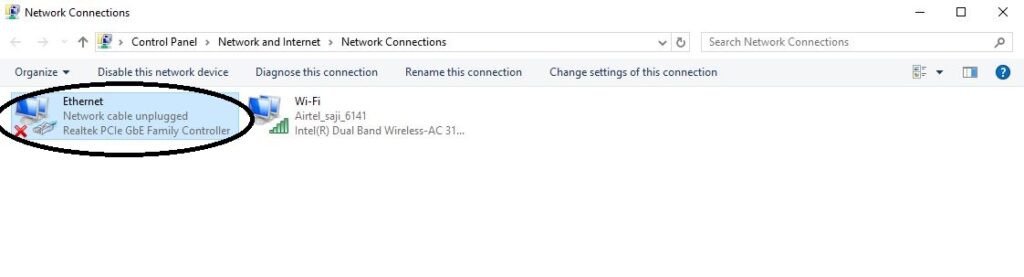
Here you will get an option ‘Local Area Connection’
Double-click on that and you will get the following window
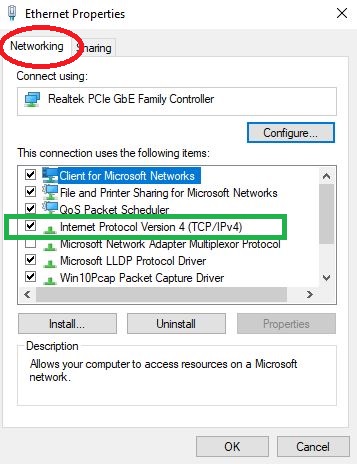
Now find an option ‘Internet Protocol Version 4’. Double-click on that and get the following window.
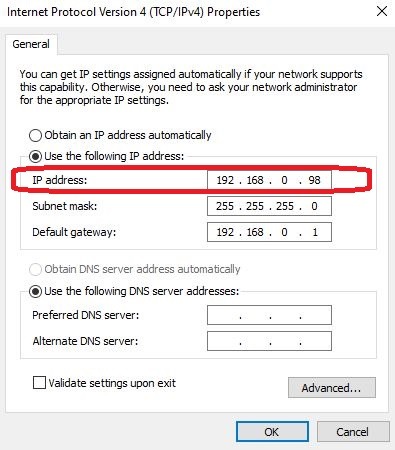
Now it’s time to put an IP address to the computer. Remember, what IP you put into DVR. Let’s go by our example, DVR IP was ‘192.168.1.20‘. Then we put the same series IP to the computer. Just put it ‘192.168.1.21‘. Ping the DVR’s IP from the computer and see the response. (How to ping IP address)
Then It’s all done. Congratulations. DVR is now connected to the computer. It’s time to open the DVR from the computer. Just open the Internet Explorer and put the DVR IP. Now it will ask you for a username and password. just enter your DVR’s username and password and enter. Now you can do things.
In some cases Internet Explorer needs an ActiveX component, Just install it. This is all done.
Conclusion
This way, we can connect any DVR to a computer. When we connect any DVR to computers, it makes monitoring easy and effective. The technologies of the DVR or any other electronic gadgets keep on improving. So the options may vary a little bit with the passage of time, but the process will remain the same more or less.
For any query, please feel free to ask any kind of technical question regarding CCTV. We have a technical team who are all willing to help others. so please ask in the comment box.
Can I connect my DVR to my computer?
Yes, you can connect your DVR to a computer. It is easy to do. The complete connection process is available on websites.
What cables do I need to connect my DVR to my computer?
You can connect your DVR to the computer with the help of a VGA cable or an HDMI cable.
Do I need any special software to connect my DVR to my computer?
It depends on the company that manufactures the DVR. If it has given any special software for remote surveillance
Can I view my DVR footage on my computer monitor?
Yes, you can get footage and monitor them on your computers. For that, you have to connect your DVR to the computer.
Can I connect multiple DVRs to one computer?
Yes, you can connect multiple DVRs with one computer. It generally depends on how many ports are there in the computer and how is its processing power.
Can I use a USB cable to connect my DVR to my computer?
There are some DVRs which support USB connections for transferring data. But mainly for monitoring footage VGA cables or HDMI cables are used.
How do I configure my computer to recognize my DVR?
The computer automatically detects the DVR. But if you are facing issues, you can refer to computer settings and adjust them accordingly.
Can I access my DVR remotely from my computer?
Yes, you can. For that, you have to take the help of the software app or VGA/HDMI cables. If you use the app, you have to install the software and add cameras for monitoring.
Do I need an internet connection to connect my DVR to my computer?
If you have to locally monitor then there is no requirement for the internet. But if you have to remotely monitor, you require a proper internet connection.
Can I control my DVR from my computer?
Yes, you can easily control and operate your DVR with the support of security surveillance software.
Can I use a wireless connection to connect my DVR to my computer?
You can connect them provided they have options for wireless connectivity.
How do I connect my DVR to my computer via HDMI?
Make sure that your CCTV DVR has an HDMI output port and that your COMPUTER has an HDMI input port.
Connect one end of the HDMI cable to the HDMI output port on your CCTV DVR and the other end to the HDMI input port on your computer.

page is not working
Ok, We will check and confirm