CCTV Camera Storage Calculator
CCTV Camera Storage Calculator is a basic tool to determine the storage capacity.
A CCTV Camera Storage Calculator is a software application designed to help the CCTV Family select the right kind of Hard Disk for their systems.
The essential use of CCTV cameras is to monitor security and preserve footage in case of any protection need.
Security surveillance and recordings keep us mentally and physically safe.
The CCTV Calculator given here can be easily used as an HDD Calculator, Bandwidth Calculator, etc.
This CCTV calculator is used to estimate the size of the Hard Drive while considering factors such as the resolution of cameras, camera compression, motion detection, camera frame rate, no motion frame rate, and archiving days.
It is extremely easy to use and calculate. It is user-friendly and scientific. It gives you accurate information and suggests the exact storage capacity required. It is the best CCTV Camera Storage Calculator for customized use.
What are the Factors We Use in the CCTV Calculator?
There are many important features we use in this CCTV Calculator, HDD Calculator, or CCTV Bandwidth Calculator.
We explain them one by one for a proper understanding.
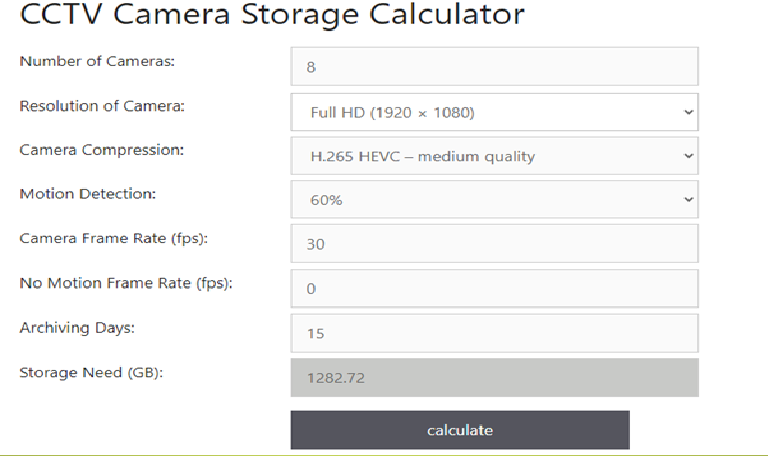
1- Resolution of a CCTV Camera
The resolution of a CCTV camera defines the detailing and clarity of the image. Resolution is an effective means of determining the quality of footage and image.
Since CCTV Cameras are used to guard our people and property, better-resolution cameras are necessary. The higher the resolution of the device the better the capturing quality.
The resolution is measured in megapixels. Normally a CCTV camera with 3 MP and above resolution is considered suitable for regular use.
This calculator gives you all the available options for your CCTV resolution.
Generally, we have the following range of resolutions available in the world around the time.
A- Standard Definition (SD) Camera Resolution
720×480 pixels (D1 resolution) – Often referred to as 480p.
B- High Definition (HD) Camera Resolution
1280×720 pixels (720p) – Known as HD Ready.
1920×1080 pixels (1080p) – Full HD.
C- Full HD+ and Ultra HD (UHD) Camera Resolution
2560×1440 pixels (1440p or 2K) – Sometimes called 2K resolution.
3840×2160 pixels (4K) – Also known as Ultra HD.
D- 8K or 16 MP & above Resolution Camera Resolution
7680×4320 pixels (8K) – Provides extremely high-resolution video.
2- Camera Compression
This camera compression feature is used to decrease the size of the image file. This way it reduces footage files and enhances the storage capacity.
We use different CCTV compression standards at the current time. Technological advancement has improved the camera compression industry.
A- H.264 (also known as AVC)
H.264 was one of the most widely used video compression standards for CCTV cameras and video surveillance systems.
The full form of AVC is advanced video coding.
B- H.265 (also known as HEVC)
H.265 is the successor to H.264 and gives even better compression quality.
The full form of HEVC is High Efficiency Video Coding.
C- MJPEG (Motion JPEG)
MJPEG is a compression standard that treats each frame of video as a separate JPEG image.
The full form of JPEG is the Joint Photographic Experts Group.
D- H.265+ (also known as H.265 Plus or H.265 Pro)
H.265+ is an enhanced version of H.265 used in more latest devices.
3- Motion Detection
Motion detection is a smart feature. It gives alert signals to users whenever any motion is detected in the camera’s field of view.
This feature guards us from security threats. There are locations which are high or low-sensitive areas.
Locations like factories, malls, high footfall areas, retail stores, etc. are highly sensitive zones. So we must keep the level of sensitivity high, say more than 60% and up to 90%. It’s because not to miss any security threat.
You can keep the sensitivity low in areas like personal offices, godowns, low-footfall places, etc.
4- Camera Frame Rate
Camera frame rate is also known as frame rate per second. It denotes the number of images a CCTV camera captures and displays per second.
It is a crucial factor in video recording. Mainly we can categorize frame rates into three different sub-categories.
Low frame rate- A frame rate below 24 FPS is known as a low frame rate. In CCTV Camera recording you can take a low frame rate only if the location is not sensitive.
Standard frame rate- A frame rate of more than 24 and up to 60 is considered to be a standard frame rate.
High frame rate- 60 frames per second or higher is known as high frame rate. Sensitive area recordings are mainly covered with higher frame rates.
How to Use CCTV Camera Storage Calculator?
To use CCTV Calculator, HDD Calculator, or Bandwidth Calculator the following technique is used.
Step- 1 Select the Number of Cameras
First, we have to select the number of cameras. Here, we select the number of installed cameras or at least those CCTV cameras that are required for recordings.
Suppose there are 8 cameras for which we want to record footage, then put 8 in the ‘Number of Cameras’ column.
Step- 2 Select the Resolution of the Camera
In this step, we select the resolution of our CCTV device. The resolution differentiates among the qualities of the footage. The thumb rule is “the higher the resolution the better is the quality.”
There is a list of resolutions given in the section. You can select the required resolution by clicking the down arrow. There is a range of resolutions from as low as 640 * 360 to as high as 5120 * 3200.
Choose the resolution that you want to calculate the storage capacity.
We have taken here full HD (1920 * 1080 for example.
Step- 3 Camera Compression
Camera compression actually reduces the file size without affecting the video quality. Thus it enhances the storage capacity.
The compression quality range covered in this CCTV Desk calculator is very wide.
You can select it between JPEG/MPEG & H.265 HEVC high quality. Mainly the camera compression standard depends on the device you are using and the location where the CCTV Camera is installed.
For example, we have selected the camera compression value as H.265 HEVC- medium quality.
Step 4- Choose the Motion Detection
CCTV Devices have sensors for guarding your safety and security. Motion Detection is explicit from its very term.
We have areas where motion is high, like factories, malls, roadside, retail shops, etc. Similarly, we have areas where footfalls are low, like, godowns, personal chambers, sensitive zones, etc.
If the area is highly sensitive, we use a higher sensitivity of more than 60% but if the area falls into a low sensitive zone we can choose anywhere between no motion detection and up to 50 to 60 per cent sensitivity.
The level of sensitivity also determines the frame rates. If the motion is 60% then the frame rate is different and if the motion is 70% then the frame rate is different.
We have selected the motion detection at 60% to make you understand this example.
Step 5- Camera Frame Rate
Camera frame rate selection depends on the number of frame rates you choose per second. The level of sensitivity and motion detection settings affect the frame rate.
If the motion is higher the frame rate it takes also goes up and vice versa.
Select your priority and go to the next step.
In our example case, the camera frame rate is 30.
Step 6- No Motion Frame Rates
This step tells us to select the frame rate if there is no motion.
It depends on the level of motion. If we have taken the sensitivity at 60%, then during no motion it will take the frame rate from the remaining 40 per cent.
It saves the recording capacity and enhances the recording storage.
The no-motion frame rate in our example is 0(zero).
Step 7- Select the Archiving Days
Here, in this column, you have to select the number of days you are required to keep the storage.
For example, if you to keep the recording in the HDD for 15 days, then set the value to 15 days. If you want fewer or more days for preserving the footage go for it.
We have taken the archiving days to 15 in our example.
Step 8- The Storage Need (GB)
When you select all the columns you are ready to get your calculated figure in this column.
The moment you get the figure, you are ready to with your storage capacity device.
In our example, we get a storage capacity of 1282.72 GB.
Conclusion
The CCTV Calculator, HDD Calculator or Bandwidth Calculator usage and their terms are described here. This calculator is easy to operate and gives users the measures to calculate the storage accurately.
Kindly comment on your suggestions in the comment box. Your words are valuable to us.
Thank You.
