This post will guide users in unbinding the EZVIZ Camera. We unbind a camera if we want to add it to another account.
The EZVIZ Camera can be added to one account at a time. If you want to add an EZVIZ WiFi Camera to an account and the device is already added then you won’t be able to do it.
The post gives you the full information regarding the unbinding of the camera. ‘How to Unbind EZVIZ WiFi Camera’ is demonstrated in the sections below. The symbolic analysis of this process is defined. The entire procedure is shown on the EZVIZ App.
Why Do We Need to Unbind a Device?

We need to unbind a device to add it to our account. In some cases, devices are already added to some accounts. It can only be added to one account at a time. So you have to unbind it before going to use it.
If you are using a used device, it might be bound to another account. You have to log in to another account.
It may also be the case that the manufacturer might not have unbound the device after testing it.
These are some reasons which force us to unbind the device.
How to Unbind an EZVIZ Camera?
To unbind the EZVIZ WiFi Camera we have to follow certain steps. These steps are displayed here.
We can’t determine whether we require the unbinding or not unless we add the camera.
Step 1- Add the EZVIZ WFi Camera
To add the EZVIZ camera, we have to install the EZVIZ App on the Android device in the first place.
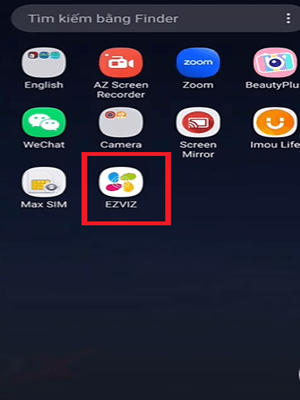
Open the EZVIZ app and we get the following window on the screen.
It is the device addition page. Here, we add devices. We have to add an EZVIZ WiFi Camera.
Press the Add Device button.
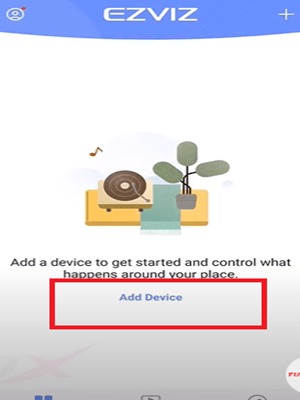
We get the following page on the screen.
We have to scan the QR Code of the device.
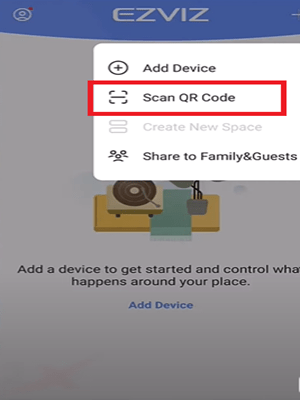
The moment we press the scan option, it starts to scan the EZVIZ device.

The scanning process is simple and automatic.
When the scan is complete, the device is added.
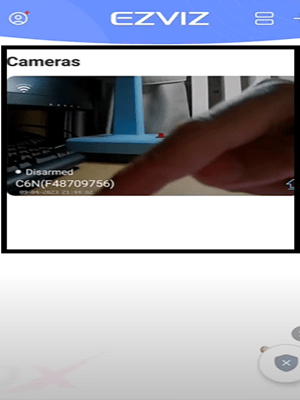
This way, we will add the device to the EZVIZ software.
Now, you find that the device is added but you can’t watch it online from anywhere. It is because it is added to another account.
Now, you have to remove the account and unbind the device.
We go to unbind the device.
Step 2- Unbind the Camera
Open the Add Device page and you find that the device is added to another account.
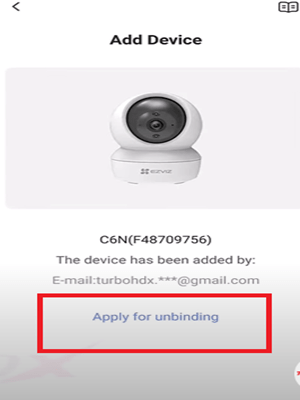
Press the ‘Apply for Unbinding’ option given on the screen.
when you click it, you get this page.
This page asks us to scan the device’s QR code option.
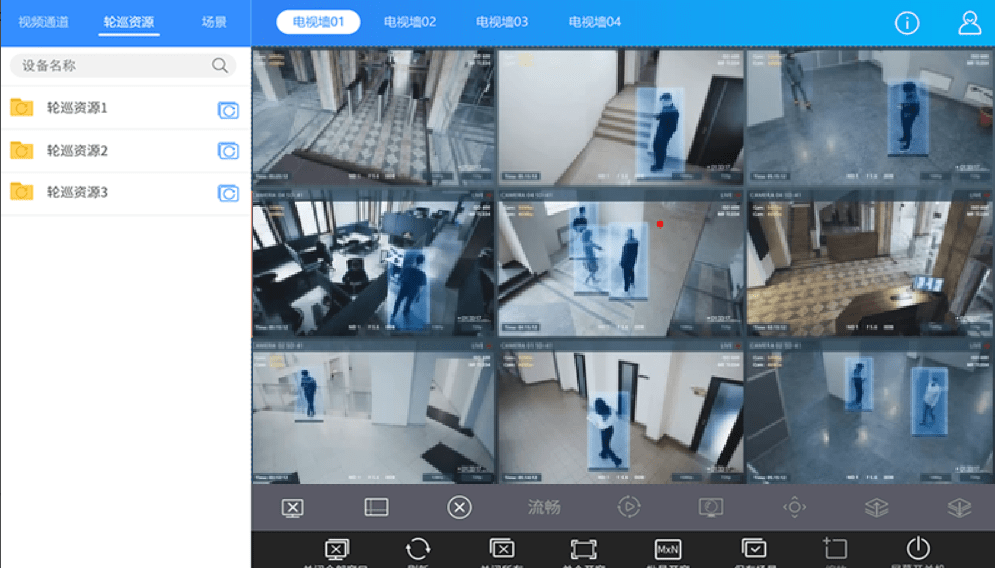
Press the scan option and the following option arises on the screen.
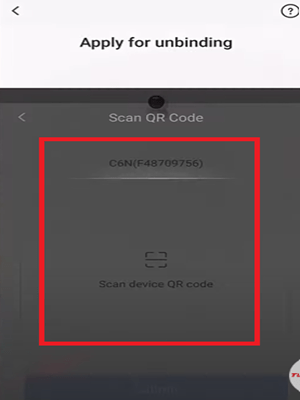
Scan the QR code of the device. After scanning the device we get this page.
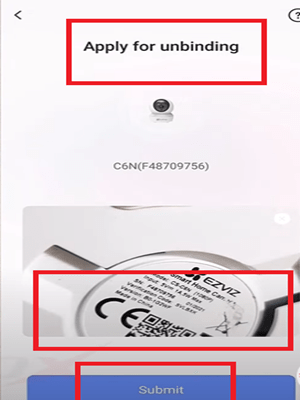
It asks us to submit the scanned option.
When we press the submit button, we reach the following page.
This page contains the terms and conditions of the EZVIZ Device unbinding rules. These are known as Unbinding Statements.
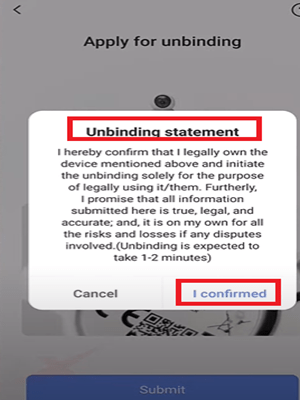
Read the terms of unbinding and if you agree with them then press the ‘I confirmed’ button.
You get the following page.
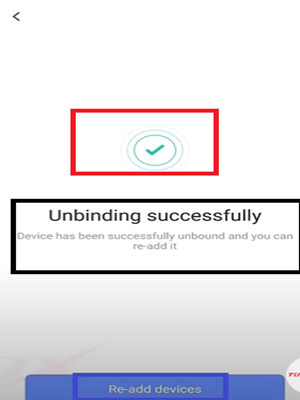
This page declares that you have unbound the device successfully. It further announces that you can re-add the device.
We go to re-add the device.
Step 3- Bind the Camera
To bind the camera, we have to re-add the device and create a new password for the camera.
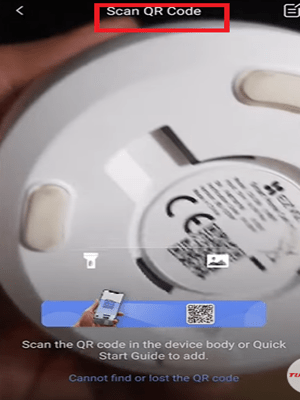
Take the device and scan its QR code. We get to the next page.
This page shows that the device has been added.
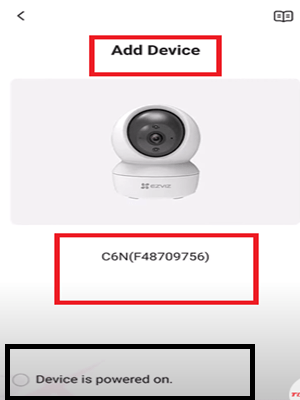
But, we have to create a new password.
Press the “Device is Password on” option.
We get the ‘Change Encryption Password.’ option.
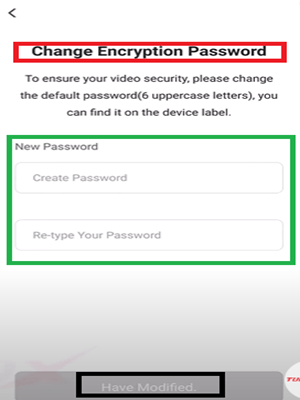
Create a new password and the device will be bound.
The camera appears on the Android device screen. We get it from any remote place.
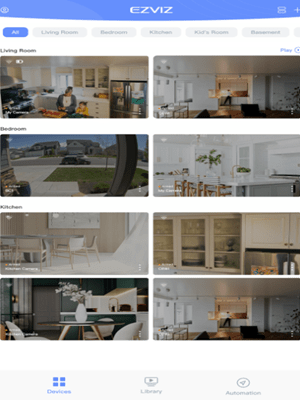
This way, we will unbind the EZVIZ device and then bind it.
The illustration will make you understand the entire process easily. The images and descriptions make things crystal clear.
Conclusion
The EZVIZ WiFi Camera unbinding process is displayed in the post. The entire procedure is completed on an Android Device. The EZVIZ app was installed and the device was added then we went for the unbinding steps.
The process is straightforward. We have witnessed its every step here.
Kindly share your queries regarding the post. If you have any questions about any CCTV app please mention them too.
We value our readers and we respond to all queries.
Thank You.
What does “unbind” mean in relation to my EZVIZ WiFi camera?
Unbinding refers to disconnecting the camera from your EZVIZ account, so it is no longer associated with your profile and can be linked to a different account.
Why would I need to unbind my EZVIZ camera?
You may need to unbind the camera if you are selling or giving it away to someone else. Whenever you transfer the ownership of the device you have to bind it to a different account.
How do I unbind my EZVIZ WiFi camera from my account?
To unbind your camera, open the EZVIZ app, go to the device list, select the camera, click the settings icon, and choose “Delete Device” or “Unbind.”
Can I unbind the camera remotely via the EZVIZ app?
Yes, you can unbind the camera remotely as long as the camera is connected to the internet and accessible through the EZVIZ app.
Will unbinding the camera delete its stored footage?
No unbinding process will not delete the data. Unbinding the camera will not delete footage stored on the SD card or cloud. However, cloud storage footage may become inaccessible after unbinding if the subscription is linked to that camera.
What happens to the camera’s settings after unbinding?
The camera’s settings will be reset to default, and it will need to be reconfigured when bound to a new account.
Do I need to physically reset the camera after unbinding?
Yes, a factory reset is recommended after unbinding to ensure it is cleared of previous settings and can be set up fresh.
How do I factory reset my EZVIZ WiFi camera after unbinding it?
Press and hold the reset button on the camera for about 5-10 seconds until the indicator light flashes, signalling that the reset is complete.
Can I unbind a camera if I don’t have access to the original account?
No, you can not unbind then. Only the account that originally bound the camera can unbind it. If you do not have access, you will need to contact EZVIZ support for assistance.
Can someone else use the camera after I unbind it from my account?
Yes, once the camera is unbound, another person can bind it to their account and set it up for their use.
What should I do if I get an “Unbind Failed” error in the EZVIZ app?
Try resetting the camera, ensuring it is connected to the internet, and then attempting to unbind it again. If the problem persists, contact the EZVIZ support team.
What happens to my EZVIZ cloud subscription after I unbind the camera?
The subscription remains active, but if it is tied to the unbound camera, you will no longer be able to use the cloud service for that specific device.
