If the Dahua DVR is online, we can access it from our homes, offices or any other remote locations. It keeps us connected to our people and businesses. It gives us surveillance, security, and mental peace. But the problem arises when the DVR goes offline.
This post guides users when the Dahua IP Camera Keeps Going Offline.
We will analyse here the reasons for the Dahua DVR going offline and its possible solutions. Dahua DVRs go offline or disconnect intermittently because of reasons like the network, the App, firmware, IP conflict, etc.
We will discuss the complete Dahua online issues here.
Dahua IP Camera Keeps Going Offline – How to Detect the Issue & Fix It
We can ascertain the issue by focusing on the following things.
- Cameras go offline on DMSS.
- NVR shows a red cross or “Offline” on the screen
- Live view footage gets stuck on loading.
- Cameras work for a while and then disconnect.
- When we watch cameras remotely or through a LAN, we get this message on the screen: “Cannot connect” or “Network unreachable” error.
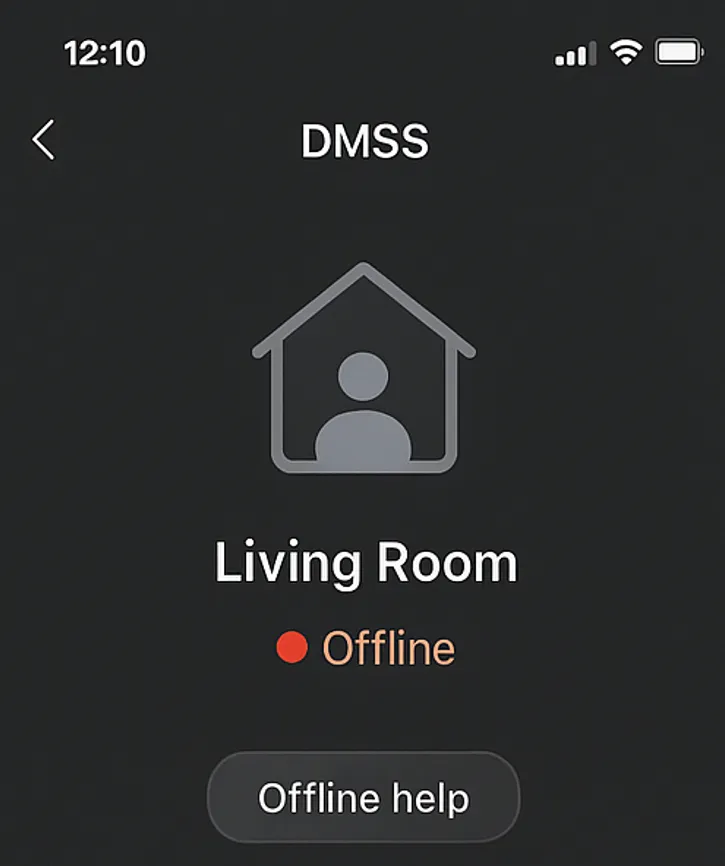
Step 1 – Check Power & PoE Stability
Dahua IP cameras are mostly added and connected to a PoE switch. If the power fluctuates, cameras go offline.
Whenever you face unstable power, take the following measures.
Recommended Actions –
- Change the PoE port.
- Use another LAN cable.
- Use a 12V adapter for the required power supply.
- Check if the PoE switch is a 48V stable supply.
- Check if the used Cat6 cable length is not more than 90 meters.
- If cameras keep tripping, then be sure that it is a power issue somewhere.
Step 2 – Check LAN Cable & RJ45 Quality
Loose RJ45 connectors or poor cables cause packet loss and data trip. Cameras go offline.
How to Fix –
- Re-crimp RJ45 connectors
- Use Cat6 cable for wiring.
- Check the system with a short 2-meter patch cable. If this short cable works properly, it means the long cable has issues.
- Joints in the cable can cause problems. Avoid them.
Step 3 – Check and Fix IP Conflict
Sometimes it happens that DHCP assigns the same IP address to multiple cameras. Due to an IP conflict, cameras go offline.
How to Fix –
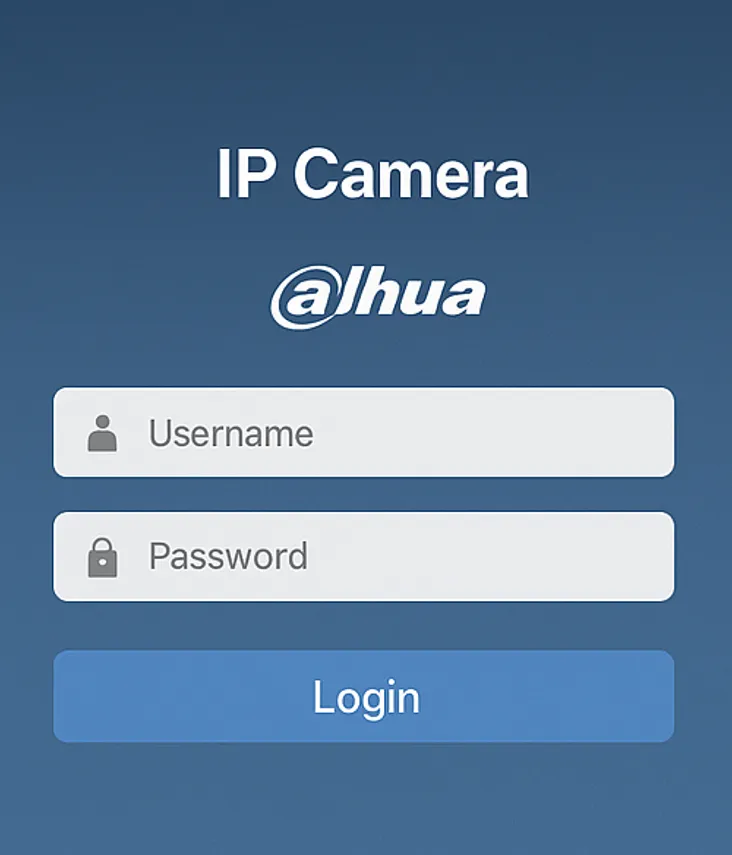
- Open the camera IP in the browser.
- Then go to the Login option.
- After that, go to the Network option, and then to the TCP, and then to the IP address.
- Now, disable the DHCP tab.
- Set a Static IP address now by using the following.
- IP Address: 192.168.1.xxx; Subnet Mask: 255.255.255.0: Gateway: 192.168.1.1
The process permanently fixes random disconnect issues for Dahua IP cameras.
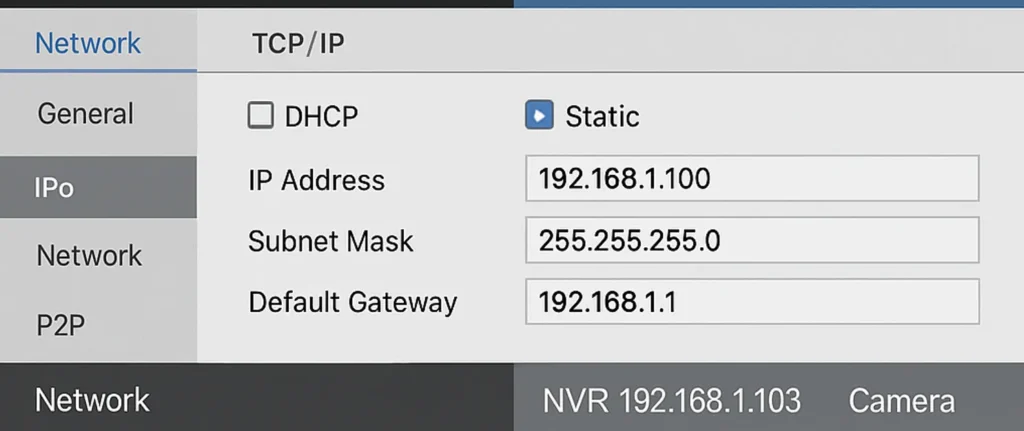
Step 4 – Check & Correct Gateway Address
It is a bit tricky here. Even if the static IP address is correct, if the Gateway is incorrect, cameras will not communicate. It will disconnect from the internet or P2P.
Take this example.
Correct example:
192.168.1.1
Wrong example:
192.168.0.1
The Router IP and the Gateway IP must be the same.
Step 5 – Fix Wi-Fi Camera Offline Issues (For Dahua IPC-C Series Cameras)
When wifi cameras go offline, the main reasons are –
- The Router doesn’t support dual-band frequencies. It only supports 5GHz.
- If cameras are installed out of the wifi range.
- If the SSID has special characters.
- If the Wifi signal is not strong, it is weak.
How to Fix –
- Connect cameras to a 2.4GHz router only.
- Remove symbols from SSID.
- Keep all the cameras within a wifi range.
- Keep cameras only on the non-overlapping channels, like 1 / 6 / 11 on the 2.4 GHz Wi-Fi band. It will minimise the interference and smoothen the network data flow and thus camera connectivity.
Step 6 – Fix NVR Showing Camera Offline
If using a PoE NVR, then manually add the NVR by following the steps.
Manual Add
- Go to NVR and open the Camera menu.
- Delete the camera that has connectivity issues.
- Click Manual Add
- Add IP manually
- Protocol: Dahua
- Enter the correct credentials.
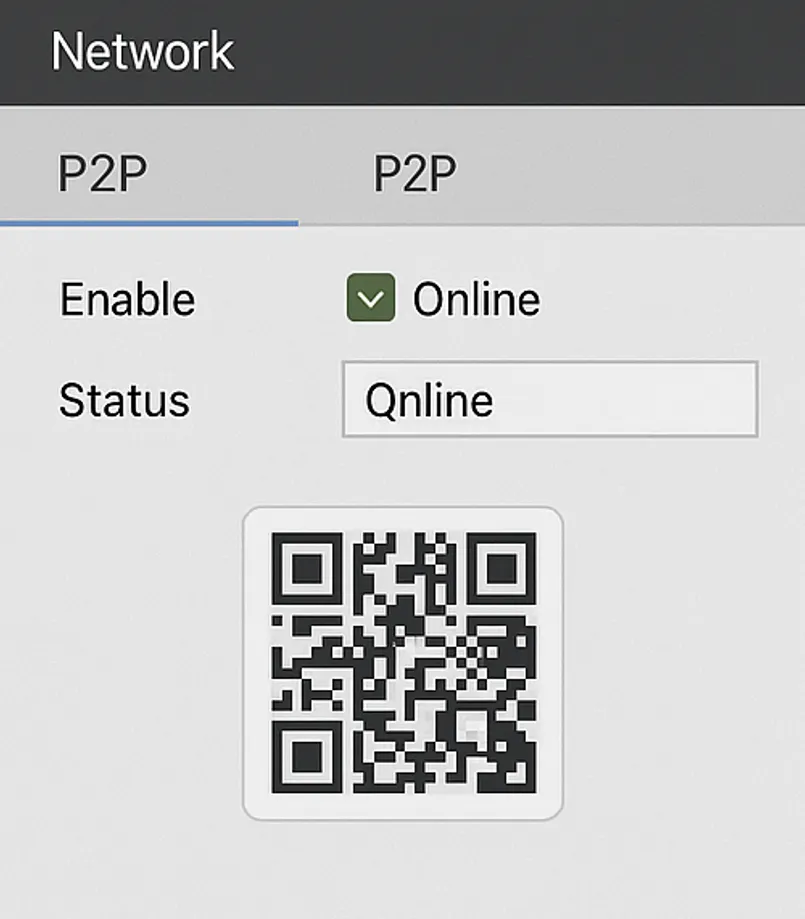
If the device addition doesn’t succeed, use another PoE Port.
If manual add fails → try another PoE port.
Step 7 – Enable P2P & Fix DMSS App Offline Issue
DMSS is offline, and it is mostly due to the following reasons.
- If the P2P is disabled.
- If we have the wrong gateway
- If the device firmware is outdated.
- If the camera is blocked by the router.
Turn On P2P –
To turn on the camera, follow these steps.
Go to Camera, then to Network option, and then to P2P. Now enable it.
Look at the screen. The P2P status will show as – Online.
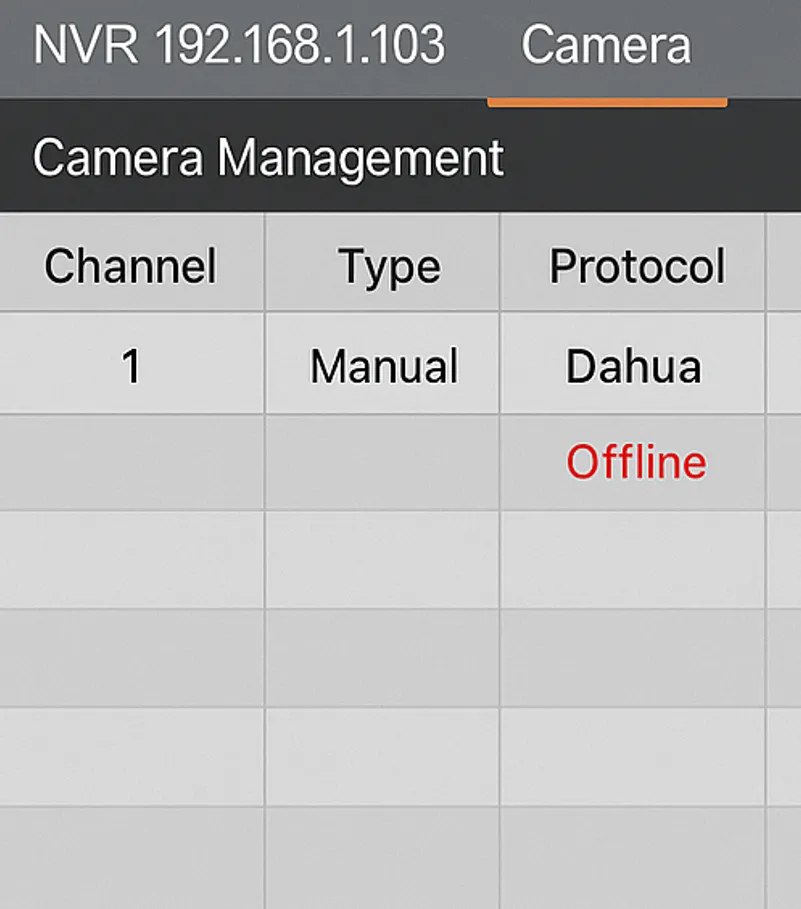
Note of Caution – If the P2P is still offline, then it is the Gateway issue. Go and correct the Gateway, cameras will connect.
Step 8 – Update Dahua Camera Firmware
If the device firmware is outdated, it will create issues like connectivity, inconsistent remote connection, and online issues.
How to Fix –
To fix firmware issues, follow these steps.
- Download the newest firmware. It is available on the Dahua official website.
- Go to the Camera, then to the System, and then go to the Upgrade option.
- Now, upload firmware.
- Reboot camera
While the update process is on, don’t disconnect the power.
Special Tips for Quick Settings for Online Stable Connectivity
- Keep the Static IP (DHCP Off)
- Keep the Subnet mask: 255.255.255.0
- Gateway and Router IP must be the same.
- Keep the Bitrate: 2048–4096
- Keep the FPS: 20–25
- Keep the Encoding: H.264 (more stable)
- Use a standard Cat6 cable.
- Use the PoE switch 48V to stabilize the power.
Conclusion
The post gives complete guidance about the Dahu Camera offline isues. We have given all the steps to determine and fix connectivity issues.
The images and narrations give the complete picture. The step-by-step analysis is shared for full comprehension.
Kindly share queries and suggestions in the comment section. We respond to all comments.
Thank You.
Why does my Dahua IP camera keep going offline?
The most common reasons include unstable network connectivity, loose LAN cables, weak PoE power supply, IP address conflict, or firmware issues. Rebooting the NVR/switch and checking the network usually fixes it.
What causes intermittent offline issues on Dahua cameras?
Intermittent drop occurs due to low PoE power, long cable runs, damaged Ethernet wires, overheating, or DHCP server fluctuations.
How do I fix the Dahua IP camera offline on an NVR?
Check the PoE light on the NVR or switch, replace the LAN cable, assign a static IP, and ensure the camera is in the same subnet. Re-add the camera using correct credentials.
Does PoE switch affect Dahua cameras going offline?
Yes. A weak or non-standard PoE switch causes frequent dropouts. Dahua cameras need stable 802.3af/at PoE.
Can wrong IP settings cause Dahua cameras to disconnect?
Yes. Wrong gateway, subnet mask, or IP conflicts force the camera to go offline. Set unique static IPs.
How do I know if my Dahua camera has a power issue?
No IR light at night, PoE LED blinking, camera warm but no video, or camera restarts repeatedly.
Will outdated firmware cause Dahua cameras to go offline?
Yes. Older firmware may cause bugs, crashes, or compatibility issues with new NVRs. Update firmware via Dahua Config Tool or NVR.
Can WiFi Dahua cameras go offline more often?
Yes. They rely on signal strength. Thick walls, distance, or router interference cause offline problems easily.
Why does Dahua camera randomly reboot?
Usually due to power instability, overheating, faulty PoE switch, or corrupted firmware.
What if my Dahua camera is offline even after reboot?
Reset the camera to default, reassign IP using Dahua Config Tool, and connect directly to a PoE switch to test independently.
Why does NVR show “IP Channel Offline” for Dahua cameras?
This happens when login credentials changed, the protocol port (default 37777) is blocked, or ONVIF settings are disabled.
How do I prevent Dahua IP cameras from going offline?
Use quality Cat6 cable, stable PoE switch, static IPs, updated firmware, and proper grounding against surges.
