This gDMSS Plus App is a popular CCTV App. It is a Dahua Technology software used for CCTV Monitoring. It adds CCTV cameras and gives users CCTV access from remote locations.
You can be at any pace and still be connected with your sites. You can communicate with your people and instruct them. This app sends you alert notifications and keeps you alert from threats and dangerous situations. You are safe and active with the help of this CCTV App.
This post guides you about this gDMSS Plus for Android Software. You will get the gDMSS Plus APK Download Button. Press the button and get the download and installation procedure underway.
The configuration and device addition of the device is illustrated extensively for proper understanding. The features of the gDMSS Software are given for using the product in a better fashion.
What is the gDMSS Plus App?
The gDMSS Plus App is a surveillance software. It connects CCTV Devices and gives users live video footage from remote locations. This way, you can easily move around and still be connected with your people and places.
The gDMSS Plus App is designed and offered by the Zhejiang DAHUA Technology Co. Ltd. It is a very popular CCTV Company. The Dahua Organization has been in the CCTV business since 2008. It is the second biggest CCTV company in the World after Hikvision.
This gDMSS Software is popular among CCTV users. Its features are the latest and full of security characteristics. It has more than 8 Million subscribers worldwide. This app is easy to install and operate. Its support system is active and attentive.
Features & Functions of the gDMSS Plus Application
This app has all the smart security functions. The company provides the best security features. Know how to use the product at an optimal level.

- The application connects CCTV Cameras and NVRs through their IP Addresses. It also connects them through their serial numbers and QR codes.
- The gDMSS App gives you remote access to your locations. You can add devices and enjoy their live feeds from any place. You are free to move and still be vigilant.
- The advanced network feature keeps the flow of data intact even in low network areas.
- The two-way communication function allows you to talk and listen to the people on the device side. You can say something or alert them from anything from your place through the app.
- It detects motion and audio. It alerts you from threats sensing danger. It tracks objects and their behaviour. It sends alert notifications on your smartphones sensing intrusion and risk.
- You can adjust the settings of the device and move cameras with the app from remote locations. It supports PTZ functions.
- You can check playbacks and take snaps from remote places. You can also keep the data on the cloud server.
These are the key features of this CCTV App. You are safe and alert under its surveillance.
Download the gDMSS Plus App & Install it on Android OS
You will get the gDMSS Plus App for Android here. The gDMSS Plus APK Download button is given below. Click the button to get the download file and then go for the installation.
The complete installation procedure is defined in three steps. In the first step, the download and installation are illustrated. In the second step, the setup of the app is demonstrated. The third step carries the device addition and monitoring part.
The complete display of the procedure is given on an Android device. Get the button to begin the process.
Install the gDMSS Plus, Login & Add CCTV Devices to Monitor on Android OS
The complete process is illustrated in the three-step model. The figures and expressions make the understanding easier and better.
Step 1- Download & Install the gDMSS Plus on Android OS
After the installation, we move to the next steps towards the configuration of the apps. We will detail here various features of the app for better product understanding. This way you will install the app on Android OS.
Step 2- Setup the Application
When we open the installed application, we get the following page.
It has terms & conditions and a privacy policy on this page.
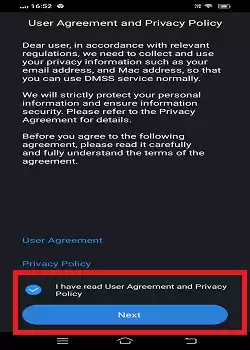
Read them carefully and then tick the box that you have read the conditions. Then press the ‘Next’ button. You will get the new page on the screen.
It asks you to select your region. Choose your region.
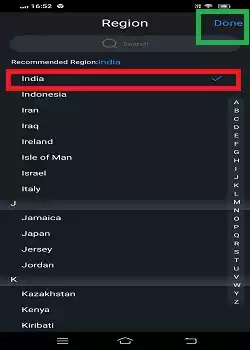
After selecting the region, press the “Done” button.
You will get the interface of the application. There you will find the live view screen. To add cameras, press the “+” button.
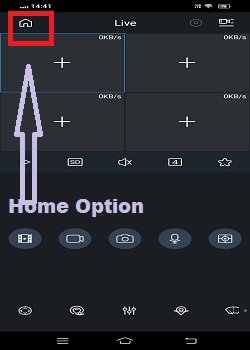
When you click the “+” button, the app prompts you other options to add devices.
Go to the homepage of the App and you will get the following options
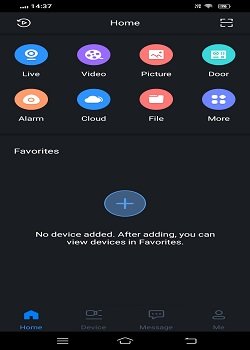
We will click the ‘Live’ button to connect CCTV Devices.
Step 3- Add Devices for Remote Surveillance on Android Devices
When we press the “+” button on the live view page, the app directs us here.
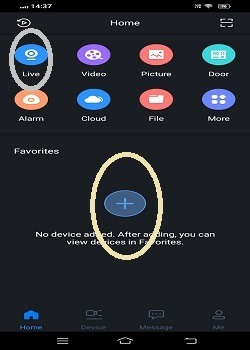
To add devices, press the “+” button.
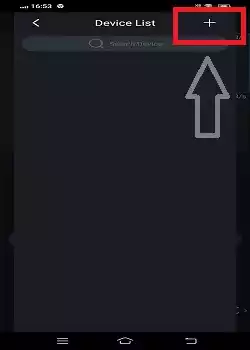
It asks us to connect cameras by scanning their QR Codes. Scann devices and connect them.
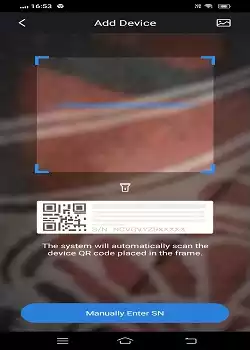
The system also allows you to connect CCTV Cameras and NVRs through their serial numbers or IP addresses.
If you want to add the device through the serial number then press the “Manually Enter Serial Number” option on the QR Code Screen.
You get the following page.
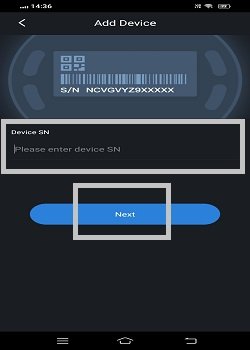
Mention the device serial number and press the next button.
When devices are connected, they appear on the Android screen. You can watch them from any location.
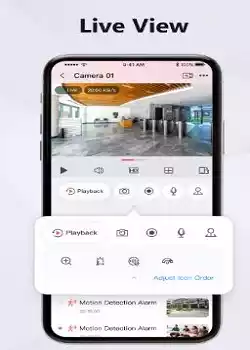
This way, you will download, install, configure and add devices.
How to Watch the Playback from Remote Locations?
To watch the playback from any place, we have to select the following option from the homepage screen.
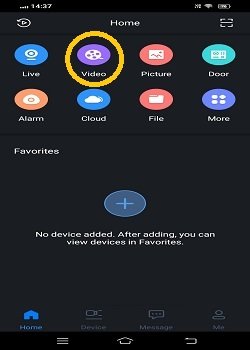
Press the “Video” option from the list. This option is for showing playbacks. When you click it, the following page surfaces on the screen.
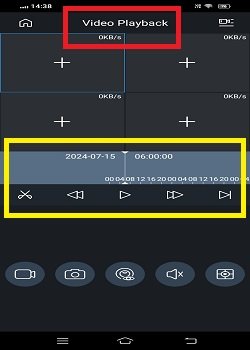
Select the camera or cameras you want to watch the playback. Then choose the date and time of the video. Now press the search button. It will give you a footage file.
Press the play button and watch playbacks. This way you will watch recorded videos from remote areas.
Similarly, the homepage has a “Picture” option. You get stored images here.
Conclusion
The gDMSS APK is shared here. The download button will help you get the files. Please press the button and have them for the installation. The software is detailed and described and its key features are mentioned here.
The complete download and installation procedure are illustrated. The configuration and device addition are demonstrated with images and descriptions.
Please share your queries and suggestions in the comment box. We respond to every query.
Thank You.
What is gDMSS APK?
It is a gDMSS Android Package Kit. It is used for remote video surveillance and device management.
Where can I download the gDMSS APK?
You can get it from the gDMSS official website or other trusted APK third-party sites.
Is gDMSS APK safe to download?
Yes, if you have downloaded the Is gDMSS APK from its official website or other trusted websites then there is no issue.
How do I install gDMSS APK on my Android device?
Download the APK file, enable installation from unknown sources in your device settings, and open the APK file to install it.
Is gDMSS APK free?
Yes, the APK file is absolutely free. You don’t have to purchase it.
What devices are compatible with gDMSS APK?
This APK is compatible with most of the Android devices with Android 5.0 and up.
Why can’t I find gDMSS on the Google Play Store?
If you don’t find it on the Google Play Store, it means the company has taken down the App. You can still get its APK file on the official website. The APK is also available on other trusted websites.
How do I reset my gDMSS password?
To reset the password, you have to go to the login page and press the “Forget Password” option. You will get a new page. It will ask you to verify the email address and then you get a link for password recreation.
Does gDMSS support cloud storage?
gDMSS supports cloud storage services for saving recorded video footage, depending on the device’s capabilities and settings.
