This post covers the complete download and installation of the Guarding Vision APK and Guarding Vision iPhone Apps. You will also get the Guarding Vision complete features here.
The download buttons for the Guarding Vision Apps for Android and iPhone are shared here. When you click them you respectively get the app on the Google Play Store and the App Store.
The Guarding Vision Software is a security surveillance mobile-operated software. You install it on your smartphones and connect security surveillance devices with it for remote monitoring.
The installation up to the monitoring procedure for the Guarding Vision APK Download is demonstrated here in three steps. These steps are about the download and installation, sign-in and the device addition to the app. The Surveillance App is compatible with Android OS and iOS.
What is the Guarding Vision APP
To learn about the Guarding Vision App, we have got here the complete installation to monitoring procedure. This Guarding Vision App is designed and offered by the Guarding Expert.
This Smartphone Software connects CCTV Devices and allows users to access their locations from any remote area. This application works wonderfully well with Linovision security products.
Linovision is a CCTV Company which mainly operates online and it has all the IoT surveillance products. It has been operational for the last 15 years and its products are available in over 100 countries. It is an American Company.
The Guarding Vision Software is a smart and effective app. It can connect CCTV Devices and give users live video feeds from any location. You are always connected to your people and places. You get alert notifications sensing dubious people and things. It secures you against interlopers and tracks people.
Feature & Functions of the Guarding Vision App
This Guarding Vision Software has many important features. We are giving here its key features.
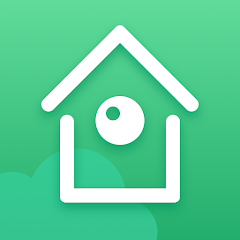
- The application adds CCTV Cameras easily. You can add devices by their serial numbers, IP addresses or QR Codes.
- You get live video feeds from any place. Whether you are near or far from your sites, you are always connected with them.
- You can watch playbacks and take snaps from any place. You can also set data storage on cloud servers.
- The app gives you the functions to speak and listen. You can communicate two-way. You can say something, pass any instruction and listen to people on the device side.
- You get alert notifications on your smartphones. The app detects motion and audio. Any suspicious movement is tracked and alerted.
- You can operate CCTV devices from anywhere. You can adjust settings, pan, tilt and zoom devices.
Download & Install the Guarding Vision App to Monitor on Android OS
The download button is given for the Guarding Vision APK. Click the button to get the APK and install this application. The complete process is defined below.
The three-step model is illustrated for proper understanding. Step one is given for the download and installation. Step two is shared here for the login. The last step is to be displayed here to add devices for remote monitoring.
Get the Guarding Vision APK by pressing the download button below.
Download & Install the Guarding Vision App to Monitor on the iOS Device
The Guarding Vision App is shared here in the link button for iPhones and other iOS devices. Just press the button to have this application. The installation step is shown in the first step of the post. In the second and third steps respectively the sign-in to the app and the device addition methods are demonstrated.
Kindly press the button to get the application file. The entire procedure is illustrated in the below section.
Install the Guarding Vision App for Android, log in and Device Addition for Remote Monitoring
Press the given download button to get the Guarding Vision APK. Install and get access to remotely monitor your locations.
The display is given below. They are supported with images and descriptions.
Step 1- Download and Install the Guarding Vision for Android
When we open the Guarding Vision App on the Google Play Store, we get the following page on the screen.
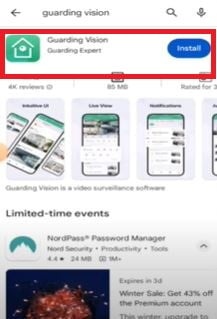
This is the installation page of the app. Press the Install button and the app will begin to download and install on the Android Device.
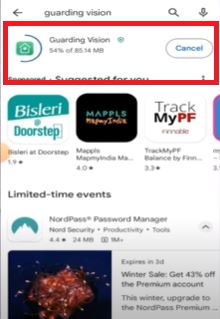
The App installation process is in progress. When the installation is complete, we get a new page.
This page shows that the app is installed successfully.
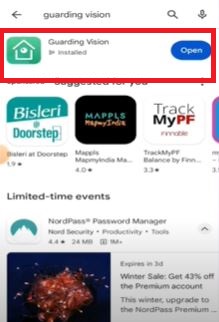
When the application is installed, it gives you the option to ‘Open’ the software.
This way step one is complete. Now, we go to step two. This step is for login.
Step 2- Login to the Application
When we open the Guarding Vision App, we get the below page on the screen.
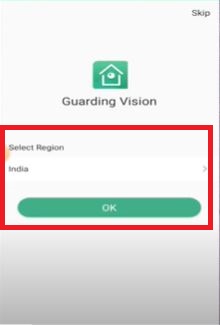
Here, we have to select our region. Select the region and you will automatically get the next window.
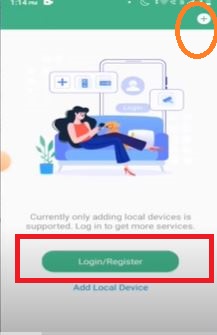
Here, you can see the marked option. It is the “Login/Register” option.
If we are using this application for the first time, we have to Register the username and password.
You have to create the username and password. The process is pretty simple. You have to just follow the prompts.
After that, you can log in with the created ID and password.
We we log in to the app, we get the following window on the screen.
Step 3- Device Addition for Remote Monitoring
On the interface of the app, you find the “+” icon in the top right-hand corner.
Press the “+” icon and you get the multiple device addition options.
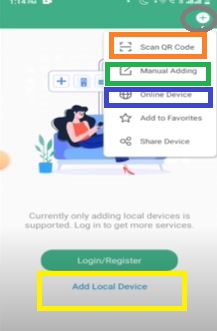
You can add devices through the device serial number, IP address or QR code. You can opt for any one of these options.
When you add the device by scanning the QR code, you get the following page.
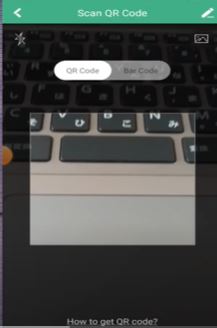
Scan the QR Code of the device and it will be added.
When you press the “Manual Adding” option you get the following page.
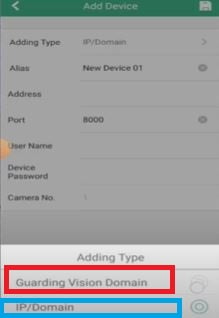
You get the two options. The first option is ‘Guarding Vision Domain’ and the second option is IP/Domain.
When we click the ‘Guarding Vision Domain, we get this page.
Here, we have to give the device serial number.
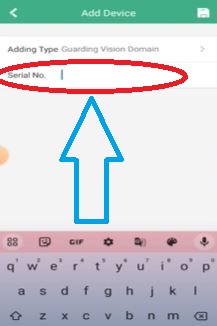
The serial number of the device is mentioned on the sticker or the box of the product. It is also given in the ‘Device Information’ under the settings option. Mention it and then give the device username and password and press the ‘OK’ button. The device will be added.
When we click the ‘IP Domain’ option, we get the following page.
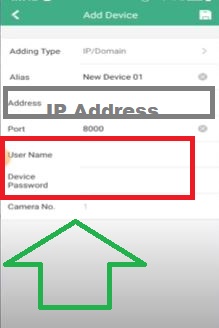
Mention the device IP Address, port, Username and Password. After that, press the add button. This way we will connect CCTV Cameras and get them on the Android Smartphone or device.
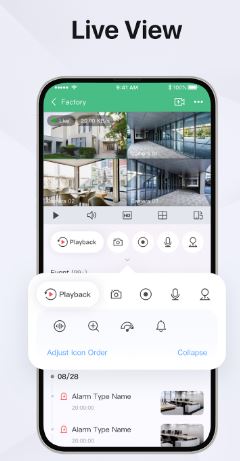
Watch live feeds from any place day in and day out.
Install the Guarding Vision App, log in and Device Addition on iOS devices for Remote Surveillance.
The step-by-step process is demonstrated in the below steps for Guarding Vision installation and other procedures. Click the download button and get the software.
Step 1- Download and Install the Guarding Vision App for iPhone
When we search the Guarding Vision app on the App Store, we get the following page.
Here, you can see the ‘Guarding Vision’ app on the screen.
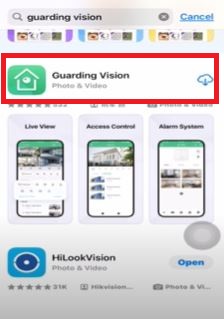
Click the ‘Cloud’ option, and the software will begin to install on the screen.
Here, the app installation is in progress.
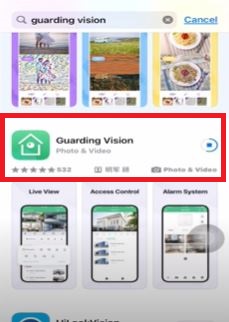
When the app installation finishes, we get another page.
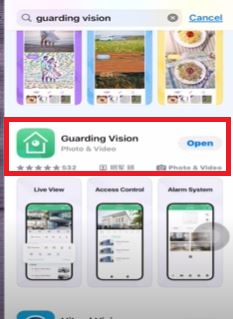
This page declares that the app is installed successfully. The installation process is complete now.
Step 2- Sign in to the Application
Now, to sign in to the app, you have to open the installed Guarding Vision App. You get the following page on the screen.
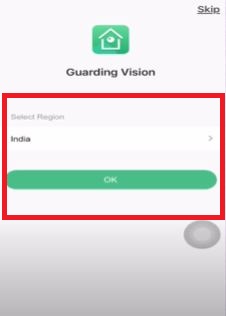
Select your location and then press the ok button. Then next page appears on the screen.
It is the login page.
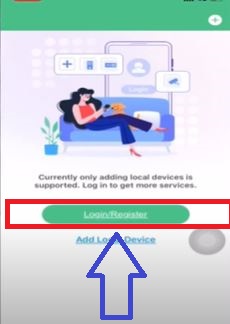
The Login/Register option is given. Click it and then the new window will appear.
If you are using this app for the first time, you have to create a username and password. Just navigate through the prompts and you will be able to register the username and password.
Now open the login page and sign in to the app.
Step 3- Connect Device for Remote Surveillance
When you are signed in, you get this page. It is the Interface of the app.
Click the “+” sign given on the top. You get the device addition options.
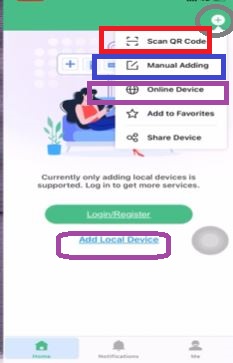
When you click the QR code, you get the following page.
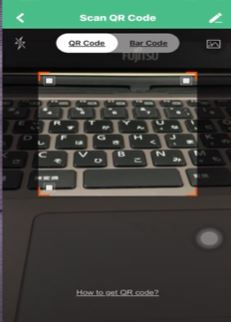
Just scan the QR Code and you will get the device connected.
When you click the ‘Manual Adding’ option, you get two options to add the device.
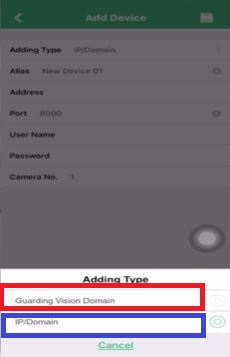
You can add by the Guarding Vision Domain or IP address.
When you click the Guarding Vision Domain, you get the following page on the screen.
Add the device by the device serial number.
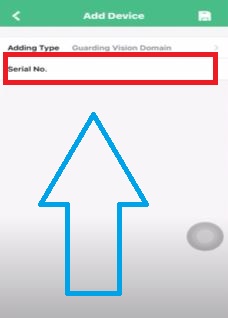
When you click the IP Domain, you get the below page.
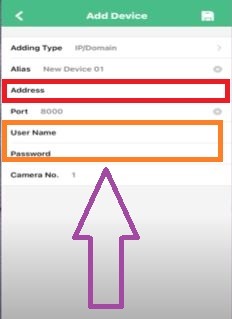
Connect the camera or the NVR by the IP Address. Give the device username and password and then press the add button. You will find the devices connected.
This way, you will connect cameras and monitor your locations on the iPhone or the iOS devices from any remote location.
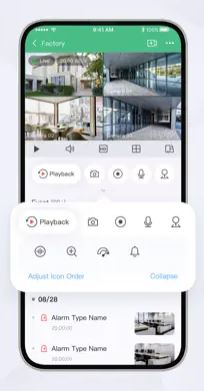
Enjoy live feeds from anywhere on your iPhones.
Conclusion
The Guarding Vision App is demonstrated here for the Android OS and iPhone. The app link is shared. The complete installation, login and device connection steps are illustrated here. It is given separately for Android devices and iOS devices.
The best features of the app are given here to understand the functions of the product better. Kindly share your queries and suggestions in the comment section. We will respond to every query.
Thank You.
What is Guarding Vision APK?
The Guarding Vision APK is an Android Security Surveillance App. It connects CCTV devices and gives users remote access. The users get alert notifications and can communicate two-way.
Is Guarding Vision APK free to download?
Yes, the app is free to download. All the features of this app are free and you don’t have to purchase them.
Where can I download the Guarding Vision APK?
You can download this file from the Google Play Store. You can also get it from the official website.
How do I install Guarding Vision APK on my Android device?
To download it on an Android device you have to open the Google Play Store and then search the Guarding Vision App. Then press the install button. The app will install on your device.
What are the system requirements for Guarding Vision APK?
Guarding Vision requires Android 5.0 (Lollipop) or higher and a stable internet connection.
Is Guarding Vision APK safe to use?
Yes, if you have downloaded the app from a reliable source then there is no issue. It is a safe app. You have to keep the app updated.
How do I troubleshoot connection issues in Guarding Vision?
Check the power plug and look for the proper internet connection. Restart the device and reconfigure it. Hopefully, problems will be solved. If they persist, call the support team.
Is Guarding Vision available for iPhone?
Yes, it is available for the iPhone and iPad devices. Go to the App Store and search for the Guarding Vision App. You will get them.
What are the system requirements for Guarding Vision on iPhone?
Guarding Vision requires iOS 10.0 or later and a stable internet connection.
How do I create an account on Guarding Vision?
First and foremost, install the app on your device. Then open the app and click the Register/Login button. You will get a new page. Here, verify the email ID and create a username and password. This way you will create an account on the Guarding Vision App.
