The Hikvision CCTV Systems occasionally generate error codes when we update the system, authenticate it, or perform any other upgrade activity.
Among error codes, one of the most common errors is Hikvision Error 2020. This error occurs when we try to log in to the Hik-Connect or iVMS-4200 from remote locations. This error also occurs when we try to access our CCTV Systems, like DVR or NVR, from remote locations.
In fact, the Hikvision Error Code 2020 is a failed request of the system due to incorrect or expired verification codes. It also happens due to a failed Device Binding request.
Technically, Error 2020 indicates a mismatch or invalidation of the device’s Verification Code. We require a verification for all the encrypted data transmission that takes place between the user’s application, the Hikvision System, and the Hik-Connect Servers.
Here, in the post, we guide our users about the error, technical explanation, and its possible solutions.
What is the Hikvision Error 2020 & Its Possible Reasons?
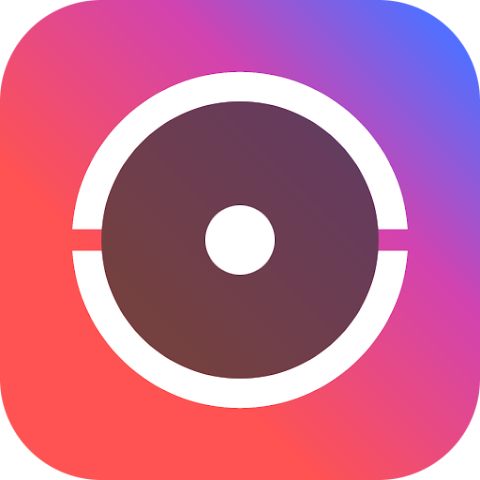
The Hikvision ecosystem uses a security module. It is called the ‘Verification Code’ (VC), which encrypts P2P communication.
When this verificatation code becomes invalid, mismatched, or corrupted for any reason, we face this Error 2020. It is an authentication error.
This problem occurs due to the following technical reasons.
Reason 1 – Incorrect Verification Code
- The verification code is 6 to 8 characters. It must match the one set in the NVR or DVR.
- When the verification code that is stroed in the Hik-Connect or iVMS-4200 mismatches with the NVR/DVR verification code, the authentication request is rejected, and we face this error.
Reason – 2 A Changed Verification Code After Device Binding
- When the system owner changes the verification code after it has already been added to Hik-Connect, we face a problem. It happens due to a technical issue where the server still holds the old key. It causes an encryption failure.
Reason 3 – The Hikvision Device is Added Multiple Times with Other Devices (Conflict)
If the device is added to –
- Another Hik-Connect account
- Another mobile phone
- Multiple user’s account
It creates a binding conflict that creates the Hikvision Error 2020.
Reason 4 – Improper Functioning of the P2P Service
- P2P is disabled.
- The device failed to connect to the Hikvision servers.
- Due to a failed DNS resolution.
Due to these factors, the device can’t confirm the verification code.
Reason 5 – Firmware Bug or Incomplete Update
Hikvision firmware versions, especially older 2018–2020 models, have a bug. It corrupts or resets the verification code that causes this error.
Reason 6 – Due to QR Code or Encryption Key Tampering
If the QR code is damaged, the torn label, or code is manually overwritten, it may not match the internal stored data and error code appears.
How to Fix the Hikvision Error 2020 – How to Troubleshoot
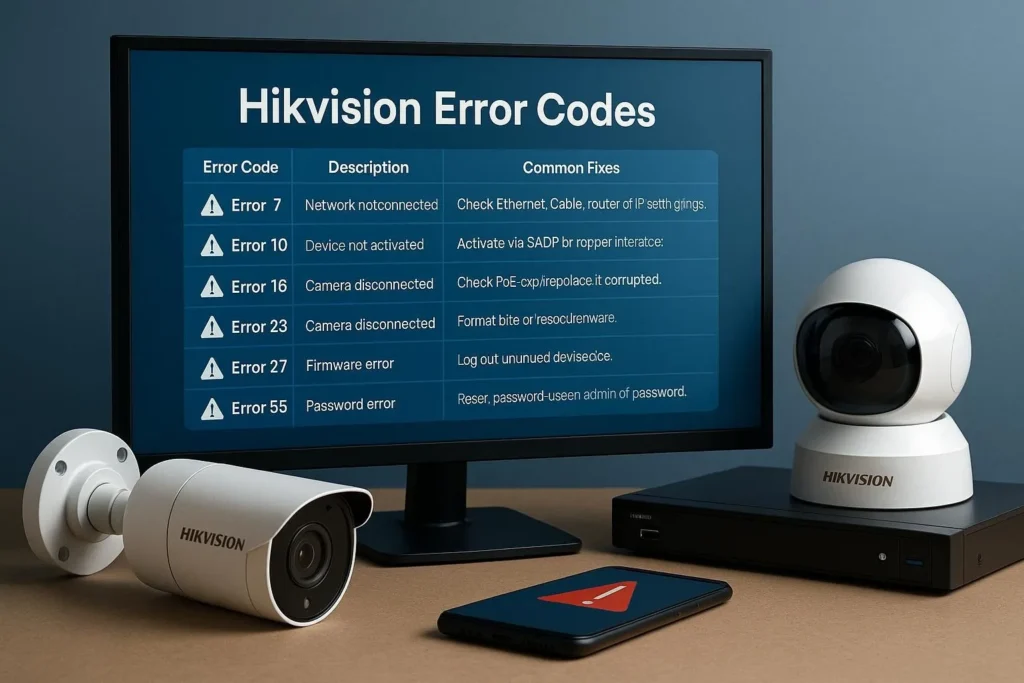
Its possible solutions are detailed and described for installers, integrators, technicians, or other users.
Step 1 – Verify the Correct Verification Code
Users have to find the verification code of the CCTV devices. Follow these steps.
- Go to the Menu of the device, then to the Configuration and then to the Network option. After that, go to the Platform Access.
- Make sure the device is online.
- Here, look for the Verification Code or Encryption Key.
Check if it is the same as what you have entered in Hik-Connect or iVMS. If it is not same the error will occur.
Here is a note of caution for users. The Verification Code is very often case-sensitive. Some devices use “Encrypted Key”. Correct the code and retry.
Step 2 – Reset or Regenerate the Verification Code
If you have a doubt that the code is incorrect, then do the following things.
- Regenerate a new code. For that, go to the Menu, then to the System, then to Security, then to Password, and then to Verification Code.
- Now, create a new Verification code.
- Remove the added device from the Hik-Connect and Re-add it, entering the new code.
It will solve your error issue.
Step 3 – Remove Old Bindings (Ownership Conflict)
If the device is already bound to another account, Error 2020 appears.
Follow the following process.
- Check the binding status on DVR/NVR.
- Go to System and then to the Platform Access.
- Look for the “Device is bound”
To unbind the device, follow these steps.
- Check the binding status from the previous Hik-Connect account or reset the device using Hikvision support.
- If you are facing issues using the old account, you must request the Hikvision Ownership Deactivation.
The issue will be solved.
Step 4 – Check P2P & Network Configuration
The Hikvision Error 2020 can occur if the devices fail to reach the Hikvision server to validate the verification code.
Just cross-check the following.
- Platform Access: Enabled
- Server: dev.hik-connect.com (auto)
- DNS settings:
- Primary DNS: 8.8.8.8
- Secondary DNS: 8.8.4.4
If these things are through, then run this network test.
- Go to Menu, then to Network option, and then to Network Detection option.
- Make sure the ping to Hikvision cloud servers is OK and there is no packet loss.
If P2P fails, Error 2020 will continue even if the code is correct. But, if the P2P is through, the error problem is resolved.
Step 5 – Update Firmware (Important)
Older firmware has known bugs related to it.
- Verification Code Storage.
- P2P handshake protocol
- Hik-Connect compatibility
To update the firmware on DVR or NVR go to Menu option, then to Maintenance option, then to Upgrade option and then to USB or Online Upgrade.
After update go to Regenerate the verification code and re-add the device.
Step 6 – Re-add the Hikvision Device in Hik-Connect or iVMS-4200
To re-add the device on the Hik-Connect, follow following steps.
- Remove device
- Re-start the app
- Add device manually via IP/Domain or QR Code.
- Enter the correct Verification Code.
The device will be added to the Hik-Connect App.
To re-add the device In the iVMS-4200, follow following steps.
- Go to the Device Management tool and then to the Device Option.
- Modify and Update the Verification Code.
- Reconnect the application.
Step 7 – Factory Reset (Last Resort)
We require this step when the verification code is corrupted. Only a factory reset will shape the encryption key structure.
Go for the Fatory Reset Option.
- Do it Via NVR/DVR GUI
- Via a Web browser
- Via the SADP tool – You have to use the “Restore Defaults” here.
When the device is reset on company settings.
- Set a new admin password
- Create new Verification Code.
- Add the device again.
Conclusion
This post gave its users the full infromation, reason, and solution for the Hikvision Error 2020. It is a verification authentication error that crops up because of certain shared issues. Their solutions are given here.
Solutions through P2P, firmware update, unbinding, and DNS connection are also shared.
Kindly share your queries and suggestions in the comment section. We value your suggestions and respond to comments.
Thank You.
What is Hikvision Error Code 2020?
Error 2020 usually indicates device activation failure, password error, or security verification mismatch during login or device addition.
What is the main cause of Error 2020?
The most common cause is incorrect password or device not activated properly.
Can wrong password trigger Error 2020?
Yes. If the entered password doesn’t match the device’s admin password, you can get Error 2020.
Does inactive device cause this Hikvision error 2020?
Yes. A Hikvision camera or NVR that is not activated will fail to connect and show 2020.
Can network issues cause Error 2020?
Yes. If the device is on a different subnet, has an IP conflict, or incorrect gateway/DNS, the error can appear.
Does the system give this error when adding through Hik-Connect?
Yes. Incorrect verification code or a mismatched encryption key in Hik-Connect can produce Error 2020.
Can outdated firmware cause this?
Yes. Old firmware may not match the version required by the mobile app or CMS, causing the error.
How to check if the device is activated?
Open the SADP Tool and then check the Show Device Status.
If it says Inactive, you must activate it by creating a new admin password.
Does enabling strong password policy affect this error?
Yes. If a weak password is used, device won’t activate and Error 2020 appears.
Can firewall or antivirus trigger this error?
Yes. Windows Firewall or antivirus software can block iVMS-4200, or Hik-Connect communication.
What is the Verification Code?
It is the encrypted device code between 6 and 12 digits/letters, printed on the device sticker and used for Hik-Connect.
Can changing the verification code cause Error 2020?
Yes. If you changed the device’s E-key but did not update it in the app, Error 2020 appears.
