The SwannView link application is highly useful in monitoring CCTV Devices on PCs from remote locations. Here you can download the SwannView link CMS App. It is given for Windows 7/8/10/11 and MAC OS. This software is used to view the Swann camera on your PC.
This is basically the video management software provided by the Swann CCTV camera company.
This company is one of the best CCTV camera brands all over the world and they provide a complete solution for their CCTV customers. This SwannView Link for PC App has all the important and latest surveillance software. The features and functions are given below.
So if the user wants to watch its camera on its PC then you can download the SwannView link CMS.
SwannView link CMS
SwannView link CMS is a very good application for monitoring the CCTV cameras on the PC. This software has many good features for the management of the view of the CCTV cameras on your PC like playback, live monitoring, user management, camera management and so on.
What is the SwannView link Application?
Swann CCTV provides software to manage CCTV cameras like the Swann View Plus and Home Safe View. The SwannView Software is one of them.
By using the SwannView Link App, you are able to watch your CCTV camera on your PC whether it is a Windows 7/8/10 or a MAC PC. In this software, you are also able to watch the previous recording of your CCTV cameras on your PC.
SwannView Link Software Buttons
If you want to watch your Swann CCTV cameras on your PC then you have to download the SwannView link on your Windows or Mac PCs from the given link below. There are two separate links for Windows 7/8/10 and for the MAC users. Download the appropriate link according to your needs.
Main Features of SwannView Software
- Live View.
- you can see the recording on your PC.
- You can also find the IP address of Swann’s devices like an IP camera finder.
- You can create the CCTV Camera Group management.
- Configure the CCTV Camera Image like brightness and colour.
- Application User Management.
- Create and delete Users.
- Add, delete or modify devices.
- Event Search.
- Motion management.
Configuration of SwannView Link CMS
If you want to get your Swann CCTV camera on your PC then you have two options for doing that. One is by using an emulator on your PC and with the help of the emulator get the mobile application running on your PC.
The second is by using the official software provided by the Swann company. Here we are going to discuss both methods. So let’s start the configuration of the SwannView link CMS.
Method 1 #Using SwannView Link Software
In this technique, we are going to utilize the official programming given by Swann. To do this, you have to download the software setup from the link above.
The downloaded setup will be in the compact format. You have to separate the software document before utilizing it.
You may use the Winrar software for uncompressing the file. After separating the file, spare it on your PC and follow the instructions given below.
STEP 1 #Installaion of SwannView for PC App
Open the folder where you stored the setup file on your PC. Right-click on the setup file and you will an option named “Run as Administrator“.
Click on that and the system will ask you for the permission of installation. Click on the Yes. Now the setup process will be started.
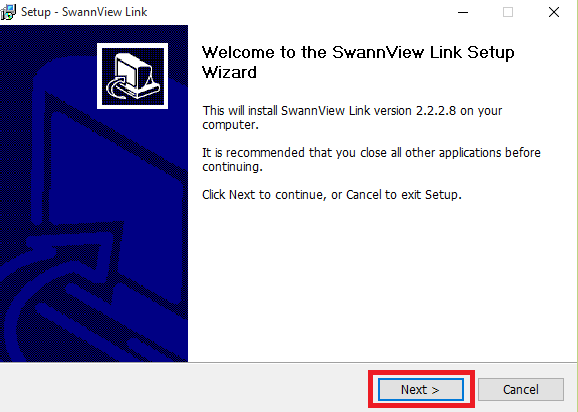
A welcome screen of the setup process will come to you. Here you need just to click on the “Next” button. Now a new screen will appear.
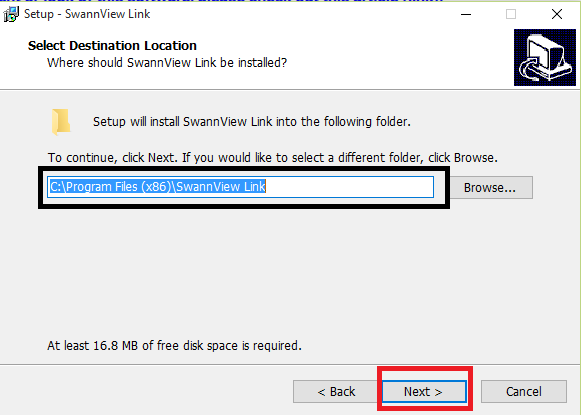
On this screen, You can set the directory where the setup file will be installed. You may leave it by default as per the screenshot or you may change it according to your need.
After setting it you need to click on the “Next” button.
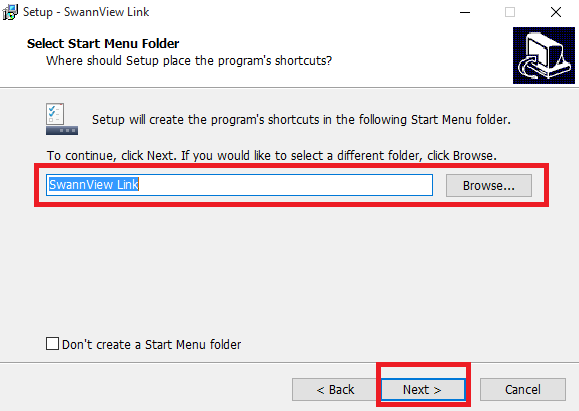
Now a new screen will appear of the SwanView link setup. On this screen, you need to edit the shortcut name which will appear in the program shortcut menu.
Set it as per your need or leave it by default. After that press the “Next” button.
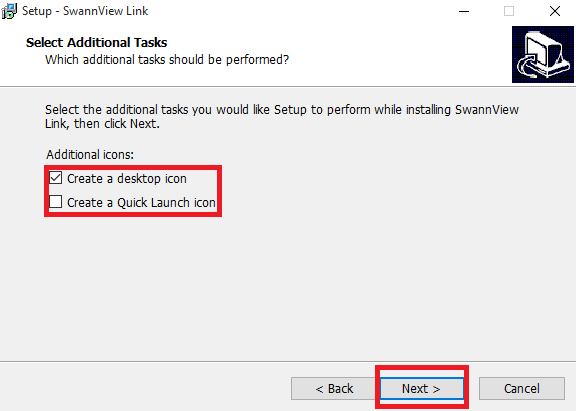
Now if you want to create a shortcut on your desktop then check the “Create a desktop icon” box and you can also create a quick launch icon for the
. Then press the “Next” button.
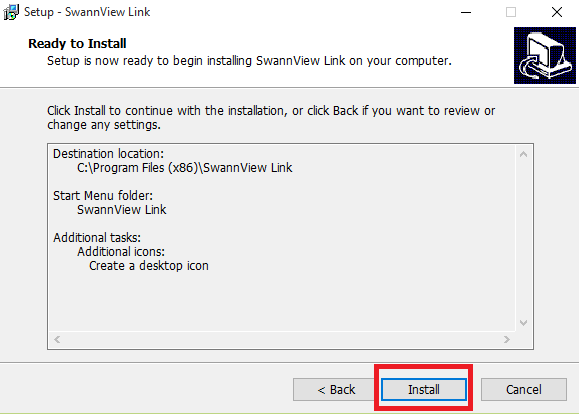
Now simply click on the “Install” button and wait for the finish the installation.
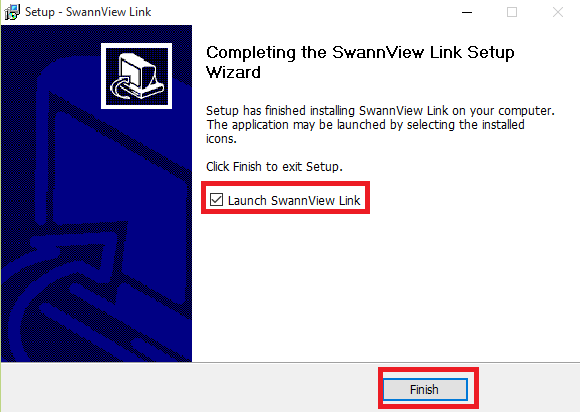
STEP 2 #Add the Device with the SwannView CMS App
Now all set for the SwannView link setup on your computer. Click on the “Finish” button.
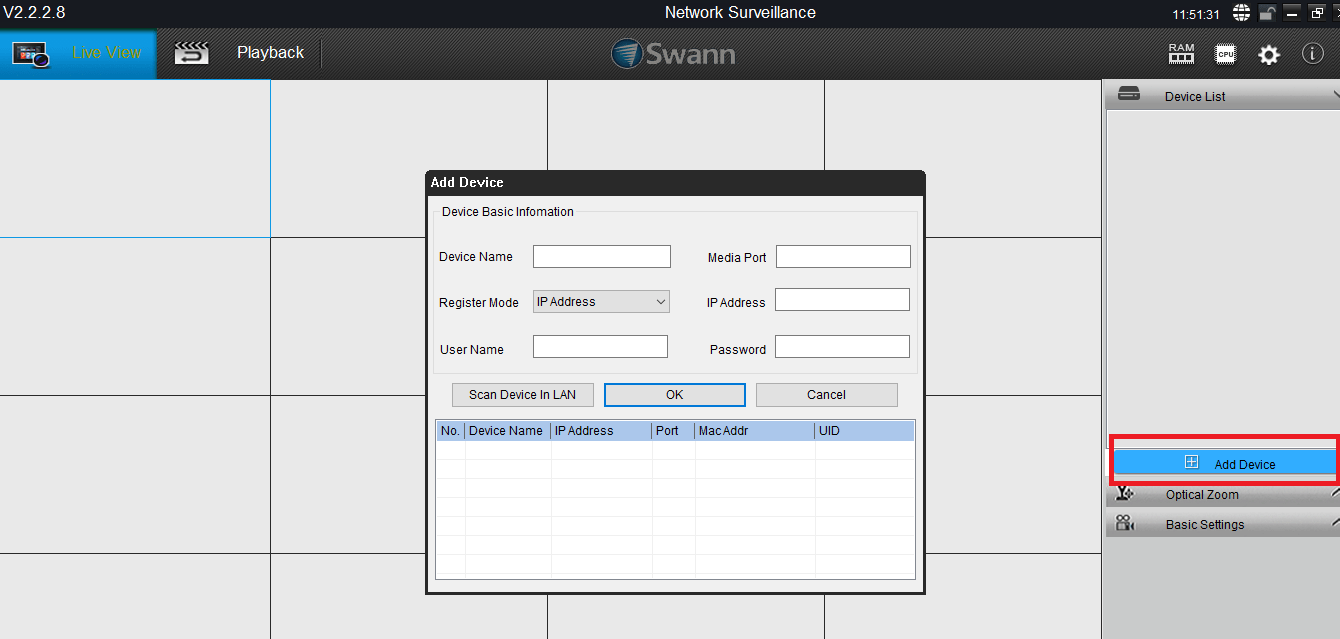
Now go to your desktop and find the newly created icon named “SwannLink View“. Double click on that icon and the software will be running on your PC. On your right-hand side, you can find a button named “Add device“. Click on that icon and now a new popup comes in front of you.
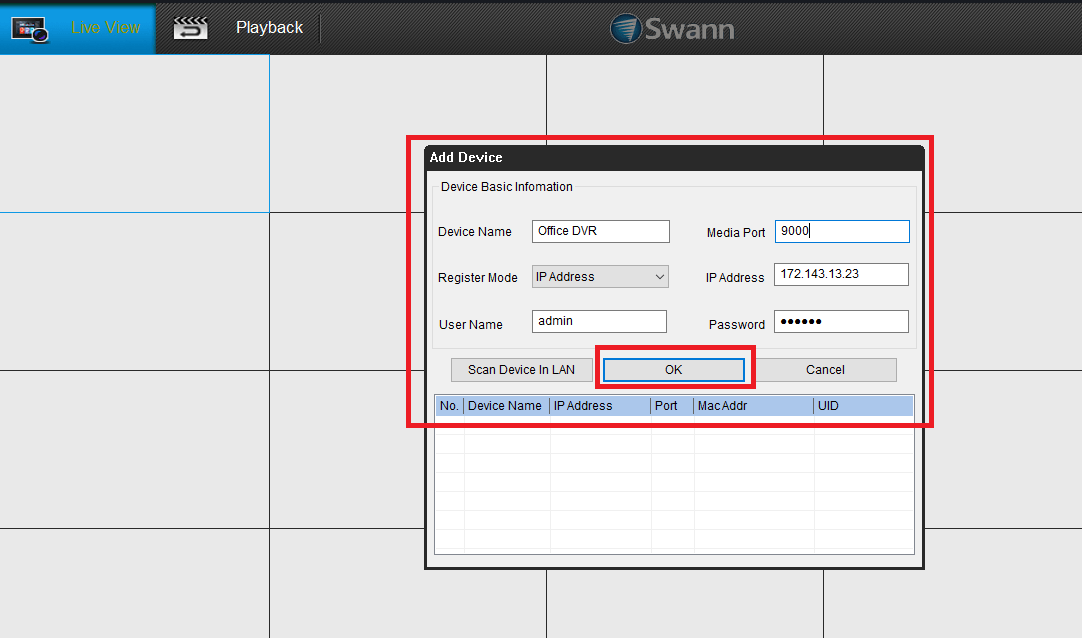
Now fill in all the device’s details in this popup window. Shown in the screenshot above. Be careful in this because if the device details are not filled correctly then the SwannView link CMS App can not connect to the cameras.
STEP 3 #View Your Camera on the SwannView link Application
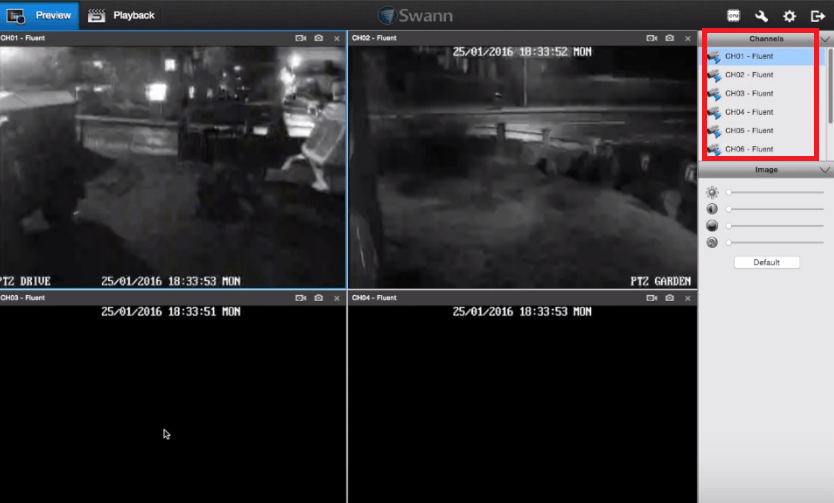
This is all done for the SwannView CMS App. Double-click on the camera name that appears at the right-side span and now you can see your Swann CCTV cameras on your computer using the SwannView link Application
Method 2 #SwannView link on your PC using Emulator
In this technique, we are going to utilize an emulator to run SwannView link DVR/NVR on your PC. An emulator is a product that enables you to run one working framework into another working framework.
There are such a significant number of working frameworks accessible with the expectation of complimentary you can utilize one of them for SwannView. Bluestacks is a decent emulator to do so you can download Bluestacks for your PC from its site. After downloading, the emulator follows the means underneath.
- Introduce the emulator(Bluestacks) setup on your PC.
- After establishment, Double snap on the emulator symbol in your work area.
- After that sign in utilizing your Gmail account.
- At that point scan for the “SwannView link”
- Download the application and introduce it to the emulator.
- Run the application on the Bluestacks.
- Include the device on the application.
- Presently you can see all of the cameras on your PC.
Conclusion
Here we examined the two techniques of SwannView CMS Software for PCs, download to get you DVR/NVR on your PC. The two strategies are all around tried on Swann devices and the two techniques are dependable yet we suggest the principal strategy because in the technique we utilized the official software given by Swann yet in the subsequent technique, we utilized an outsider emulator.
So this is about the SwannView Link App. We trust this data will accommodate you. You may pose any inquiry with respect to this. In the event that you have any trouble getting your DVR/NVR on your PC, you may ask in the comment box. You may likewise give your proposals. Much obliged to you for visiting us. Have a decent day.
How do I connect my SwannView link to my computer?
To connect the SwannView Link to the computer you need to download the correct official software link is available above. Now install this software on your PC. After installing the software, log in to the software and go to the device manager of the CMS. Here you can add your camera information to the software. Now you can see all your cameras on your computer.
Is there a Swann Security app for PC?
Yes, the software is available for PCs. You can also download it for your MAC PC. The latest version of the software is available here. You can download it for Windows 7/8/10 as well as for the latest version of the MAC system.
How do I use SwannView link?
Basically, the Swann link is the application for monitoring the managing the CCTV cameras on your mobile device. To use this app, Install it from the Play Store or AppStore. After installing the application you need to scan the QR code of your CCTV system and then you can watch your CCTV cameras on your phone.
How do I connect SwannView plus to my computer?
You can connect the SwannView Plus to your computer with software that is available here or you can download it from the official website of the company. After downloading, install it on your computer, and then you can configure it as shown above.
Can't connect to Swann DVR remotely?
If you are facing trouble connecting Swann DVR on the internet. Firstly check the internet connection that you put in your DVR. Check the gateway and the IP address of the DVR. Make sure all connections are ok. Also, make sure that your application is compatible with the DVR.

we have swdvk-425504 s 4 channel dvr – we are trying to get the dvr picture on a windows 7 computer. We presently have it on an hp running windows xp professional and a hp laptop running windows 7, but have been unable to get it onto a dell running windows 7 or a dell running windows xp professional. The phone is 805 375-2858 Thanks
Follow the same procedure and settings for dell windows 7 as you did for HP Windows 7.
Getting a login time out error when I try to connect using the SwannView Link application on a windows 10 pc. Have entered all information correctly in the Add DVR window but am still unable to connect. I can ping the DVR ip address and I can log into the DVR using my browser when I type the ip/port address in the url address field.
Have also tried SwannView Link Plus but this also does not work.
At a loss on what to do next.
Really excited to try out SwannView on my PC! The download steps seem straightforward, and I appreciate the tips for both Windows and MAC. Thanks for sharing this!