This post is a tutorial. It guides users in adding and configuring IP cameras in a Dahua NVR. The Dahua NVR is used to add multiple cameras through it and do remote surveillance.
Dahua is a world-famous Chinese company that primarily sells security surveillance products. Its products are highly trusted and available in over 160 countries.
The post gives you a step-by-step analysis of how to setup IP camera in Dahua NVR. The steps are illustrated with images and descriptions. A Dahua NVR and IP cameras are selected for the demonstration. The configuration is detailed.
How to Setup IP Camera in Dahua NVR
To complete the process, connect the NVR and camera and give them power. The system setup is ready. Now open the NVR to add the IP camera.
Step 1- Install the NVR and IP Cameras
When you open the Dahua NVR, you get this interface.
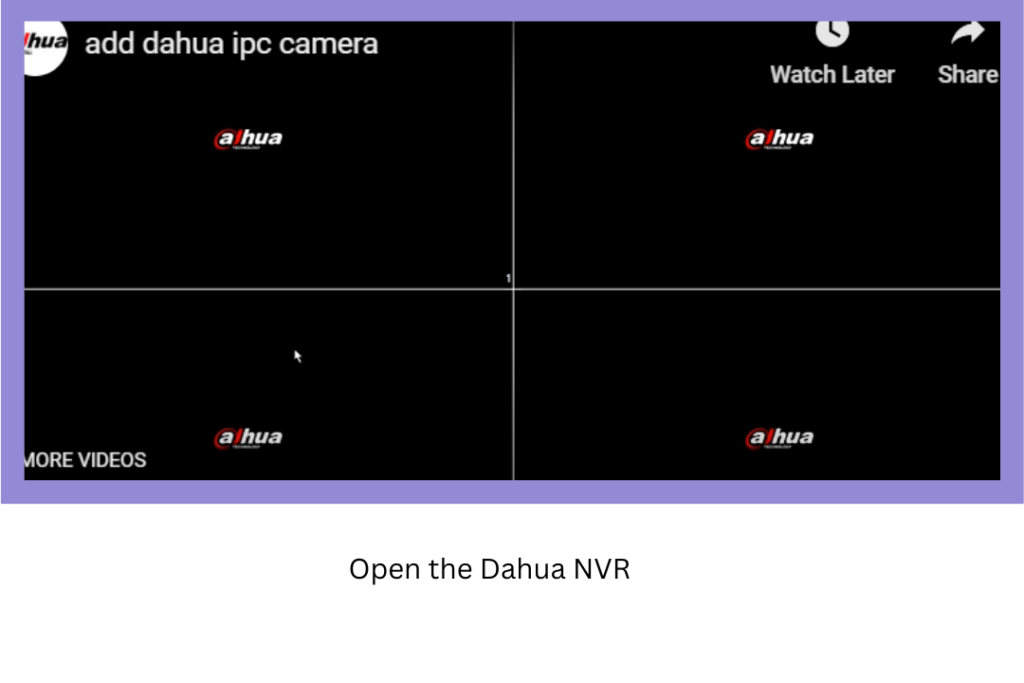
Right-click the mouse to open the menu card.
Step 2- Go to the Main Menu
A menu will open. Our aim is to go to the NVR setup option to add the IP camera.
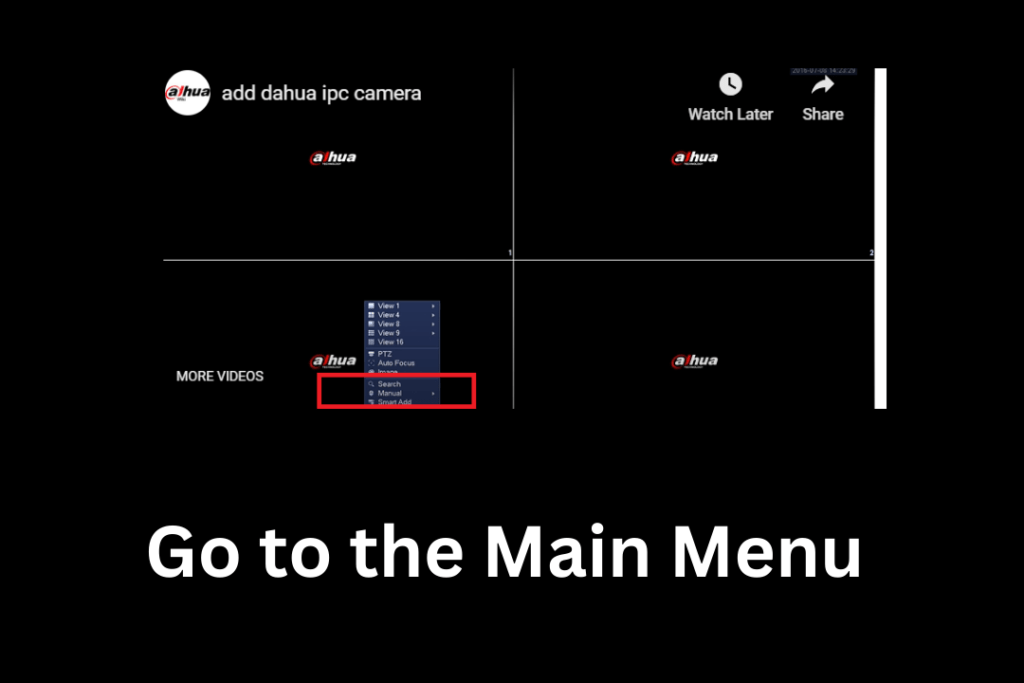
Here, click the main menu option.
When you go to the m, main menu, you are supposed to log in to the NVR first.
Step 3- Login to the NVR
Now, log in to the NVR with the username and password that you have created.
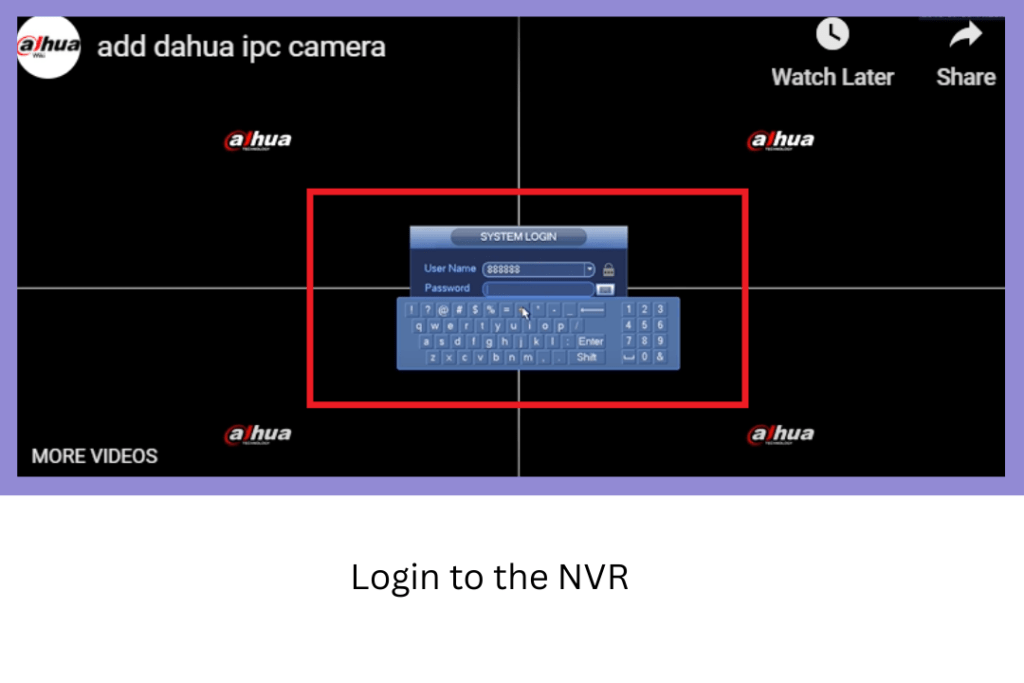
Mention the username and password. Then press the login button and you will be through to the main menu.
Step 4- Go to the Camera Option
Select the camera option in the main menu.
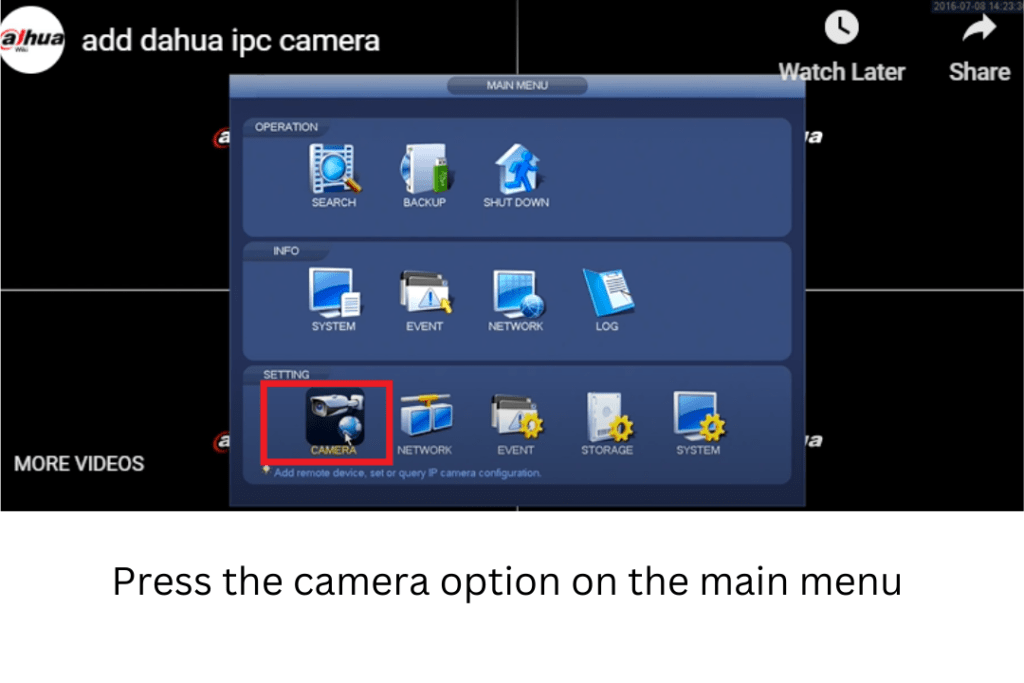
When you click the camera option, it takes you to the IP camera addition option.
Step 5- Go to the Device Search Option (For Automatic IP Camera Addition)
You can add devices automatically. You can also add them manually.
To add the IP cameras automatically, press the “Device Search” option.
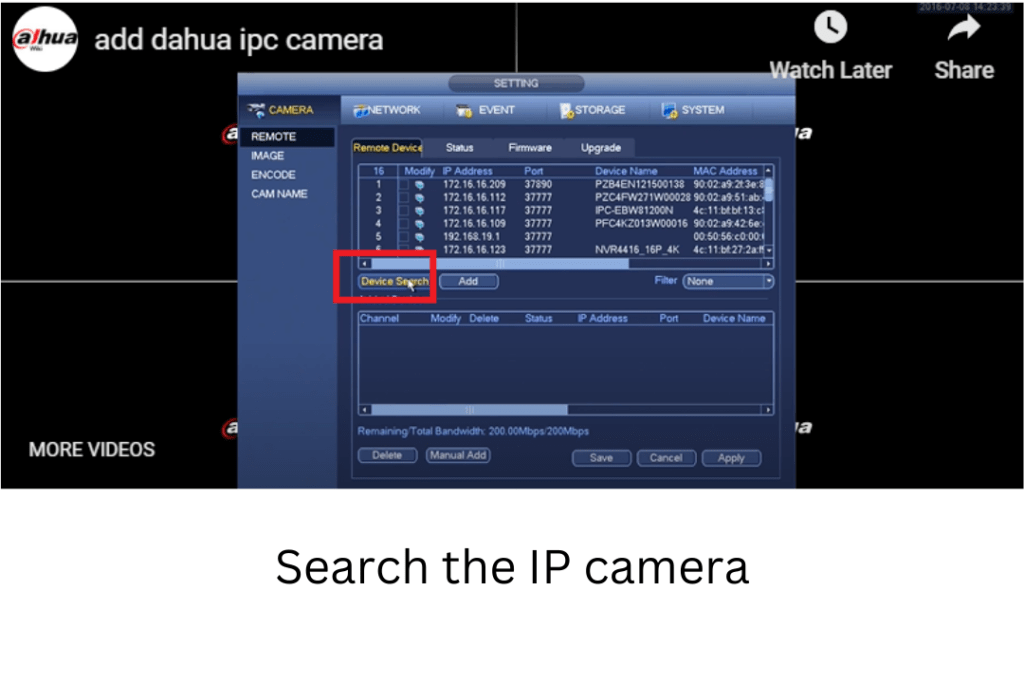
It searches IP cameras and makes the list appear on the screen.
Step 6- Added Cameras will Appear on the Screen
The following list shows those added devices automatically. The NVR picks IP cameras.
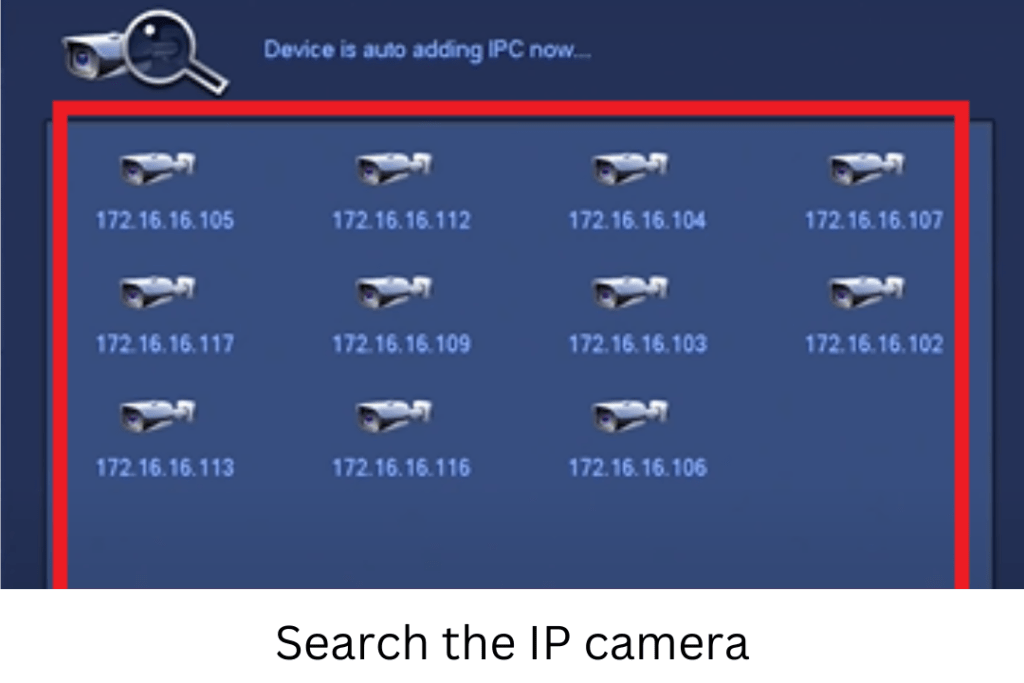
You can monitor these added cameras on the screen.
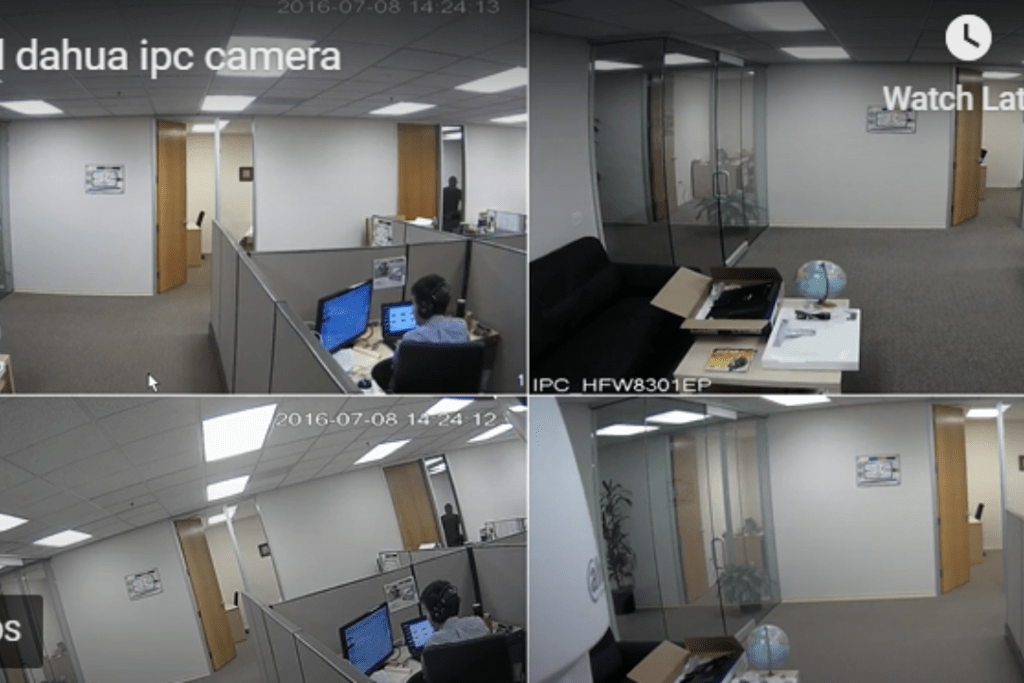
This way, you can add IP cameras automatically.
To add cameras manually, you have to click on the manual option.
Step 7- Add IP Cameras Manually
Go to the Camera option.
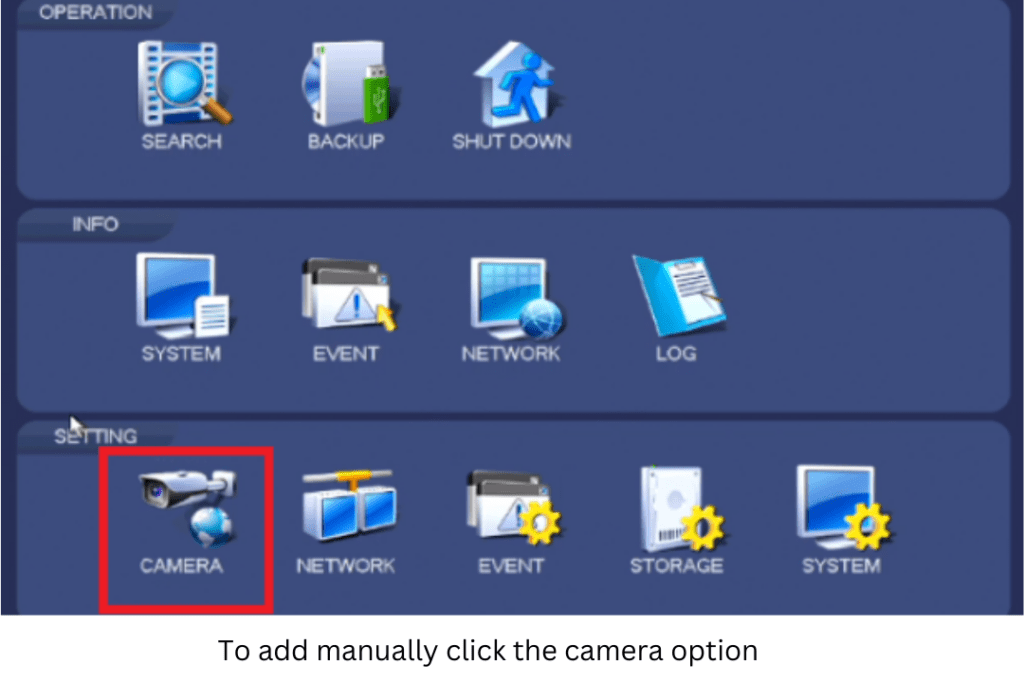
Press the camera option and click it.
Step 8- Press the Manual Add Option
You get this page on the screen.
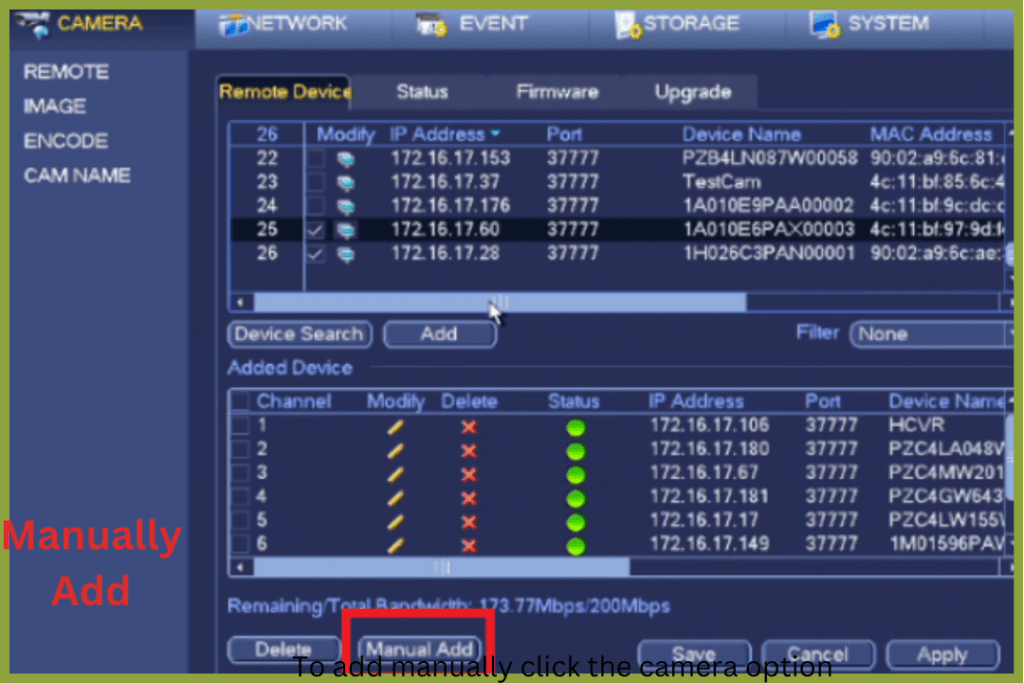
The manual add option is given. Click the manual add option and you will get a new page.
Step 9- Manage the IP Camera IP Address, Port, Username, Password, etc for IP camera Addition
Here, mention the camera you want to add.
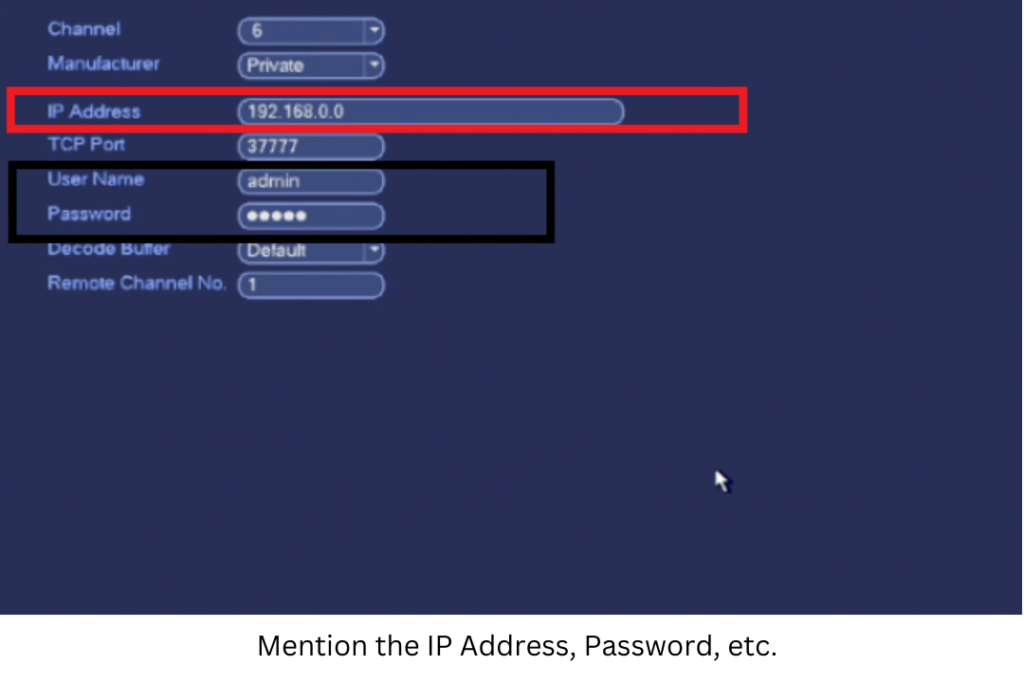
Get its username, password, port and the device IP address.
This way the device will be added.
Step 10- Watch the Location
You will complete the setup of the IP camera and Dahua NVR.

The manually added camera will appear on the screen. You can monitor devices.
Conclusion
The complete setup of the IP camera in a Dahua NVR is demonstrated here. Every step is defined and described. The images are given for better understanding.
The process is simple and worth noticing. The automatic device addition and manual addition procedures are illustrated.
Kindly mention your suggestions and opinions in the comment section. Please mention your queries if you have any regarding the setup procedure. We love to respond to queries.
Thank you.
How do I add an IP camera to my Dahua NVR?
You have to follow the following process. Go to connect the IP camera and then log into the NVR. Then go to the camera option and then to the device addition step. Enter the camera’s username and password if required.
Why is my Dahua NVR not detecting the IP camera?
If your Dahua NVR is not detecting the IP camera then follow these steps. Make sure that the camera and NVR are on the same subnet. Check if the camera is powered on and there is no IP conflict. Try to reset the IP camera configuration and check the NVR firmware updation issues. Hopefully, the NVR will connect to the IP device.
What is the default username and password for Dahua IP cameras?
The Dahua IP camera default username and password for the IP camera are “admin.” You are supposed to change the default password for security reasons.
What is the maximum number of IP cameras I can add to my Dahua NVR?
It depends on the NVR. Which Dahua NVR you are using? Generally, Dahua NVRs come in 4, 8, 16, and 32 Channels. Some special NVRs come with higher ports as well.
What ports need to be open for remote access to my NVR?
The Common ports for HTTP Port is 80
For TCP Port it is 37777
For UDP Port it is 37778
For RTSP Port it is 554
Please make sure that these are forwarded to your router’s settings for remote access.
