The IC Now App is a desktop application from Realtime. It is used to manage and arrange the Realtime company CCTV cameras and selected third-party cameras.
This post guides users about the installation and complete setup of the IC Now Desktop App. The IC Now Download buttons are for Windows and Mac operating systems.
Get the button and click it to download and install. The CMS app is given in a zipped file. Unzip it to get the .exe file.
The installation, login, and device addition procedures are demonstrated in complete steps. The supported images and descriptions give the proper understanding of the subject.
The full central management system is displayed in the article.
What is the IC Now App & How is It Useful?
The IC Now is a security surveillance software, and it is a desktop version. It is the latest application designed to function smoothly in modern hardware.
The CMS app downloads and installs on Windows or Mac PCs. It adds CCTV cameras and gives users access from remote locations. You can monitor your people and properties and communicate with them.
It was designed by ‘Realtime Company’. The company is known for quality surveillance products and good services. The company was formed in 2006 in the USA. Its CCTV products are extensively used in government and military centres, apart from industrial, commercial, and residential places.
It gives you the freedom to be away from locations and still be connected with them. You get views in real time without any time lag. It has sensors to detect motion and audio. It warns users of threats and alerts them. The app gives you device access from anywhere.
Key Features & Functions of IC Now Software
The app has all the latest and modern CCTV monitoring features. Its main features are highlighted for the better use of the product.

- It gives a real-time view. You can access sites and locations from remote areas. You are away from sites but still viewing and watching things without time lag.
- The CCTV cameras can be added and operated through QR code scanning. You can also add devices by their IP addresses or device IDs.
- It helps users communicate in two ways. You can exchange talks and messages.
- This feature helps in warning people of threats as well. You can alert people to any suspicious activity.
- The app detects motion. It detects abnormal or suspicious behaviours.
- Users can operate CCTV cameras from their places. You can adjust the settings.
- It allows playbacks from remote locations. You can also keep the data on the cloud server.
- The application supports PTZ cameras and their panning, tilting, and zooming features.
- You can set alert zones and warn transgressors.
Download IC Now for Windows App
The IC Now for Windows app is given here. Press the download button below to get the file. It is in a compressed file. Decompress it to get the application.
The complete installation and monitoring steps are illustrated for readers and users. Every step is added without skipping any point. These steps are displayed on a Windows OS.
Get the app’s download button here.
Download IC Now for Mac App
The IC Now for Mac App is shared in the download button below. Get the app by clicking the button. The download and installation steps are simple. The full demonstration is displayed on a Windows PC.
It is similar to the process for Windows. Just copy those steps, and you will easily be able to download and install the CMS Software.
IC Now Download, Install & Configure for Remote Surveillance on Windows OS
The complete process is illustrated in three steps below. The three steps are-
Step 1- Install the IC Now CMS
Step 2- Log in to the App
Step 3- Add Devices to the IC Now App
Get the app link and unzip it. Now run the file. When you run it, you get the following window on the screen.
Step 1- Install the IC Now CMS
It is the first page of the IC Now app.
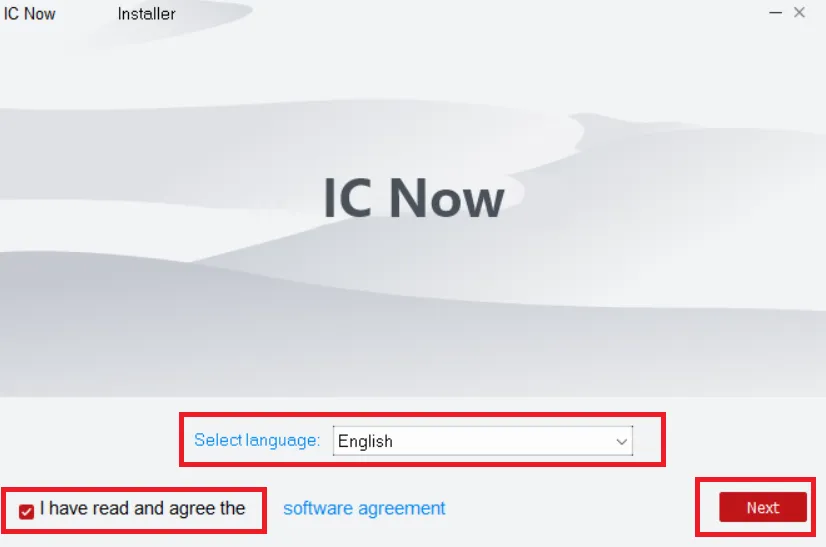
The software is available in many languages. Select your preferred language. Read the software agreement and if agreed, tick the box and press the Next button.
You get a new page. It is about giving the path to the app and selecting the folder location.
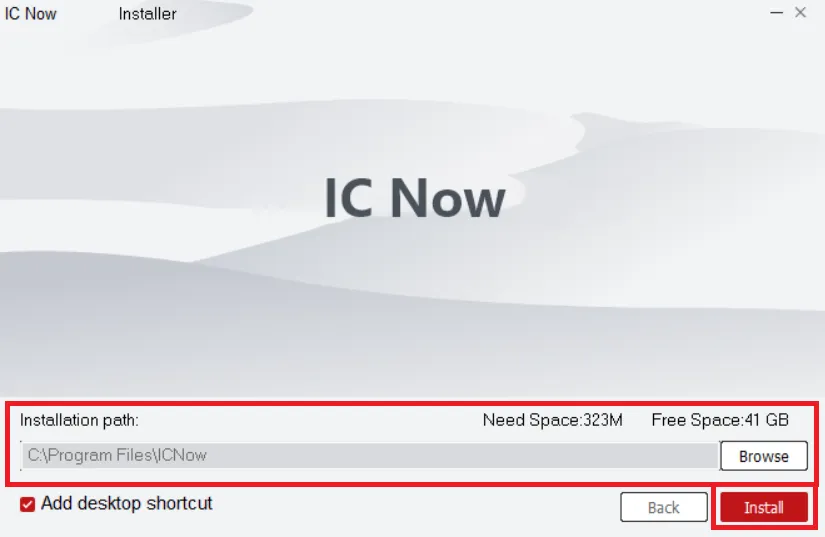
Manage the file location and then press the ‘Install’ button.
The CMS App will begon to load on Windows PC.
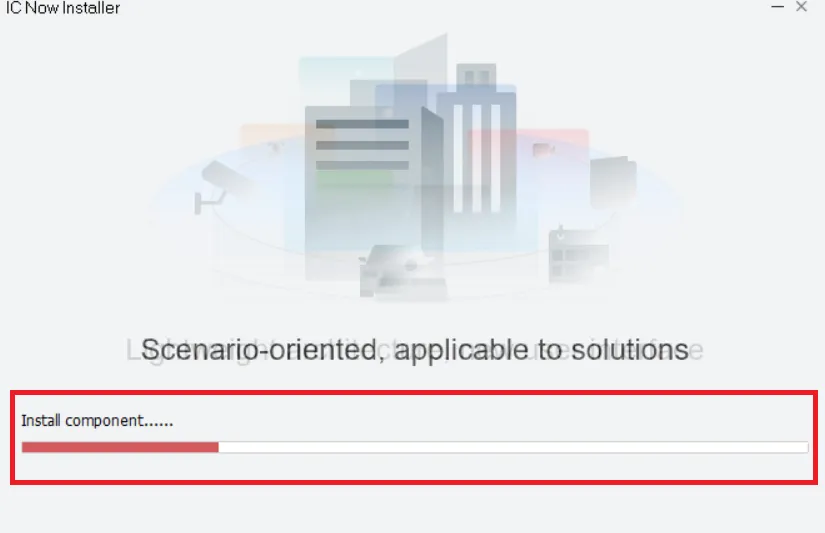
As witnessed here, the installation files are transferring.
It is a simple and short process. It finishes in no time.
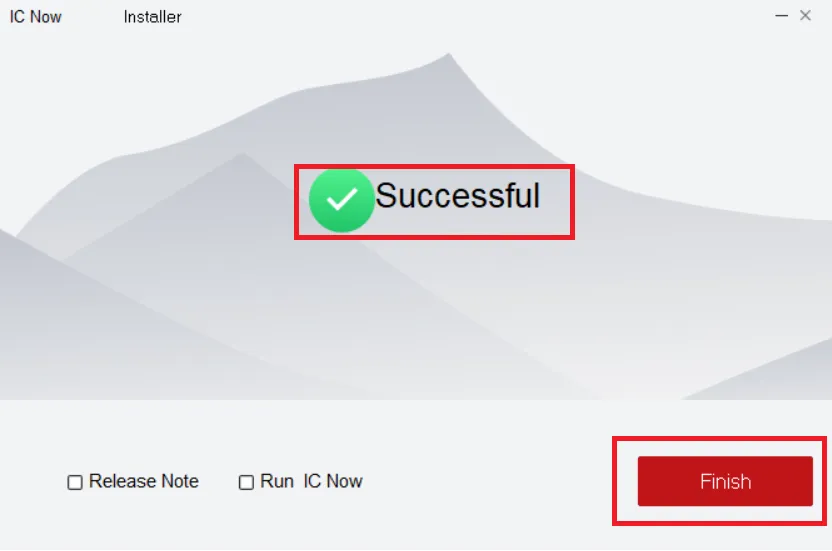
When the installation is completed, you get a new window. It declares that the installation is finished now.
Now, we move to the next step. It is about the login.
Step 2- Log in to the App
When we open the installed app, we get this page.
It tells us about the software’s terms and conditions.
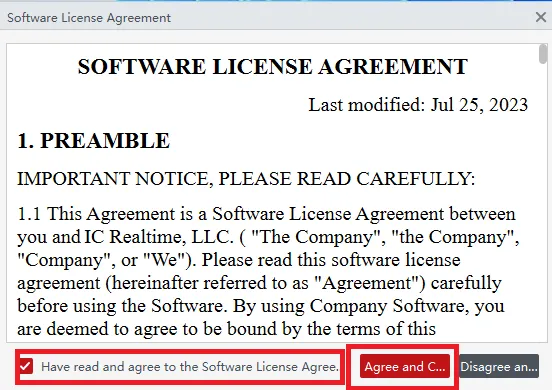
Tick the agree box and press the agree button.
The next page appears on the screen. It has the complete details about the product’s privacy policy.
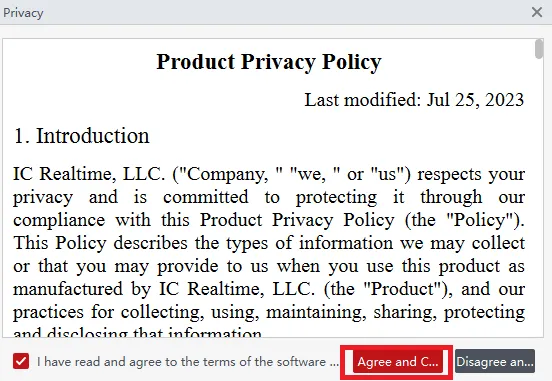
Tick the agree box and press the agree button.
The next page surfaces.
It is the log-in page.
Here, we have to create a password. Create a strong password.
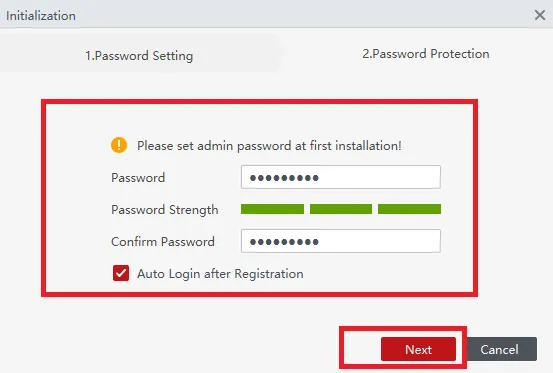
After the password creation, press the ‘Next’ button.
We get a new page with some security questions.
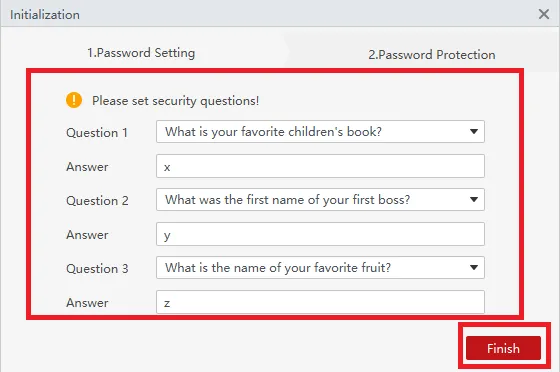
Answer these questions. These answers are helpful in case we forget our password. Press the Finish button.
This way, we will sign in.
After the sign-in, we get the interface of the IC Now App.
Step 3- Add Devices to the IC Now App
It is the interface of the app.
We have to add CCTV cameras to it.
Go to the ‘Device’ option. Press the button.
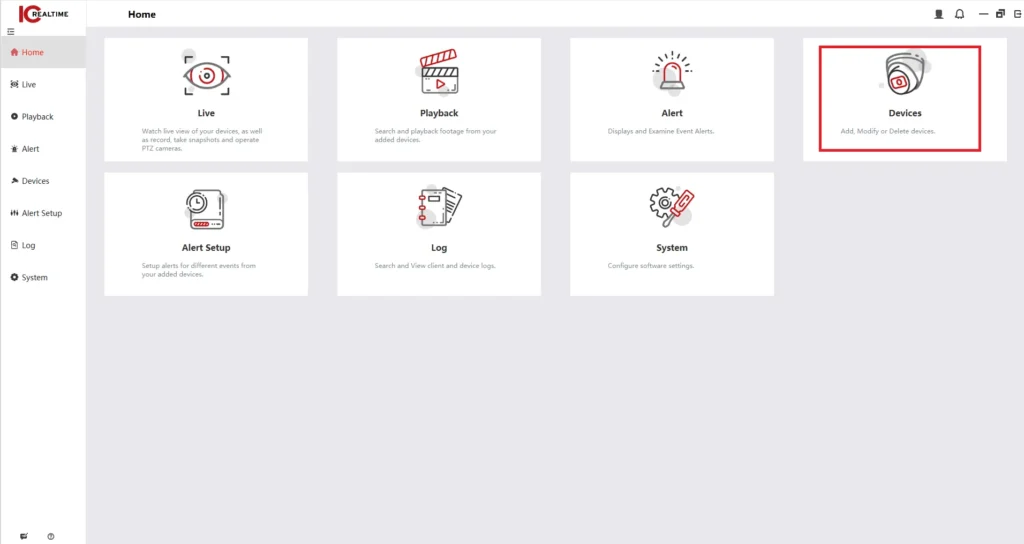
The new window opens on the screen.
It is the device addition page.
Press the ‘+Add’ button.
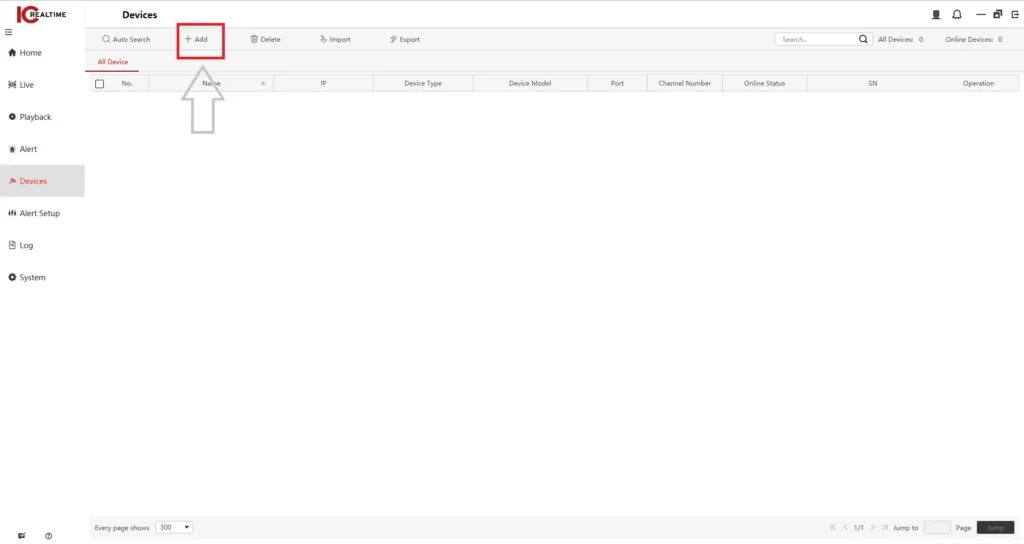
When you click the button, you get the following page on the screen.
It is the page where you can add devices manually.
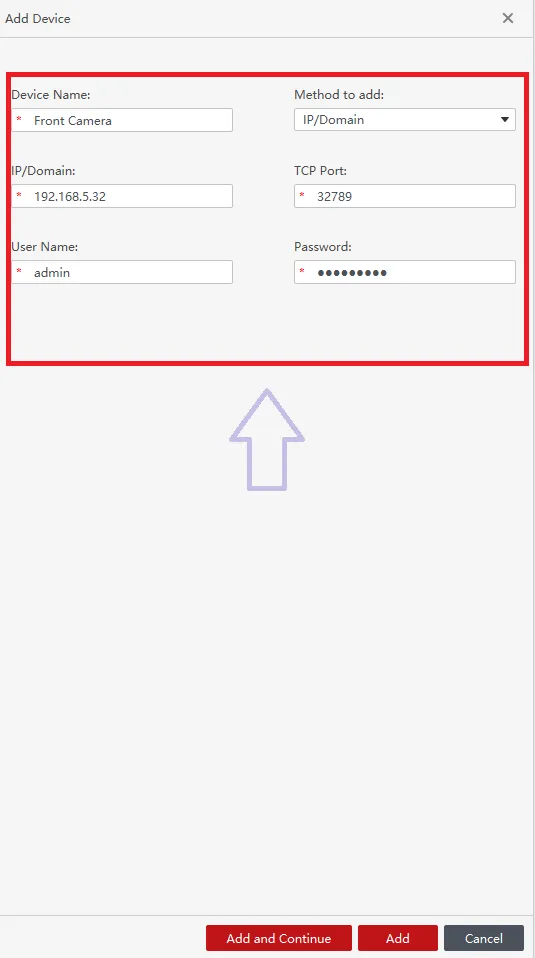
Give device details like device name, port, IP address, username, password, etc. Then press the add and continue buttons.
You can add multiple cameras one by one.
To get a preview of added cameras, go to the interface and open the ‘Live’ tab.
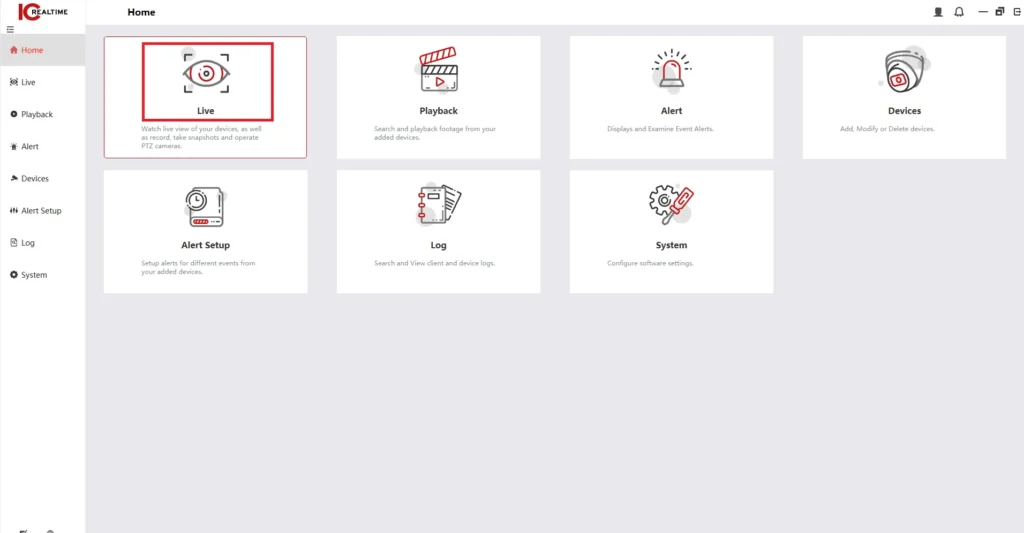
This way, cameras will be added for remote monitoring.

You get all the added devices on the Windows monitor. Watch them from anywhere.
Conclusion
The IC Now CMS App is the latest and trendiest security surveillance software. It is a real-time app that is reliable and trusted by many users across the globe.
The download buttons for Windows and Mac users are shared. Just click the button to download the app on the respective operating systems.
The full installation, sign-in, and device addition methods are demonstrated here. Images and narrations are given for better comprehension.
Kindly share your queries and suggestions through comments to us. We read all the comments and reply to all queries. You are valuable to us.
Thank you.
What is the IC Now App?
The IC Now CCTV App is a desktop application that allows users to monitor, manage, and control their CCTV cameras in real time from remote areas.
Is the IC Now app free to use?
The basic version of this app is free. For some premium features like server data recording, you have to take a subscription.
How do I connect my Realtime CCTV system to the app?
Simply scan the QR code or manually input the device ID and login credentials provided by your CCTV system.
Does the IC app support multiple cameras?
Yes, you can view multiple cameras at once and switch between views easily.
Is there motion detection or alert support via the IC Now App?
Yes, it has motion detection features. It alerts users sensing threatening or suspicious things.
How secure is the IC Now app?
The app uses encrypted connections and login protection to ensure your video feeds and data remain secure.
What if I forget my login password?
You can reset your password via the “Forgot Password” option or contact customer support for recovery help.
How to Get Technical Support for the IC App?
You can contact IC Now customer support via the app’s “Help & Support” section or visit the official website.
