The IVSEC for PC App is a security surveillance software. It is designed to connect CCTV Cameras with it and allow users to monitor their sites from remote locations.
The IVSEC for PC App is powerfully good enough to keep you in touch with all the activities. This post guides you regarding this IVSEC App.
The download button is given for installing and configuring this software on a Windows PC. The user has to decompress the file to run this IVSEC software on their respective PCs.
It is detailed in three distinct steps. In the first step, the installation process is detailed with images. In the second step, you get the logging to the application and the third and the last step is about adding different CCTV Cameras with it.
Why is Remote Surveillance So Important?
CCTV Devices are installed at key monitoring locations. They are there to guard people and property.
Users and owners can’t be present at sites all the time owing to their precious work schedules. So, to give them a real analysis of their people and work, monitoring from any place is immensely advantageous.
It saves time and keeps users alert all the time. They are always in touch with their sites and monitoring their activities. It gives users awareness and efficiency.
For that, we require CCTV Software to connect to these CCTV Cams and get them from any remote place. We can access these cams on our smartphones, Windows PCs, or Mac PCs.
How is IVSEC for PC CMS Useful?
The IVSEC for PC CMS is software to monitor CCTV Cameras installed at different locations. It is a highly useful CMS for monitoring from remote areas. This software supports Smartphones, Windows, and Mac.
It is designed by MEDIA HUB DIGITAL SMART HOME PTY. LTD. So far it has been downloaded and used by more than thousands of subscribers. Their reviews are highly appreciated.
It has some extremely sensitive features to safeguard users’ protection. IVSEC can allow you to communicate two-way. You can pass on any idea or message.
You can also instruct people or warn them irrespective of the location or distance.
It empowers you with real-time monitoring. You are live connected with it from any place.
You can also check the playback or preserve any image from your sites. We will study its characteristics in detail in the next section.
Features & Functions of CMS
The ivsec CMS is rich with security features. It showcases every bit of monitoring and safeguards us.
Here, we are mentioning its features and functions for better application of this software.

- The application gives us real-time views. There is no time lag between events happening and their relaying. No sequence is missing.
- The advanced network characteristics keep the flow of the data intact. Data doesn’t trip even in low networking areas. So the user gets continuous live relay.
- The application is sensor-enabled. It detects motion and audio.
- Any suspicious movement and sound alerts its functions and thus users get alert messages and alarm signals.
- You can set alert zones to protect your property. Any transgression is met with concerning messages and alarm signals.
- The 2-way audio is a great feature. It empowers users to send messages to and fro. They can communicate and share ideas.
- This two-way audio is also useful in warning against threats from faraway locations. This way users keep their people alert all the time.
- You can check the recording and take snaps. This way, you can check the happenings even when you are not monitoring live events.
- The users can operate CCTV Devices from their places. Even they can pan, tilt, or zoom a camera.
Install IVSEC for Windows CMS on Windows PC
There is a download button given here. Press the button to get the executable file for CMS. It is given in a compressed format. You have to decompress it to install it on a Windows PC.
The complete installation to device addition processes are detailed in three different steps. These are illustrated with images for proper comprehension.
This is expressed here. The first step is about the installation. The second step is about logging into the software and the third step is about the device addition.
Install and download this App.
Install IVSEC for Mac CMS on Macintosh PC
The download button for IVSEC for Mac Software is given. You can install and download it on a Macintosh PC.
The file is given in a squeezed format. Unsqueeze it to install it on a Mac PC.
The detailed account is given for Windows PC. The process is the same for Mac CMS. It is defined in three different steps. The process is ditto same for Windows.
Install to Monitor on Windows PC
The method is defined in three different steps. The first step covers the installation part. The second step witnesses the login part. The third and final step is for device connection.
Step 1- Download and Install
The complete loading and installation process is given here.
The download button is given here. Press it. The file is given in a compressed format. Decompress it to run the application.
This is the first page of the file. Select the location of the folder. Choose the path and press the next button.
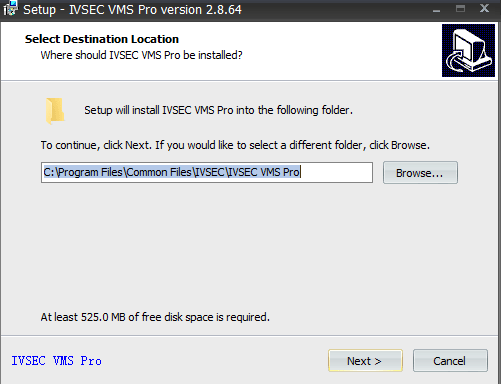
This page will appear on the screen.
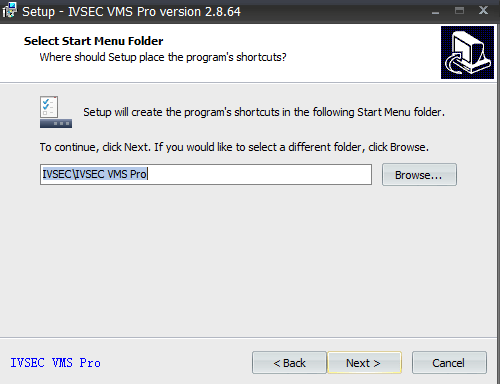
This page asks you to select the desktop shortcut menu. After choosing the menu, press the next button for the next course of action.
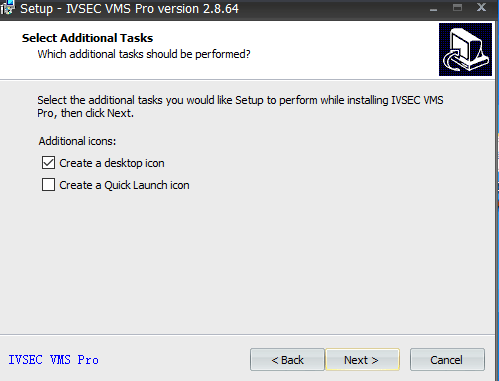
This page asks you to create your icon. Choose as per your needs and requirements. Then press the next button for the next course of action.
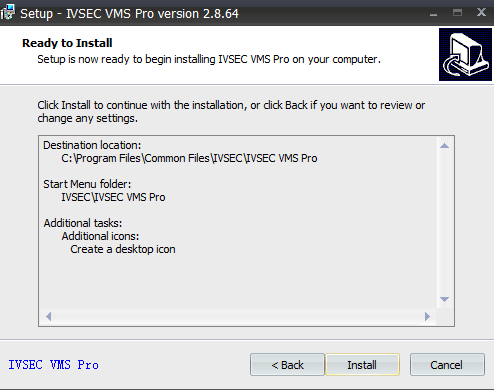
It indicates that the installation process is ready. Press the installation button. The loading process will begin.
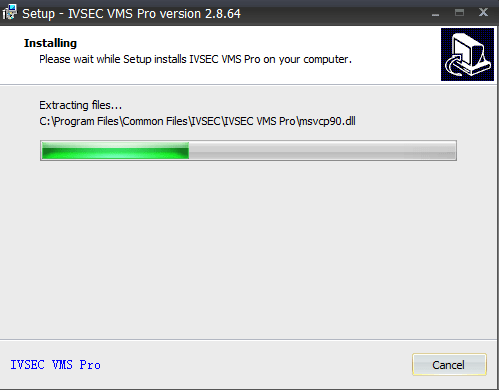
The application is installed. It is clear from the image.
When the installation process is finished, it will send us a new page indicating that.
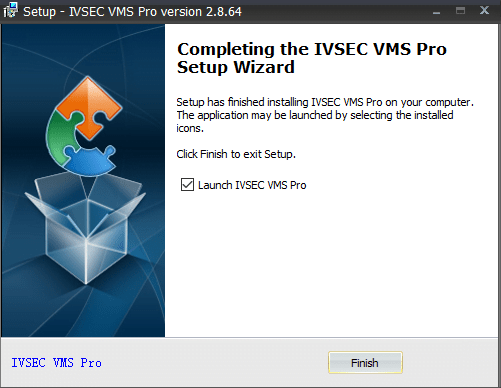
This window shows that the installation process is finished successfully. This way step 1 is complete.
Now, we move on to the next step. The step-2 is for logging into the app.
Step 2- Logging to the Application
Open the installed application. This page will appear on the screen.
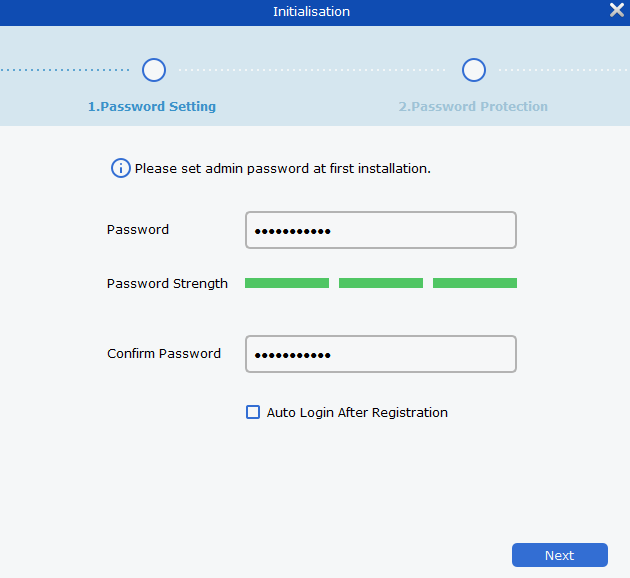
It is the login page of the application. You have to select a password for the software. Select any password of your choice. Keep in consideration that it must have a strong password, tough to decode.
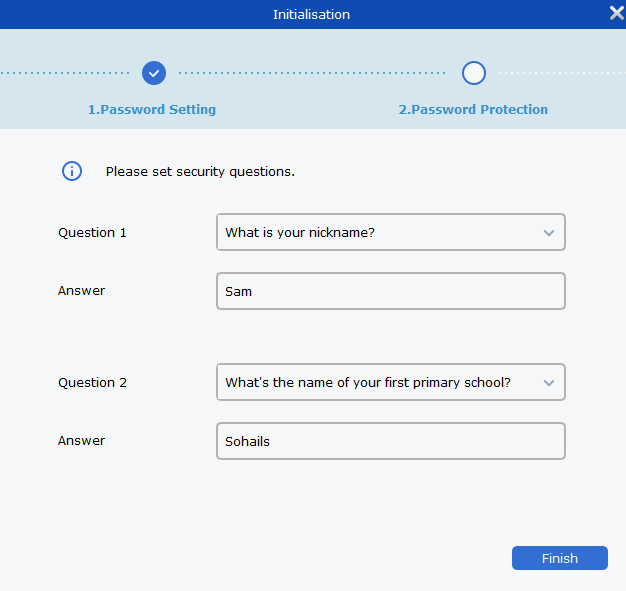
On this page, you will find some security questions. These questions are given in case we forget the password. Answer them properly and remember these answers. Press the finish button. The new page appears.
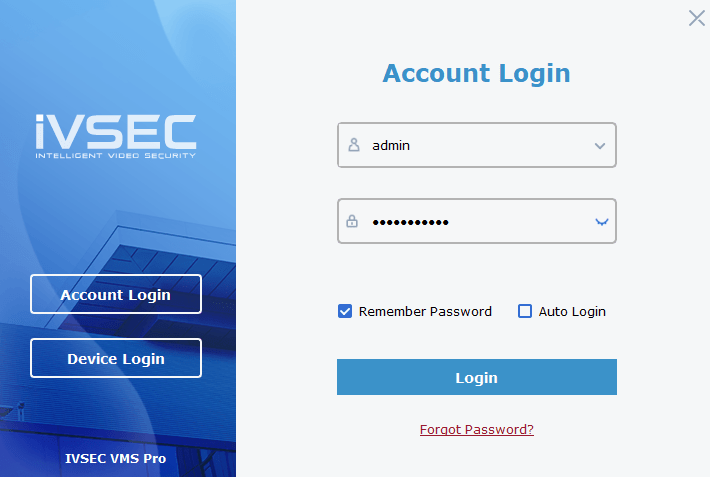
This is the login page. By default the login ID is – admin and the password is what you have created. Set them in their respective columns and click the login button.
The homepage of the App will show up. This way the login step is complete.
We move to the next step. It is the last step and it is for guiding us to connect CCTV devices.
Step 3- Add Devices for Monitoring
This page opens.
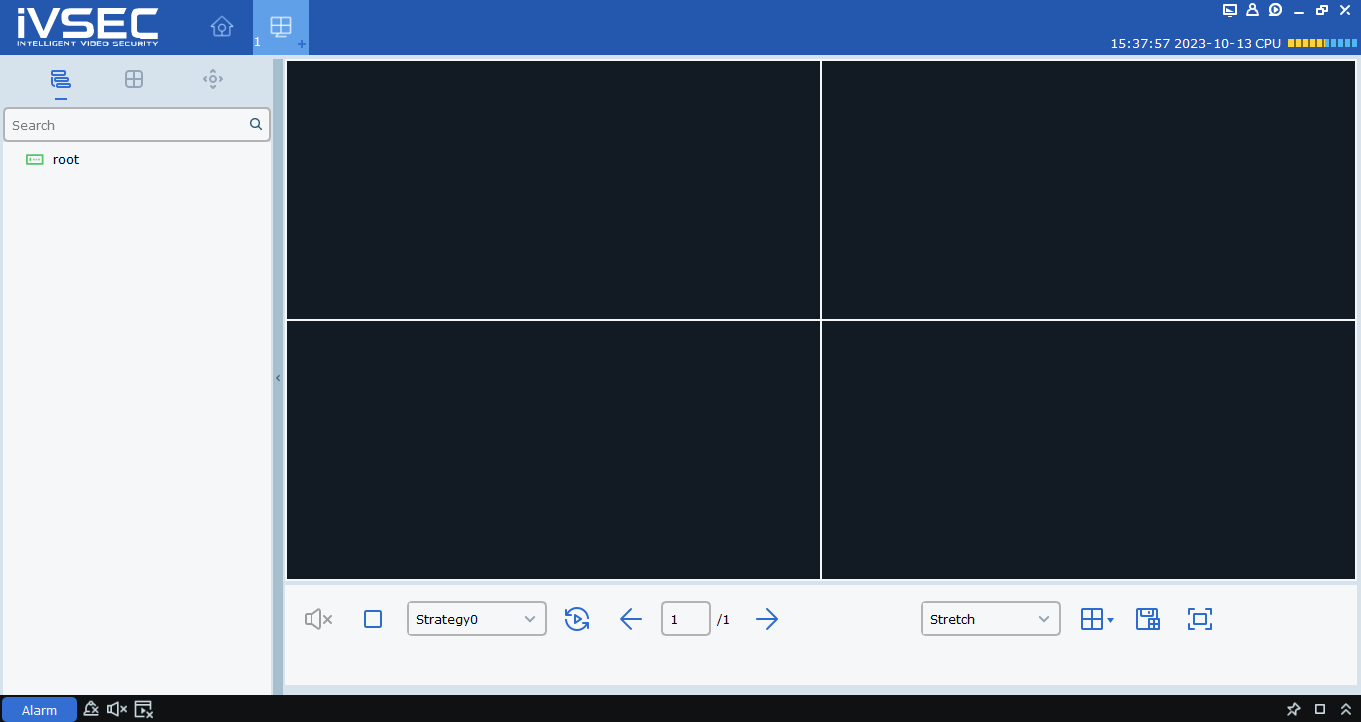
It is the homepage of the application. Press the Home button and the menu will appear on the screen.
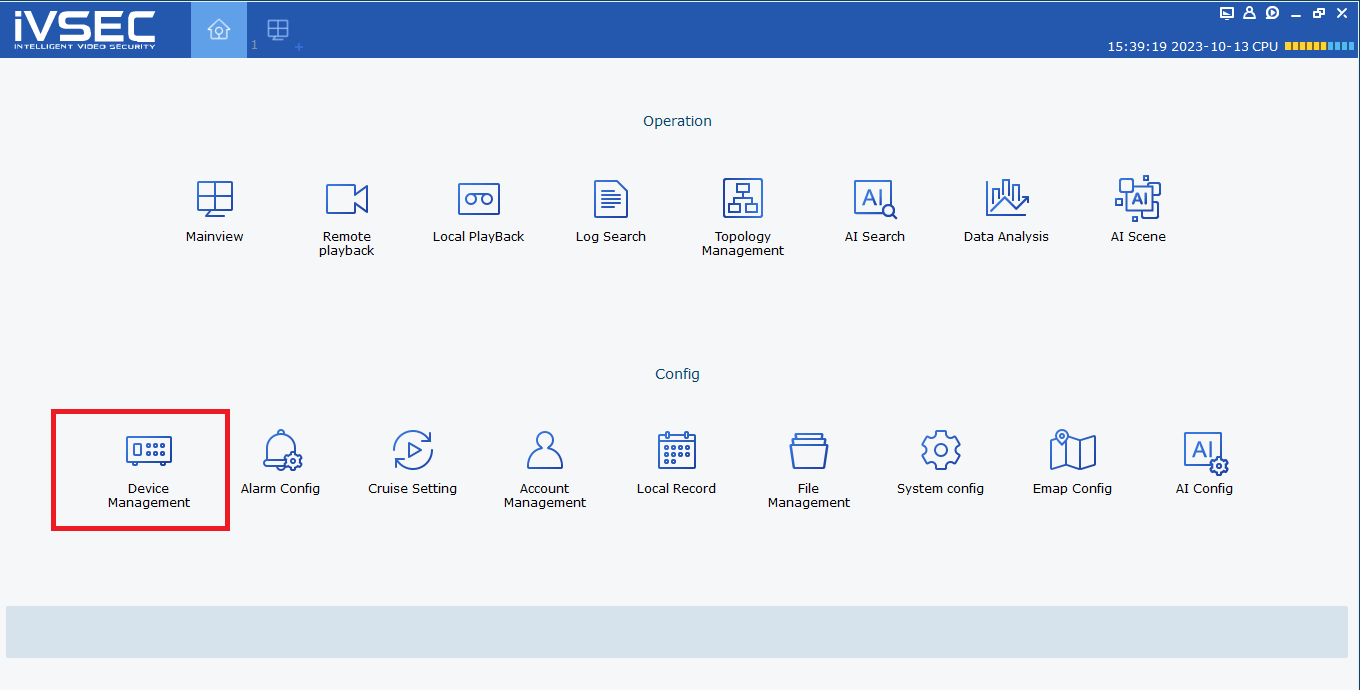
Press the device management icon to add cameras to the software. This page opens.
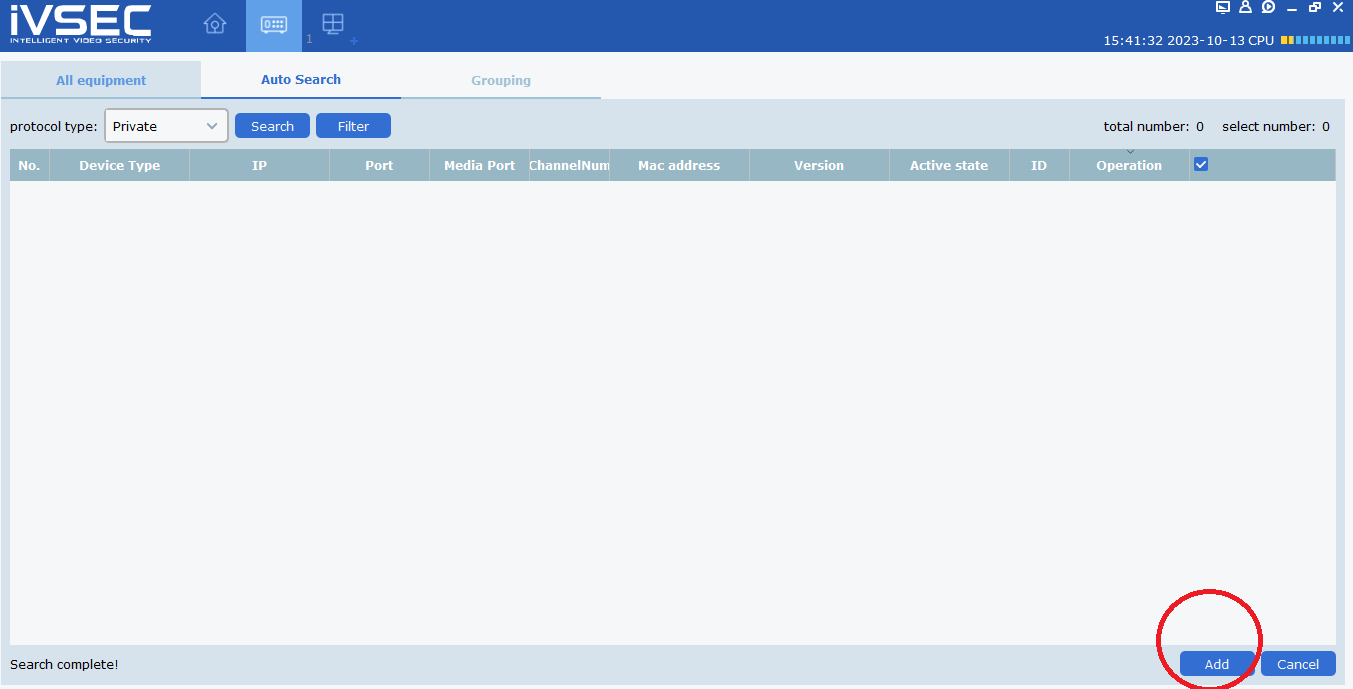
Press the add button to connect various CCTV Cameras. You can manually add these devices or go for automatic adding as well.
The following page surfaces.
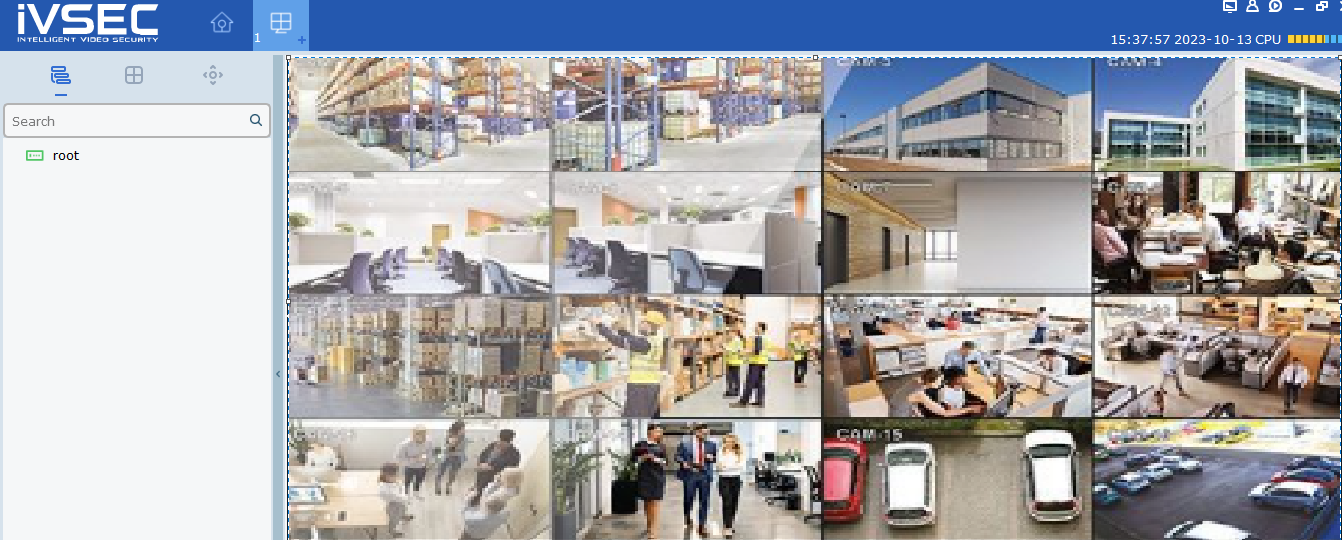
The cams are added. You can monitor your locations from anywhere.
Conclusion
This post in detail guides users to install IVSEC for PC App or ivsec for Mac CMS. The download buttons for Windows and Mac are given here. Press the button to get these files.
The installation process, logging in to the app step, and adding to cameras are demonstrated thoroughly. Hope you understood them properly.
If you have queries regarding any step please mention them in the comment section. We would love to respond to them and clarify the steps further.
Thank You.

kako da popunim DEVICE LOGIN Kada ne znam port ,niste dobro objasnili, koji ID
Naravno, razumem da može biti frustrirajuće kad uputstva nisu dovoljno jasna. Da bih vam bolje pomogao, možete li mi reći o kojem uređaju i aplikaciji govorimo? Ako nemate informacije o portu ili ID-u, možda možemo zajedno pronaći alternativni pristup ili rešenje.