Here we offer to download CP Plus software to manage and monitor CCTV Cameras and Recorders. This software is available for Windows 7/8/10/11 and MAC PC.
CP Plus software is one the best software for watching your CCTV cameras on your PC either it is Windows 7/8/10 or MAC PC.
This software is provided by the CP Plus company which is one of the best CCTV camera brands all over the world.
CP Plus App is developed for those who have CP Plus CCTV system and want to run their cameras on Windows 7/8/10 or MAC PC.
So if you have CP Plus cameras and want to run your cameras on your PC then download CP Plus software from the given link and install on your PC.
CP Plus software for PC Free Download For Windows 7/8/10/11 and MAC PC
CP Plus App is one of the best software for monitoring your CCTV cameras on your PC. Here is the download link available for downloading the software and if you want to run your cameras on your PC then download the setup file of CP Plus application and then install it on your PC.
The step by step installation process is also given below. We are also going to discuss how can you add your CCTV cameras into the software so read the post carefully and then you are likely able to have your cameras on your computer by using CP Plus software.
CP Plus Software Free Download
Here is the download link available for CP Plus software to get on PCs. The software is available for Windows PC and for the MAC PC another version of the software is available.
Download this software for your PC. The downloaded file will be in the compressed format and before using the CP Plus software you need to extract the setup file. You may use the Winrar free software for unzipping the setup file of CP Plus software for CP.
What is CP Plus Software?
CP Plus software is mainly used for monitoring the CCTV cameras on the PC either it is MAC or Windows PC.
The other versions of the software are also available and you need to find which version will be compatible with your CCTV camera device.
By using CP Plus software you can also manage and configure the CCTV devices like PTZ controlling, IP address configuration, camera image management, etc.
Use of CP Plus CMS Application
CP Plus software is a good CCTV camera management software for all kinds of security system devices like DVR, NVR, IP cameras, encoders, decoders, security control panels, video intercom devices, access control devices, etc.
As discussed earlier the main use of this software is watching CCTV cameras on the PC. This software is available is multi-language and has so many good options like remote playback, PTZ control, alarm management, the recording management, etc.
Main Feature of CP Plus DVR Software
CP Plus software is a very rich featured software for monitoring the CCTV cameras on your PC. When you use this software then you will get so many features like camera group management, live view customization, PTZ control, user management, etc. So have a look at some highlighted features of CP Plus CMS.
- You can see the live view of your cameras remotely.
- Also, you can watch the recording.
- Recording by Event.
- Camera group management.
- Customize live view.
- User Management.
- Manage the Access Control system and Video Intercom.
- Time and Attendance management.
- You can view the statistics.
- The IP address and network management.
- PTZ Control.
Configuration of CP Plus CMS App
Here we discuss the two methods for CP Plus CMS. In the first method, we are going to use the CP Plus software. We are going to demonstrate step by step configuration of this software for Windows and same for the MAC PC.
In the second method, we use an emulator which is another software that helps you to run the mobile application on your PC. So start with the first method of CP Plus CMS.
1. Method # CP Plus Software for Windows Without Bluestacks
In this method first, you need to download the setup file from the given link. After downloading the setup you need to extract the file because the downloaded file will be in the compressed format.
After unzipping the file save it on your computer. Now follow the simple steps given below for the installation and configuration of CP Plus software for Windows.
1 Step # Install the CP Plus Software CMS
Now right-click on the saved file and then click on the Run as administrator. Then the system asks for permission for the installation. Click on the Yes button. The installation process will start and the first installation screen comes to you.

In this window, you need to choose the desired language. After that click on the term and conditions agreement. You may also read the term and conditions before accepting the agreement. Now press the “Next” button.
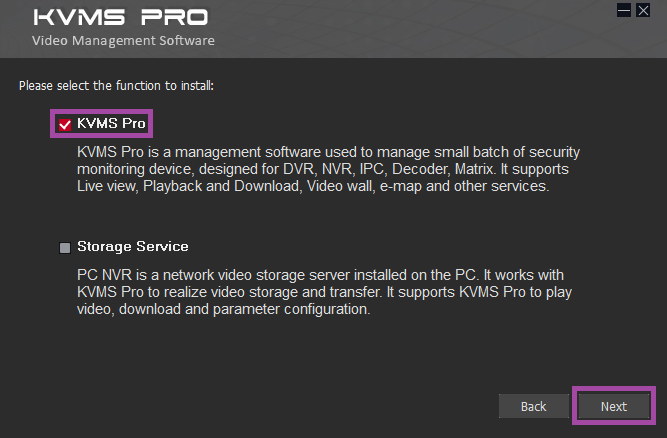
Here you got two options. Choose the first option the next one is for the recording of the cameras on your PC. If you want to make your PC as a recording server for your CCTV cameras then choose both options otherwise select only first one. After that click on the “Next” button.
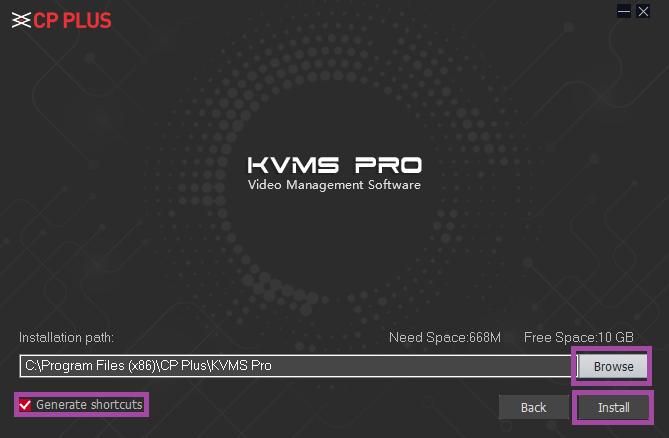
On this screen, you need to choose the installation directory for the installation of CP Plus CMS for Windows. Click on the “Browse” button and choose it. You may also leave as by default. Now Click on the “Install” button.

Now the installation process will start. Wait for some time until the next screen comes.
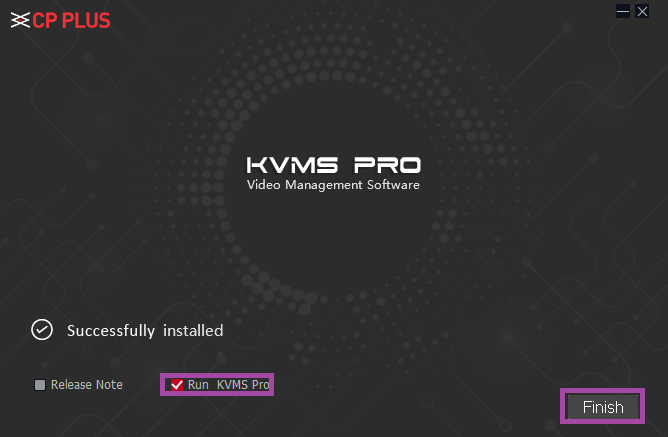
Now click on the “Run” and then press the Finish button. After that, the installation process for the CP Plus software for Windows has completed. Now move to the next step.
2. Step # Login to the CP Plus Software for Windows
After installation of the software, find the icon of the CMS on your desktop or in the start window. Click on the icon of the software now the software will be running on your PC.

This screen asking for password creation. fill a strong password on this window and again confirm the same. You may choose the “Auto-login” option for the software for next time auto login to the software. Then press the “Next” button.
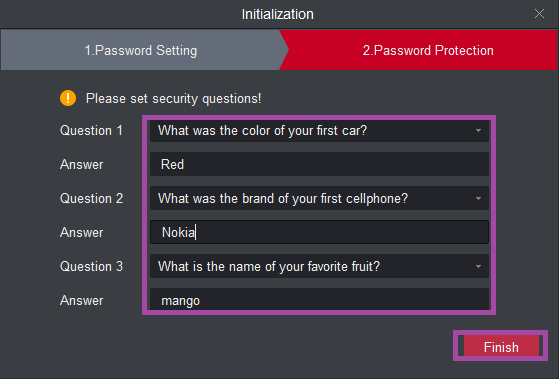
Now you have to choose some security questions and answer them. These security questions and answers will help you when you forget the password of the CP Plus CMS software. So choose then as you like and answer them accordingly. Remember the answers and write them in a secure place. Now click on the “Finish” button.
Now login to software with password and username will be “admin“. After login to the CP Plus software, move to the next step.
3 Step # Adding the device into the CP Plus for PC
Now your software is ready for connecting your CCTV cameras on your PC. The next screen comes to you as shown below.
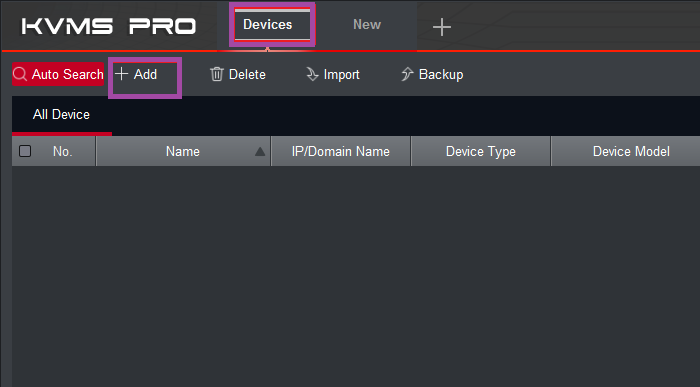
Click on the Device button present on the upper menu. Now the new window comes to you. In this choose the “Add” button.

Now a new screen comes and asking for the device parameters. complete it correctly as per your mobile application. Here, I choose the “IP/Domain” as Method to add but you may choose different options as per your need.
In the Username and password fill your device username and password. After filling all the detail press the “Add” button.
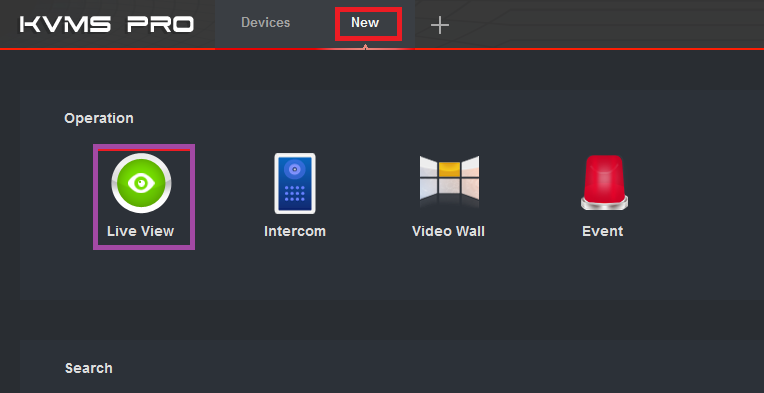
Now, you may see your added device information into the device detail section in the CP Plus App. Now click the “New” button and you will move to the control panel of the software.
4 Step # Live View of your CCTV cameras on CP Plus software
After that click on the “Live View” button and you will see to the Live view section of the CP Plus CMS App.
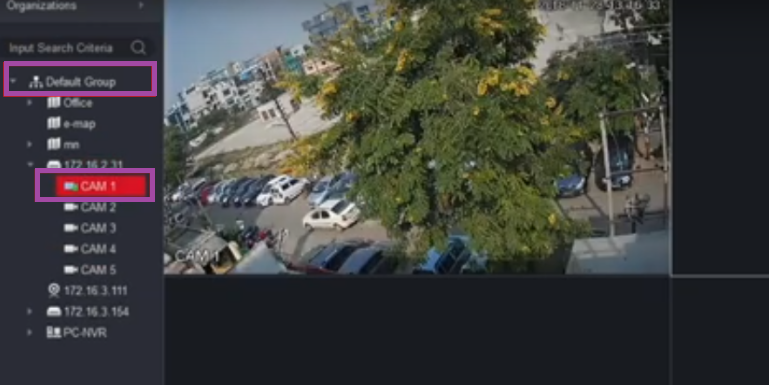
Just click on the camera group name and then you may see your added device name under this. Double click on your device name and now you will your CCTV cameras on your PC by using the CP Plus software for Windows.
2. Method # Using the Emulator for CP Plus CMS
Right now, we are going to use an emulator for running the mobile application on your PC. An imitating is a product that permits you to run a working framework into another working framework.
For instance, you need to use your smartphone application dependent on the Android OS on your Windows framework then we have to use a software program that is called an emulator.
By utilizing this sort of emulator you can run your CP Plus software into the Windows on MAC OS. So follow the basic steps to associate your CCTV cameras on your PC.
- Download the Blustacks from this given link.
- Now after completing the installation, you will get an icon of the Bluestacks on your computer.
- Click on that icon to run the Bluestacks on your PC.
- Then the Bluestacks is running on your MAC PC or Windows PC.
- Find the “Playstore” option on the Windows 7/8/10 and “My App” for MAC.
- Now you have to sign in to the software.
- Sign in with your current Gmail account or Apple account.
- After sign into the My app, search for the CP Plus software.
- Install CP Plus software application on your Bluestacks.
- Run the CP Plus software for MAC or Windows on the Bluestack.
- Now add your CCTV cameras on the CP Plus software application.
- After completing all the steps, now you can watch your CCTV cameras on your PC.
Conclusion
CP Plus App is extraordinary compared to other software for observing your CCTV cameras on your PC at the remote area. This product has awesome alternatives for dealing with your CCTV cameras on your PC.
The best piece of this, you can utilize it on your Windows 7/8/10/11 PC or on your MAC PC. Here we talked about the two strategies for having your CCTV cameras on your PC.
The two strategies are tried and functioning admirably yet the primary strategy is increasingly dependable in light of the fact that right now utilized the official software gave by CP Plus.
So this is all about CP Plus software for PC. We hope this information will helpful to you. If you have any queries or suggestions please feel free to write to us in the comment box. Thank you for visiting us. Have a nice day.
Thank You.

cp plus is very nice security camera for house protection
thanks.
cp plus cctv camera is very nice security for house and office protection
Thanks.