Here you can get the 360eyes CMS app free download for Windows 7/8/10/11 and for MAC PCs.
Download the 360eyes app to use it on a Windows or a MAC PC and configure it on your PC by using the simple given steps for watching your CCTV cameras on your PC.
360eyes is a chines company and its a very good CCTV company for making IP-based cameras. So if you want to monitor 360eyes cameras on your PC then here you have a free software named 360eyes App. Download this software and enjoy watching your CCTV cameras on your PC.
The 360eyes for PC App is the software that not only allows you to run CCTV cameras on your PC but also has some good features for managing your cameras on your PC.
So this software is for those who have 360 stand-alone cameras running on the mobile device and they want to run their cameras on their PC either it is Windows 7/8/10 or it is MAC PC.
360Eyes CMS App Available on Windows 7/8/10/11 and MAC
360eyes is a very decent name in the market of CCTV cameras and has some features products. They also have some very good solutions for every kind of user. The 360Eyes App is one of the best software provided by 360eyes for monitoring the CCTV cameras on the PC.
The software is also capable of managing the CCTV system on the PC. So if you have a 360eyes camera system and you want to monitor or manage your CCTV system on your PC then 360eyes for PC is software that allows you to do the same.
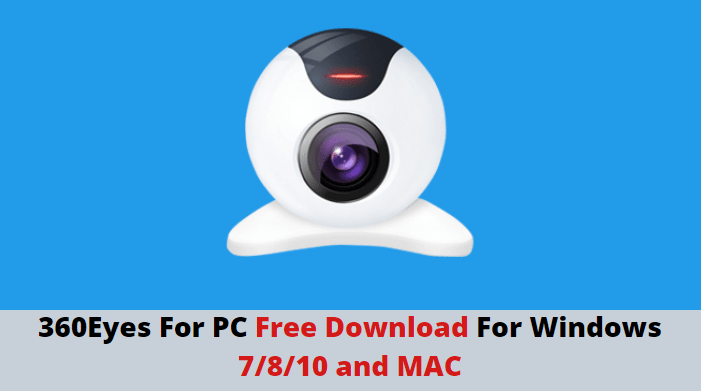
Here you can see the solution for both kinds of users i.e. for Windows 7/8/10/11 users and also for the MAC users. For Windows 7/8/10/11 users. Here is the download link is available for downloading the setup file of the 360eyes App and for the MAC users we are discussing a method for having the CCTV cameras on the MAC PC.
So if you have a Windows PC then download the setup file from the given link or if you have a MAC PC then follow the steps for watching your 360eyes cameras on your MAC PC.
Get 360Eyes CMS (Windows 7/8/10/11)
Download the 360eyes from the given link below for Windows users. This is the direct download link for the 360eyes app given for Windows.
Click on the link presented below and get the 360eyes App. The downloaded file will be in the compressed format and you have unzipped it before using this setup file of 360eyes CMS. You can use Winrar or Winzip for the extraction of the setup file of the software.
360eyes App Supports Mac PCs
There is no setup file available for MAC users because 360eyes does not provide any software for MAC users but if you want to run your 360eyes cameras on your PC.
You have used an emulator software for running the smartphone application on your PC. The steps are given below how can you use the emulator program on your MAC PC and how can you connect your CCTV cameras on your MAC PC.
What is the 360Eyes App?
The 360eyes CMS App is the software program that helps you connect your 360eyes cameras to your PC.
This software is mainly used to monitor your PC’s CCTV camera system. So if you are looking to watch your CCTV cameras on your PC then this is the software provided by 360eyes company for free.
This software also helps you manage your CCTV system on your computer or laptop. The software has some good features like remote playback, PTZ control, smart view, add or delete cameras, etc.
So by using the 360eyes, you are not only able to watch your CCTV cameras on your PC but also you can manage your CCTV system on your PC.
Features of the 360Eyes App
There are so many good features available in the 360eyes App. This is a very good solution for watching your CCTV cameras on your PC. In this app, there are so many features available like remote monitoring, PTZ controlling, remote playback, audio streaming, etc.
Here is the list of some highlighted features of the 360Eyes App.
- Smart View of CCTV cameras on your PC.
- Available in multiple languages.
- Local and remote playback.
- Snapshot and manual recording options.
- Allow users to take back-up.
- Recording on the PC.
- PTZ controlling.
- Dual audio streaming.
- Network management.
- Multi-channel View.
- Device management.
Use of 36oEyes
As discussed earlier, the main feature of 360eye for PC is monitoring the CCTV cameras on the PC and it is widely used for the same. It is also useful for managing the CCTV camera system by using the PC.
In short, if you have the 360eyes cameras and you want them on your PC then 360eyes App is the only software that can help you to get your CCTV cameras on your computer or laptop.
Configuration of 360eyes (Windows)
There are two methods available for connecting the 360eyes cameras on the PC. We are going to discuss both methods step by step. In the first method, we will use the official software provided by the company for Windows users.
In the second method, we will use another software called an emulator and with the help of the emulator, we connect the mobile application of 360eyes on a MAC PC and also on a Windows PC. If you are looking for 360 eyes for MAC, then follow the second method. So let’s start with the first method.
1. Method # 360eyes Without Bluestacks
In this method, we are going to the software named provided by the company. Before moving further, download the setup file of 360eyes for Windows 7/8/10 from the link given above.
After downloading the setup file of the software extract it and save it on your PC and follow the simple steps given below.
1. STEP # Installation the 360Eyes on a Windows PC
If you want to connect your CCTV cameras to your Windows PC, then the first step you have to install the setup of 360eyes on your Windows PC.
Go to the downloaded file on your Windows computer and right-click on the setup and you will find the option “Run as administrator” Click on it and then the system asks for permission to install the CMS. Click on the “Yes” button and the installation process will proceed.

The first screen of the installation of 360eyes comes to you as shown in the picture above. In this window, you may choose your desired language for the 360eyes App. After choosing the language, press the “OK” button.
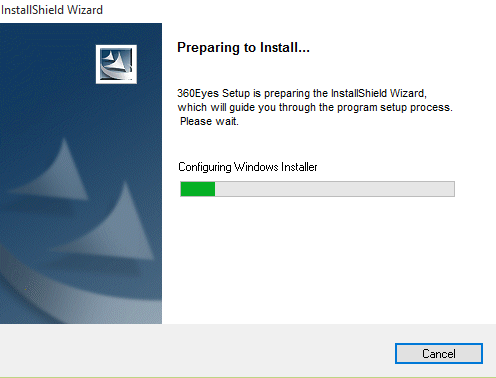
Now setup will start the preparation for the installation of the software. Wait for some time until the next screen comes.

After that, the welcome screen of the installation comes as shown in the picture above. Simply press the “Next” button.

On this screen of the installation, you need to choose the destination folder for the installation directory. Click on the “Browse” button and choose the folder where you want to install the app.
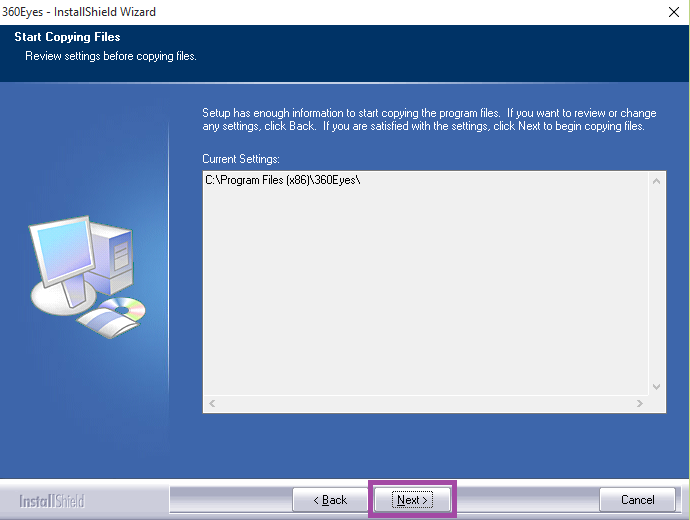
Now the new screen shows as shown in the picture above. This window shows the selected installation directory for the installation of the 360app. You can change it by pressing the “Back” button. If it is ok with you then press the “Next” button.
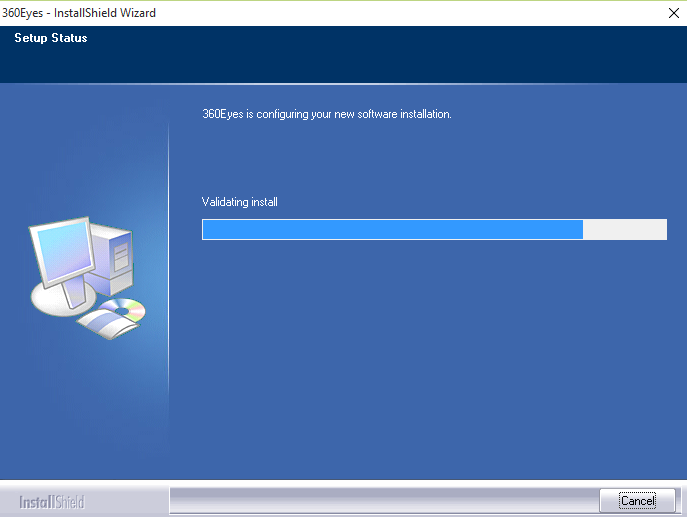
After this installation process of 360eyes for Windows begins. Wait for some time until the next screen comes.
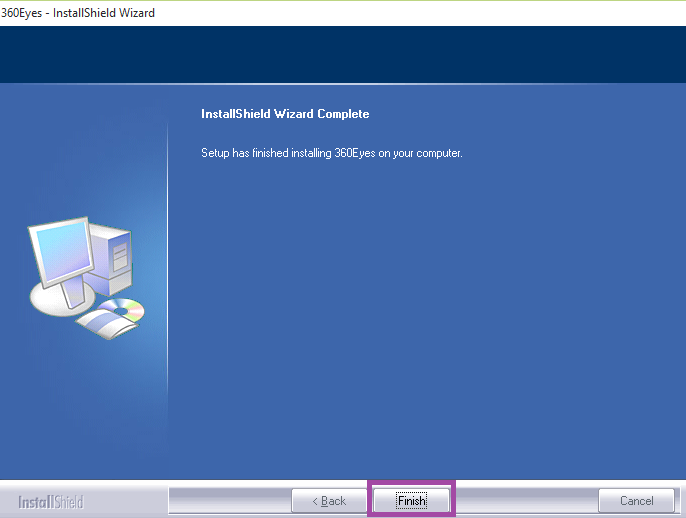
Now just click on the Finish button and your 360eyes app is ready for running on your PC. Now move to the next step.
2. STEP # Run the 360eyes App on a Windows PC
When the installation of 360eye is finished, you can find the icon of the software on your desktop. Find that icon named 360eyes and double click on that icon and the software is about to run on your Windows PC.
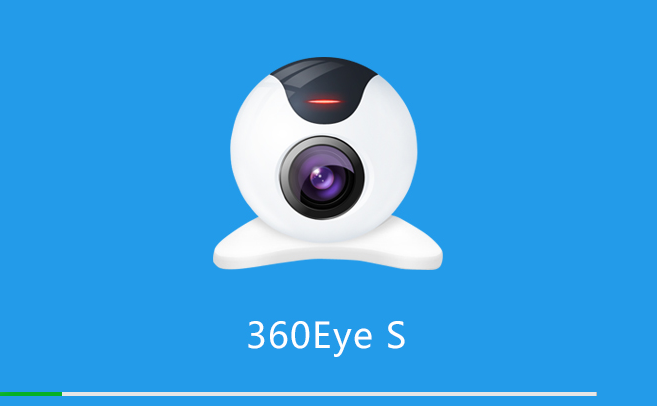
3. STEP # Login to the 360eyes App
After running the 360eyes, you will the software screen as shown in the picture below.
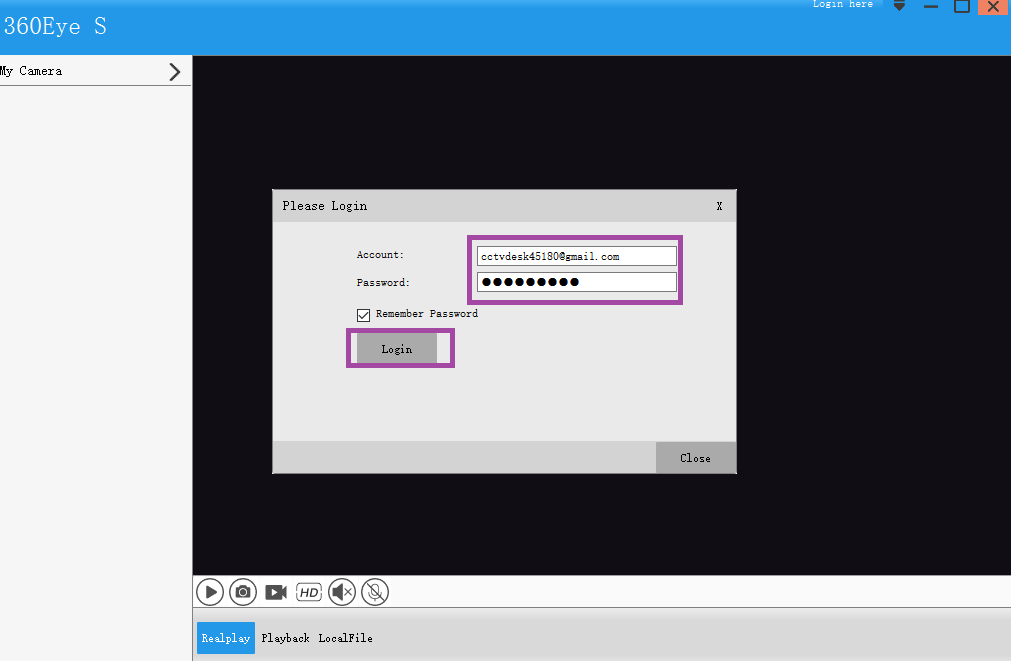
Now the 360eyes will ask you for the login details i.e. username and password. This username and the password will be the same as your mobile application of 360eyes. Put it correctly and press the login button.
4. STEP # Monitoring the Camera on the PC using 360eyes
After log in to the app, you may see the list of all connected devices or cameras on your PC. Just double-click on the camera name or device name for watching your CCTV cameras on your Windows PC. After doing the same you can view CCTV cameras using the 360eyes App.
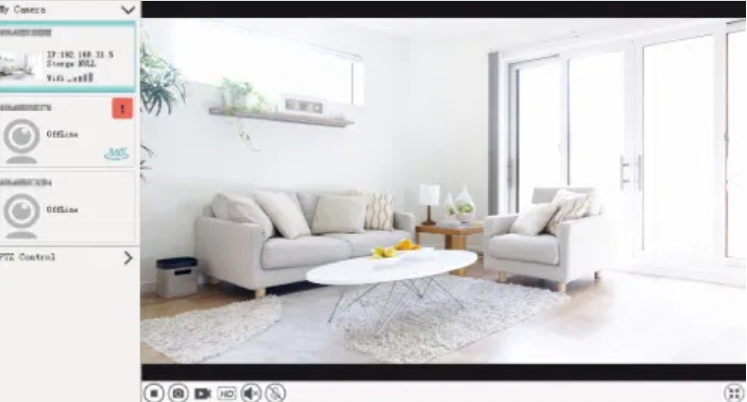
2. Method # Install 360Eyes on PCs by using an Emulator
In this method, we use a software program called Bluestacks. Bluestacks is an emulator for Windows and MAC.
Basically, the emulator is the software program for running one operating system into another operating system. So by using this software, we are going to run a 360eyes mobile application on the MAC or Windows computer.
This software is available for free. Also, there are many other emulators available in the market for free you may use one of them but here we are going to use the Bluestacks because it is one of the best emulators for MAC and Windows.
So follow the simple steps given below for connecting your 360eyes cameras on your MAC or Windows PC.
- To connect 360eyes App on a MAC PC, you need to Download the Blustacks from this given link.
- Then go to the setup file of Bluestacks and Install it on your PC.
- Run the Bluestacks on your PC by clicking its icon present on the desktop.
- Then Bluestacks is running on your MAC PC or Windows PC.
- Now it will be asking for the desired language for the Bluestacks setup, choose your language as per your need and press the next button.
- Then setup will ask for the Email account. Fill it correctly and press the Next button.
- After successful login into the setup, it will take some time for configuration so do not lose your patience.
- After that find the “My app” or “Playstore” icon and open it.
- Then search for your desired application
- Install 360eyes application on your Bluestacks.
- Run the 360eyes Application on a MAC or Windows OS with the help of the Bluestacks.
- Now add your CCTV cameras by logging in to the application.
- Now finally, you can see your CCTV cameras on your Windows or MAC.
Conclusion
This app is an extremely valuable program for having, overseeing and arranging the CCTV camera system on the PC or laptop. It is helpful for the two sorts of associations which imply nearby premises and a remote area also. This application has some rich options for monitoring and managing the cameras by using your PC.
This works for the two sorts of OS. You can use it on your Windows 7/8/10/11 PC or a MAC PC. Here we talked about the two techniques for having your CCTV cameras on your PC.
The two techniques are tried and functioning admirably however the primary strategy is increasingly solid on the grounds that right now utilized the official application.
So this is all about the 360Eyes CMS App. We hope this information will be helpful to you. If you have any queries or suggestions please feel free to write to us in the comment box. Thank you for visiting us. Have a nice day.
Thank You.
What is the 360Eyes CMS App?
The 360Eyes CMS App is a video surveillance management application used for monitoring live feeds, playback, and managing IP cameras.
Is the 360Eyes CMS App free?
Yes, the app is free to download and use, though some advanced features may require in-app purchases or subscriptions.
On which platforms is this 360Eyes App Available?
It is available for Android, iOS, and desktop systems like Windows or Mac OS.
Can I use the 360Eyes app without an account?
No, you need to create an account to access features like cloud storage, remote viewing, and notifications.
How do I add a new camera to the app?
Go to the app’s device list, click “Add Device,” scan the camera’s QR code, or manually input its IP address.

I find this Windows version of this App very frustrating as it shuts down after a few minutes of monitoring my camera and declares “You have a long time without operation”. I am trying to monitor my camera as I am expecting a delivery. Suddenly the picture disappears and when I get to the PC and hit play again the camera has re-positioned to a pre-set value that I have set for the morning and I have to manually reposition again.
I can’t understand why software made for viewing IP cameras actually stop and declare you were not watching?
PC Version does not work. It shows the camera offline even though it is not. It works on the phone, but not the PC.
te kamery to złom chinski szkoda wto topić pieniadze lepij kupic sprzet arabski jest lepszy i niecza bawic sie programami cojest utopio i nosensem poco sobie utrudniać rzycie.
Ask in English, please.
Hello, what is your username and password please?
Create a username and password using the app, and then use the same credentials for the PC software.
hola, hago todos los pasos del tutorial de aqui y no logro entrar a la apk en la pc….es frustrante por que marca error de codigo 11510….descocnozco la causa.en el movil trabaja muy bien la apk.
Please ask in english.
HOW CAN I GROUP MY CAMERA NETWORK?
THANK’S
follow this video
https://www.youtube.com/watch?v=x9g1VSSDfEs
Hello, I’ve followed all the steps in the tutorial here and I can’t access the app on my PC… it’s frustrating because it shows error code 11510… I don’t know the cause, but the app works fine on my mobile.