Here, you get the Bluestacks App free for your Windows 7/8/10/11 or for your MAC PC. A step-by-step configuration of the Bluestacks App on a Windows PC is demonstrated.
If you want to run your CCTV cameras on your PC then here is a solution for all kinds of CCTV camera brands, Bluestacks is an Emulator App.
Basically, Bluestacks Emulator is a software which allows you to run all kinds of Android or iPhone applications on your PC. Bluestacks Download for PC software allows you to get all CCTV camera applications on your PC.
For example, if you have an application on your mobile phone and you want to run your application on your PC then Bluestacks is the software. Download this Bluestacks for MAC or Windows 7/8/10 and run all kinds of mobile applications on your PC.
Bluestacks Emulator Compatible with Windows 7/8/10/11 and MAC
Here is a download link available for the Bluestacks APP (Windows and MAC). Just click on the given link for Bluestacks Emulator.
This link contains the latest version of Bluestacks for Windows and MAC. We are also going to demonstrate how can you install the software on your PC and how to run mobile applications on your PC.
This is useful software for those who want to see their CCTV camera on their computers. This software works with all kinds of CCTV camera applications.
Bluestacks Emulator Application
Here is the download link available for downloading both versions of Bluestacks i.e. for Windows 7/8/1011 and MAC PC. This is the official software provided by the Bluestacks itself.
The download link is fully secure and we always check for viruses before every download of the software so does not need to worry about security and viruses.
What is a Bluestacks Emulator?
Bluestacks is an emulator that allows users to run the mobile application on their PC. Basically, an emulator is a software program that allows running an operating system program into another operating system.
For example, if you want to run an Android application on your Windows 7/8/10/11 operating system then you need to install an emulator on your Windows computer to run your Android application.
Bluestacks download for PC is one of the best software which is available for free and it is a very user-friendly program that can fill all your requirements.
Usage of Bluestacks App
There are so many uses for Bluestacks Emulator. Here, we discuss the main uses of the Bluestacks app when we use it for Windows and MAC. The first use is you can run all your CCTV cameras on your PC by using the software.
If you are an integrator of CCTV cameras then this is the best technique to get all company’s CCTV cameras on your PC and save your precious time. You can use the most common mobile applications like Hik connects for PC, IVMS 4200 for PC, etc on your PC and easily manage many applications in one place.
The second is the most widely recognized and it’s for gaming. Gamers can utilize emulators on their PCs to make a few games simpler to play.
They don’t need to depend on the battery life of their gadgets and the presence of macros and different stunts help the procedure. By and large, these little deceives aren’t unlawful (in many games) so no one truly has an issue with it.
The best Android emulators for gaming incorporate Bluestacks, MeMu, KoPlayer, and Nox.
Features of BlueStacks Application
BlueStacks offers a couple of fascinating highlights like syncing applications between your telephone and the Windows or MAC application.
t does so using a cloud interface application, moving records among Windows and BlueStacks through a common organizer, and sideloading applications by double-tapping an APK file from your file explorer.
The cloud-associated application doesn’t appear to work.
It should push applications from your mobile to BlueStacks on your PC and adjust the settings.
Yet I found no progressions in either my mobile phone’s applications or BlueStacks’ applications. After starting a synchronize.
Sideloading applications had exactly the intended effect then again, and that element works extraordinarily when you need to try out an application that is not accessible yet on Google Play. (I utilized it to evaluate another Dropbox highlight in beta.)
Configuration of Bluestacks to Use it on Windows
Before going further, please download the Bluestacks App from the link above. After downloading the setup file of the software, save it on your computer.
Now right-click on the saved file and click “Run as administrator“. Now the setup will ask you for permission for installations of the Bluestacks for Windows 7/8/10/11.
Just click on the Yes button to provide permission for installation. After that, follow the simple steps given below.
1. Step #Installation of the Bluestacks on Windows PC
After the installation of Bluestacks, the first screen comes to you as shown below

Here, you need to Accept software license” and then click on the “Install now” button. now the next window of the installation comes to you.
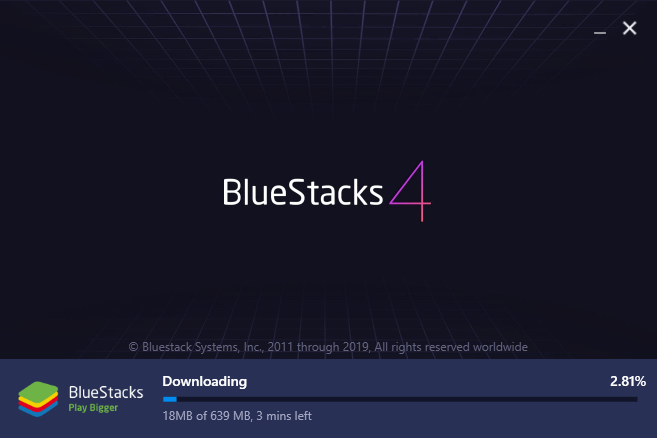
Now you can see that the downloading process begins for the Bluestacks. Wait until the process is finished. After that, you can see the next window for the app.

After downloading the Bluestacks app, the extraction process will begin. wait for some time and now the Installation window comes to you.
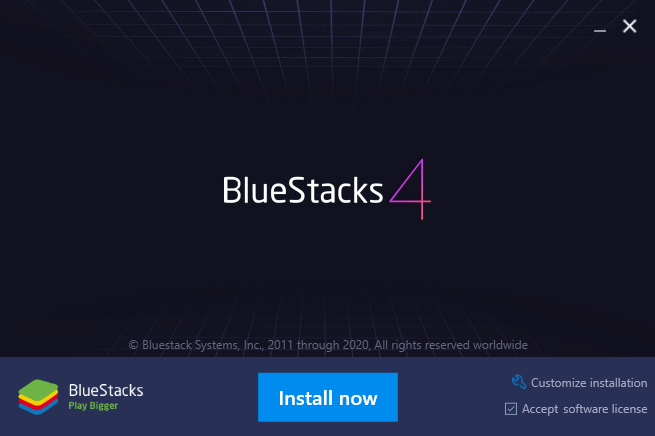
Now simply click on the “Install” button. Now the installation process will begin. Wait for some time.

After completing the installation, Blustacks is ready to use.

Now the setup takes some time for starting the Bluestacks engine. Wait until finished.
2. Step # Sign in to Bluestacks
After completing the installation process of Blustacks, you need to sign in with your existing Gmail account. So let’s see how can we sign in to Blustacks.

In this window, you need to select your desired language for the Bluestacks.

After selecting the language click on the “Let’s Go” button. Now it takes some time for the next window. Wait for the setting up of the Bluestacks download.

Here put your existing Gmail account and its password click on the “Next” button and move to the next step.
3. Step # Installation of your desired application
Now everything is set up you have to just install your Android application on the Bluestacks.

Here you can see the icon of the Play Store. just click on that search for your application and install it on your Blustacks.
Conclusion
This application is free, yet at the hour of composing this article. I recently found that they have begun to charge $2/month for it except if you download any supported applications on Bluestacks.
I for one don’t care for the irritating applications which they attempt to advance. It’s their business technique, I truly can’t disclose to you here why they do it.
In any case, possibly this is a direct result of the explanation that “They need to bring in some cash as building something magnificent takes a great deal of time and exertion.”
By using this application you can run any Android application on your PC like Facebook, WhatsApp, etc.
So this is all about this Emulator. We hope this information will be helpful to you. If you have any queries or suggestions please feel free to write to us in the comment box. Thank you for visiting us. Have a nice day.
Thank You.


