Here we have provided the details about the Danale to help our readers’ clients download and install the CMS on their operating systems accurately without any error. Read the whole article for vital details and information related to the software.
With advancing technology, the competition to provide the best surveillance security system to clients and potential customers has brought many innovative changes in the product and the surveillance industry.
The growth seen in the surveillance industry has been remarkable in the past few years. The new developments in surveillance products have provided incredible functions and features to clients and customers. The Danale for PC App is given here in detail.
With artificial intelligence, more functions are being added to improve the security products as well as video surveillance systems available in the market.
With artificial intelligence, the products are more advanced as well as equipped with much more security and surveillance functions which reduce the burden of watching the surveillance screen all the time.
We begin with the Danale App installation, configuration and monitoring in this article.
Danale CMS App (Windows 11/10/8/7) & Mac OS
The article is dedicated to providing details about the CMS client to help the users and readers learn and acquire in-depth knowledge about it.
The application is available for Windows, Mac, Android, and iOS operating systems. Get the download below in the article for the respective operating system.

We have also provided the installation procedure along with information related to the minimum requirement for the system and functions, which are available in the software.
This application has many interesting features for the security system.
What is Danale CMS Software?
With P2P and cloud storage, it provides live streaming and access to the Danale CCTV camera on PCs or smartphones.
The easy setup procedure to connect the CCTV cameras on the CMS software. The Danale is available for free download for PCs (Windows or Mac OS) and smartphones (Android or iOS).
Information Related To The App
Learning about the features of the software is necessary to learn more in detail about the function that the application can perform on the operating system. Without learning these features it is difficult to choose the right software for PC or smartphones.
We have highlighted the details related to the functions that the app can perform on the PC and smartphones in the elaborated form to help our clients and readers learn about this information.
- Cloud storage to store recorded videos.
- P2P and live streaming of the video surveillance system.
- Supports NVR, DVR, or IP Cameras.
- Access cameras with a device ID or on the local internet to connect.
- Share the recorded videos through the CMS.
Minimum Requirements To Install The Application on a PC or Smartphone
We have provided the details related to the security camera operating system requirement to install the CMS on the right operating system and device for better video surveillance and operation of the camera.
Below is the list of the requirements for every operating system needed to run the application smoothly.
Minimum System Requirements for Windows OS
- Windows 7 or above is required.
- Intel Core i3 5th Gen or later is required.
- RAM of 3 GB or above is needed.
- 123 MB of free space is needed.
Minimum System Requirements for Mac OS
- OS 9.0 or later is required.
- RAM of 3 GB is required.
- 124 MB space is required.
Minimum System Requirement of Android OS
- Android 4.1 or later is needed.
- RAM of 2 GB is required.
- The space required by the app is 88 MB.
- Available version – 5.9.9.
Minimum System Requirement of iPhone (iOS)
- OS 9.0 or later is needed.
- A space of 92.6 MB is required.
- Latest Version – 5.9.20.
Donale CMS (Windows 11/10/8/7)
The download of the Danale application is ready for the Windows OS user clients. Get the download file now to connect and operate the CCTV camera on your PC. Also, read the procedure of installation as well to install the app correctly.
Danale CMS Software (Mac OS)
The organization is providing the application for Mac OS user clients as well to assist them in connecting the security system on their PC. The download is provided below for the Mac OS user clients. The download file is in compressed format.
Danale App (Android OS)
The company has provided the CMS for Android smartphone user clients to help the user connect their video surveillance system on their smartphones and to access the devices from any location. Get the download from the link provided below.
Get Application (iPhone & iOS
Danale Technology has taken good care of the smartphone user clients by providing the application for every type of operating system of smartphones.
With the help of this app, users can access the security cameras on their iPhones without any difficulty. The download link for the iPhone is provided below in this section.
The Installation Procedure Of The Danale CMS on Windows PC
Here we have discussed in great length the details related to the process of the installation. But before we begin with the installation procedure, we have to download the file for the respective operating system on the PC.
The downloaded file is in compressed format. We have to extract the file using file compression software.
After extracting the file open the folder and double-click on the installation extension file.
1. Installation of the CMS Client
When the application starts a window will appear on the screen asking to select the destination folder where the files of the software will be installed. The user can choose a different folder by clicking on the “browse” button or leave it as default then click on the “Next” button.
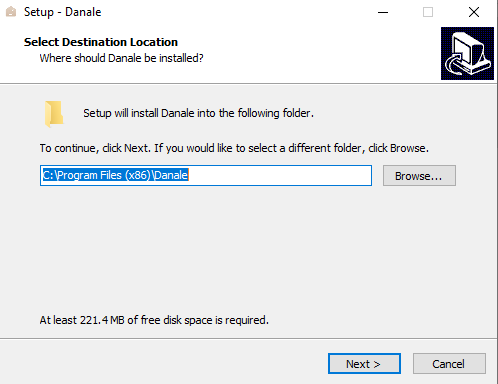
Then start menu shortcut will be asked to create, just click on the “Next” button.
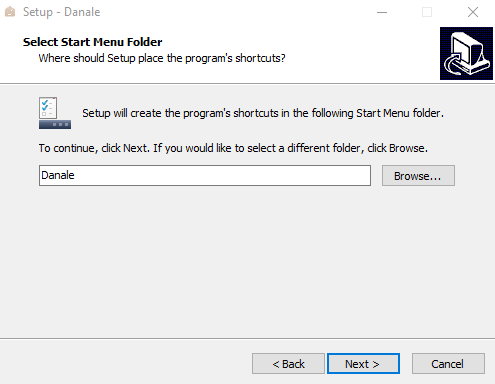
Now the option to create a desktop will appear to check the box with the Tick mark and then click on the “Next” button.
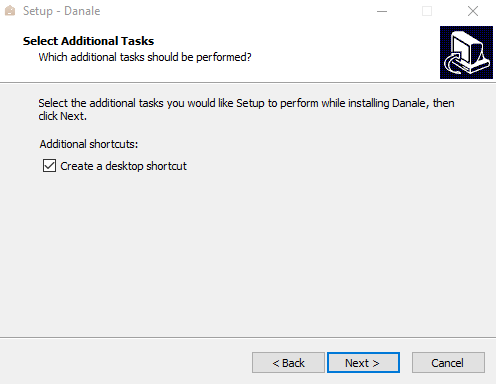
The installation of the application is ready, click on the “Install” button to start the installation.
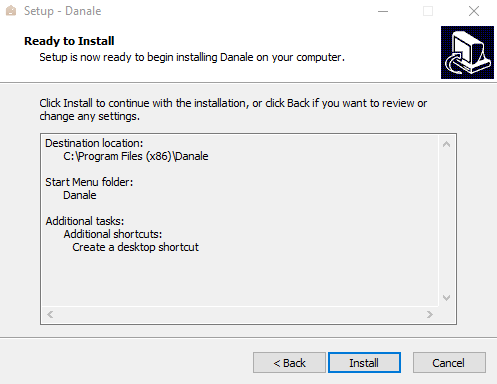
The installation progress will begin, wait for the process to complete successfully.
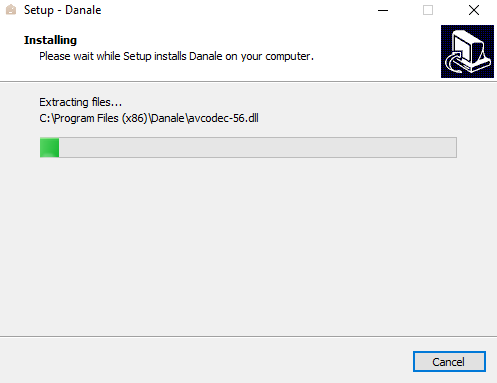
After completing the installation a window will appear on the screen select the option “Run Danale” with a tick mark then click on the “Finish” button to close the installation wizard and start the app.
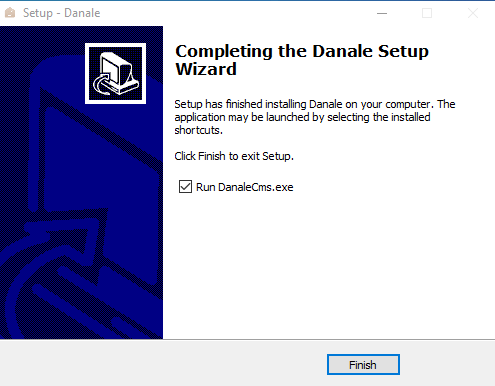
2. Logging in to the software
Now the Windows firewall alert will appear on the screen, select all the options as shown in the image below.
Then click on the “Allow Access” button to proceed.
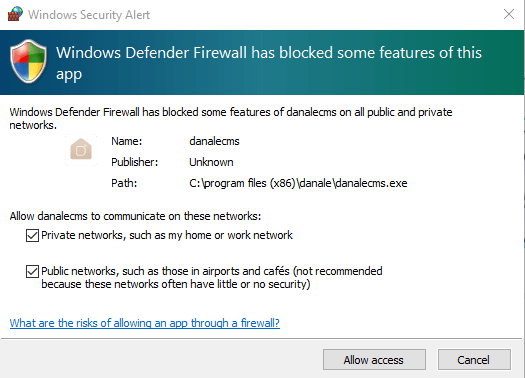
Then the login window of the application will appear on the screen. For new users, first, create an account by clicking on the “Create Account”.
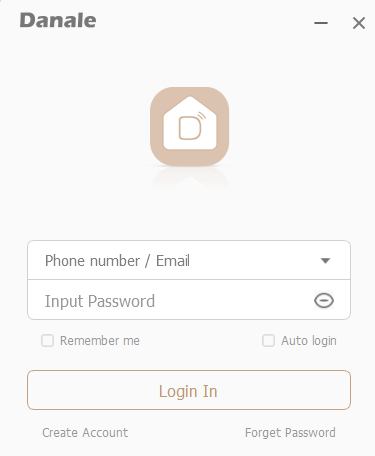
Here first enter the email ID then click on the button “Get Code”. The code will be sent on the email ID, enter that code in the section near the button then proceed to create a password. After completing this step click on the “Next” button.
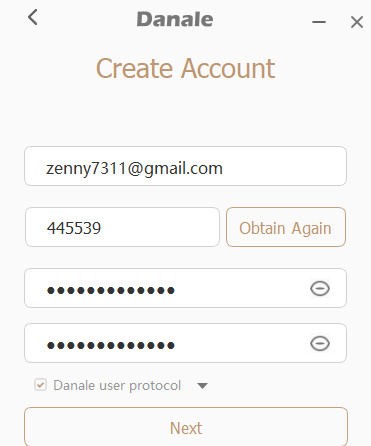
The registration successful message will appear on the app. Then click on the “Go To Login” button.
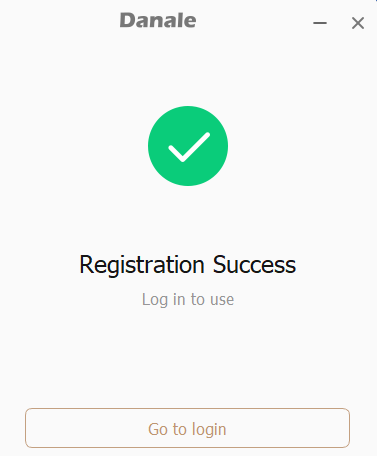
Now the user is redirected towards the login window again, enter the registered email ID and password then click on the “Login” button.
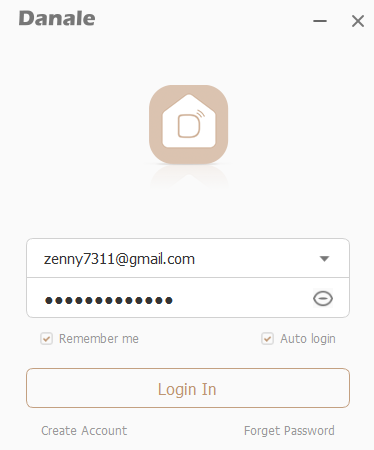
The user agreement window will appear on the screen click on the “Agree” button.
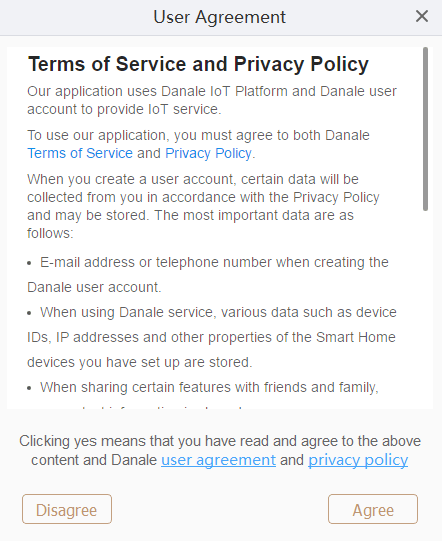
3. Add the device to the App
The home page of the CMS will appear on the screen. Click on the icon which shown with green colour in the image below.
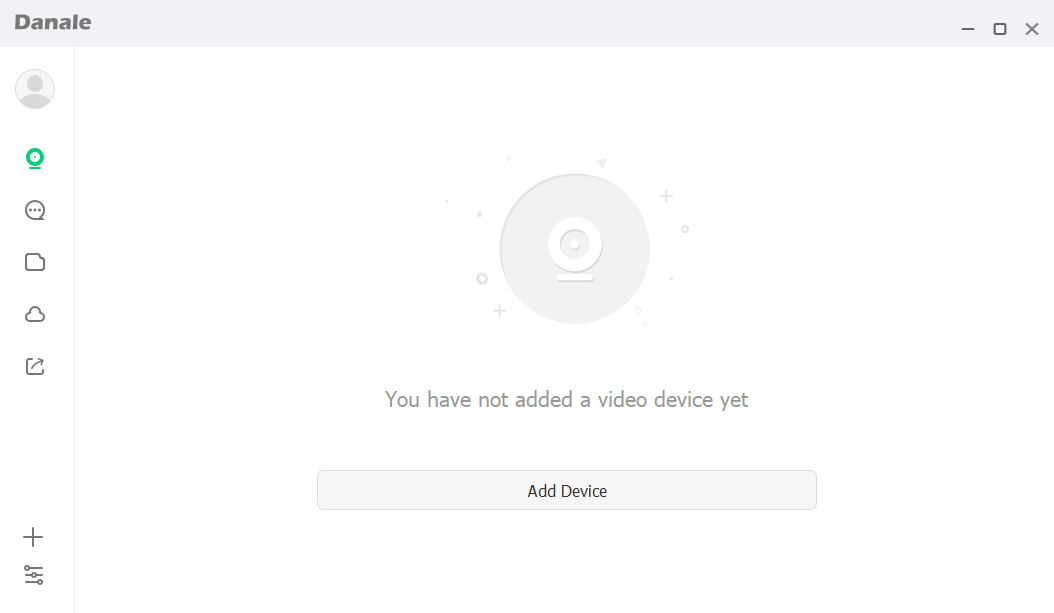
A new panel will appear on the screen, click on the “Local Search” button if the device is connected to the same network.
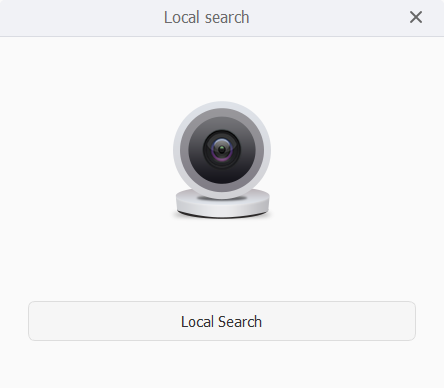
If the device is not connected to the same network then automatically the option of “Search Device ID” will appear, click on it.
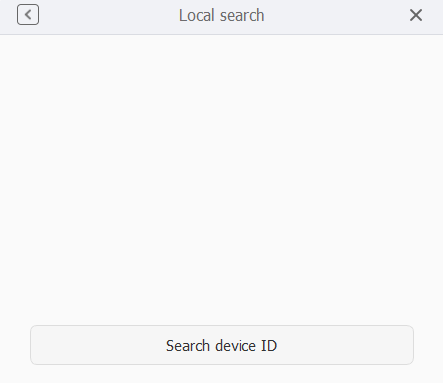
A new dialogue box will appear on the screen, enter the device ID then click on the “OK” button.
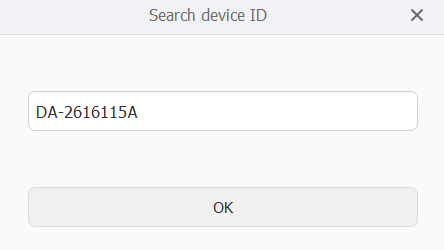
4. Live view on the Danale CMS App
Now the devices will be shown on the home page of the software click on the security cams and get the life as shown in the image below.
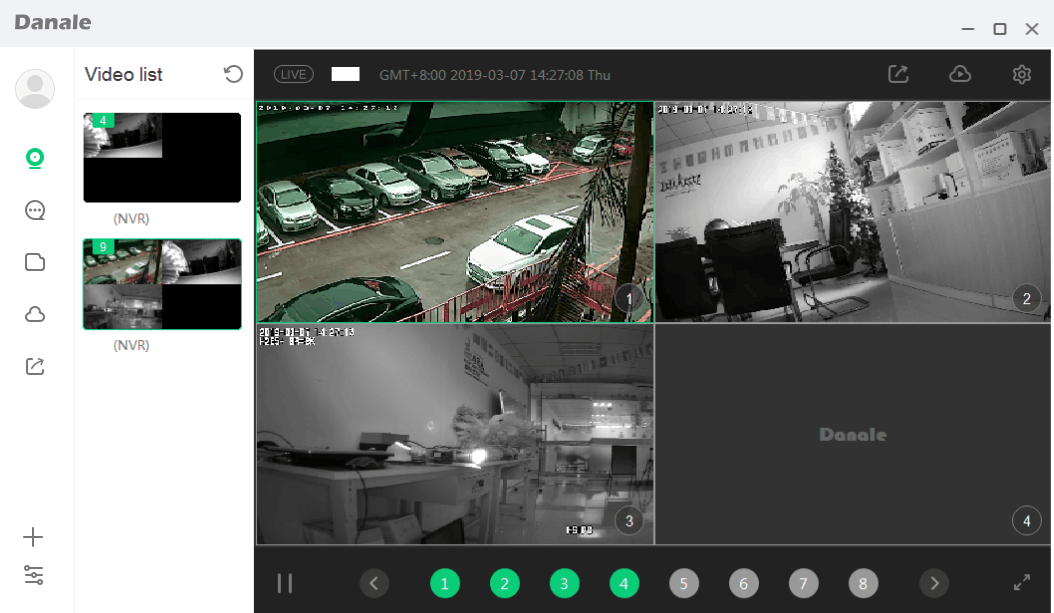
Conclusion
Regarding the topic of the Download Free Danale on Windows 11/10 & Mac OS describe in detail the application for the Danale CCTV camera user clients.
With this crucial and vital information, our readers and clients learn a lot about video surveillance software in detail.
The application has many essential functions for the user to operate and control the security cameras and the security of their premises.
We have elaborated every detail related to the CMS along with free download and installation procedures to help our readers and clients learn about the CMS without any difficulty as well as install and connect the CCTV camera on their operating system.
We hope the article we provided is helpful for the Danale security camera user clients. For further inquiries, complaints and questions contact us in the comment section provided below the article.
Thank You.
