The Zosi App CMS is a security surveillance App. You get complete surveillance from faraway locations. It is famous for its smoothness and security features.
The best part of this Zosi Application is that you can watch your locations from any remote place. It gives you a live feed and there is no time lag. It provides you with events in real time. The user is always connected to its people and property.
The Zosi App for PC CMS empowers users by keeping them vigilant from any place. They can instruct their people and guard them from remote places.
They can check past events and take snaps if required. It allows users free time and more movement.
How Does this Post Help You?
The article guides the Zosi CMS download, installation, and set-up processes. It also provides you with different ways to watch CCTV Cameras on the Windows screen. It additionally highlights how to watch playbacks from remote areas.
You get the download buttons for Windows and Mac OS. The executable files are in a compressed file format. Decompress them to install on the respective operating systems.
It is compatible with all the operating versions of Windows and Mac.
Get the full demonstration of the installation, configuration, and device addition in this post on a Windows PC. Get access to your security devices from any place.
What is the Zosi App CMS?
This Zosi App is designed and offered by ZOSI Technology Co. Ltd. This monitoring software was first launched in 2018 for Android and iOS viewers. Since then, it has been used by more than 1 million users. After that, the ZOSI CMS was launched for Windows and Mac PCs. It connects all the ZOSI Devices. It also supports third-party devices.
The CMS App has all the important security features. It connects cameras and other surveillance devices and gives you real-time analysis. You can watch them from remote locations. It keeps you alert by sending alert signals and alarm bells sensing threats.
It has many more security features which we will discuss in the features and functions column.
Does the Zosi CMS App Support Windows 11/10/8/7 & Mac OS?
Yes, the CMS App supports Windows and Mac OS. The company provides separate software for Windows and Mac. It can download and install the Zosi CMS on Windows 11/10/8/7 and Mac PCs. It supports all the versions of Windows and Mac. The app files are given in the download button forms.
You can easily get them and install them on PCs. The configuration procedure is easy. This Zosi CMS download, installation and configuration is illustrated on a Windows operating system. It demonstrates how to check playbacks.
Features & Functions of the AVSS CMS?
There are many smart features of this application. When you know features you can better handle them. You can use the app in a better and more comprehensive way.
These are the key characteristics of this application.

- The app connects CCTV devices easily. You can add by scanning the QR code adding the IP address or mentioning the device serial number.
- You get live feeds. You can access your security cameras from anywhere.
- You are always connected with your locations and get live feeds without any time lag.
- You get the opportunity to operate security devices from remote locations. You can adjust settings and zoom in. You can also tilt and pan the device.
- Have a facility to check playbacks and take snaps by sitting at any place. You can keep the data on cloud servers for future use.
- The app is associated with the technology of smart sensors. It detects motion and sound. You are alerted to threats and suspicious people. You receive messages and alarm bells on your registered mobiles.
- You can set alert zones. Any transgression is tracked and alerted.
- You can communicate with this app to the person on the other side. You can speak and listen to others. This feature is useful in alerting others of suspicious people.
Watch Our Video for the Configuration
Installation of the ZOSi CMS on Windows 11/10/8/7
The download button for the CMS software is mentioned below. Press the button to get the download file. Decompress the file to begin the installation procedure on Windows PCs. The full demonstration of the installation to monitoring steps is given here.
You will witness here the setup procedure in three distinct steps. The first step guides the download and installation of the CMS on a Windows OS. The second step is the login to the app step. The third step is given here for device addition and monitoring. Additionally, we have given the process to check playbacks from remote places.
Get the app link button here and proceed to the next action.
Installation of the ZOSi CMS on Mac OS
The company has provided the ZOSI CMS App for Mac OS. The download button is shared for viewers. They can download and install the software for Macintosh PCs. Press the button for the next steps.
The installation process and the connection of the devices with the app process are the same as for Windows. You can go to the steps done on Windows PCs to install and monitor.
Install, Login & Add Device to Monitor ZOSI CMS on a Windows OS
The complete installation steps are defined and demonstrated here for Windows PCs. It is done in a three-step model here.
When we click the download button for Windows and then decompress the executable file and open it, we get the following page.
Step 1- Install ZOSI App CMS on a Windows PC
Here, you have to select the language of the app.
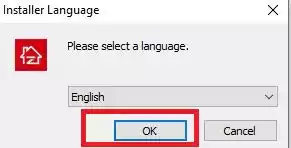
After selecting the language, press the ‘OK’ button. You get the new window.
It is the welcome page of the application.
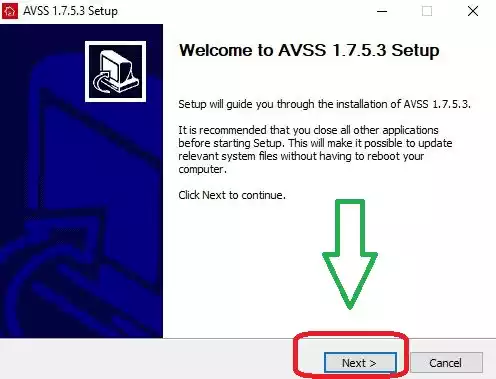
The welcome page tells you about the installation instructions.
Press the next button for the new page.
This page makes us decide the destination folder and its path.
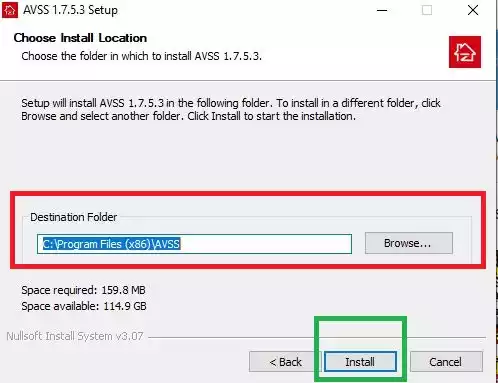
Select the folder and its path and then press the ‘Install’ button.
When we click it, we see that application files begin to load on the screen.
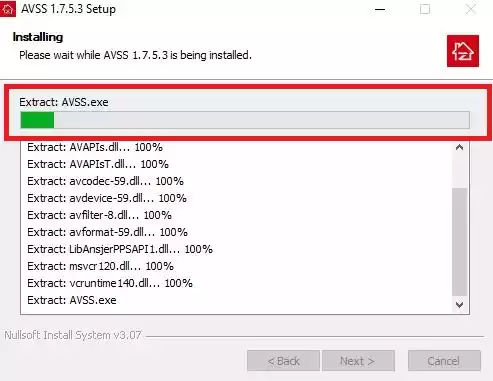
When the installation is finished, we get a new page declaring the completion of the installation procedure.
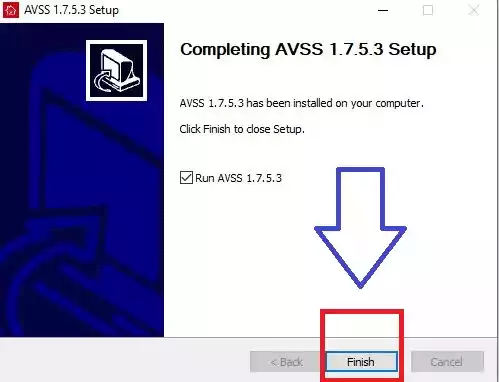
The app was installed successfully. We move to the next step.
This step is to log in to the app.
Step 2- Log in to the CMS
Open the installed app and you will get this page. It is the login page.
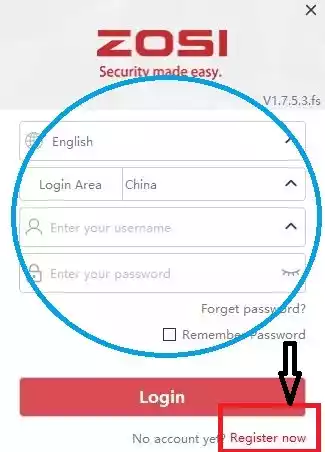
If you are using it for the first time, you have to create an ID and password.
For that, press the ‘Register Now’ button.
You get the following page. Here, you have to mention the IP address and create a password.
You have to press the ‘Get Code’ button and it will send you a verification code on your email address.
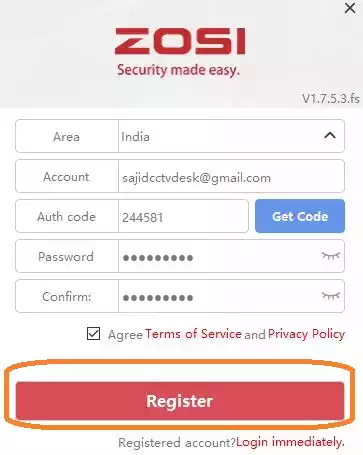
After that, press the register button. Open the login page and sign in with the registered username and password.
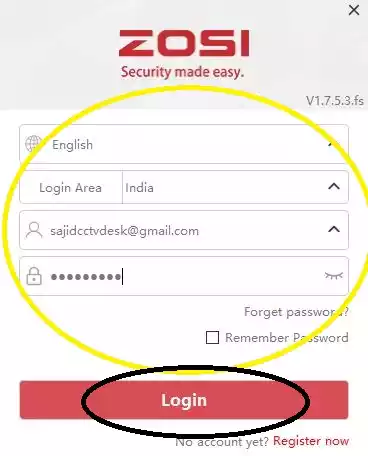
Press the login button and you will be able to sign in.
Now, move to the next step.
Step 3- Connect CCTV Cameras for Remote Surveillance
We get this page when we log in. It is the homepage of the software.
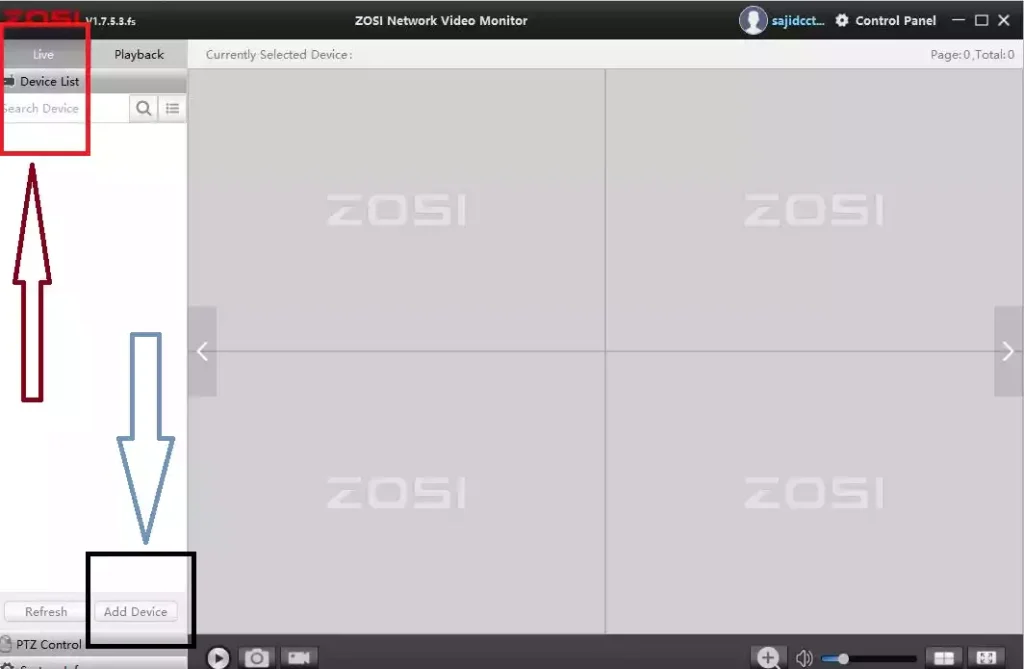
To add the device, click the ‘Add Device’ option.
You get this page. There are many Zosi devices given here. You can add any one of them by clicking on them.
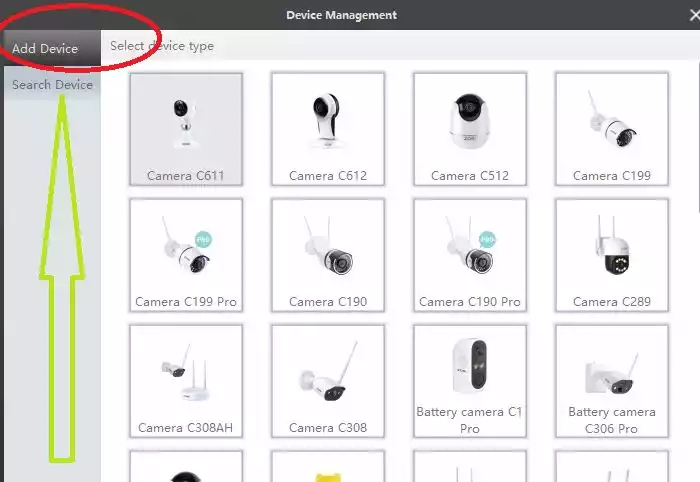
But, if you have to add any other devices, connect them and then search devices.
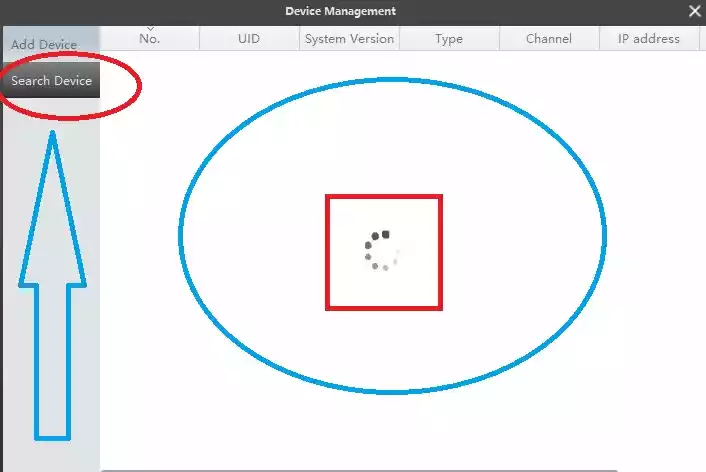
It will search the device and it will become online.
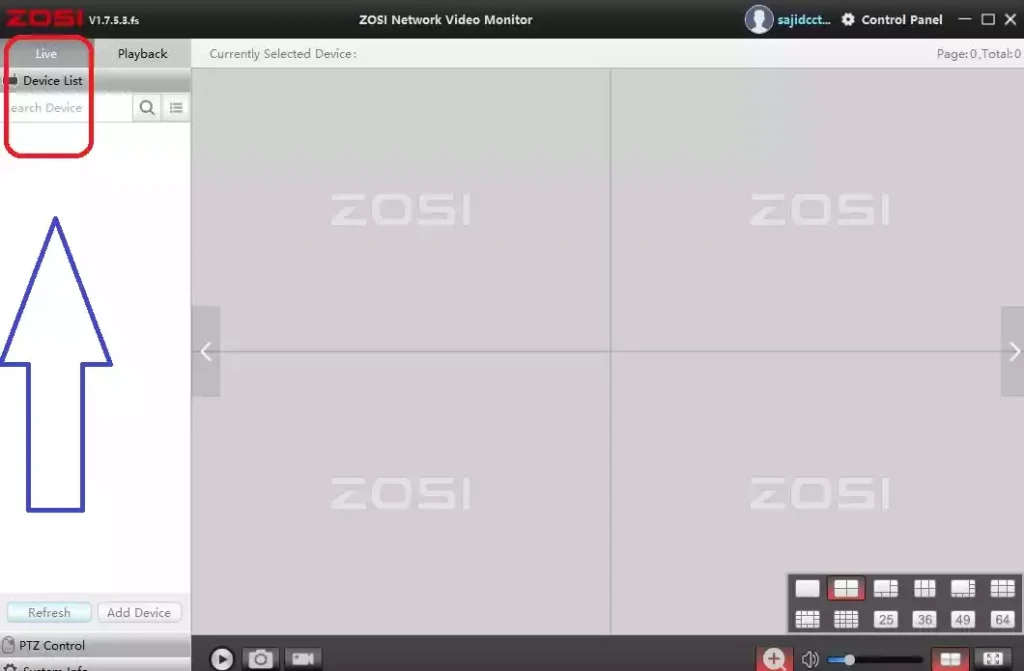
Select the mode of view on the screen. and then press the ‘Live’ option.
Connected Cameras will appear on the screen.
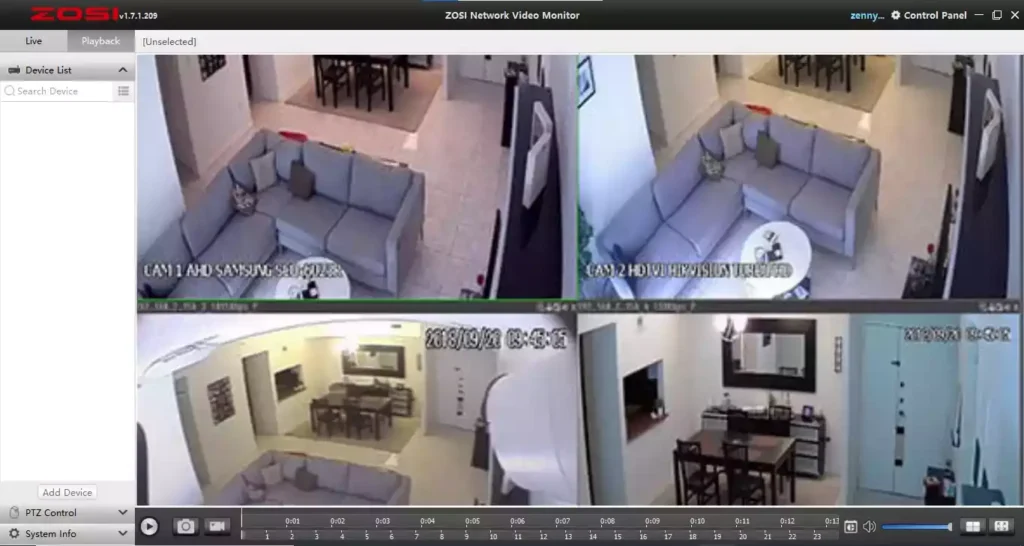
You can monitor locations from anywhere. This way you will watch added devices on a Windows screen.
How to Check Playbacks from Remote Locations?
To check the playback from a remote location, you have to click the playback option. When you click it, you get the following page.
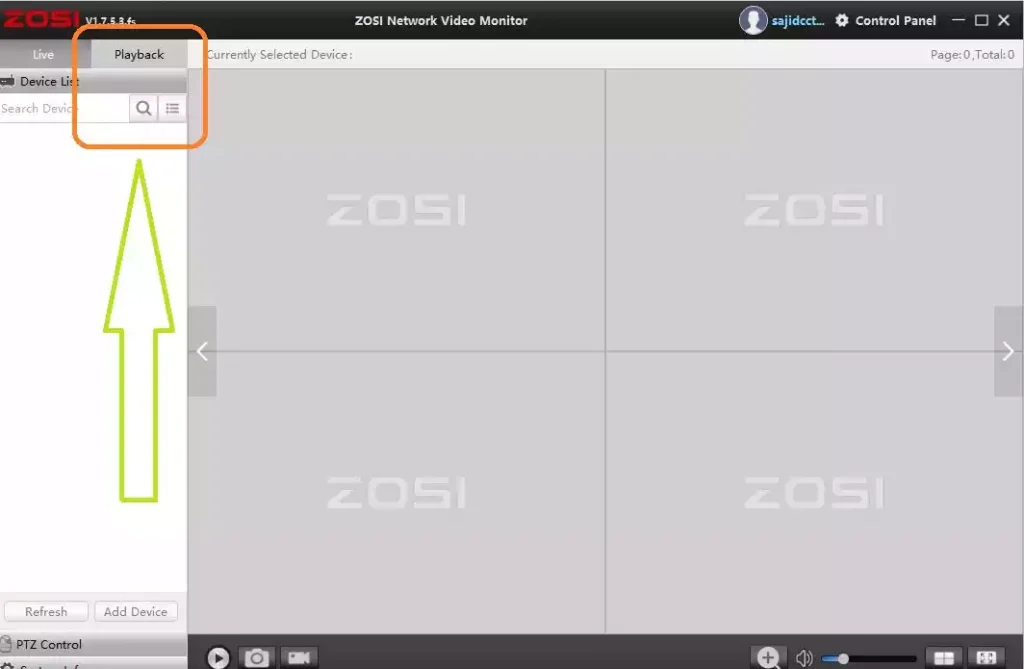
Select the camera and time. And then get the timeline.
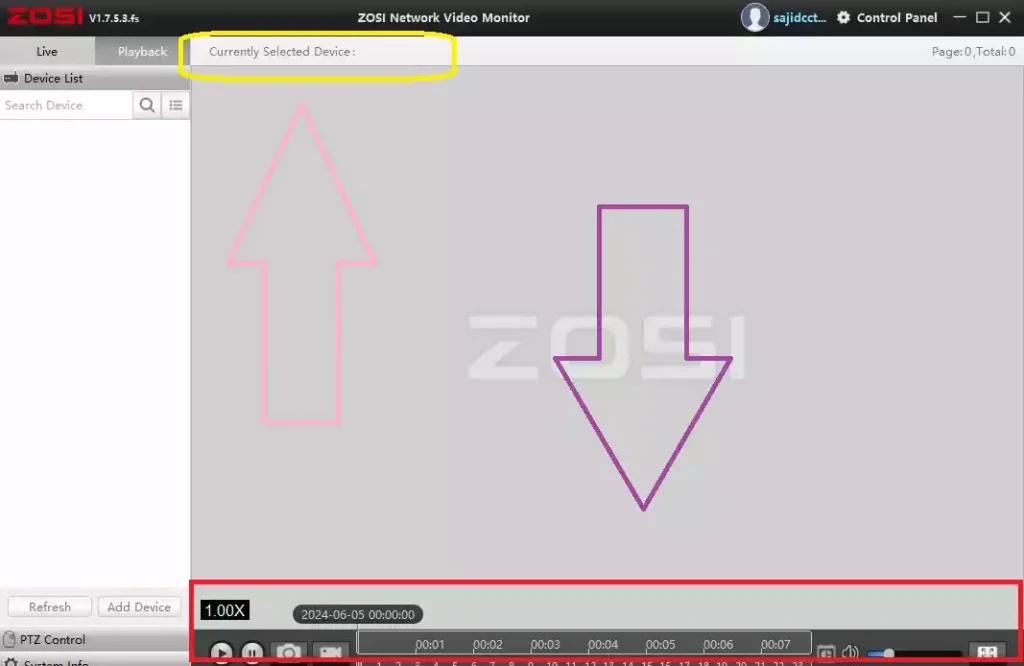
Click the play button and watch the recorded events.
Conclusion
The Zosi CMS App download buttons are shared for Windows and Mac PCs. The features are described in an elaborative way. The installation process, login process and device addition process are demonstrated extensively here.
Every step is supported with images and narrations. The post also tells you how to check playbacks. All in all the Zosi CMS is thoroughly illustrated. Please share your queries and suggestions in the comment section. We value your comment. We will respond to them.
Thank you.
How do I download the Zosi App?
You can download the Zosi App from the Google Play Store or the App Store. If you want to download the Zosi app for PCs then you have to visit the official website and get it from there. It is also available on other websites as well.
Is the Zosi App free to use?
Yes, it is free to use. You don’t have to pay a penny for it.
What devices are compatible with the Zosi App?
This application is compatible with Android, iPhone, iOS, Windows and Mac OS.
How do I set up my Zosi cameras on the app?
To add the camera, you have to go to the ‘Add Device’ option. There you have multiple options to connect your security devices. You can add them by scanning the QR code, adding the serial number or adding the device IP address. These are the three prominent ways which are instrumental in connecting devices.
Can I view live footage on the Zosi App?
Yes, you get the live footage from any place. The app connects cameras and you can view them from any place.
Can I view recorded footage on the Zosi App?
Yes, you can view the recorded footage. The function to view recordings from remote locations is available.
Does the Zosi App support motion detection alerts?
Yes, the Zosi app supports motion detection. It has a strong feature to sense sensors and alert users of threats.
How do I receive motion detection alerts?
You can receive motion detection by switching on the option on the app of the device setting. You have to also allow the notification button on your registered smartphone to receive alerts.
Can I control PTZ cameras with the Zosi App?
Yes, the Zosi Application gives you the option to operate devices from remote areas. You can pan, tilt and zoom devices.
How do I share my camera feed with others?
You can share access to your camera feed by providing the device ID and password to others, or by using the share feature within the app.
What should I do if I forget my Zosi App password?
Use the Forget password option given on the Login page of the app.
How can I contact Zosi support if I have issues with the app?
You can contact Zosi support through the app’s support section, via their official website. You can also contact them by calling the customer service number provided in the app.

My picture is in revere. Right is left and left is right. How can I fix this?
Open camera in internet explorer n check the settings
bonjour comment faire un zoom sur la camera sur mon ordinateur Windows 10 ? version de mon logiciel v.1.7.2.320 zosi car sur la fenêtre du coté contrôle ptz cela fonctionne pas même en sélectionnant la bonne camera impossible de faire zoom matériel acheté : ZOSI 8CH H.265+ 5MP PoE Kit Caméra Surveillance avec 8X Caméra IP PoE Extérieur IP66 Alerte Instantanée Vision Nocturne 36 m, Disque Dur de 2TB merci pour votre réponse
Dear try to understad your question but unable to get. Please ask in english.
Can software
run on google chrome
And will work on Windows 11
Gracias, he seguido las instrucciones innumerables veces, y cuando trato de agregar el DVR, pongo todos los datos sin embargo me devuelve 444 parameter error. No se que es lo que estoy haciendo mal, coloque todo lo que pide, debo anotar que anteriormente tenía una app para PC de la misma compañia, y no tenia ningun problema, claro la interfaz era distinta pero si resultaba, solo que me toco cambiar de computador y hasta hoy no he podido hacer operativa esta nueva app. Gracias por su ayuda
Great post! I was looking for a reliable way to use the ZOSI app on my PC, and your detailed steps make it easy to follow. I appreciate you covering both Windows and Mac instructions!