Here we are about to discuss with you the link to download the Reolink App.
The Reolink is also a CCTV camera software in the market to connect specifically the Reolink CCTV camera on PC.
This software enables the user to operate and manage the surveillance devices on Windows and Mac OS. Reolink is developed and rendered by Reolink Digital Technology Inc. for free of cost.
This article will provide detailed information about the Reolink App for Windows and Mac OS, features and the installation procedure of the Reolink Software.
In addition, we have also provided much information regarding the software in detail in this article. Therefore, read the article carefully and thoroughly about Reolink for PC and its installation procedure.
Reolink App (Windows 7/8/10/11 & Mac OS)
Get today the download Reolink free here to connect the Reolink CCTV camera on Windows and Mac OS. Reolink App is available for Windows as well as Mac OS user clients.
Now the Reolink CCTV camera user can download the Reolink as per the operating system’s requirement of their PC.
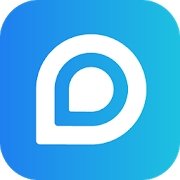
Below we have provided the free download of the Reolink CMS App for Windows and Mac OS user clients.
Also, the installation procedure discussed above is detailed to help the reader understand the process of downloading, installing and connecting the Reolink CCTV cameras on the Reolink App.
Read the instructions provided below in the article carefully.
What is the Reolink App?
Reolink Digital Technology empowers its clients and customers to connect the Reolink CCTV cameras by rendering the Reolink Software.
The Reolink App helps to connect, operate and manage Reolink CCTV cameras on Windows and Mac OS PCs. The software is available for free to download in the market for Reolink CCTV cameras.
Features of the Reolink App
Let us learn in detail regarding the features of the Reolink Application given for Mac and Windows OS to gain more knowledge about the software uses.
The Reolink App is free to-download software available for Windows as well as Mac OS user clients.
Here are listed features about Reolink Software to understand its functions deeply with better understanding:
- Access cameras and NVRs at the same local network.
- User-friendly interface.
- Access from a remote location as well as live streaming via 3G/4G or WiFi.
- Up to 16 channels are viewed simultaneously.
- Remotely playback video recording from the camera’s SD card and NVRs.
- Snapshot from live view channels on your mobile device to playback.
- Capture single as well as multiple images.
- Get emails or push notifications in real-time for motion detection.
- Schedule video recording including motion-triggered recording.
- Provide control of PTZ.
Reolink App (Windows)
As we have mentioned earlier Reolink App for Windows OS is available in the market to connect the Reolink CCTV cameras easily. Reolink Digital Technology Company provides the Reolink Application user clients in two formats i.e., 64-bit and 34-bit.
Hence, we have provided both the download of Reolink App user client to install as per the Windows OS requirement on the PC. Read the instructions for installation below to understand the process.
Reolink App (MAC OS)
Reolink Digital Technology has also provided the Reolink for Mac OS user clients to connect as well as operate the Reolink CCTV cameras on their Mac OS PCs.
The download of Reolink CMS is provided free for Mac OS user clients as it is free for Windows OS as well. The Reolink user client can be installed by following the steps mentioned below in the article.
1. Method # Reolink Installation on a Windows PC
Now we are about to start the installation procedure, but first, download the Reolink Software.
Then extract the downloaded file using the 7Zip or WinRAR. Then open the folder and click on the software application file to start the installation of the Reolink App.
1. Step # Installation of Reolink App
The installation wizard window will appear on the screen of Reolink App. Click on the “Next” button to proceed to the next step of the installation.
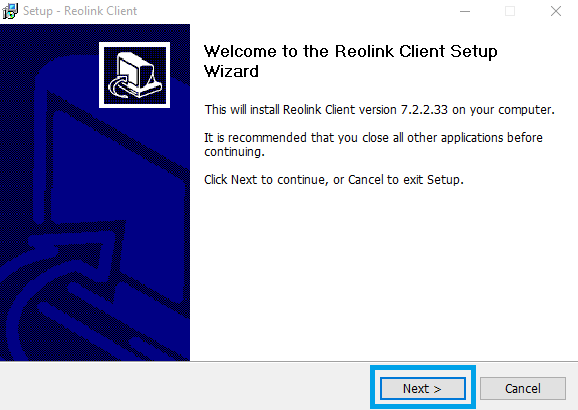
Now a screen appears asking for the installation directory path, in which folder you want to install this software on your computer. Just select a path for that if you want otherwise leave it as default.
The second option is to create a shortcut for the software on your desktop screen. After that click on the “Next” button.
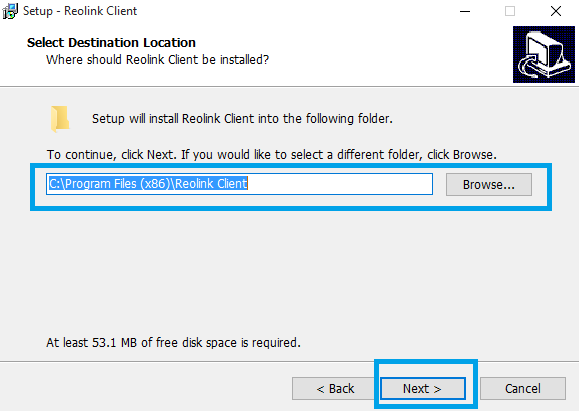
Now a screen will be for creating a shortcut just click on the “Next” button.
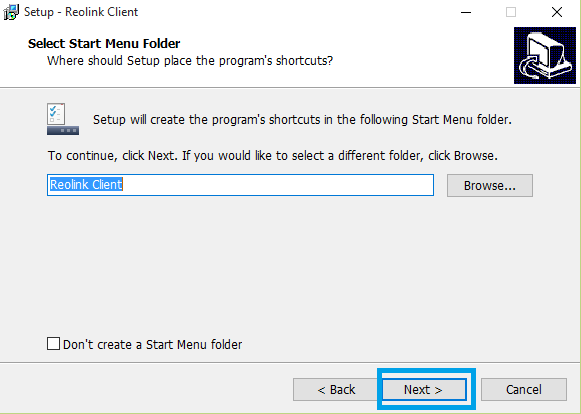
Now a screen will show two options first one is to create a desktop icon and the second one is to create a quick launch icon. Select both options and click on the “Next” button.
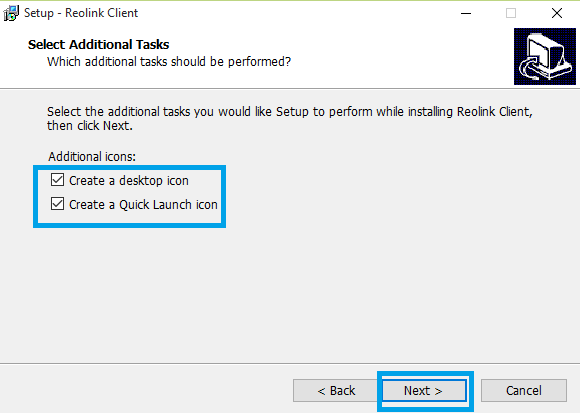
Now the screen appears showing details of the installation just click on the “Install” button.
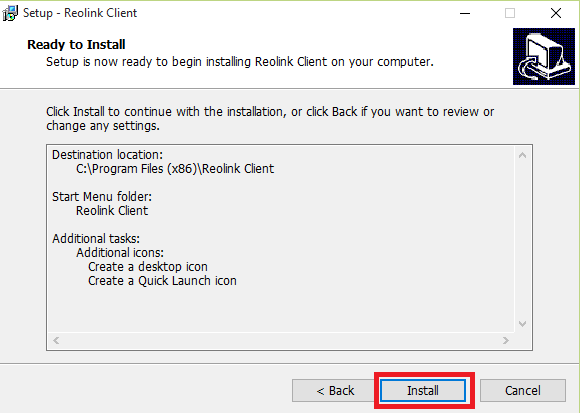
Now after the installation progress is completed a screen will appear option “Launch Reolink client”. Select the option and click on the “Finish” button.
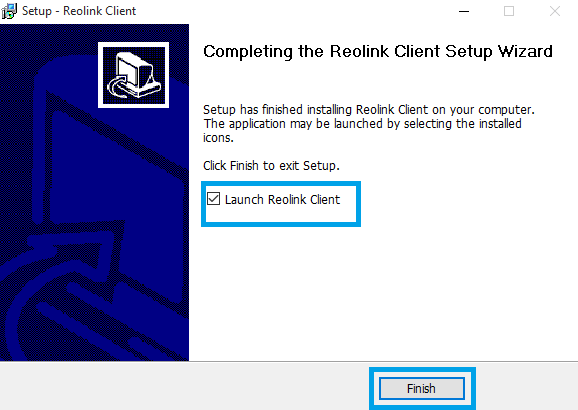
2. Step # Add devices
Now the software will open just click on the “Add Devices” button to add devices to the software.
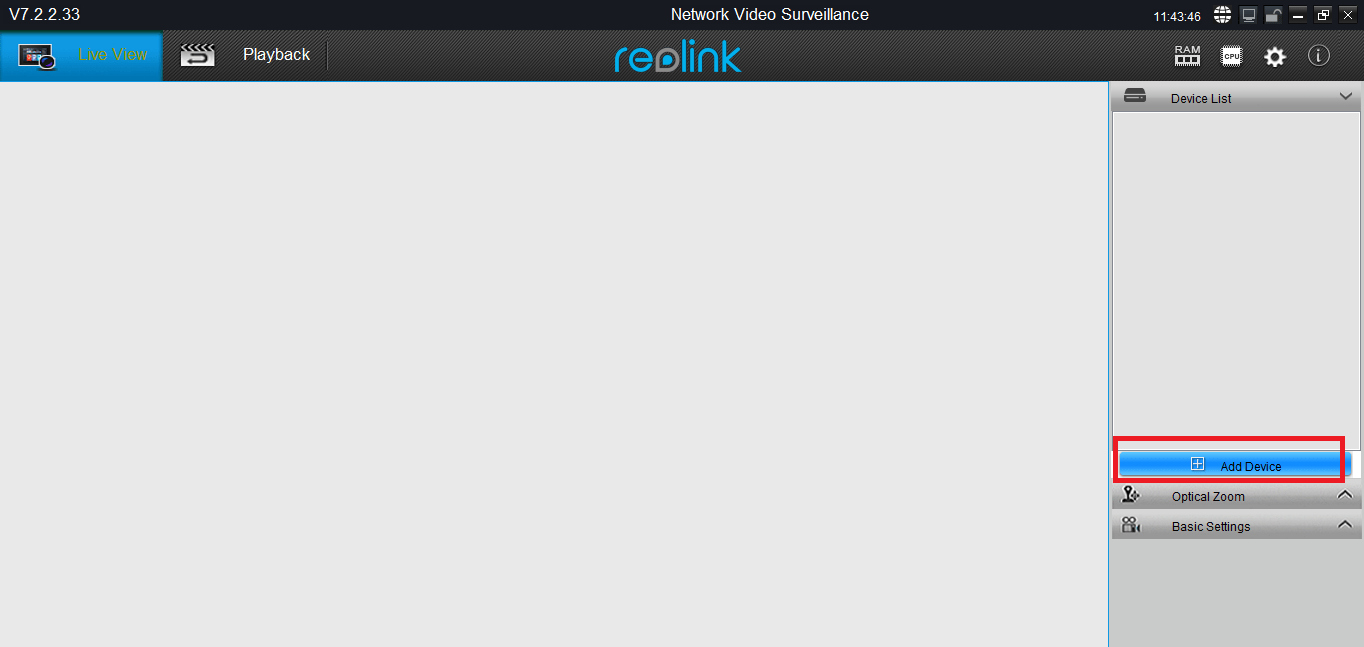
Now the screen will open enter the correct device details and click on the “OK” button.
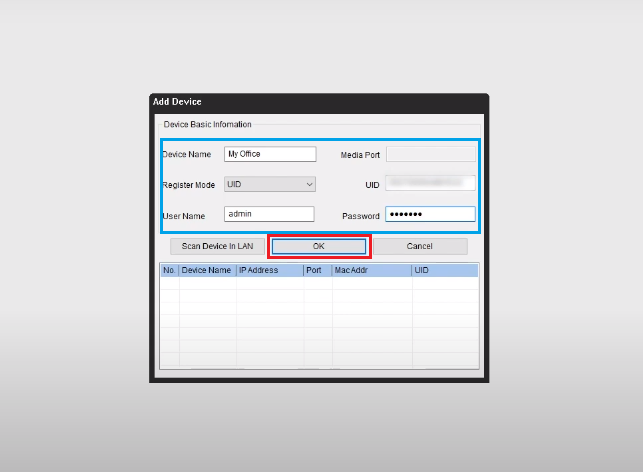
3. Step # Live view
Now you can see the live view of your CCTV camera on your PC.
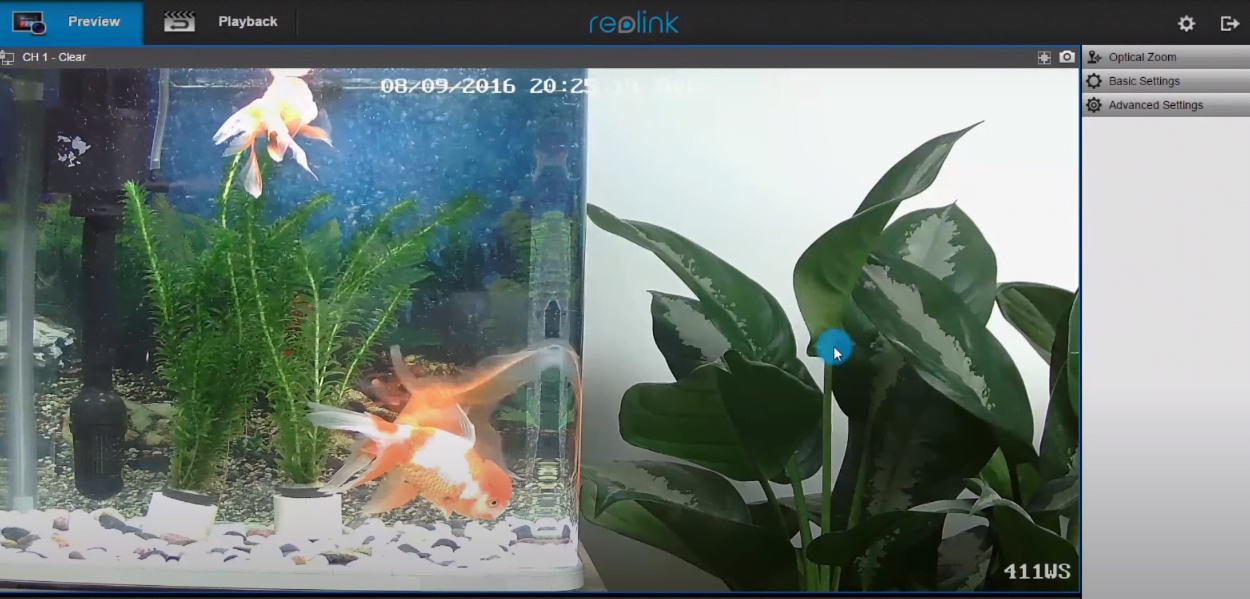
2. Method # 2 Reolink App Installation Using Emulator Program
An emulator’s use will help us to solve the problem of the non-functioning Android Apps for PCs.
An emulator refers to software that enables one operating system to run another operating system without any error. In our case, we will utilise the Bluestacks emulator.
Bluestacks emulator is an Android emulator for Windows and Mac OS user clients to run any android app on their respective operating system. Bluestacks emulator is free to download on our website. Learn in detail regarding it by visiting the article of the Bluestacks.
Below are the listed step-by-step guidelines to download and install Reolink software as well as Windows OS user clients:
- First, Bluestacks should be downloaded on the PC.
- After downloading, install the Bluestacks for Windows and Mac OS by completing the procedure of installation.
- Open the Bluestacks software and select the language of your choice.
- Then enter email credentials or create the email credentials then log in to the software.
- Now visit the Google Playstore to download the Reolink App for Mac and Windows OS.
- Search as well as install the Reolink app on Bluestacks.
- After installing the app open it.
- Then add the IP camera by entering the device details on the app.
- After connecting the IP cameras get a live view on Reolink.
Conclusion
The article regarding the Reolink Software provides very essential information to connect the Reolink CCTV cameras on Windows and Mac OS. We have provided every detail in brief about CMS App. The Reolink user clients get the app downloaded free of cost here.
We hope the post is very helpful for Reolink CCTV camera user clients.
To solve any query or provide any suggestion regarding the Reolink CCTV cameras write to us in the comment box provided below. Thank you.
