In this post, we are going to give you a complete analysis of the Eye4 Android App. It is a powerful and effective security surveillance software. It adds CCTV Devices and gives you remote access to them. You can watch your locations from any place.
It allows you to move around and still be connected with your business and belongings. Since this Eye4 Software tracks activities, it keeps you secure and alert from threats.
You will get the download button of this Eye4 for Android App in this article. The complete installation and configuration of the Eye4 App are demonstrated here on an Android device.
The process is covered in three steps. The first step guides you through the installation of the app. The second step is given here to help you with the sign-in procedure. The third step guides you in the device addition and monitoring.
What is an Eye4 App?
The Eye4 Application is a CCTV Surveillance Software. It is used to detect CCTV Cameras from remote locations. You install this application on your Android devices and get the respective security devices connected for live video footage. You are always connected to your people and property.
This application was first introduced in 2013 by Vpio Tech. It has been downloaded by over 1 Million users so far. The parent company of this app is Shenzhen VStarcam Technology Co. Ltd. The company was founded in 2011. It is a Chinese company.
It has a complete range of CCTV Devices. It has IP Cameras, HD cameras, Battery Cameras, Wireless Cameras, ANPR Cameras, NVRs, DVRs, etc. Its products are available in most of the countries.
This Application has remarkable security features. You can speak and listen through the app. You get alert notifications for formidable security.
You will get the Eye4 APK Download Button here. Find the installation and setup of this surveillance app for Android devices.
Features & Functions of the Eye4 App
This application is amazing. It is easy to install and operate. Its key features are highlighted here. Know them clearly so that you can operate them in the best way.

- It adds CCTV Cameras and gives users remote access.
- It gives you live video footage. You can access them from your place. There is no time lag and you get every action in real time.
- You can connect these CCTV Devices with the app through the IP Address, Serial Number or QR Code.
- The two-way audio feature helps you with bidirectional talks. You can speak your message and listen to people on the camera side. You can also instruct and alert them to threats.
- The alert notifications are great tools for our safety and security. Whenever it detects suspicious movements and sounds, it sends alert signals to users on their registered mobiles.
- You can watch the playback from remote locations. You can even take snaps for the record.
- It supports Cloud Server Recordings. You can store data on servers.
- The app allows you to operate CCTV Devices from remote locations. You can pan, tilt and zoom devices. You can adjust settings and change colours and combinations. You can change recording schedules and adjust motion detection features.
These are some of the important features of this CCTV Software.
Download the Eye4 App & Install it on Android OS
You will get the Eye4 App download button below. Press it to install the app. When you click it you get the software link on the Google Play Store. The complete installation and configuration are demonstrated here in this article. It is detailed in three steps.
The first step comprises the download and installation of the Eye4 App. In the second step, the login process is discussed. The third step includes adding cameras with the security app.
Get the button to load the Eye4 APK Download and enjoy monitoring.
Install the Eye4 App, Login & Add CCTV Devices to Monitor on Android OS
The complete process is illustrated in the three-step model. The figures and expressions make the understanding easier and better.
Step 1- Install the Eye4 App on Android OS
To install this app on an Android Device, you have to click the download button. You will get the Eye4 App on the Google Play Store.
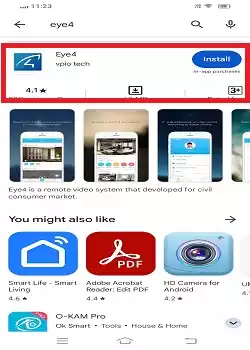
We go to install this app. For it to install, press the Install button.
When you press it, the app starts to download on the Android device.
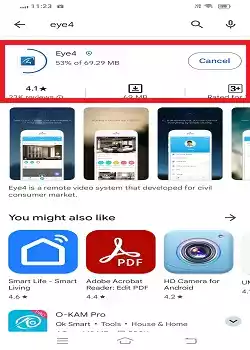
When it completely transfers all its files, you get a new window declaring that the installation process is finished successfully.
This page appears on the screen. It shows that the Eye4 App has been installed successfully.
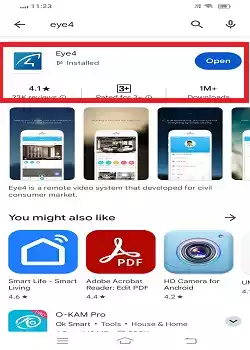
Now we can open the app for further steps.
This way the installation step is complete. Now, we move to the next step. It is to sign in to the application.
Step 2- Login to the Application
Open the installed Eye4 Application on the Android device.
You get the following page. It gives you the privacy agreement of the app. To go ahead further, you have to agree with the agreement process.
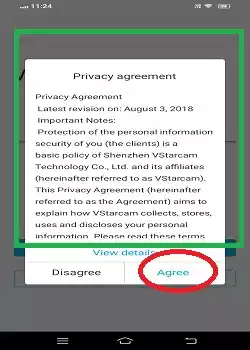
Press the agree button and the next page will appear on the screen.
It is the welcome page of the app. Here, you have to log in to the software.
If you are using this app for the first time, you have to register the email ID and create a password.
Press the Register button on the screen.
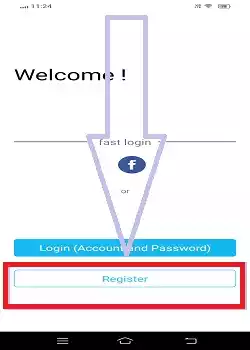
When we press the button, we get the following page on the screen.
Here register the email ID and create a password.
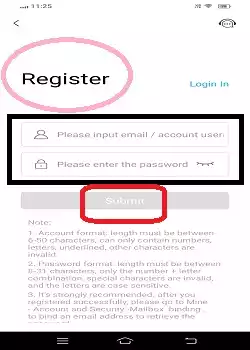
We have created them in the below image.
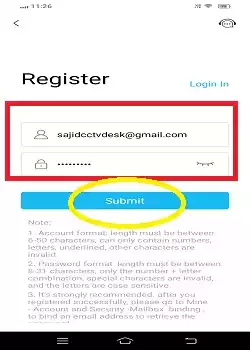
Press the ‘Submit’ button and you will be able to register them.
Now go to the ‘Login’ page again to sign in with the registered email address and password.
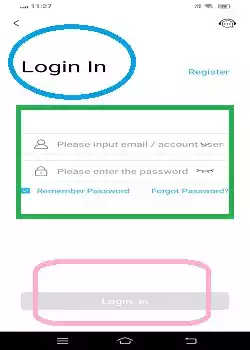
Put them respectively in the column.
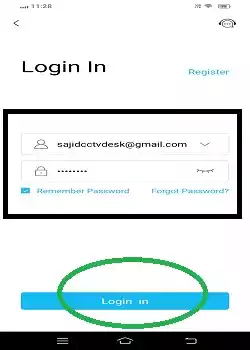
Now, press the login button. You will be signed in to the security surveillance application.
Now, we move to the third step. It is to add devices and remote monitoring.
Step 3- Add Devices for Remote Surveillance on Android Devices
After the loin, we get this page on the screen.
It is the ‘Device Addition’ page. Either press the “+” or “Add Device” option.
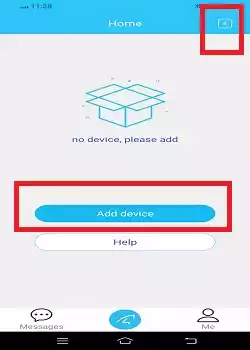
The following page surfaces on the screen. The app starts searching for the CCTV Camera or NVR. You have to scan the QR Code to connect the device.
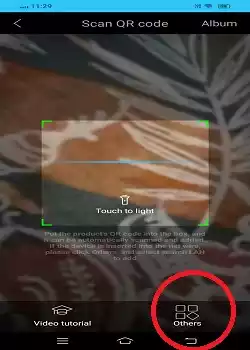
Every device has its unique QR Code. Connect to the software by scanning it.
If you want to add the device directly by the Camera or NVR model, then press the “Others” option.
When you press it, you get a long list of CCTV Devices. Select your device. It supports all the VStarcam and some trusted third-party CCTV devices.
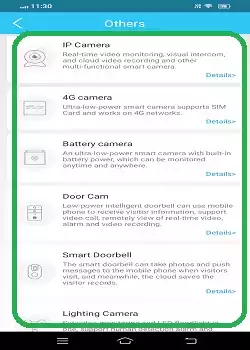
When you choose your camera/NVR, it connects to the app and appears on the Android device screen.
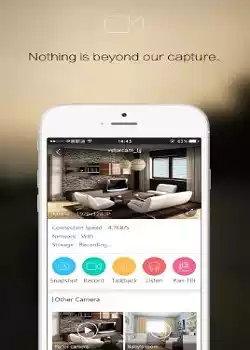
This way, you will connect devices with the Eye4 Application. You can watch them in real time from any remote location.
Conclusion
The APK for the Eye4 Android App is shared here. The installation process is illustrated. The complete configuration of the app is demonstrated. App features are given. Hopefully, you will benefit from the post.
The installation part, login part and device addition part are displayed here. The FAQs are also given to share a deeper understanding of the Eye4 App.
Please ask your queries and send suggestions to us in the comment section. Your comments are valuable to us.
Thank You.
How do I download and install the Eye4 App?
The Eye4 APK is given. You can easily get it from its official website or any other trusted website. Then press the download button to load and install the file. When you click its install button then follow the prompts and you will easily navigate through the app.
What is the system requirement for the Eye4 App to install on Android devices?
The system required to install on an Android device is Android 4.4 and Up.
How do I set up a new camera on the Eye4 App?
To add a new camera, you have to open the app and then log in. After that, you have to press the ‘Add Device’ option. You have to scan the QR code of the device to add it. You can also connect CCTV cameras through their IP addresses or serial numbers.
Can I use the Eye4 App on multiple devices?
Yes, you can use the Eye4 App on multiple devices. The condition is that you have to log in with the same account credentials on each device.
How do I enable motion detection on the Eye4 App?
Open the Eye4 App Settings option. Then go to the ‘Camera’ option and then enable the motion detection settings. This way, you will enable the motion detection option.
How do I playback recorded footage on the Eye4 App?
Open the Eye4 App and go to the playback option. Now, select the camera, date and time to watch the recording from anywhere.
What should I do if I forget my Eye4 App password?
In case you forget the app password, open the login page and click the ‘Forget password’ option. You have to verify your email address then you get the opportunity to create a new password.
Can I view my Eye4 cameras on a computer?
Yes, you can. For that get the Eye4 CMS from the official website or another trusted website. Install it and operate it on computers.
How do I update the firmware on my Eye4 camera?
You have to open the app settings and go to the camera option, then open it. After that, check for firmware updates and follow the instructions to update.
Is there customer support available for the Eye4 App?
Yes, you can contact Eye4 customer support via the app’s help section, or visit the official website for support options like email and phone assistance.
