The post guides users on how to download, install, and configure the Floureon CCTV Software on a Windows PC. The full demonstration with images and descriptions makes the process simple.
The Floureon CCTV Company deals in security devices like DVRs/NVRs and all types of security cameras. These products are technologically advanced and effective. The negative aspect of these products is that they are not easily available in all parts of the World.
The installation and setup of the Floureon CCTV PC Software are illustrated here. The Floureon has no dedicated app for PCs. It uses some third-party apps to remotely access its devices on Windows. Floureon security surveillance devices are compatible with apps like iSpy and Agent DVR.
Here, we will study and apply the Agent DVR Software to install and monitor on a Windows PC for remote surveillance.
What is the Floureon CCTV PC Software?
The Floureon CCTV Software for PC is a security surveillance CMS Application. It is used to add Floureon CCTV cameras and NVRs to the application. This way we get these security devices on PCs from remote locations.
Getting these devices at any place gives users the option to freely move around and still be connected with their locations. It gives users command and mental peace. They can communicate and exchange messages at will through this CMS application.
Features & Functions of the Floureon CMS App
This application gives users multiple ways to surveillance locations and people.
- The CMS Application gives a real-time view. There is no time lag between events and relays.
- The images and voice both are recorded and transmitted live.
- The advanced application maintains the continuous flow of the data. Data does not trip in low networking areas.
- The sensors are smart. They detect motions and sound.
- It gives you alert signals sensing threats or abnormal behaviors. Any suspicious move or sound is tracked.
- The application tracks objects and studies their behavior. Any dubious person is deterred by signals and alert messages.
- The two-way audio feature is a prominent function of this Fluoreon Software. The user can communicate. They can alert others on the device side of any threats.
These are some key features of this application.
Download and Install the Floureon CCTV Windows Software
The post guides users to download and install this Floureon CCTV Windows Software. The link is shared below. When you press the download button, you get the application.
Install the app and then configure it on the PC. The next section of the article demonstrates every step of the procedure. The narration and illustration are given in a comprehensive manner. Any user can easily understand and follow procedures.
Get the download button here and proceed with the process on a Windows PC.
Install the Floureon CCTV CMS Software and Add Devices for Remote Monitoring
The complete process is displayed here. It is demonstrated on a Windows PC. The procedure is completed in three steps. The first step is about the download and installation. The second step is for the Setup of the Application. The third step is reserved for device addition and monitoring.
Step 1- Install the Floureon CMS App
To install this application, click the download button. When you click the button, you get the link for the app. It begins to download on the PC. You get this page on the screen.
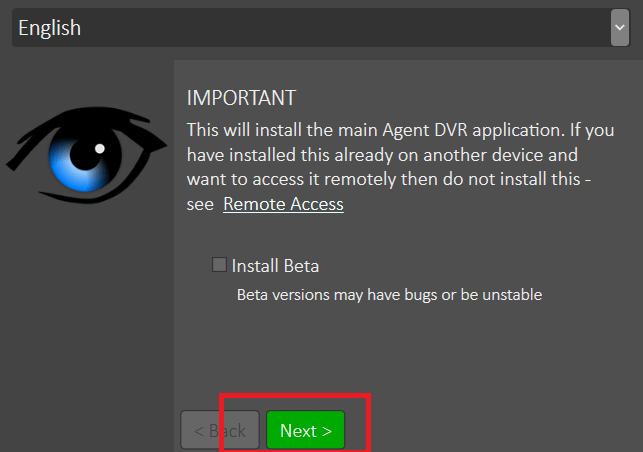
This is the opening page of the application. Press the next button given on the screen.
The new page arises. The application file is being downloaded here.
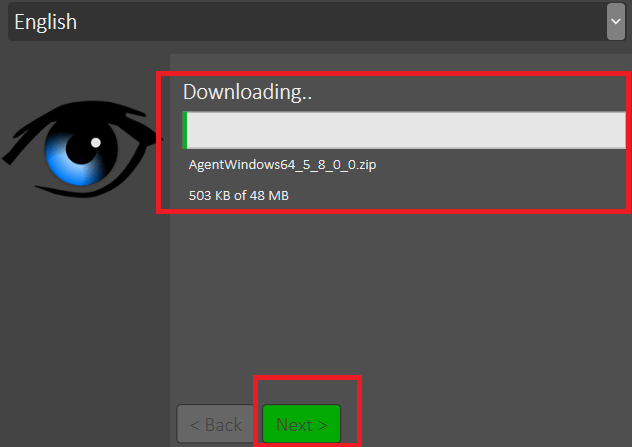
After the download, press the next button.
It will ask for a folder location and path for the app to be installed.
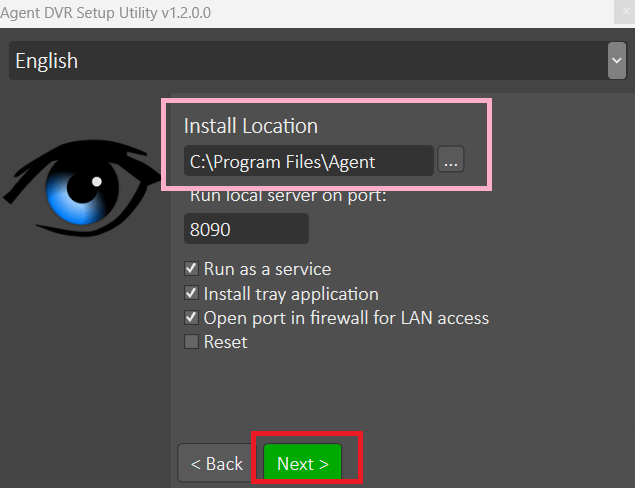
It takes the location itself automatically. You can also browse its location.
After that press the next button given here.
The installation process begins.
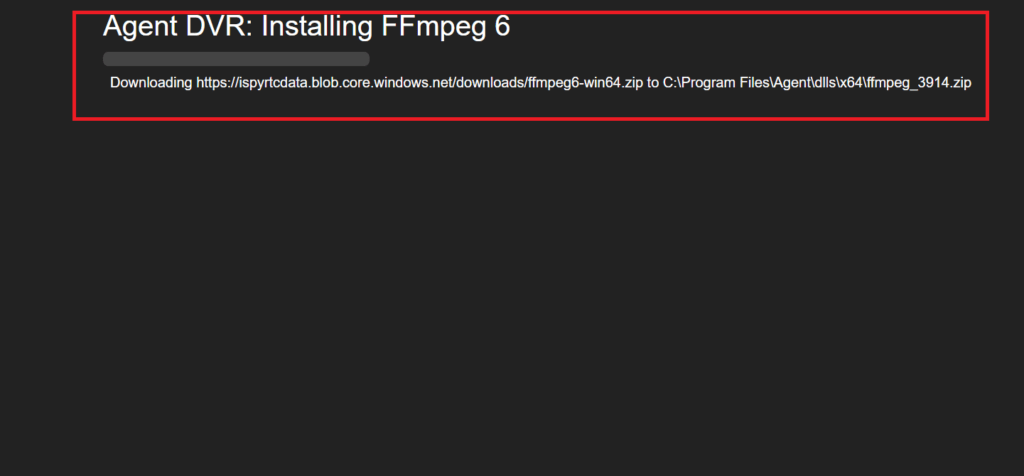
It takes a few minutes to install the application file.
After the installation is completed, we move to the next step.
The next step is about the server setting to access the device.
Step 2- Setup the App to Access the Security Device
Here, select the language of the software.
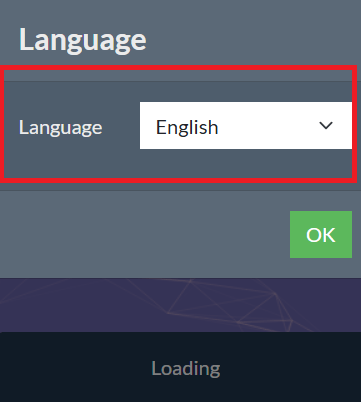
Press the ok button of this interface and we move on to the next instruction page.
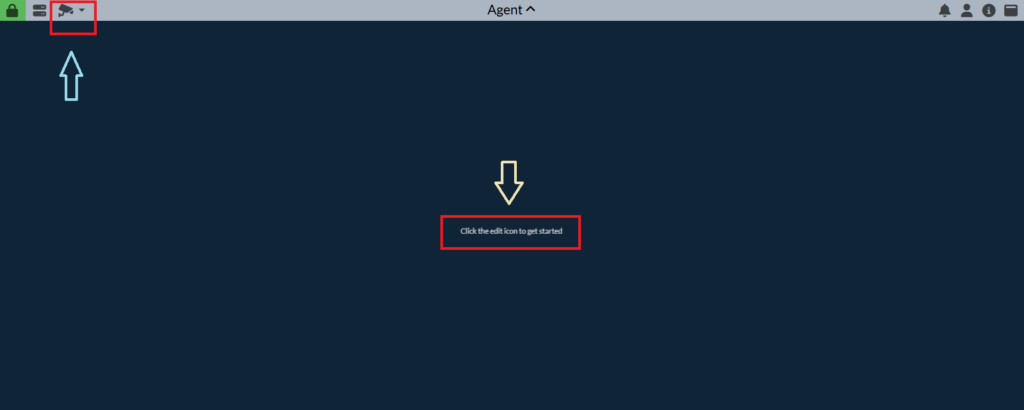
Here we click the edit option to begin. The camera icon is also given to live view the devices from remote areas.
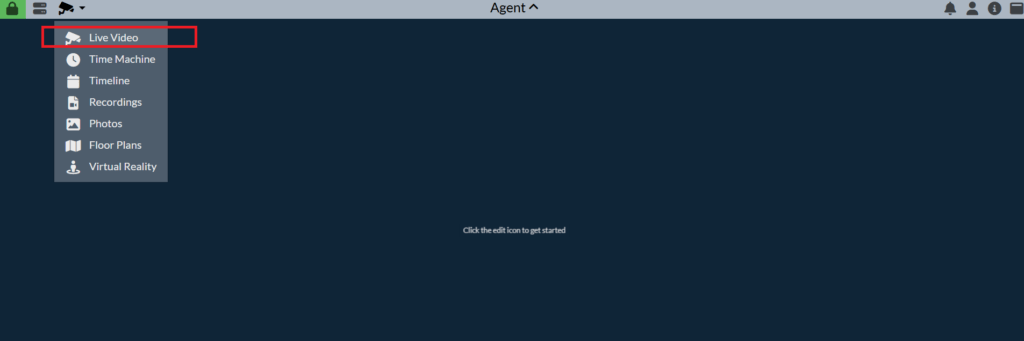
These features are given to add devices and live views from anywhere from remote areas.
Thus, we move to the next option. This option is about the device addition and remote surveillance.
Step 3- Device Addition & Monitoring
Now, the server will pick the IP address of the device when cameras or NVRs are connected.
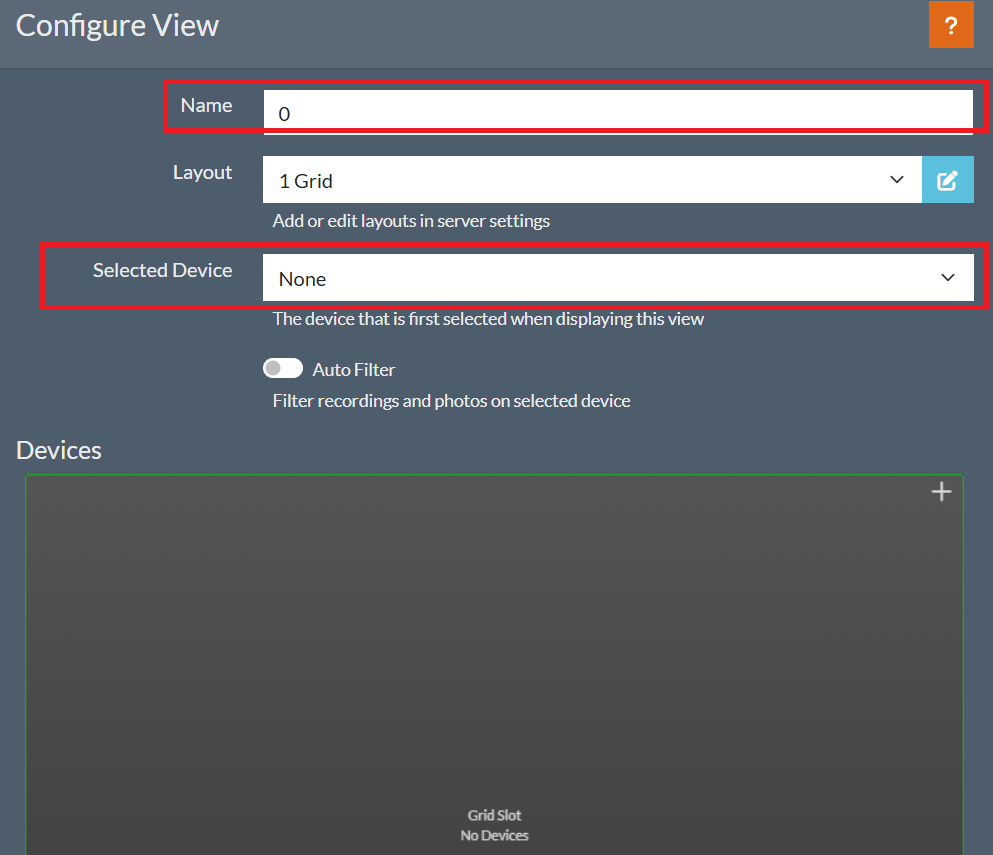
You have to name devices and add them to servers.
The device or devices will appear on the screen.
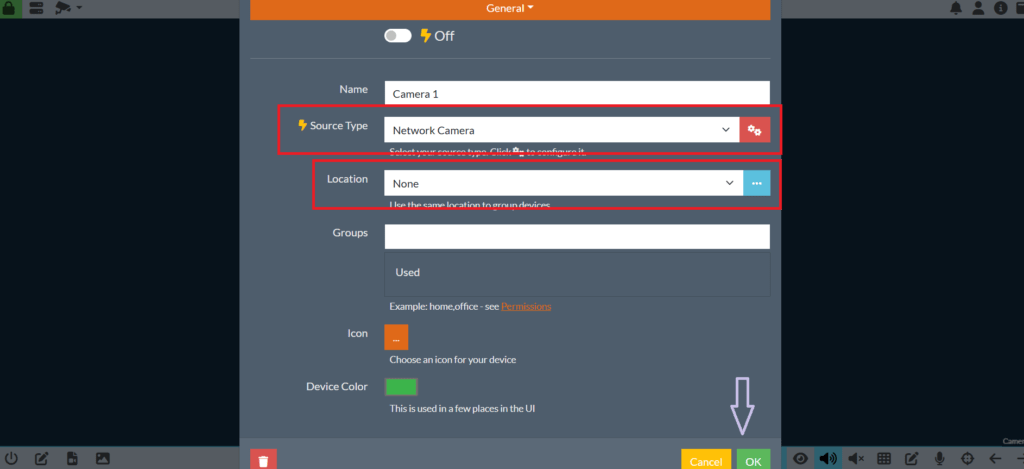
This way, you can connect one or more devices to the Floureon CMS Software.
The device or devices will appear on the screen. The Windows PC will demonstrate these devices from remote locations.
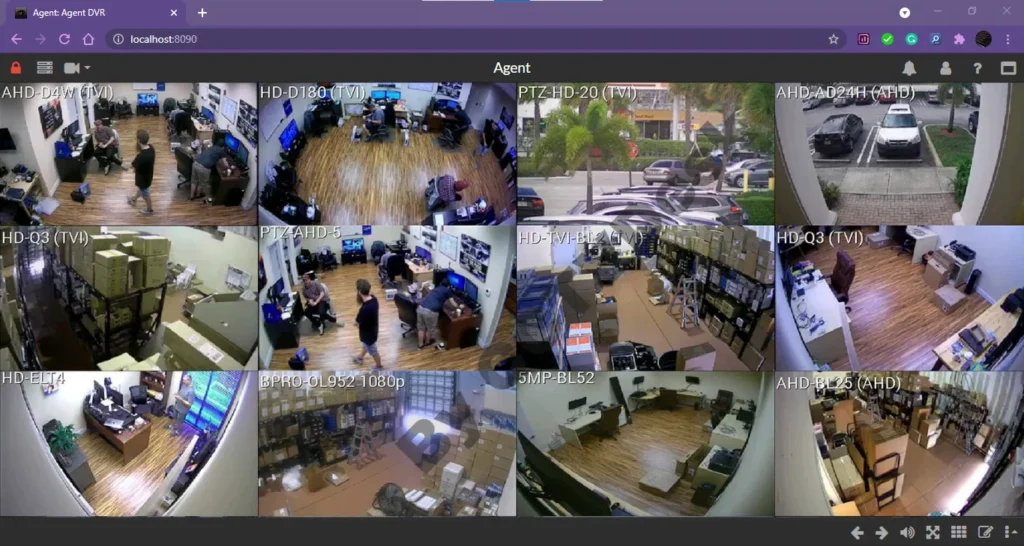
By following these steps we get the security device connected to this CMS Application for Surveillance. We can witness them from anywhere. Only the condition is that there must be an internet connection.
Conclusion
The Floureon CMS Application is detailed and defined here. The application is illustrated in a simple way. The step-by-step procedure is narrated with images and descriptions.
The features and functions of the software are mentioned to give a fair idea about how to use this application effectively.
Please share your suggestions and opinions about the post. Kindly share your issues in the comment section. We respond to all queries. Your suggestions are valuable to us.
Thank You.
How can I install Floureon software on my PC?
The Floureon Software is used to connect CCTV cameras and get them on PCs for remote surveillance. You can get this application from the official website of Floureon or some other trusted CCTV websites.
Which software is recommended for viewing Floureon IP cameras on a PC?
Software like iSpy is compatible with Floureon IP cameras. It also supports Agent DVR Setup.
How can I reset my Floureon DVR to factory settings?
Press long the ‘Mode’ and ‘Reset’ buttons simultaneously to reset the DVR.
How do I manage if I forget my DVR password?
If you forget the DVR password then go for the factory reset or communicate with the support system for verification and retrieval of the password.
Can I view my Floureon cameras on a mobile device?
Yes, Floureon provides mobile applications that are compatible with Android and iOS devices.
How do I install Agent DVR on my computer?
Download the installation file from the official website. Then run the application and sign in to use on PCs. After that press the ‘Add’ option to connect the device.
What are the system requirements for Windows for running Agent DVR Software?
The System Requirements for Windows are Windows 7 and above with 2GB of RAM and 200 GB of free hard disk space.
Where can I find support and additional resources for Agent DVR?
Check user guides and community forums. These are available on the official website. These resources provide detailed information on setup, configuration, and troubleshooting to help you get the most out of Agent DVR.
How can I access Agent DVR remotely?
To access the Agent DVR remotely, you can access it through the web portal. You can then access your cameras remotely via the web portal.
