The XiaoVV For Windows CMS App is detailed in the post. Security and protection are very often overlooked in the hustle and bustle of life.
The XiaoVV For Windows makes you connected with your people and work. It is a security surveillance software which connects different CCTV cameras with it. You can monitor these devices from any remote location.
This XiaoVV App For Windows link button is given here. Click the download button and get the CMS. The executable files are given here in a compressed format. Decompress them to download on the Windows PC.
The complete setup procedure is demonstrated in three different steps. In the first step, you will get the installation process.
The second step comprises the login to the app procedure. The third and last step is for the camera addition and monitoring system.
These all steps are thoroughly illustrated and narrated. The Surveillance App keeps us alert and agile.
What is the Requirement of any Surveillance CMS?
The security surveillance app is a great tool for monitoring locations and people from far-flung areas. Owners can not be at sites all the time. They have various other affairs to deal with.
When they are monitoring, they are often missing the details of the work. This CCTV Surveillance App fills this particular gap.
You can get access to your sites from your place. You can check recordings, instruct people or operate devices from remote areas.
This app’s most important feature is that it sends you alert messages and signals sensing dangers. It can be uploaded and functional on Android, Windows, and iOS devices.
Some Information Regarding the XiaoVV For Windows APP
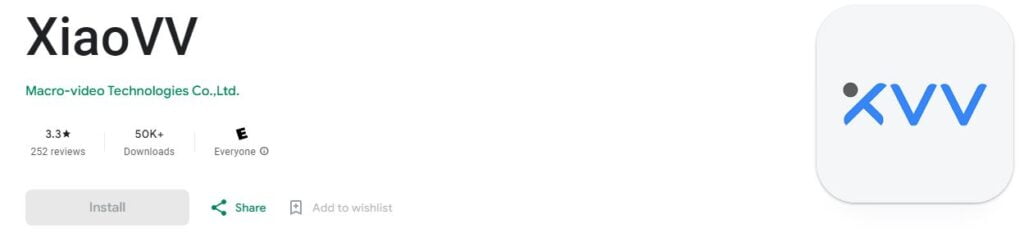
Guangzhou Hongshi Electronic Technology Co., Ltd was instituted in 2001. It is a Chinese company. It is a renowned company with a long list of security surveillance products. Its product brand name is XiaoVV.
This XiaoVV App is designed and marketed by Macro-video Technologies Co., Ltd. This 108 MB product has all the latest security surveillance features. Its rating is 3.3 out of 5. There are more than 50,000 users of this app around the globe.
It can be accessed from any place. You can pan, tilt or zoom your devices and check recordings, take snaps and instruct people from your place.
These are some of the uses of this product. A more elaborated function and feature are given in the next section.
Features & Functions of XiaoVV For PC App
Know these features to operate it optimally.
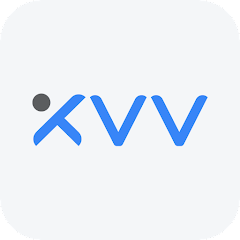
- The app gives us the live relay of events. There is no time lag between the events happening and the relaying.
- The advanced network characteristic maintains the flow of the data. The data doesn’t trip even in low-network areas.
- You can add CCTV Devices with the QR Code, IP Addresses or Serial Numbers.
- You can store recording on the Cloud Storage, Hard Disk or SD cards. You can also check them from remote localities.
- The bidirectional talk is an important feature. It allows you to send messages and receive them. You can also alert others of any impending threats by yelling at them.
- The sensors have superb features. They keep you alert with messages and alarm signals.
- These sensors sense motion and audio. Whenever they detect any dubious person or activity they push alert messages and ring alarm bells.
- You can operate devices from your place. You can handle PTZ cameras and pan, tilt or zoom them.
These are some of the chief features of this Software.
Download XiaoVV For Windows CMS and Configure it for Monitoring on a Windows PC
The app link is shared in the download button below. Press the button to get this CMS. It is in a compressed format. Decompress it to install and configure it.
The XiaoVV For Windows App is explained in three steps in the next section.
The step one is about the installation process. Step two is signing in to the CMS procedure. The third step is the addition of cameras and monitoring them.
Get the app and go for monitoring.
Download XiaoVV For Mac CMS and Monitor on Macintosh PC
This XiaoVV For Mac CMS Software is not available from the company for Mac OS. But if you want to view it on a Macintosh PC, it is possible.
For that, you have to download and install the BlueStacks App. This app converts Android-based files into Mac files.
The complete installation process for Mac is the same as it is mentioned for Windows. Take clues from there and go for the set-up.
Install XiaoVV For Windows CMS, Log in and Add Devices for Monitoring on Windows PC
The complete three-step process is illustrated and narrated here. After the decompression of the executable file, we go for the installation part.
The second step is the sign-in stage and the third step is for the device connection.
Step 1- Install XiaoVV App on Windows OS
When we double-click the executable file, we get this page.
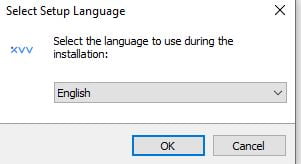
You have to select the language of the application file. Select the language and then press the ok button.
A new page will appear. This page is about folder selection and path generation.
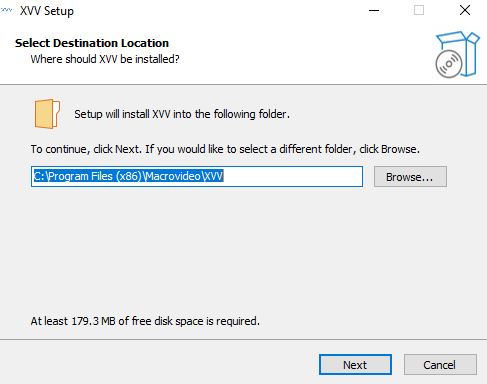
You have to select the folder for keeping the transferred files. You have also to give a path to the folder. Keep in mind that the selected folder must not contain any other files.
After that, press the next button. The new window opens on the screen.
This page is for selecting the additional tasks.
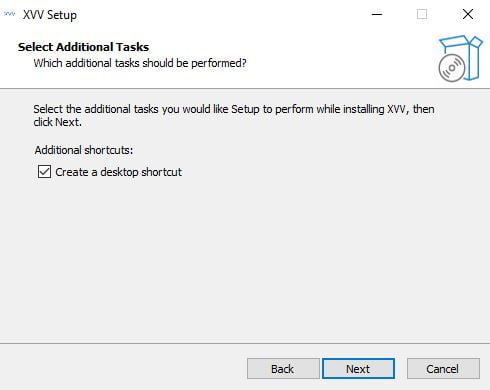
If you want to create desktop shortcuts then tick the box given. When you tick it, you get the desktop icon as a shortcut menu. Press the next button for the next action.
The new page emerges. It is for the information that the app is ready to install on Windows PC.
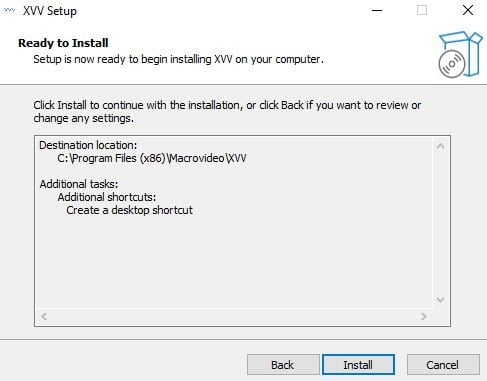
If you want to make any changes in your selection so far, you can make them. If you are happy with your preferences, press the Install button.
When you click it, the files begin to transfer to the selected folder.
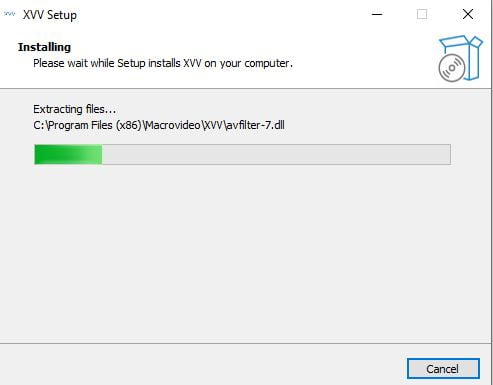
As shown here, the installation process is on. When it transfers all the files, it sends a notification message.
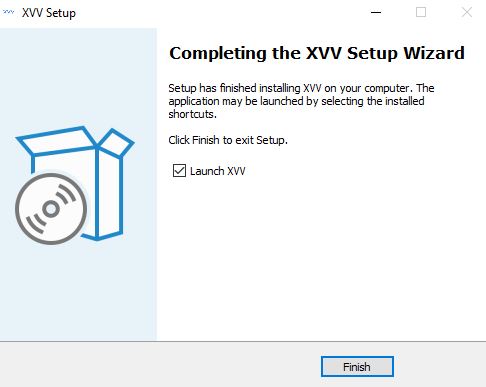
This window shows that the installation process is finished. This way step one is complete.
Now, we move to the step number 2. It is about signing in to the software.
Step 2- Log in to the App
The app is installed and an icon is present on the desktop.
Double click the icon to open the software. The following page appears on the screen. It is the login page.
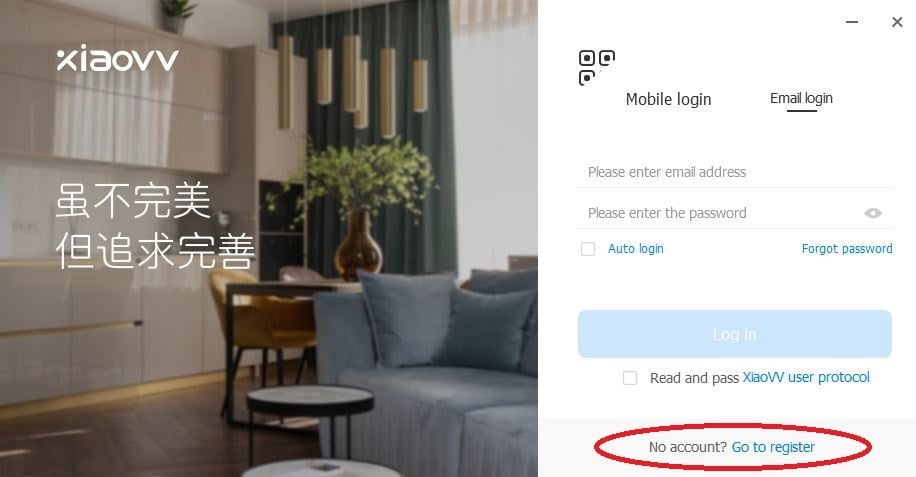
If you are using this software for the first time, you have to create an account. Press the ‘Go to register’ button and click it to create an account.
This page appears.
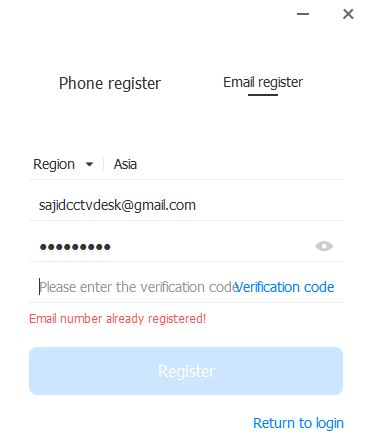
You can register through phone or email ID. Create a password and verify the mail ID.
You will receive a message that your account has been created successfully. Now return to the login page.
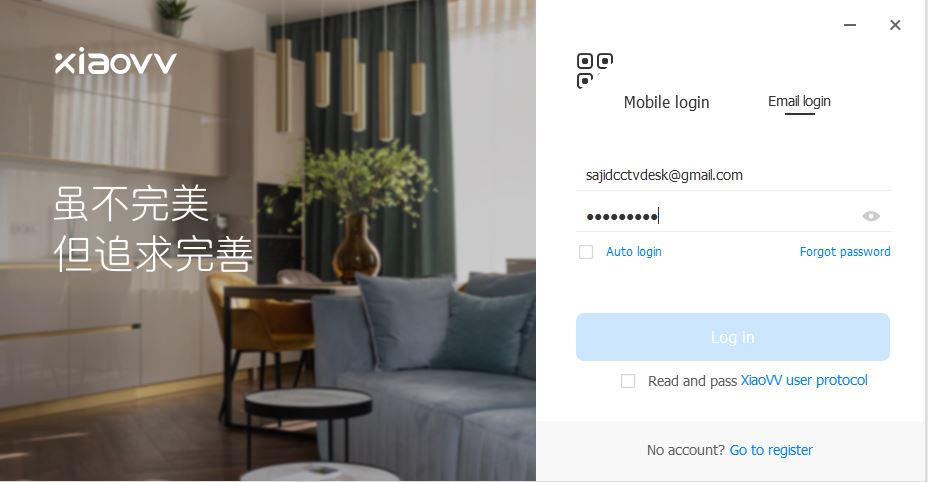
Log in to the app and make inroads for the next action.
Step 2 is finished. Move on to step number three. It is for the device addition and monitoring.
Step 3- Device Addition & Monitoring
This is the homepage screen of the software.
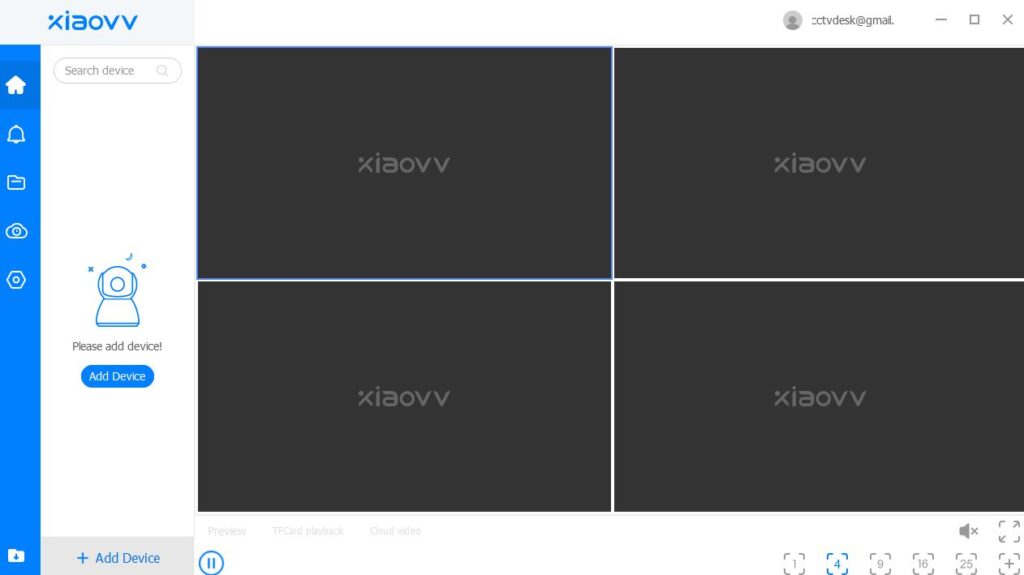
We have to add the device. Press the ‘Add Device’ option given on the screen.
The next option appears on the screen.
This page is regarding the device addition. We can connect them through ‘LAN’ or ‘Manually.’
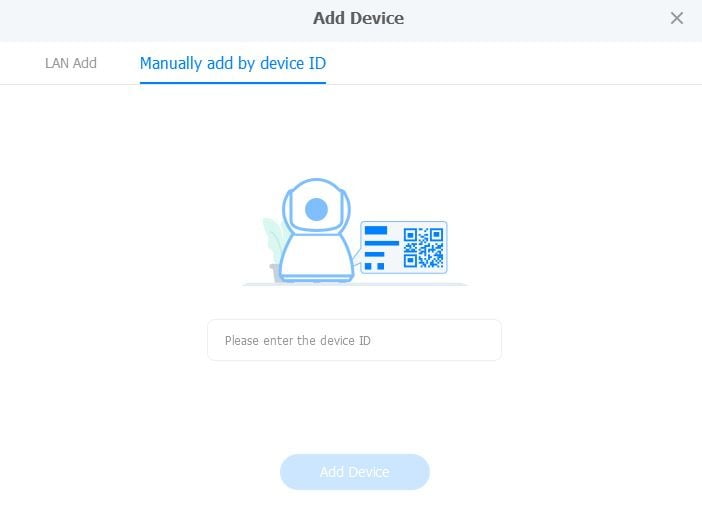
Go as per your preference and add devices.
This way cameras will appear on the screen.
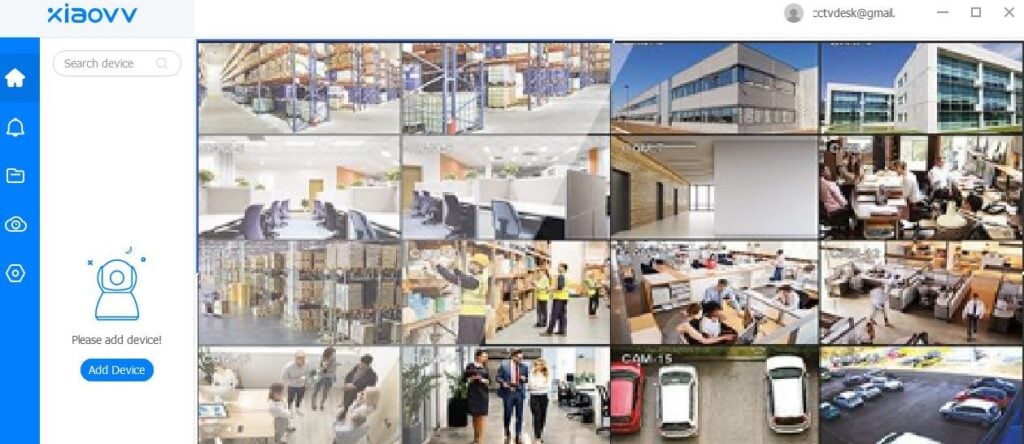
Here you can witness all the added devices on the Windows screen. You can access them from any remote location.
Conclusion
The XiaoVV For Windows CMS is detailed here. The download button is shared for users. You can get the executable file by pressing the button.
The installation to monitoring processes are illustrated in a comprehensive manner. Kindly share your queries and suggestions in the comment section. Your opinion is valuable to us.
Thank you.
