i6-MVS For PC is a super-duper application that associates many devices simultaneously from the software and eases the process of monitoring. We will give you here in this article the complete explanation of this software. You will also get the link for this application to download.
The link is given in the download button format for Android OS, Mac OS, and Windows OS. You have to click the link button to get them. We have also given here the installation process in detail. The installation process is fully illustrated here with diagrams and images.
Download For PC Windows 32 Bits
The installation method up to monitoring is represented in three steps. The beginning step is about the installation. The middle step is about logging in and the last step is about gadget addiction and monitoring.
Why CMS Software Are Popular In CCTV Monitoring?
CCTV surveillance is a security issue. You have to monitor every bit of activity. But, for that, you have to be present at the location, in front of the screen. It is naturally not possible even for one location.
Suppose you have more than 5 locations to monitor or even more than that, then it will be very cumbersome. Whenever you have to cover one site or even many sites from any remote location then CMS Applications come in handy.
CMS also gives you the power to operate these devices from your remote location. It saves your time and enhances your vigilance. You can see your work and property from any place. It is why CMS software is highly appreciated throughout the world.
What is i6-MVS For PC?

It is an app that can connect many devices with it and relay them at any distant location on a single screen. It can connect up to 20 devices and show them anywhere.
This software is designed and manufactured by INTERNEC Security Solutions. The company is located in Poland and was established in 2008.
It is a master in CCTV products. The company is well renowned in security solutions. This app is very popular as it gives freedom to operate from any place.
The company has a very good track record of its services. Its products are highly trusted in the Polish market. They are available in many other countries also. You can get them online.
Features & Advantages Of i6-MVS For PC
The i6 series app has many distinguishing features. We are giving here the prominent ones. Understand them to use the app better.
 The app gives real-time video. There is no time lag
The app gives real-time video. There is no time lag- The app is strong enough to operate the PTZ devices
- you can pan, tilt and zoom
- It relays videos in a continuous stream. You get live video
- It connects more than 15 devices at a time
- The software uses advanced networking technology. It auto-corrects data for you in low networking areas to get a continuous relay
- The Wizard supports two-way audio. It allows you to convey any message to the person on the other end
- This function helps keep suspicious people at bay. You can shout them away
- The CMS supports sensors. The device is intelligent
- It easily senses audio and motion
- It triggers alarms and pushes messages to you sensing any suspicious activity
- The resolution of the device is high
- You can get access to devices from a remote location
- You can predefine sensitive zone. When any person transgresses that zone the application alarms and alerts you of that threat
- It gives you full protection and safety of data
- The Wizard can keep data for you, record activities, playback, and take snaps
- You can transfer data, take data in any other drive to preserve and keep the recording on the cloud server
Install i6-MVS For Windows OS
The app is given here in the download button form. Click the link to get it. It is given in a zipped folder. You have to unzip the file to install it. The installation process up to the monitoring stage has been thoroughly covered in this post.
You will find the illustrative guide in the article. It is supported by diagrams and images. The process is done in three major steps. The first step is the installation process. The second step is about the login part.
The third and last step is about device addition and site supervision. Click the link to get the app.
Download For PC Windows 32 Bits
Download For PC Windows 64 Bits
Install i6-MVS For Mac OS
The link for Apple PC is given below. The application file is in a compressed format. You have to decompress the file to install it. To load it, double-click the setup file. The installation process is similar to the Windows installation process. You can take a cue from there for Mac.
Install i6-MVS For Android OS
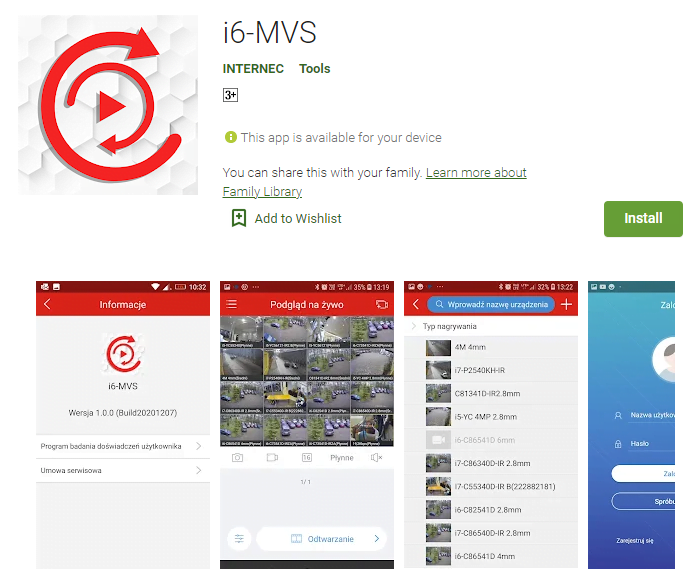
To install the app on the Android OS, you have to click the given link button. You can find the application on the google play store. Install the software. After that scan the QR Code to add the device.
After scanning you will get particular instructions for device addition. Follow the instruction and show the device on the mobile smartphone.
Download For Android Smartphones
Install & Monitor i6-MVS Application
To install the cam on Windows OS, click the provided link. After that, you will get the setup file. Extract it to load the content. The installation process is defined herein in three steps. Step one is for installing, step two is for logging in, and step three is for device addition and monitoring.
Step-1 Install The Software
Here, we will guide you to install the application. Press the setup file of the application and you will reach the following window.
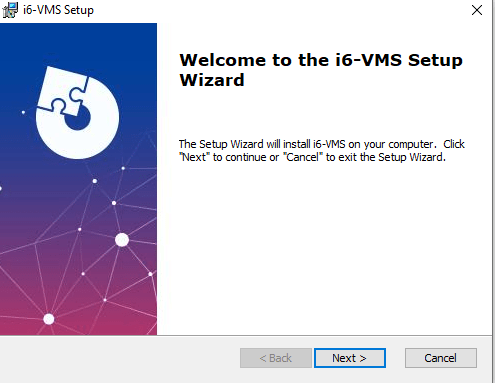
The page opens. It is the opening page of the app. The app welcomes its users and informs them that if you want to install the software, press the next button.
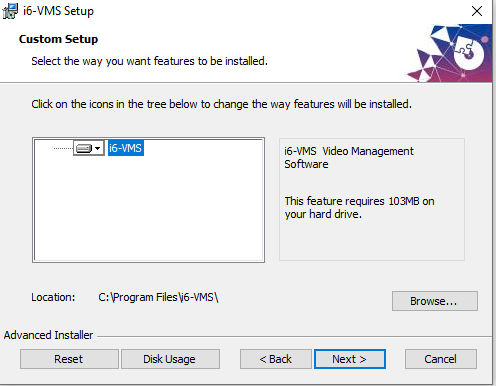
Select the features you want to install. For that, you have to choose the option, tick them and press the next button. The new window opens.
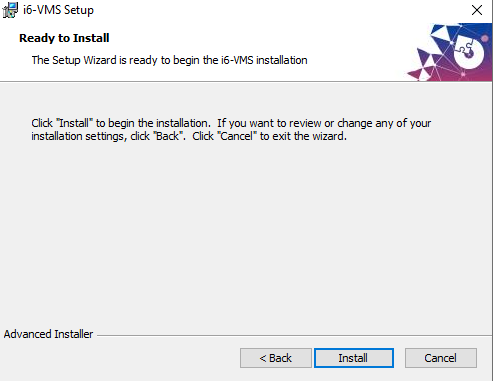
The application is ready to install. If you have to make any changes in the location of the folder or anything else, do that or go to the Install button for installation. Press the button to begin the loading process.
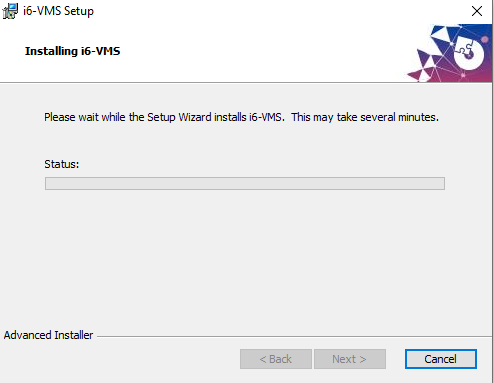
The installation begins. It is loaded in the selected folder in a jiffy. When the installation process finishes, it indicates you.
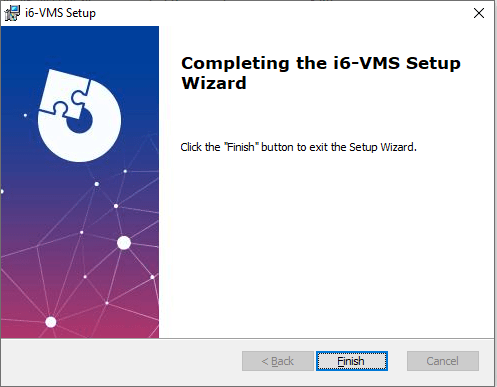
It indicates that the installation process is finished. This way we install the software application.
Now, we will go to the next step. This step teaches us to log in to the file.
Step-2 Log Into The File
Here, we will log in to the software. For that, we have to double-click the installed CMS. We get this page
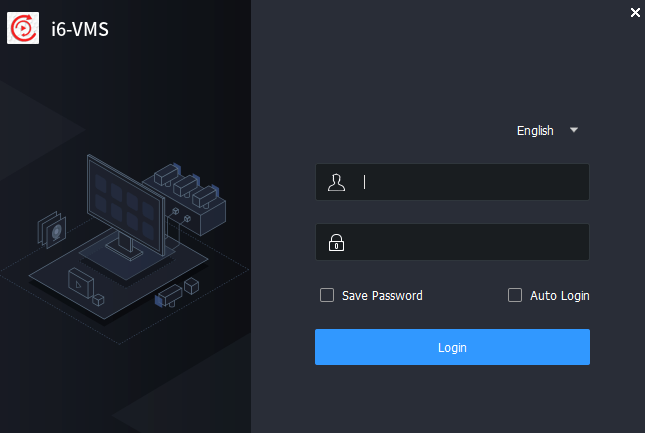
Here, you have to give the username and the password of the app. Fill in them and after that press the login button.
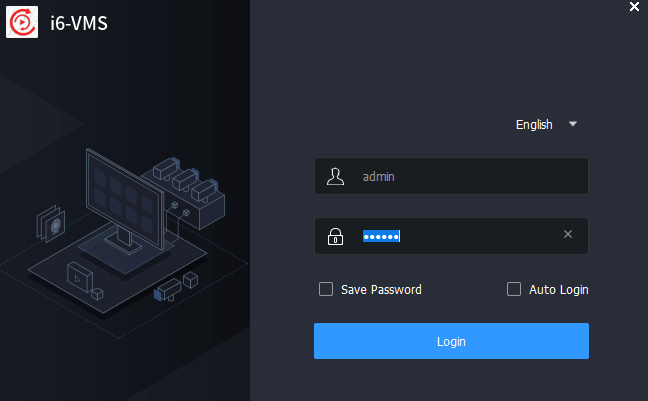
It is a Polish app. By default, the username and the password are given below.
Username- admin
Password – 123456
Put in them and press the login button.
This window will open.
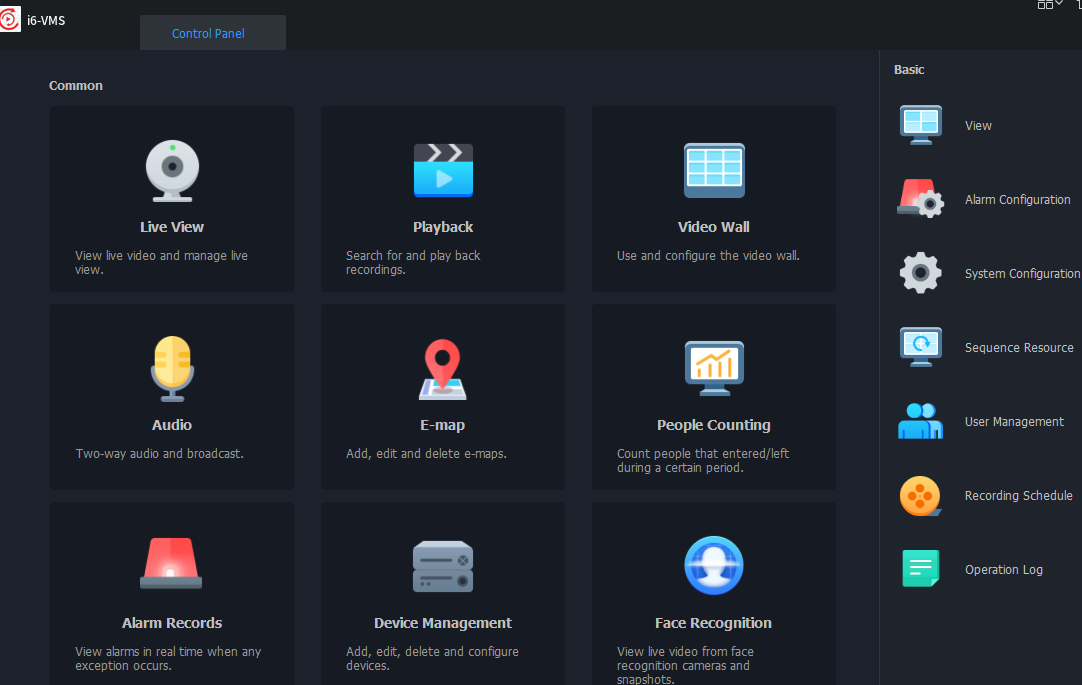
It is the homepage of the application. This way we have logged in to the app.
Step-3 Device Addition & Monitoring
In this step, we will add the device. For that, we will take the homepage of the application software and go to the Device Management option. We click the add button. This page appears for us.
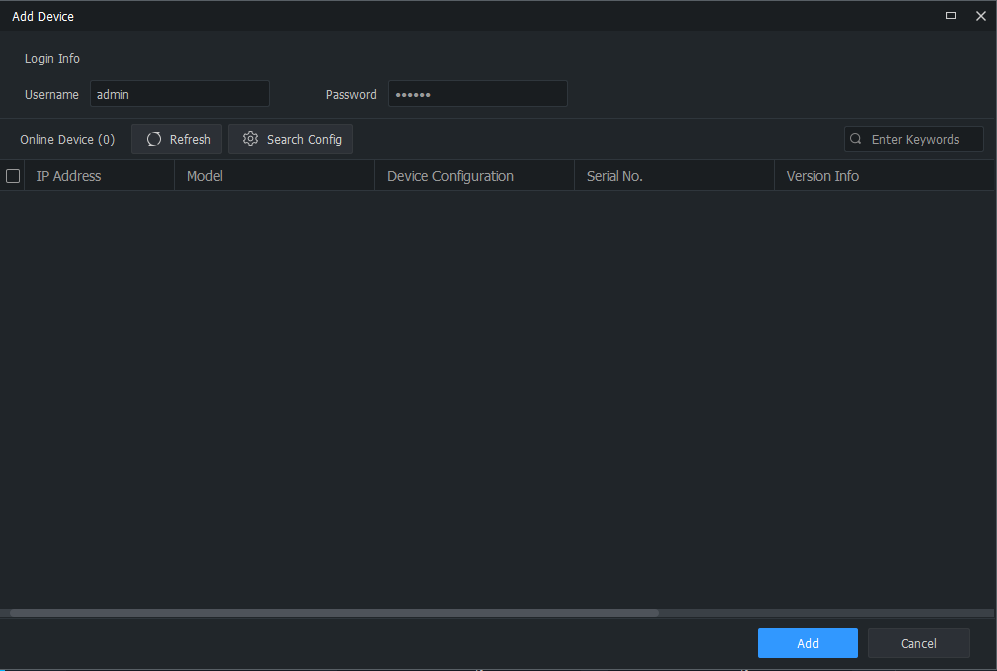
Here press the configuration search. It will automatically connect the device with the IP configuration.
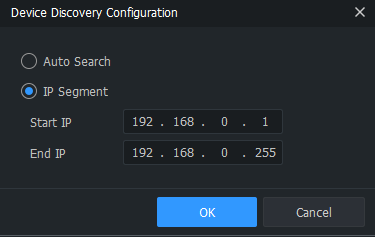
The camera associated with this IP address attaches and you get the view on the screen.

This way the device addition and monitoring part is over. We are now connected with a device.
Conclusion
The i6-MVS application features and functions are given in the post. The link is given to get the app for Windows 32bits and 64 bits. The software is given for Apple PC and Android OS. The complete installation process is also mentioned with images.
These are given to support the user. You can take the guidance and do it yourself on any PC. It is simple to do.
If you have queries regarding the app, link method, downloading, or installation then please share them with us. We will get back to you with a solution.
Thank You.
