OzoSmartView For Windows is a CMS application. This application is used to connect CCTV devices with it. You can add devices and get them on your PCs.You can monitor sites from anywhere.
OzoSmartView for Windows app is defined in this article. You will find here the detail of this software. You will get the download button and install it on your Windows PC. You will also get the features of OzoSmartView for Windows CMS in this post.
The download button is given in a zipped file format. Open the button and extricate the setup file before installation. The installation process is defined in three steps here for Windows OS.
To install OzoSmartView for Windows on Windows, get the complete guide in the below section. The configuration process is illustrated with images and narrations.
It is defined in three distinct steps. The first step is the installation process. The second step will guide you to log in to the application file. The third step is for adding the device and then monitoring the location.
How Is A CMS Application Wizard Handy In Security Surveillance?
A CMS application like OzoSmartView for Windows is very useful for monitoring. Very often CCTV cameras are installed in those locations which are sensitive to us. It means that the coverage and monitoring of these sites are very important to users.
But, it is not certain that the user remains at the same location where CCTV devices are installed. The user may live at another location or their office is at a different location from where they want to monitor their sites.
For complete coverage, round-the-clock monitoring, and handling of the devices for instruction and communication, we require a CMS Wizard.
A CMS Wizard can be installed on PCs and added to the device. Thus we monitor it from different areas and be benefitted from its advantages and attributes.
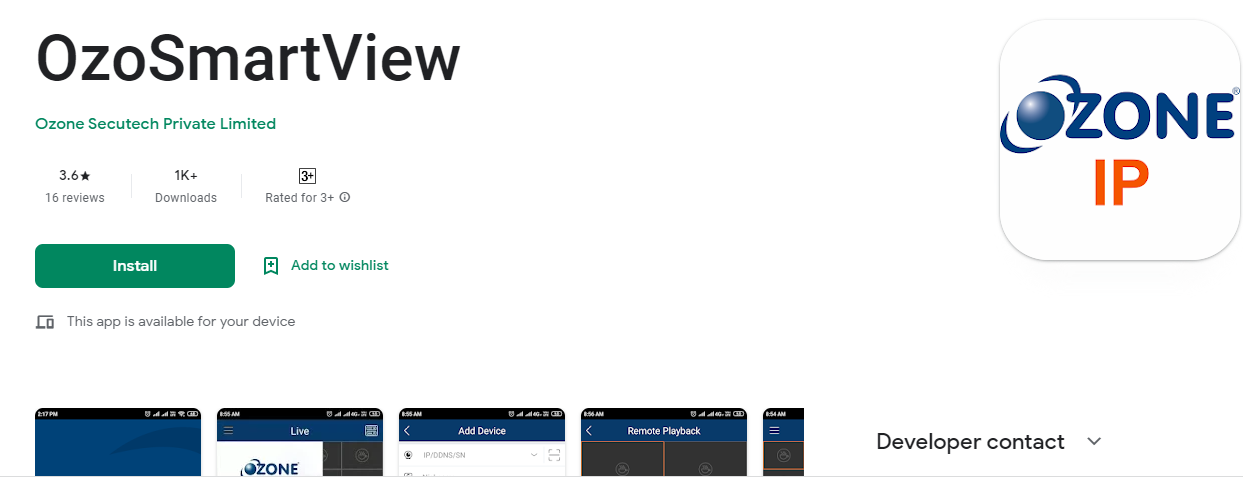 What Is OzoSmartView For Windows Wizard?
What Is OzoSmartView For Windows Wizard?
It is a CMS application. It is designed and distributed by the Ozone group. This organization deals in Architectural hardware, electronic security items, and digital safes.
The organization is established in 1999 in India. So far this company has expanded to 21 countries of the world. This app is the brainchild of this organization.
You can handle devices from your place, communicate with people and pass any message. You remain alert and safe when you use this file. It gives you remote access to activities. You are always aware and vigilant.
Features Of OzoSmartView For PC
The characteristic of this application is magnificent. Learn from them here.
 It gives its users live feeds. There is no time lag in watching the activities on the monitor
It gives its users live feeds. There is no time lag in watching the activities on the monitor- You can handle the device installed at sites from your place with the help of CMS.
- You can zoom in on the gadget, speak, listen and monitor
- It supports PTZ devices also. You can pan, tilt and zoom.
- It gives you continuous data flow because of the latest technology application in the device.
- Two-way communication helps you in connecting with people on site. You can watch them and talk to them
- You can alert people in different locations sensing any impending threat with a two-way audio feature
- The devices can sense motion and audio because of the sensors used in the device.
- It alerts you through messages and alarms.
Download OzoSmartView For Windows OS
To get this app on Windows PC and install it, you have to click the link button given below. Click the button and get the file. It is given in a compressed file form. Decompress it to get the setup application file.
The installation process is described in three steps below. You will get the full process there. It is given to comprehend the installation process fully. You will also get the login process and device addition process here.
Download OzoSmartView For Mac OS
This CMS is not available for Macintosh PC. The company has not given it to Apple PC. But if we want to install this file and monitor it, we have to follow a different procedure.
Install BlueStacks Android Emulator on Mac PC. BlueStacks software is available for Mac OS. Then, after the installation searches the app you want to load on the BlueStacks play store. It will further guide you till you connect with the device. The process is similar to Windows OS.
Install, Log In & Connect to The Device To Monitor OzoSmartView For Windows OS
The installation is mentioned here in three steps. The first step is for configuring the device. The second step given here is to login into the application file. The third step is for adding the device and watching cameras.
When we click the download button, we get the link file. Extricate the setup file and run it.
Step-1 Install OzoSmartView for Windows CMS
When we extract the file and load it on the Windows PC, the app prepares to install on the PC.
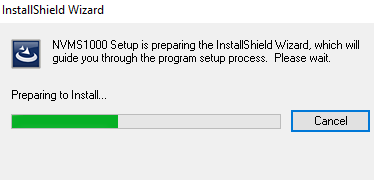
When it prepares the setup file, the following window opens. It is the welcome page of the app.
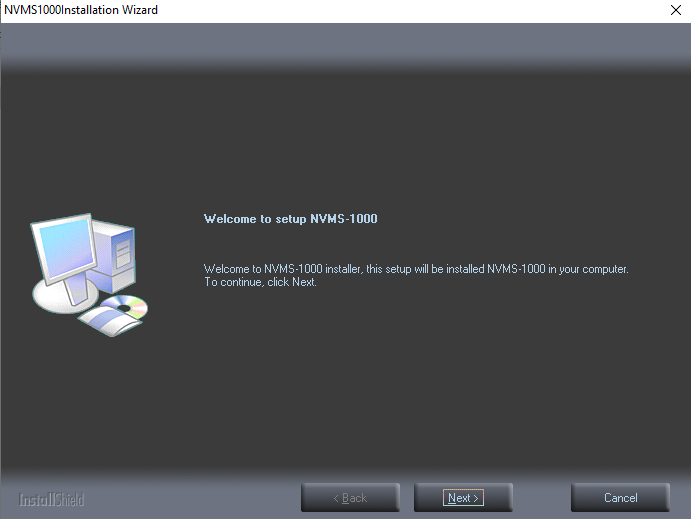
The file is informing the user that the Wizard is ready to load. Press the next button. The new window will open.
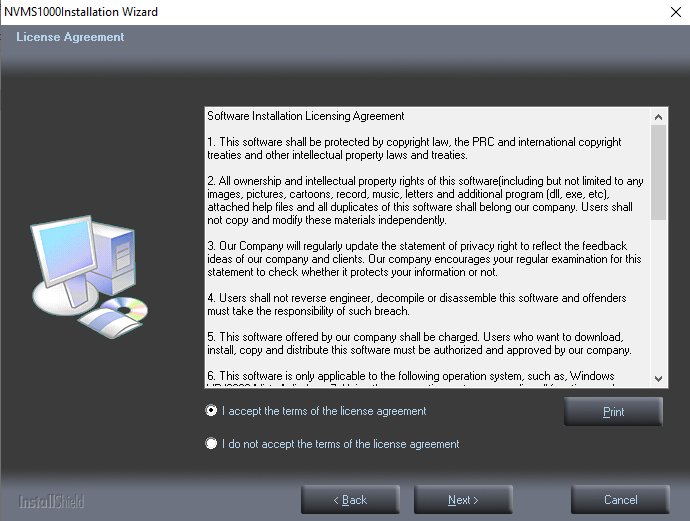
It is the terms and conditions page. This page has all the details available about the agreement policy. Read it carefully. When you are satisfied with them, select the I accept option and press the next button.
The new page appears.
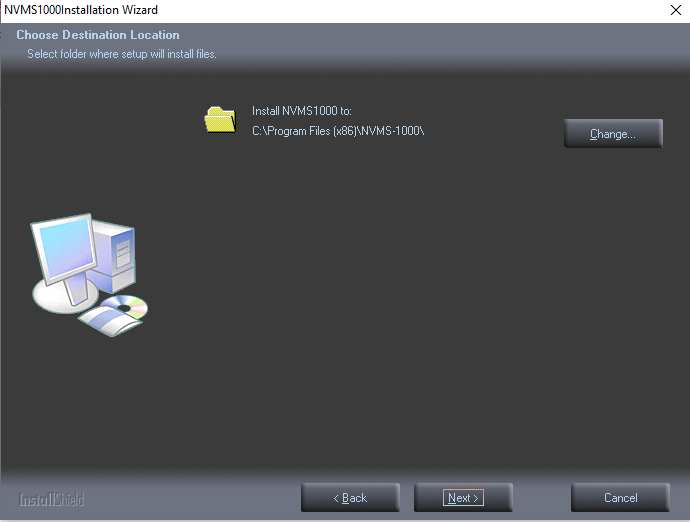
The file is asking for choosing the path and folder of the file. Select the path and allot a folder to it. The folder must not contain any other file. It is about the features and functions to be installed with the app file.
Tick as per your requirement. If you want to change the path or the folder of this software then you can do it here by clicking the change tab. After that press the next button.
This page surfaces.
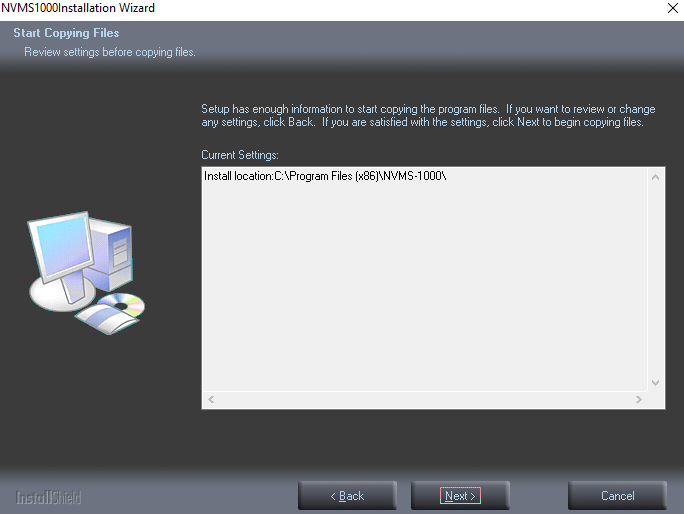
It is to inform you that the app is ready to install. Files are ready to load. The moment you press the next button, the software starts loading the file.
Press the next button.
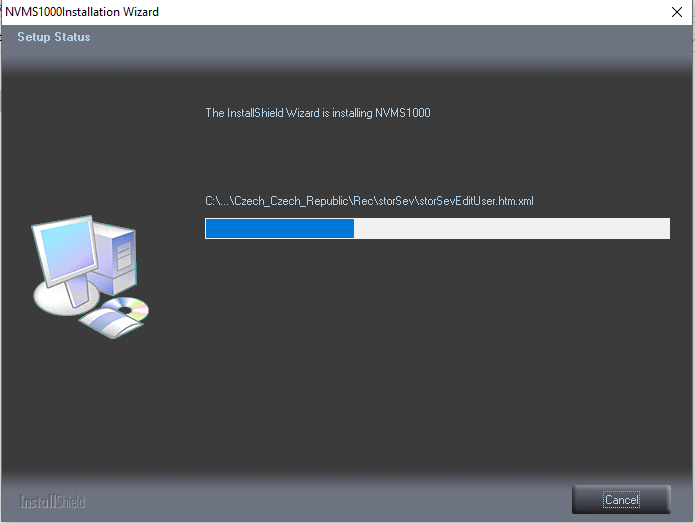
The application begins to load. It takes a minute or two to install the contents. When it is finished, you will get the message.
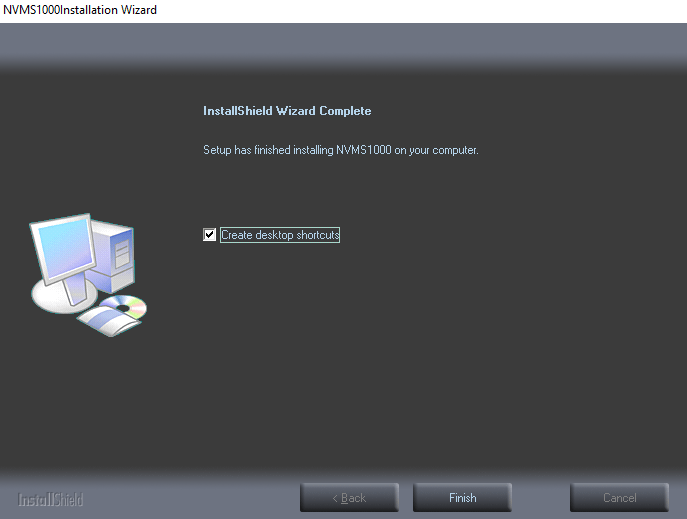
This window is asking you if you have a desktop icon of the installed application file. If you want an icon tick it or else let it remain unticked. The page is telling that the installation is complete. Press the finish button.
This way step-1 of the file is completed. We will move to step 2. It is for Logging In to the CMS Wizard.
Step-2 Log In To The Wizard
Open the installed software. When you open it, the app will show a registration page. It is for registering the username and the password.
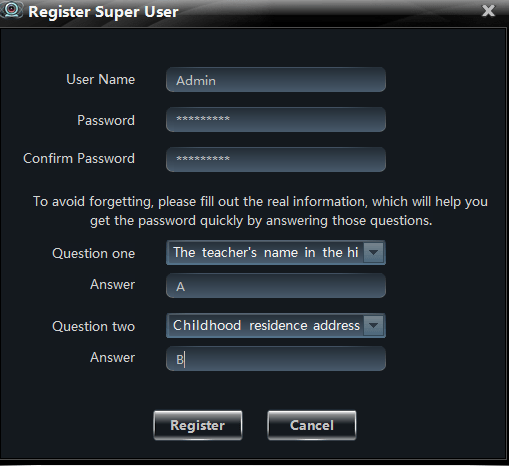
Mention the username and create a password. It has two additional basic questions. Reply to them and remember their answers. These questions are to retrieve the password when you forget it. Press the Register button.
The login page will appear.
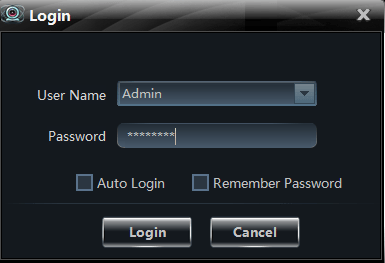
Mention the username and password to which you have just registered. This way you log in to OzoSmartView for Windows software.
Step-3 Add The Device & Monitor Cameras
When we log in to the application file, this page surfaces. It is the homepage of the file.
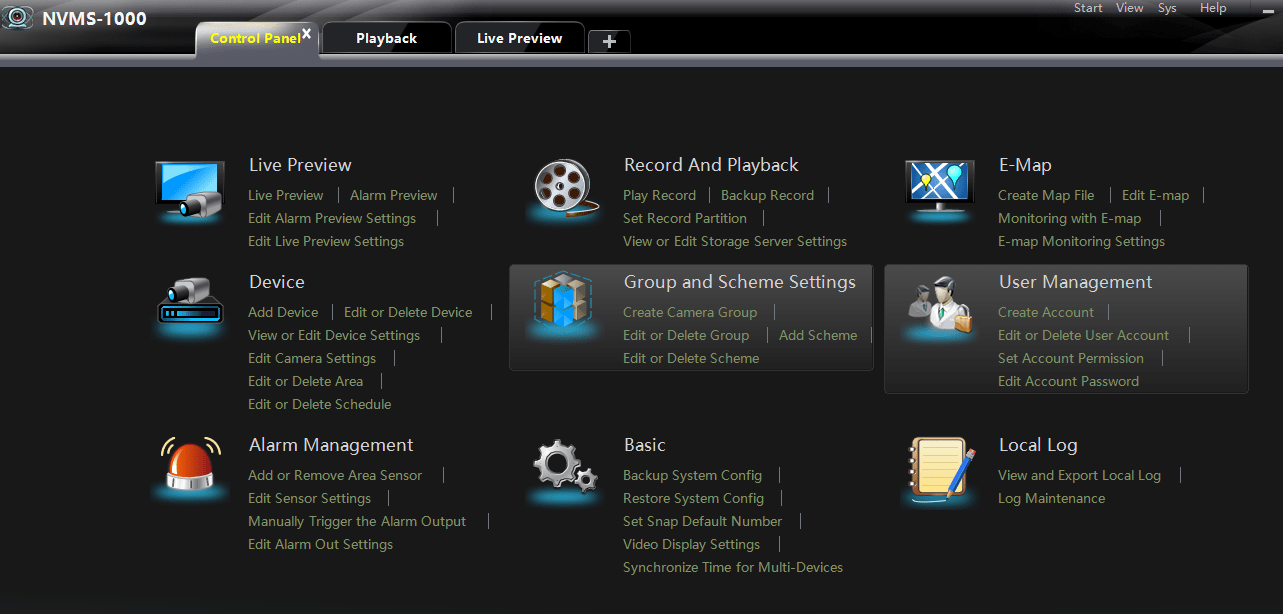
On this homepage, go to the device option and click the Add Device option.
The new page opens.
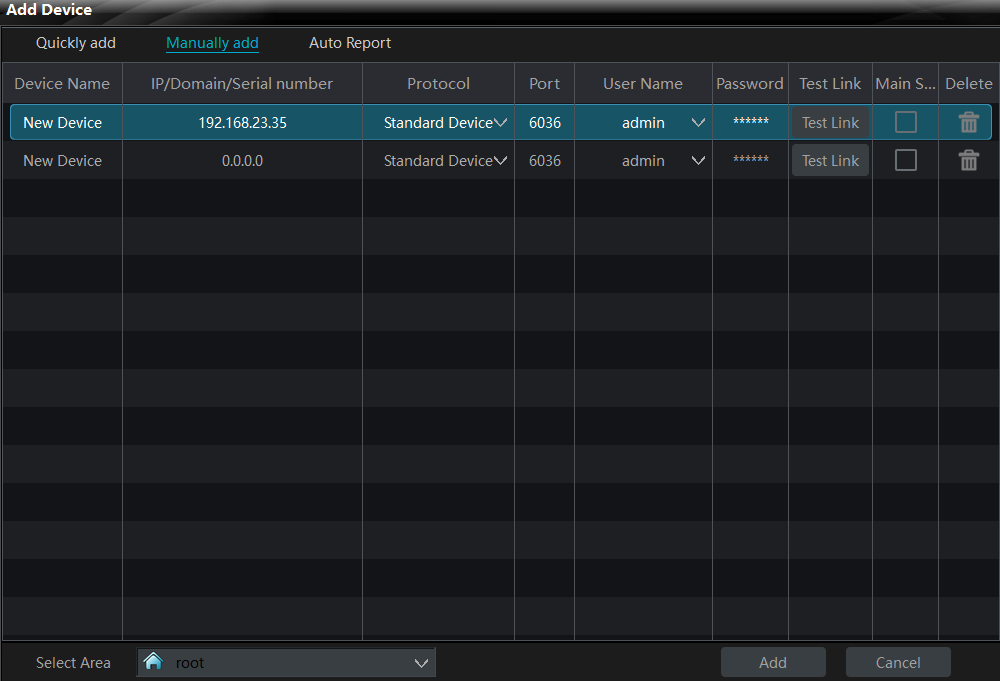
Here, mention the IP address, port, username and password of the application. After that press the Add option. The gadget will add and cameras will appear on the Windows screen.
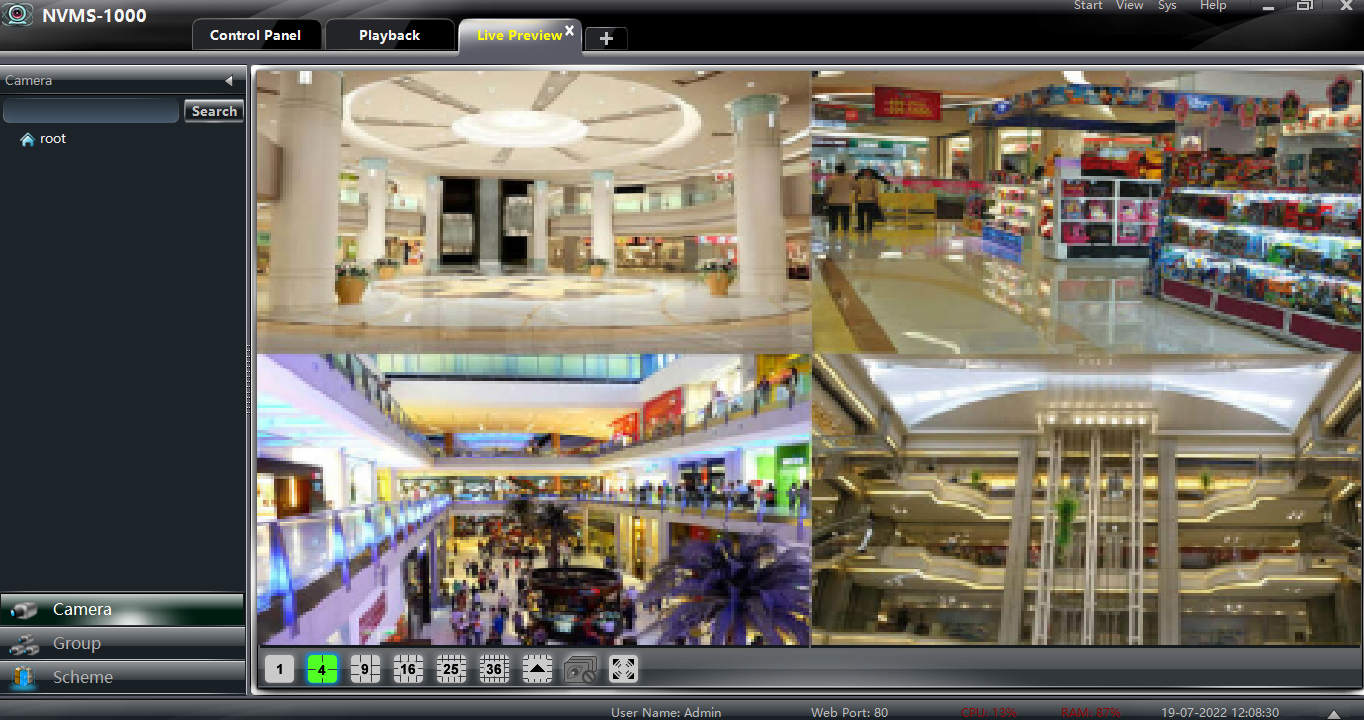
This way we monitor sites on Windows PC.
Conclusion
The software OzoSmartView for Windows is described here in this post. The users have got the download link for this file. They have also got the features and functions guide.
The installation process has been illustrated in the article. Every step is mentioned. It is easy to comprehend and install.
If you have any queries regarding this CCTV CMS or any other Apps, please raise them in the comment section. We will tackle them and provide a solution.
Thank You.
