LTS Protect For PC is a powerful CMS Application. It associates many devices with it and shows them to the client at any remote place. You will find here the LTS software in a download button form. The app is given for Windows, Android & Mac OS.
The setup file is given in a compressed file format. You have to extract the file before installing it on PCs. You will also find in this article, the installation process for Windows OS. The installation process is given step by step.
It is also equipped with many diagrams and images. The login of the application is given here. We have also shown you here the addition of the device and monitoring of cameras.
What Is A CCTV CMS And Its Relevance?
The CMS Wizard is an application that is used to add cameras to it for remote access. The application can connect many devices with it and can be accessed from any place. The Content Management System(CMS) is a powerful software.
It can edit the data for you. You can index through it, record the data, playback them, export them and correct them. You can also take snaps through it. The CMS allows you to preset many activities. It supports two-way communication. The sensors are also supported by it.
It is very useful for clients. The bigger the umbrella of your work the more useful the CMS Software is for you. You can cover your many sites by sitting in your office. It can show you more than 200 cameras on a single screen.
It is so useful for you that it connects many devices and gives you access to watch them and operate them from your distant location.
Know More About LTS Protect For PC
LTS application is designed and manufactured by LTS Industries. It is an American organization. This company has many security surveillance products. It deals in all versions of NVRs and DVRs.
The cameras are also from every category and variety. The cams are having high resolution and the latest technology. The product is durable and its brand value is high.
This software is intelligent. It can sense many motions and audios. It can trigger alarms and push messages to you sensing any suspicious activity. The app can connect more than 20 devices at a time. Thus you can enjoy the protection of 20 sites in one place.
Features & Functions Of LTS Software
The features and characteristics of this app are marvelous. We are giving you here the chief benefits of it.
 The app provides you with the live view
The app provides you with the live view- It gives you a continuous view. There is no time lag in it
- The software relays multiple streams
- It auto-corrects the data from low networking areas
- It can record video for you, show you the playback, and export data
- You can take pictures from it and preserve recordings on the cloud server
- The app supports two-way audio. You can pass on any message to a person on the device end
- This function is also used to alert others. If you see any suspicious activity or person then you can raise an alarm or shout at them to scare them.
- The Wizard supports sensors. The sensors are powerful.
- They can alert you sensing any threat
- They detect motion and audio to safeguard you from threats
- You can pre-set sensitive areas from transgressors. Whenever anyone barges into that zone, you get alert messages and alarm signals
Install LTS Protect For Windows OS
To install the app for Windows, you have to click the link button. The application file is in a compressed file format. You have to decompress it before installing it. After that, you have to log in to the app.
The device addition and the monitoring comes after that. We have given here the complete illustration process for Windows OS. Get the Link and install.
Install LTS Protect For Mac OS
The application file for Mac is given below. Click the link and get it. The file is in a squeezed format. You have to un-squeeze it. The loading and installation process is easy. You can check the installation process for Windows and similarly install the software for Apple PC. You can easily do it.
Install LTS For Android OS
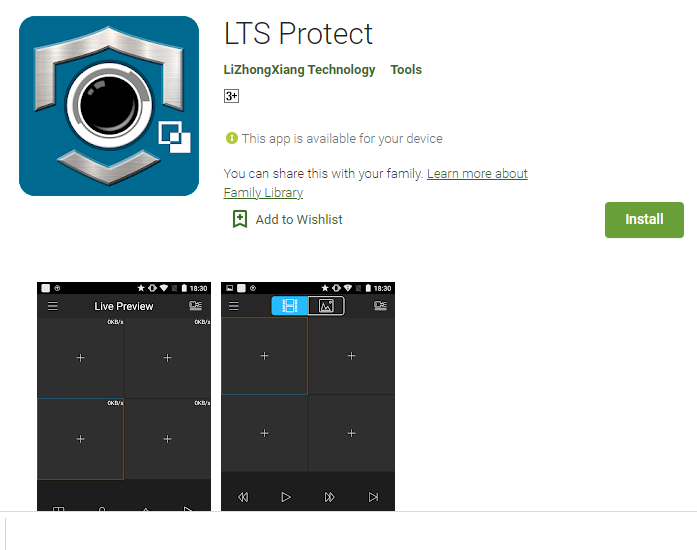
The Android app is given in the link button form. Click it to install You can also go to the google play store to get this app. When the app is installed, go for adding the device.
For that, you have to scan the device. After that, the app will prompt certain actions. Follow them and the device will be added.
Download For Android Smartphone
Install And Monitor LTS Protect For Windows
To install the application and monitor them on your Windows PC, you have to extract the file. Double click the setup file and it will begin to run. The complete process is mentioned here in three steps. The first step is installation. The second step is to log in. The third step is adding the device and monitoring.
Step-1 Install The Software
To install, click the setup file. The following page opens for you.
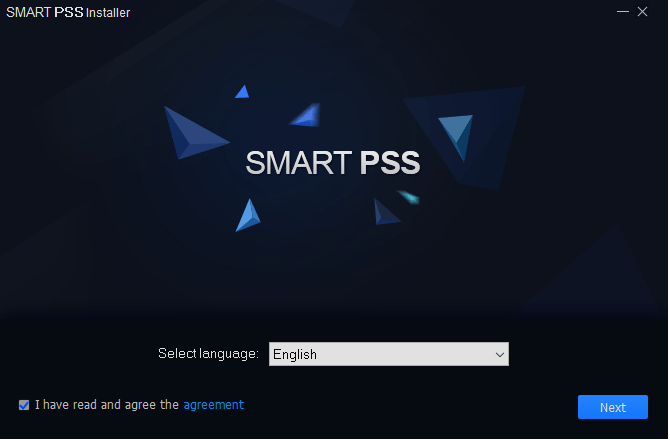
The opening page for the application opens. You have to pick a language of your choice. You have also given testimony to the agreement. Select the language in which you want to install the app.
Go through the agreement. If you are satisfied with its terms and conditions, tick the box and after that press the next button. The next page will open.
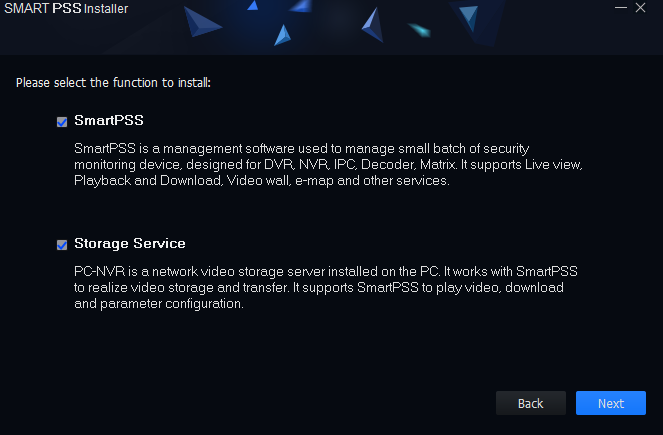
The menu folder opens. You have to pick features from the list and select them to install. So, choose here what you want to install by ticking at the featured options. Press the next button after ticking the option. The new window opens.
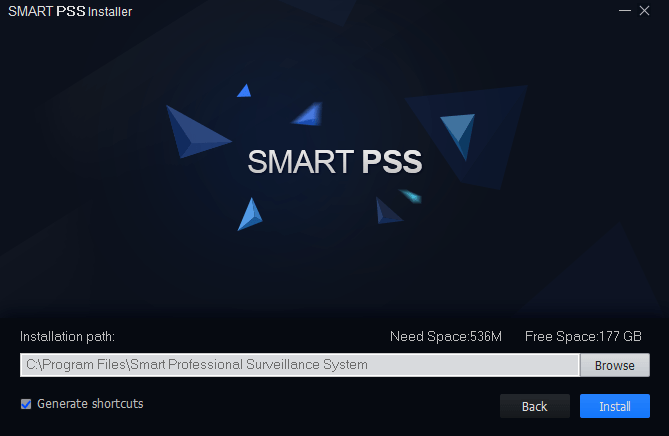
This window appears. It asks you about the location of the folder and its path. Select them. Keep in mind that the folder where you want to empty the content must not possess any other file. After that press the Install button. When you press it, the installation begins.

The installation part finishes in a minute time. After that, it declares to you that the installation is finished.
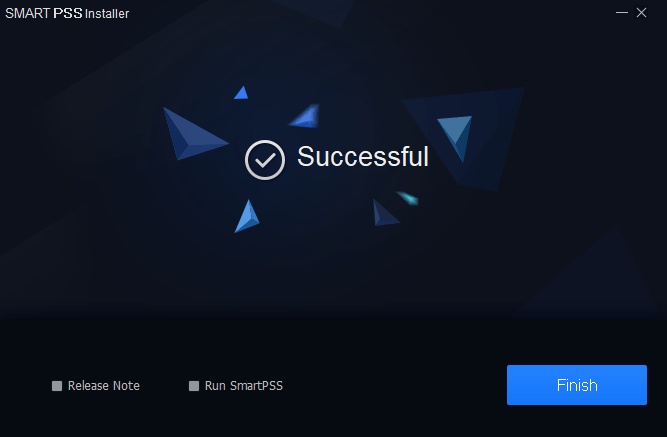
The window shows that the installation is finished successfully. This step number one is finished.
Now we will go to the second step of the process. It is about logging in to the software.
Step-2 Log In to The App
To log in to the app, click the icon of the just-installed Wizard on the screen. This window will appear.
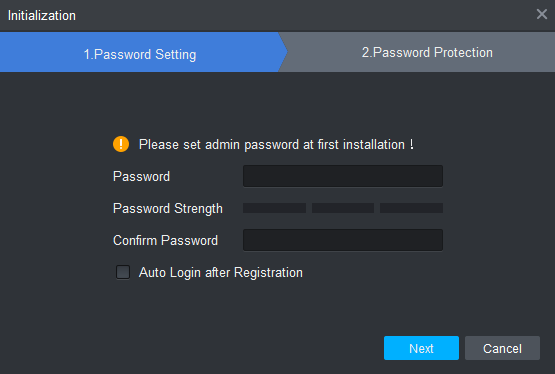
Here, you have to create the password. The password you create must be a combination of lower case, upper case, character, numerical, and alphabet. Create a strong password and fill it in the given column.
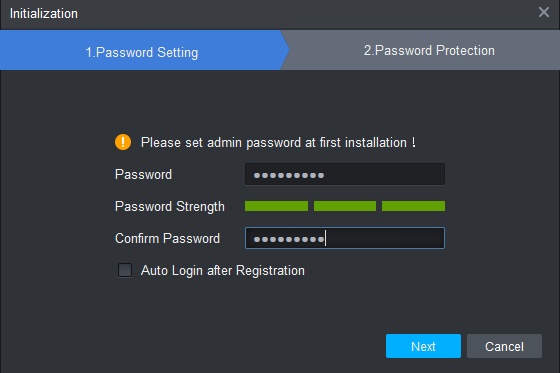
After putting them, press the next button.
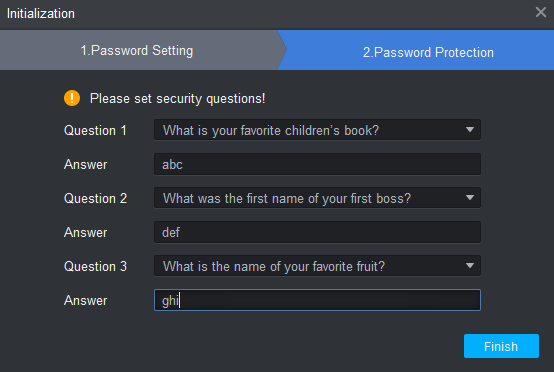
You will get certain questions in this window. They are given password protection. When you forget the password then these answers help you in retrieving or recreating the password. Press the finish button.
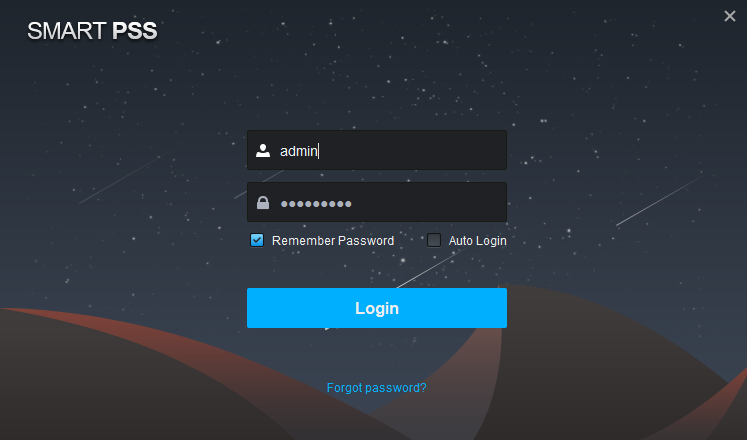
This page appears. By default the username is admin and the password is that you have created.
Press the login button now. The device will be logged in and the homepage of the CMS software will appear on the screen.
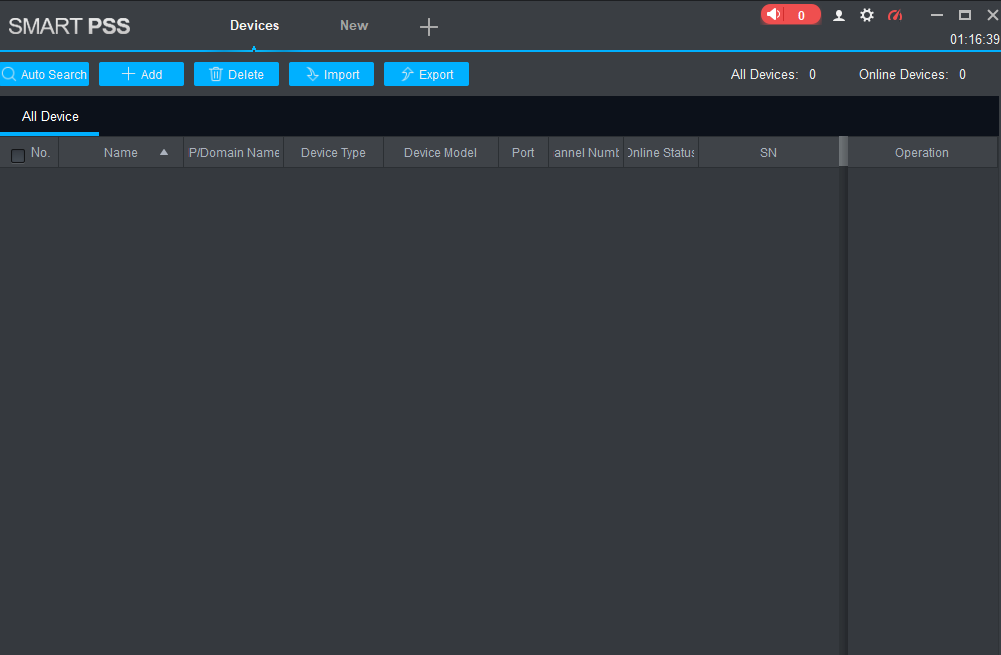
This way come to know that we have logged in to the application.
Step-3 Device Addition & Monitoring
To add the device, you have to go to the homepage of the CMS. The page has a column “+Add”. Click it. The new window opens. This window asks you to add the device.
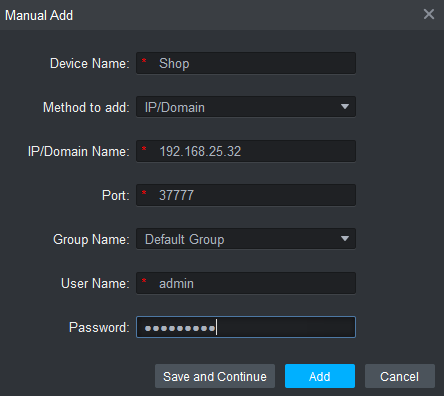
Here on this page, you have to add the username, password, device name, device IP address and the port. Fill them in and then press the Add button. The device will be added and cameras connected with that device appear on the screen.
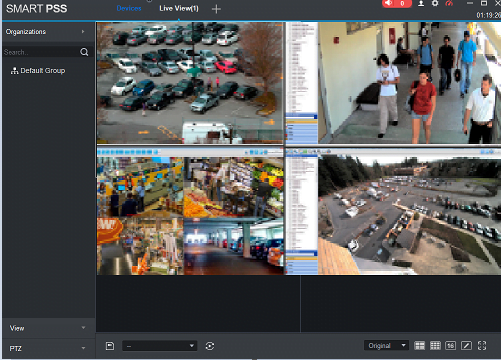
This way the device is added and monitoring begins. We have completed the three steps.
This way many devices can be added.
Conclusion
The LTS application is a super friendly software, which shows you many devices at your comfort in remote locations. The link is given here for Android, Mac & Windows. Decompress them to install. We have given the features in detail to understand its functions.
If you find any difficulty in loading, installing, or monitoring the device, please share with us in the comment section. We will assist you in all your endeavors.
Thank You.


