To reset the Hikvision password from the Hik-Connect App, we have to go through certain steps. This post will guide you through the entire process in an illustrative way.
The resetting of the password is a bit tricky. We will show you the entire process to ‘Reset Hikvision Password from Hik Connect App.’ Before starting these steps, we must understand the circumstances under which we reset the password.
Why Do We Require to Reset the Hikvision Device from the Hik-Connect App?
We are required to reset the password for the following reasons.
1- Forgotten Account or Credentials– If you have forgotten the password or are unable to log in because, for any reason, you have to reset the password.
2- Device Transfer– If you are changing the ownership of the device then the password reset is required.
3- Firmware Updates– At times, after the firmware update, the device reset and password reset are demanded for the smooth functioning of the device.
How to Reset the Hikvision Password from the Hik-Connect App?
To reset the password from the Hik-Connect App, you have to follow certain steps. These steps are given below.
Step 1- Install the Hik-Connect App on the Android Device/Mobile
Step 2- Open the Hik-Connect App on Android Device by Logging in
Step 3- Add the Device
Step 4- Access Device Settings
Step 5- Go to Reset the Password
These 5 steps will give you a complete demonstration.
Step 1- Install the Hik-Connect App on the Android Device/Mobile
Go to the Google Play Store and search for the Hik Connect App.
You get the following page on the screen.
It is the installation page for the Hik-Connect for Android App.
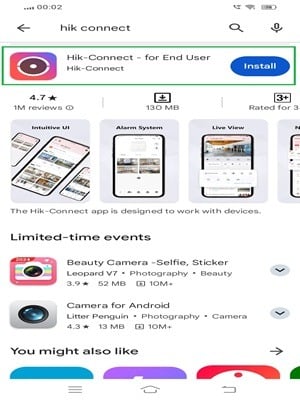
Click the Install tab. The app will begin to install on your Android Device.
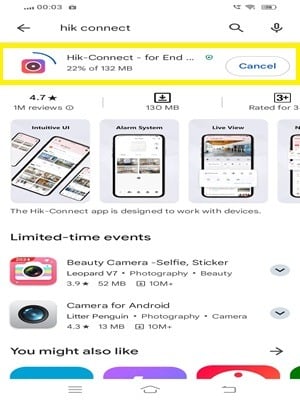
The installation process is simple and automatic.
When you press the install tab, its contents load automatically.
When the installation process is completed, we get another window declaring it.
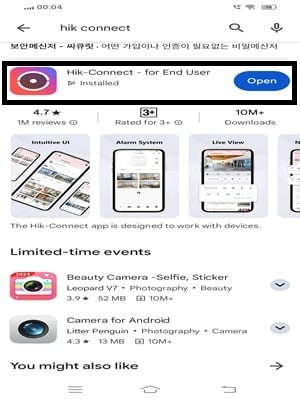
This page indicates, that the application file is installed successfully.
Now, we go to the next course of action, which is for the sign-in to the Hik-Connect app.
Step 2- Open the Hik-Connect App on Android Device by Logging in
After the installation, we open the file. We get this page on the screen.
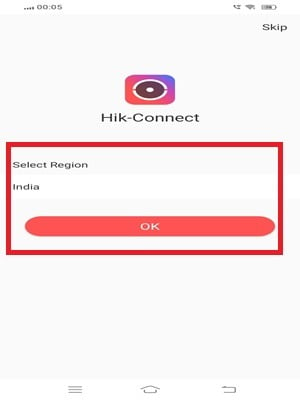
Here, you have to select the region. Select your area and then press the ok button.
You get this page. It is the application login page.
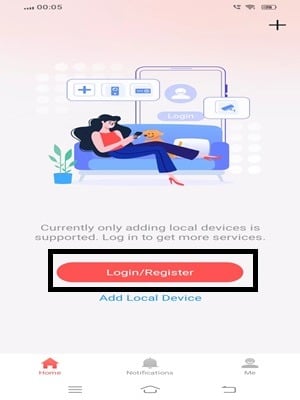
We have to create a username and password. For that, we have to register the credentials.
Press the register button.
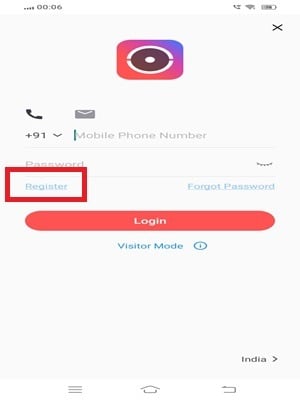
Now, enter the email ID and password. Create a strong password.
You have to verify the email ID.
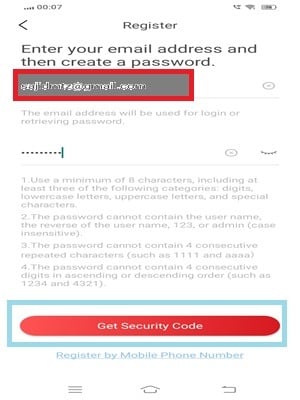
Press the ‘Get Security Code.’
The code will appear in the inbox of the email ID you have mentioned.
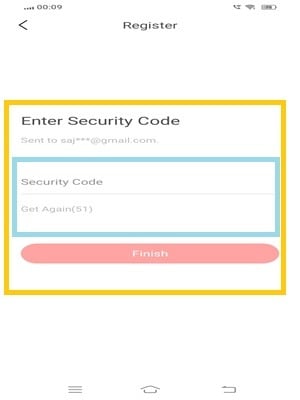
This way, you will register the email ID and password.
Now, you can sign in. After that, we got to add the device.
After the login, we get the device addition page.
Step 3- Add the Device
Here, we will add the Hikvision NVR.
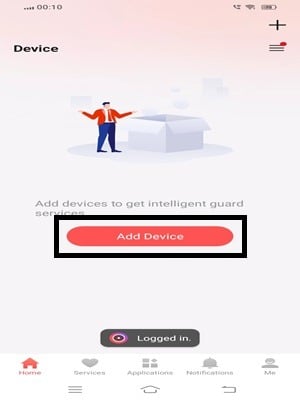
Press the Add Device button.
You get the device option to add.
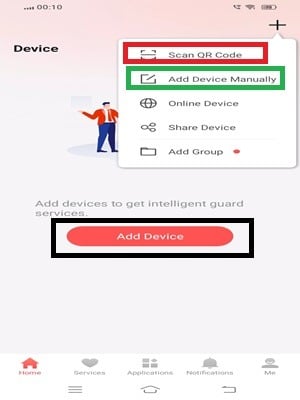
By scanning the QR code, you can add the device. The NVR has a unique QR code. Add by scanning the device.
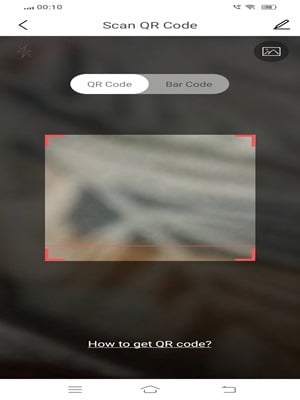
The device adds easily.
When the device is added, the NVR appears on the HIk-Connect App.
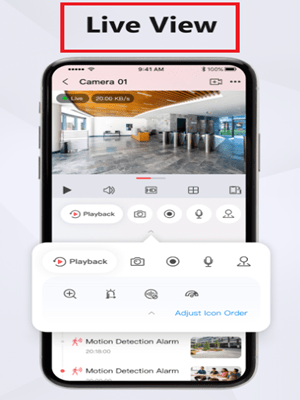
You can witness the device from any place.
Now, we go to reset the device password on the Hik-Connect.
For that, we open the NVR Menu.
Step 4- Access Device Settings
Go to the “Configuration” option. Click it.
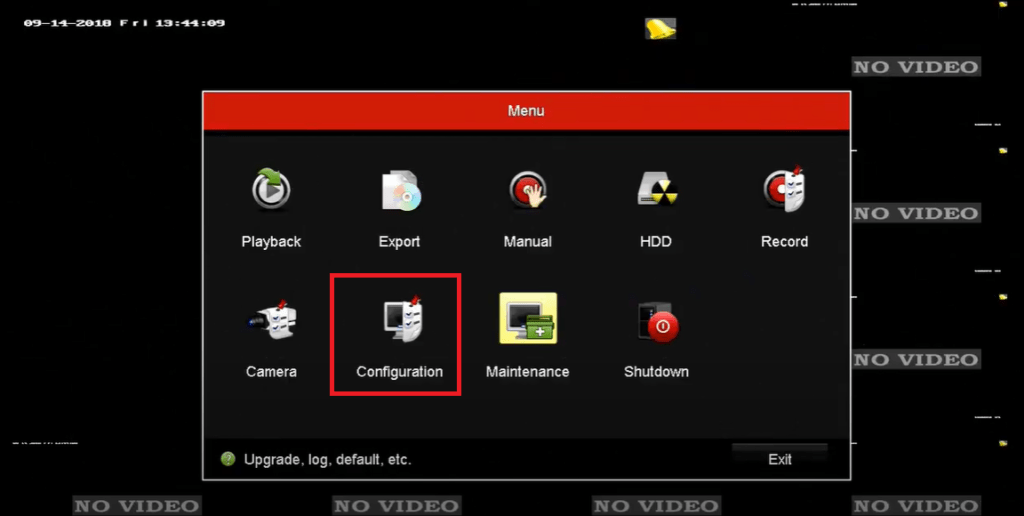
When we click the configuration button, we get the following page.
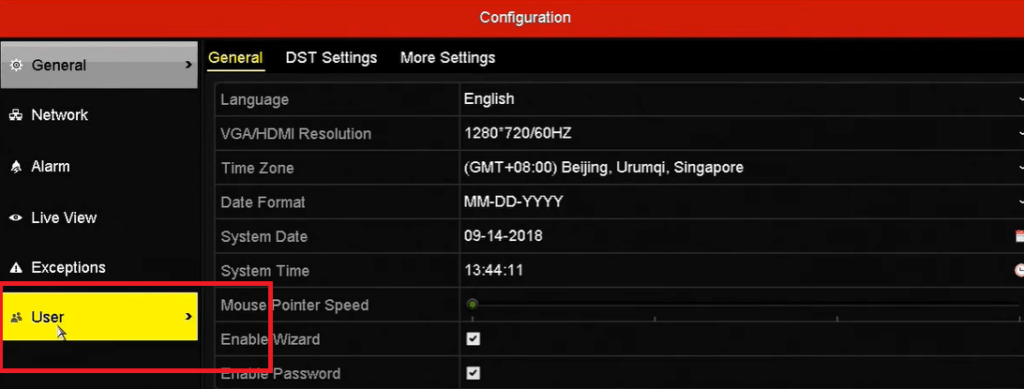
Press the user button. The following page appears on the screen.
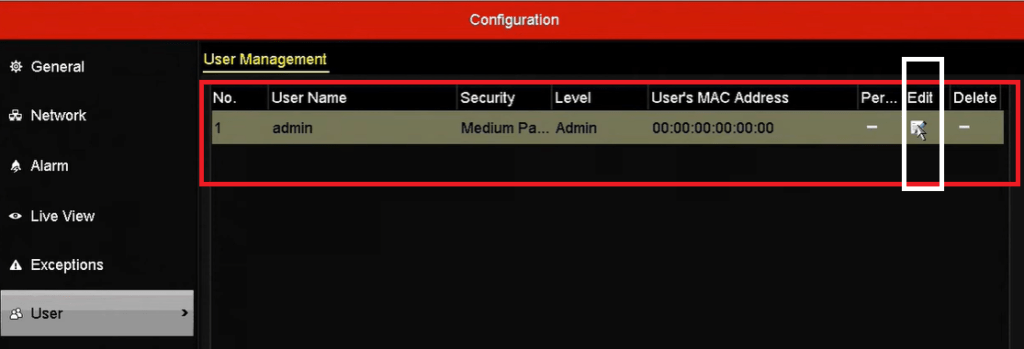
Press the edit button.
Here we have to enter the password.
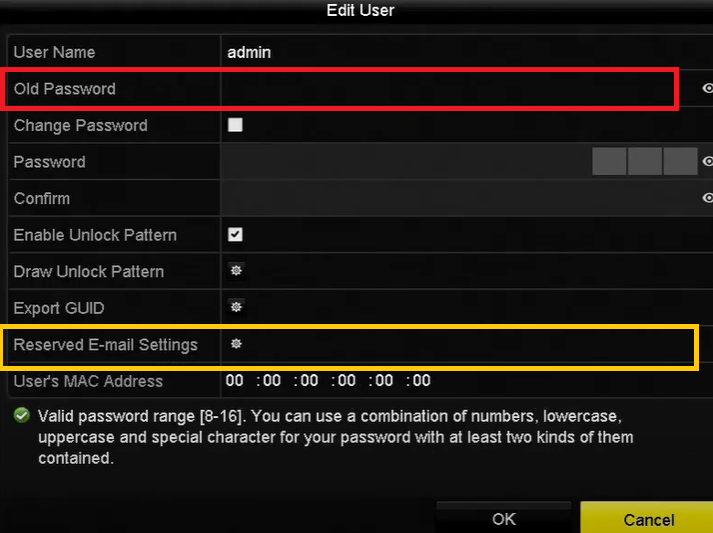
Input the password of the NVR and go to the reserved email settings.
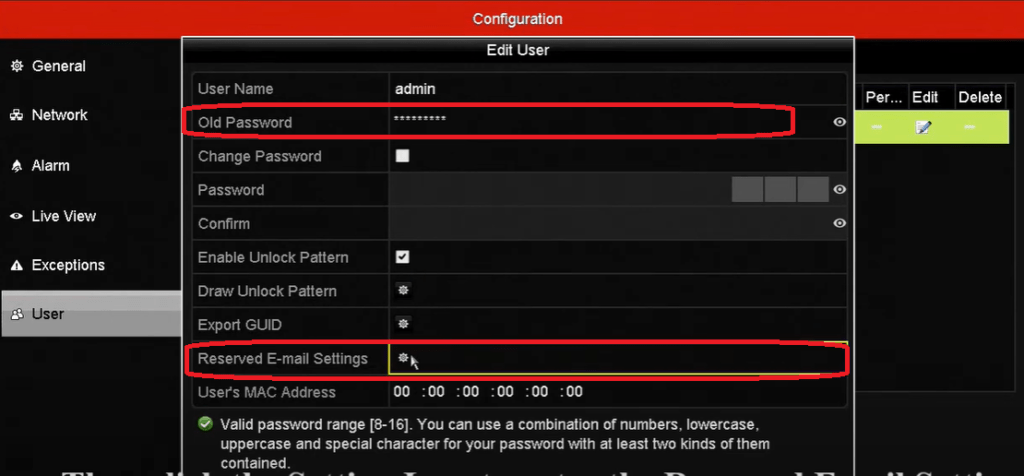
Mention the reserved email ID and then press the ok button.
You get the following page on the screen.
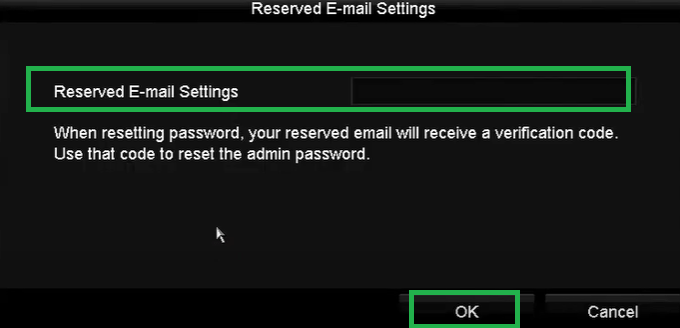
Press the ok button and the next page will surface on the screen.
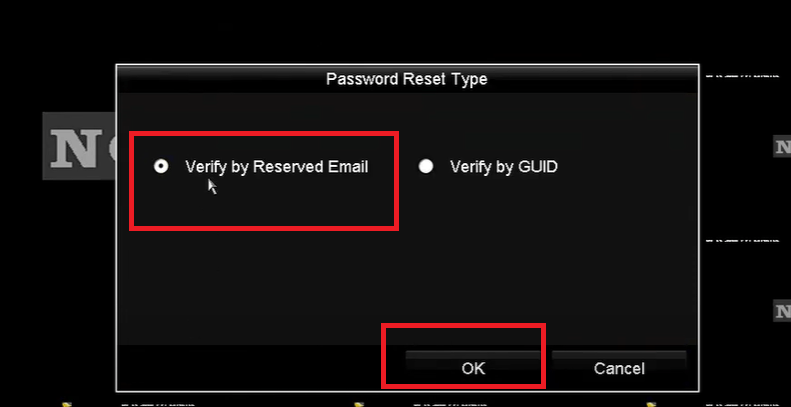
Here, select the verify by Reserved email and then the ok button,
The next page arises.
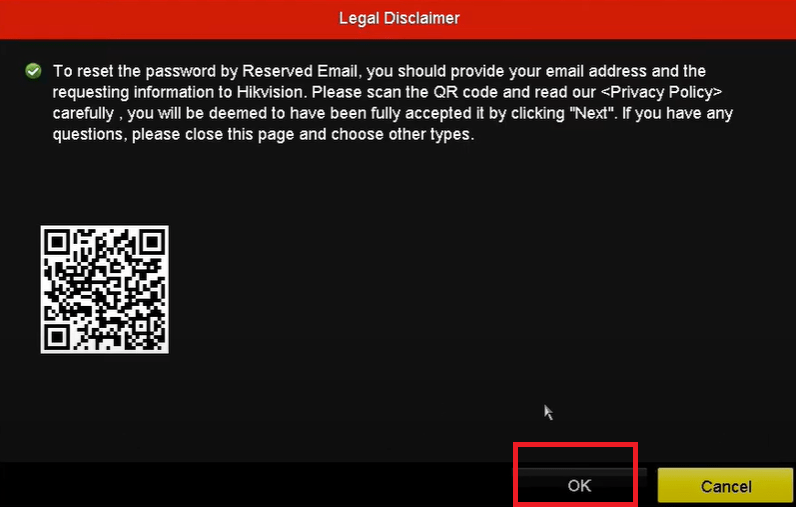
To reset the password, mention the email ID. Hikvision requests you mention the email ID and scan the QR code. The QR code contains the privacy policy. If you are happy with the terms and conditions, press the ok button.
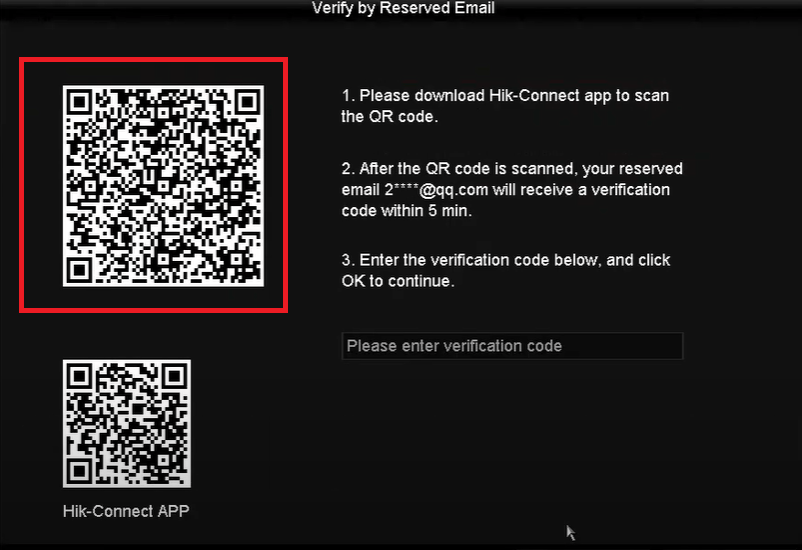
On this page, you get a new QR code, you have to scan it with the Android device on which you have installed the Hik-Connect App.
Step 5- Go to Reset the Password
Now, we progress to the next step towards password resetting.
Open the app and press the “More” option given at the bottom.
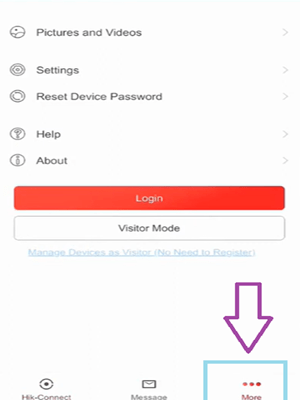
You get this page.
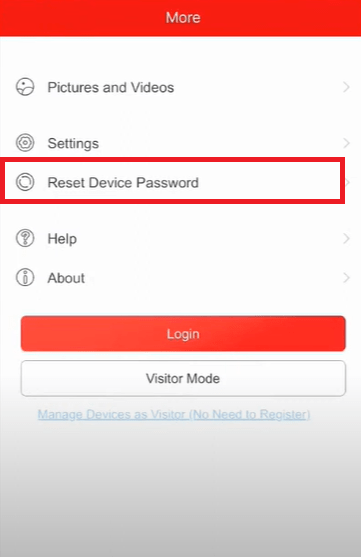
Click the Reset Device Password Option.
This option opens.
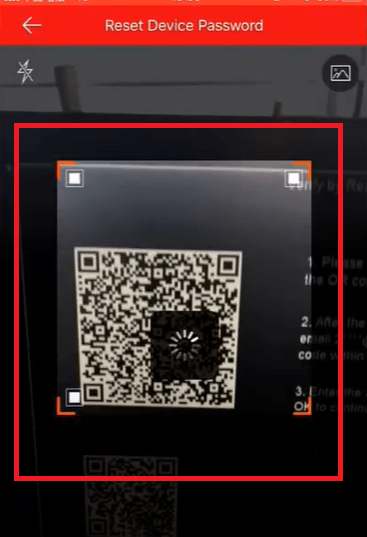
Now scan the QR code on the monitor screen on the NVR.
You get the verified email code on the email ID.

Note down the verification code and mention it in the verification box.
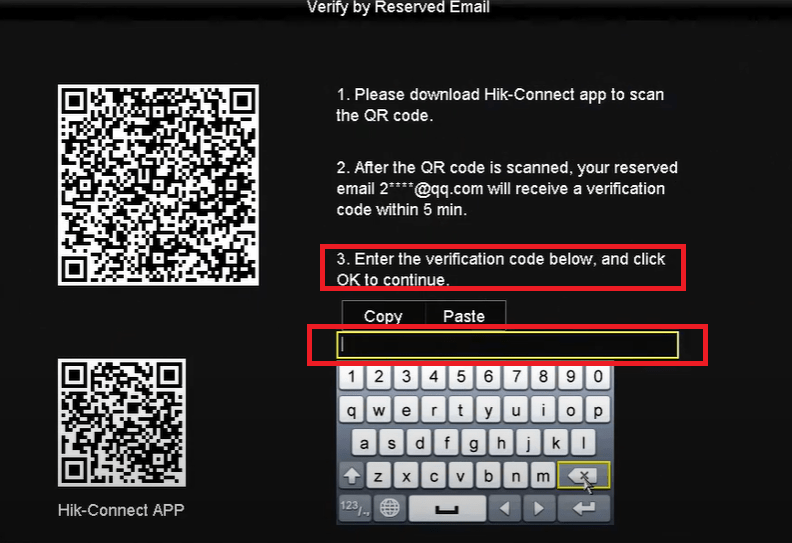
This page surfaces. You get the password creation window.
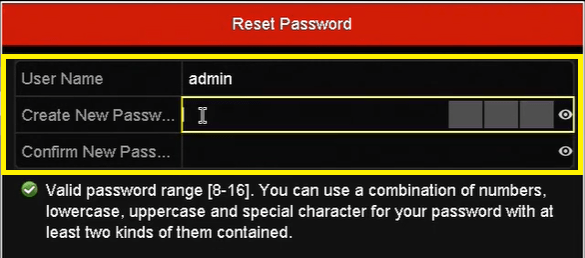
Create a password here. Then, confirm it.
This way we complete the password reset procedure.
Conclusion
The Reset Password of the Hikvision Device through the Hik-Connect App is detailed and discussed here. A demonstration of all the steps are given and their narrations are mentioned.
The Hik-Connect app installation and its login are displayed. The step-by-step guidance helps users for recreating the act.
Please give suggestions and raise queries in the comment section. We read all the queries and comments and respond to them.
Thank You.
Can I reset my Hikvision device password through the Hik-Connect app?
Yes, the Hik-Connect app allows you to reset the password for your Hikvision device remotely, provided the device is already added to your Hik-Connect account.
What devices are supported for password reset via Hik-Connect?
Most Hikvision devices, including DVRs, NVRs, and IP cameras, can have their passwords reset through the Hik-Connect app if they are linked to the account.
Do I need to have access to the Hik-Connect account to reset the device password?
Yes, you must have access to the Hik-Connect account that is linked to the device to reset the password.
Can I reset the password if I forgot my Hik-Connect account credentials?
No, you must recover your Hik-Connect account first before resetting the device password. You can use email or phone recovery options.
Is there a way to reset the password if the device is not added to Hik-Connect?
No, the device must be added to your Hik-Connect account to reset the password through the app.
How do I initiate a password reset in the Hik-Connect app?
Go to the device’s settings in the Hik-Connect app, select “Reset Password,” and follow the on-screen instructions.
Will I receive a verification code for resetting the password?
Yes, the Hik-Connect app will send a verification code to the registered phone number or email on the account.
Can I reset the password remotely if my device is offline?
No, the device needs to be online and connected to the Hik-Connect app for the password reset process.
Do I need to be connected to the same network as the device to reset the password?
No, you can reset the password remotely from anywhere if the device is connected to the internet and linked to your Hik-Connect account.
Will resetting the password affect my device settings?
Resetting the password only changes the login credentials; it does not affect other device settings.
Can I reset passwords for multiple devices using the Hik-Connect app?
Yes, you can reset the passwords of multiple Hikvision devices as long as they are added to your Hik-Connect account.
What happens if the password reset option is greyed out in the app?
This may happen if the device is not online, not added to the app, or there’s a connectivity issue. Verify the device status and try again.
What security measures are in place for resetting the password?
The Hik-Connect app ensures security by sending a verification code to the registered phone number or email before allowing a password reset.
How long does the password reset process take?
The entire process can be completed within a few minutes, depending on your internet connection and how quickly you receive the verification code.
