This article is dedicated to setting orientation on Android TV screens. Videos and apps are mainly open on Android TV in portrait mode. It is difficult to watch them in this mode. Hence, we require an application which can convert the screen from portrait mode to landscape mode.
The “Set Orientation Android TV” methodology is detailed here. We will learn in this article the way to set orientation on Android TV. For that, we will take the support of the ‘Set Orientation APP.”
The “Set Orientation APK” files are in the download button form. Click it to get the file. After that, we will find the installation of the orientation app procedure. The step-by-step guide is illustrated.
What is a Set Orientation App?
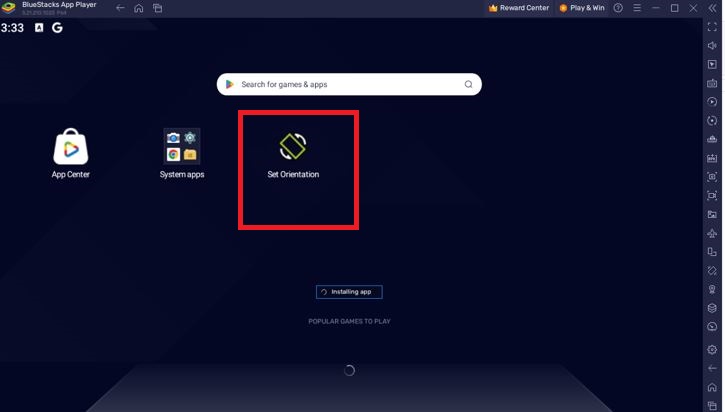
An orientation app forces the screen to convert into a landscape mode. It can convert the screen into a landscape mode to view any video, app or game in this form. It is easy to watch things in landscape mode on an Android TV. With the help of this application, you can also convert the screen from landscape to portrait.
This application is designed and developed by the AfterEcho.This is famous for the app that solves the problem of a device with a broken sensor. The beauty of this app is that it can rotate the screen and doesn’t require network access. The app keeps no personal data.
This application is easy to use. You can rotate the screen by tapping on the notification.
Set the Orientation APK by clicking the download button. The full form of APK is the Android Package Kit. It is also known as the Android Application Package. An example of the APK file is the following App.
How to Install Set Orientation App on an Android TV?
The installation process is simple and it is illustrated below. Whenever you are watching a movie, video, recording, making a video call or playing games, you require this software.
It rotates the screen and sets it in landscape mode.
Steps to Set Orientation in a Landscape Mode
First and foremost, we have to get the executable file and click it to install it on the Android TV. You can do it in two easy ways.
Either get the Orientation Android App on any Android device and store it in a pendrive. Or you can open the browser on the Android TV screen and search for this software.
We have downloaded and stored the Orientation App in a pendrive in our case. Insert the pendrive on the Android TV slot and open its data on the screen.
The following page appears on the screen.
It is in a landscape mode. Now we will install the orientation application.
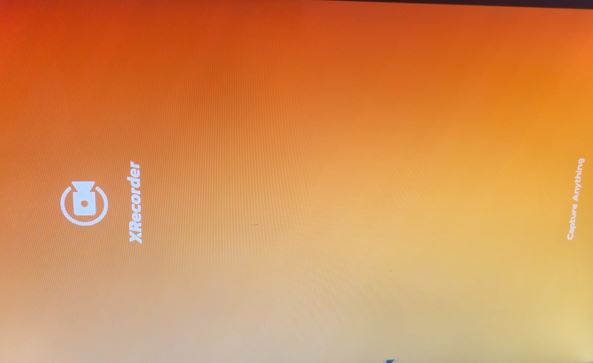
We have inserted the pendrive and get the data.
Here, the orientation file is downloaded and marked. Click it open.
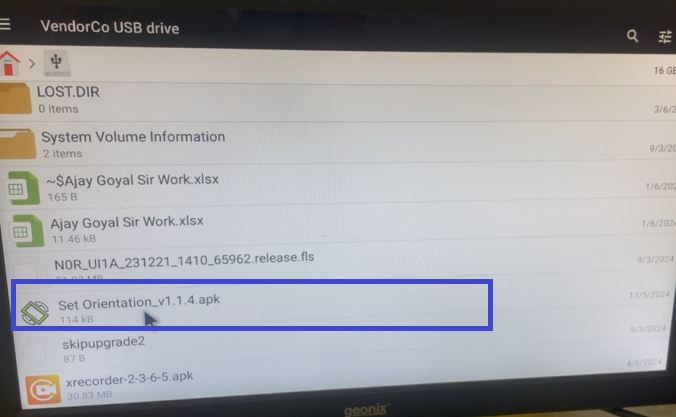
The following window appears on the screen. It is asking us for permission to install the Orientation App on the Android TV.
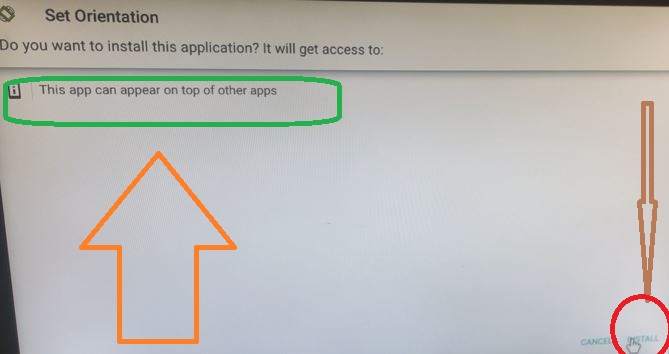
Press the Install button. it will begin to download its contents.
When the installation process is complete, we get a new window on our screen that suggests that the installation procedure is finished.
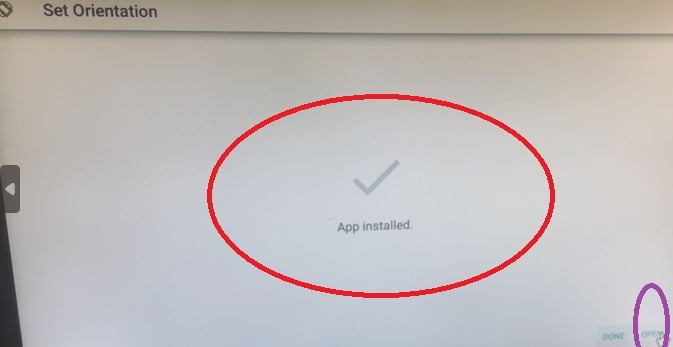
This page declares that the installation has been successfully finished.
Now click the “Open” button and the below page appears on the screen.
It is asking us to select the kind of ‘Landscape Mode’ we are required to choose. Choose the ‘Landscape” by clicking it.
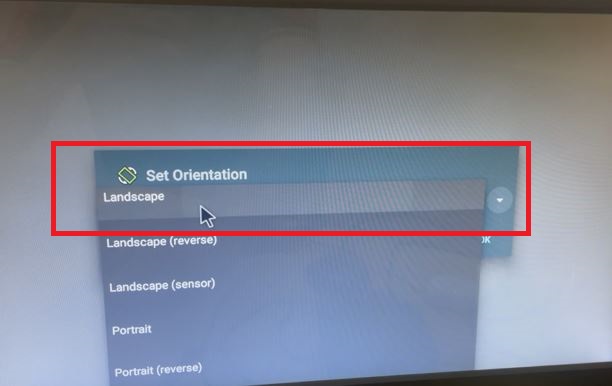
The screen is set as the ‘landscape screen.’ This way we will ‘set orientation Android TV’ to work in a landscape way.
Conclusion
The article suggests and guides you the way to install the Orientation App to set up the Android TV screen. You can manually rote the screen from portrait to landscape and the vice versa. The Orientation APK is shared. The download button is given to download and configure the app.
Kindly share your queries and suggestions in the comment section. You are valuable to us. We will respond to your queries and suggestions.
Thank You.
What is an Orientation APK?
It is an Android Package Kit. It helps in converting the Android screen from portrait mode to landscape mode and vice versa.
Why would I need to set orientation on my Android TV?
It may be difficult to find some app’s display in portrait mode. So we have required an Orientation app to convert the screen from portrait to landscape and vice versa.
How do I install an APK on Android TV?
Take the app on a USB drive and take the help of the flash drive to install it on an Android TV.
Do I need to enable any settings on my Android TV before installing an APK?
Yes, you have to allow the u0022Unknown Sourcesu0022 to get this file on the Android TV. You have to permit it, then only this application file will download.
Where can I find the Orientation APK?
You can download it from the official website and other reputable sources.
Can I change the orientation without an APK?
Yes, some latest Android TVs have this inbuilt feature. But it is still rare. So in most of the Android TV sets, you are required to install this app for screen conversion.
Can I use my phone to send the APK to my Android TV?
Yes, it is possible. There are apps like ‘Send files’ to send files between Smartphones and Android TVs.
Can I switch back to the default orientation after using the APK?
Yes, you can revert to the default orientation by selecting the appropriate option in the Orientation APK
