The post guides you about the UniFi Protect Application. This app is used to manage and monitor CCTV Devices from remote locations. This software is different from other similar apps.
UniFi Protect
V 2.1.1
| Version | 2.1.1 Version | Updated On | 19 Jul 2024 |
| Required Android | 7.0 and up | Downloads | 500,000+ downloads |
| Content Rating | Rated for 3+ | Released On | 14 Aug 2018 |
| Download Size | 96 MB | Developer | Ubiquiti Inc. |
Older Versions
v 2.1.1
v 2.0.0
v 1.21.0
v 2.1.0
v 1.22.0
v 1.20.0
You have to create a Unifi Console to add and monitor people and properties from anywhere. Without creating the Unifi Console we can’t go for device addition and surveillance.
A Console is like a hub point from where we can monitor all the activities. The UniFi Protect for Android App is detailed here. The UniFi Protect APK Download Button is shared here. Press the button to get APK files to start the login, device addition and monitoring procedures.
The app features are discussed to use the product in a more comprehensive way. The UniFi Protect App is the brainchild of Ubiquiti Inc. This CCTV App has all the security surveillance functions. It gives you remote access to your sites and keeps you protected from threats.
What is the UniFi Protect App?
The UniFi Protect App is used to connect CCTV devices for remote surveillance. This app is a smart and effective software. It can be easily downloaded and installed on your Android Devices. The app is easy to use and its functions secure users from dangers.
The application was designed and offered by the Ubiquity Incorporation. This company is known for telecommunication and networking equipment. The company started its operation in 2003 in America. Since then, it has grown many folds and added many products from similar industries.
The UniFi Protect Software was launched in 2018 for the first time. It has more than 5 Lakh subscribers around the globe. It creates a Unifi Console to monitor CCTV Cameras, DVRs, and NVRs.
Features & Functions of the UniFi Protect CCTV Software
The UniFi Protect App has many strong security features. We are sharing here the characteristics of the software that are more commonly used. You have to know them to use.

- It functions smoothly on mobiles. You can add CCTV cameras and get them in real time. It gives you live video footage. You are always connected to your business and people.
- The app helps you in two-way communication. You can speak to people on the device side and listen to them. This way you are always near to them, watching and talking.
- This feature keeps the threats away. By seeing anything suspicious, you can alert family members and scare threats.
- It detects motions and alerts you of dubious people and activities.
- It sends alert notifications detecting threats and keeps you safe. You receive these notifications on your smartphone.
- It saves your places from intruders. It sends messages and rings bells detecting intrusion. You are secure under its surveillance.
- You can operate CCTV Devices from remote places through the Unifi Protect App.
- You can play all the PTZ functions, manual settings and video playbacks. You can take snaps and search for recorded clips from your place.
- The app supports Cloud Server recording. You can store data on the cloud server.
These are some of the important features of this CCTV App.
Download the UniFi Protect APK & Install it on Android OS
Get here the download button for UniFi Protect. Push the download button and get APK files. Then you have to go for the installation. All the steps are demonstrated for users here.
Get the installation and configuration processes. The configuration of the Unifi App is illustrated exhaustively. You will get the device addition part.
All these steps are commanded on an Android Gadget. Get the complete guidance.
Instructions to Download the Unifi Protect on Android OS
Please take into consideration the following points.
- Ensure “Unknown Sources” is enabled on your Android device. To do that, go to your device and then to the Security Settings option and enable the unknown app function.
- Then, click the APK download file on your device.
- Follow prompts and instructions to install and configure.
Download & Install the Unifi Protect APK, Configure & Add CCTV Devices to Monitor on Android OS
The complete process is illustrated in the three-step model. The figures and expressions make the understanding easier and better.
Step 1- Download & Install the Unifi APK on Android OS
The Unifi Protect APK Download Button is given. Press the button to get the APK files.
The download process is automatic. It takes no time to load all its contents. After that, you have to install the app.
When the application is installed, you get this page on your Android screen.

This page is the cover page of the software.
You get the privacy policy page of the application.
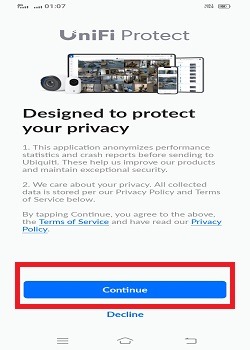
Read the terms and conditions carefully. If you are fully satisfied with them, press the continue button.
When you press it, you get the following page on the screen.
The app is asking you for permission to enable ‘Bluetooth.’
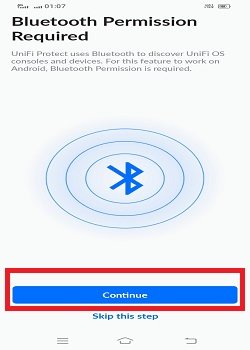
When you switch on the Bluetooth, it helps in the search process of the Unifi Console and CCTV devices.
After enabling it, the app asks you to log in.
Step 2- Log in to the Blink Home Software
We get this page. It is the login page.
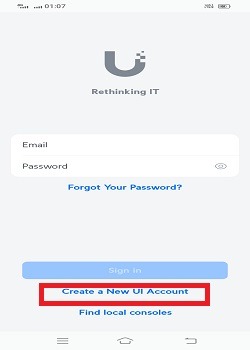
You have to create an ID and password to sign in to the application.
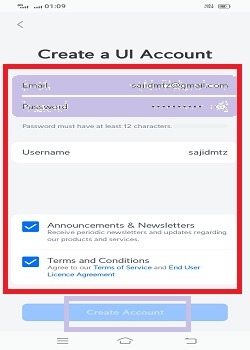
Generate the email ID and password. The app will send a verification code to verify your email ID.
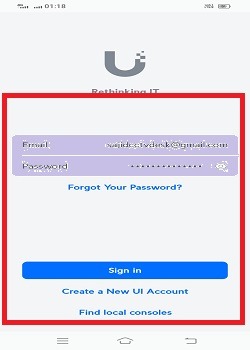
Now, open the login page and sign in with the verified email ID and created password.
This way, you will be logged in to the app.
Now, we move to the next step.
This step is about the Unifi Console and the device addition.
Step 3- Add Devices for Remote Surveillance through Unifi Console
When we log in, we get this page on the screen.
It is the Unifi Console page.
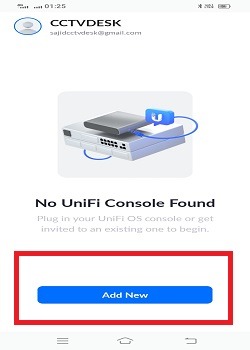
The Unifi Console is a hub point. All the added devices can be monitored through this CCTV Console. These devices connect through WiFi.
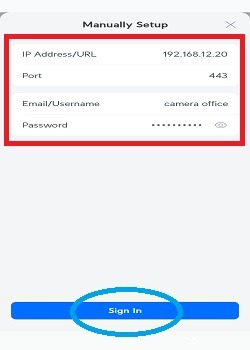
We can connect the Unifi console in two ways.
- You can connect to the console locally- by using an internet browser to access the IP address of the UniFi Console.
- You can connect to the console remotely- on the web, through the UniFi Site Manager. The address of the site manager is unifi.ui.com.
After that, this page arises. It is the device addition page.
If the device is discovered through Bluetooth, you will find it in the connected device list.
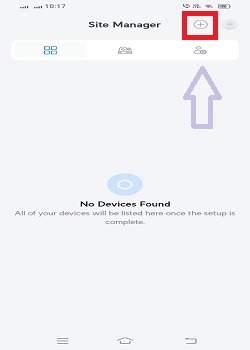
When we click the “+” icon, we get the following page.
The app is searching for devices.
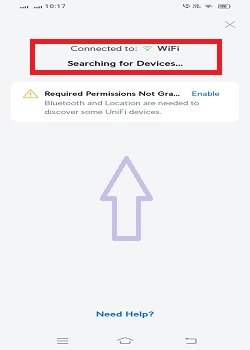
When it connects the devices, they appear on the screen.
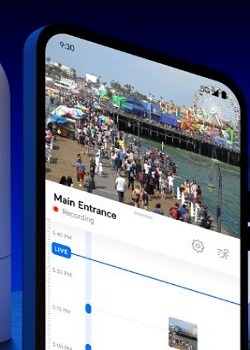
This way, you will connect CCTV cameras and get them on the Android screen. You can get them from remote locations.
Conclusion
The Unifi Protect APK download button is shared here for the installation and configuration of this app on Android devices. The full demonstration of the Unifi Console search, login and device addition are mentioned.
Get the product features in detail to have a better idea to use this application. The figures and narrations make the understanding easier.
Kindly share your suggestions and queries in the comment section. We value your opinion and respond to every query.
Thank You.
What is Unifi Protect APK?
The Unifi Protect APK is an Android security surveillance app. It adds CCTV cameras and gives users remote access. You can install this application on Android Devices.
Where can I download the Unifi Protect APK?
You can download this application from the official Unifi website. You can also get this APK from other trusted websites.
Can I use Unifi Protect APK on any Android device?
The Unifi Protect APK can be installed on most Android devices that meet the app’s minimum system requirements. Irrespective of the fact whether the device supports the Google Play Store or not, you can download and install the APK Files.
What permissions does the Unifi Protect APK require?
This APK requires special permissions like access to the device, camera, storage, microphone, network, etc.
Is Unifi Protect APK free to use?
Yes, this app is free to use. You can download and install it without any subscription fee.
What features does the Unifi Protect APK offer?
The Unifi Protect APK has many smart features. It adds CCTV devices and gives users live video footage from remote locations. You can talk two-way and get alert signals. You can operate your security devices from any location. You can check playback and store data on the cloud server.
Can I share access to my Unifi Protect system with others using the APK?
Yes, you can share access with other users by adding them to your system with specific permissions through the app’s user management features.
Do I need a Unifi account to use the Unifi Protect Android App?
Yes, you are required a verified email ID and a password which you have created on the login page of the app.
Can I view live feeds from my Unifi cameras on the Unifi Protect Android App?
Yes, you can watch live video feeds on the Unifi Protect App from anywhere.
Does the Unifi Protect Android App support multiple users?
Yes, you can add multiple users with different access levels to your Unifi Protect system. You can get your devices through the app’s user management settings.
Is there a way to back up my recordings from the Unifi Protect Android App?
Yes, you can backup files on your Android devices. You can also store data on the cloud server.
How can I ensure my Unifi Protect system is secure when using the Android App?
You can try strong, unique passwords for your account. You can enable two-factor authentication, and regularly update the app and firmware for better security. You can monitor your system for any unusual activity.
