XR960-CMS For PC is a Software to connect many devices from it and view CCTV cameras for monitoring. It is from Y3K Ltd. It is an English Company. We are giving here the complete analysis of this application. The app is available for Windows OS and Mac OS. You can also find it for Android OS.
The link is given in the download button form. The file of the Wizard is given in a compressed file format. To load it and install it, you have to decompress it first. We have also given here the step-by-step process for installing this application for Windows.
If you get that correctly then you will also be able to do it for Mac OS. The XR960 Wizard is giving you the complete monitoring analysis of multiple CCTV cameras.
What Is A CCTV CMS Wizard?
It is software that is extremely powerful. It can edit the data index it, read it, process it, and show it. The full form of a CMS is Content Management System. It can connect many CCTV devices with itself and relay many cameras connected with them.
It can be accessed from any remote location. Let’s suppose that there are 5 gadgets. Each gadget is connected with 10 cameras. There is a total of 50 cameras. You want to monitor them from your office. Now the Wizard will connect all these 5 devices and relay 50 cameras on a single screen.
The beauty of the software is that you can see even more than 500 cameras at a time on a single screen. It makes the monitoring easier.
What Is The App XR960-CMS For PC?

It is an application designed to monitor multiple cameras installed at different locations. The software is designed by Y3K. It is a security surveillance company from England. The reputation and brand value of this company is high. The software is very smooth to run and easy to operate.
The features of the app are great. It is given in a compressed file format. First, we have to decompress the file then we will be able to run it on PCs. We have given a comprehensive illustrative explanation of the installation in this post. That will guide you about the installation.
Features & Functions Of XR960-CMS Software
The features and functions of this application are given here. We are given here the major attributes of this app. Know them to use them. When we use them better, we will be able to use the Software at maximum capacity. Following are its benefits.
 It relays live videos. There is no time gap. The real-time streaming gives continuity in monitoring cameras.
It relays live videos. There is no time gap. The real-time streaming gives continuity in monitoring cameras.- The device can be operated by the app. This application has all the prominent functions to monitor device
- It can record videos. You can record it on the device itself, or the PC.
- You can also record the data in an NVR or you can also go for online recording on the Cloud Server.
- The app supports show live video monitoring from any remote location
- This app supports to operate PTZ cameras from your office
- You can zoom in, zoom out, pan, and tilt without any problem
- It can record activities for you, manage audios for you, show playbacks for you, take snaps for you, etc.
- You can configure the system with its help
- It supports sensors
- The app sends you messages and ring alarm for you to sense anything suspicious
- It can detect motion and audio with the help of sensors
- It is a two-way audio supportable app
- You can communicate to the person on the device side with software’s help
Download XR960 For Windows OS
To load the app on Windows OS, we are giving you the link here. The link is given in a link button form. It is in a zipped file. Extricate the file to get the data. It is also shown here in a figurative form to give you the proper understanding of the process.
It can be installed in three steps. All three steps are given below. They are explained for the lucidity of the users.
Step i is about installing the application. For it, you have to select a location and folder. Step 2 is about logging in to the application. In step 3, you have to add devices and monitor cameras.
The link button is given below. Click it to get the app.
Download XR960 For Mac OS
To load it for the Macintosh PC, you have to click the link button. Load XR960-CMS For Mac OS by clicking the link. The file is given here in an encrypted form. Un-squeeze it to get it on the Mac Computer. Find the button below.
Download XR960 For Android OS
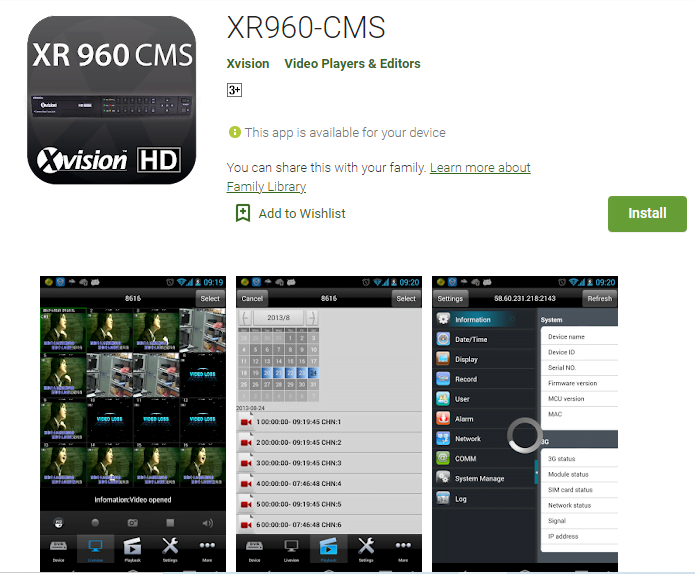
The app is also given for Android smartphones. It is available on the google play store. Open the google play store and search for XR960. Get the app and install the it. After that, add the device. For adding the cam you have to scan the QR Code.
When you scan it, it will give you certain instructions. Follow them and you will be able to monitor the gadget on your mobile screen. The link is given below.
Installation Of XR960-CMS For Windows OS
You will get here the complete installation process for Windows. Unzip the file and install the app to monitor. It is given in three steps. In the first step, we will learn the installation.
In the second step, we will learn the log-in of the app. In the third step, we will learn the adding of the device and monitoring of cameras.
Step-1 Installation Of The Software
We have to double-click the set-up file for installation. The following page opens.
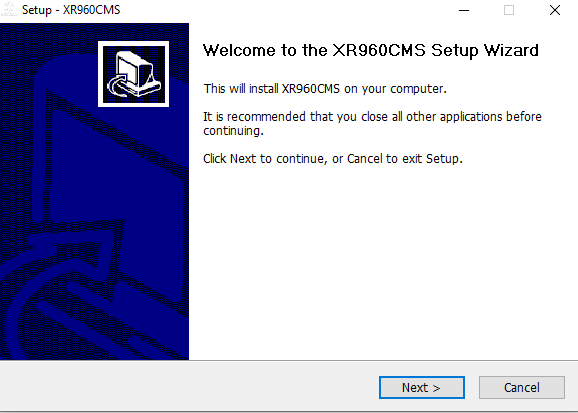
The device welcomes the user. If you want to exit the setup press the cancel button. But to continue, press the next button. It will take you to the next window.
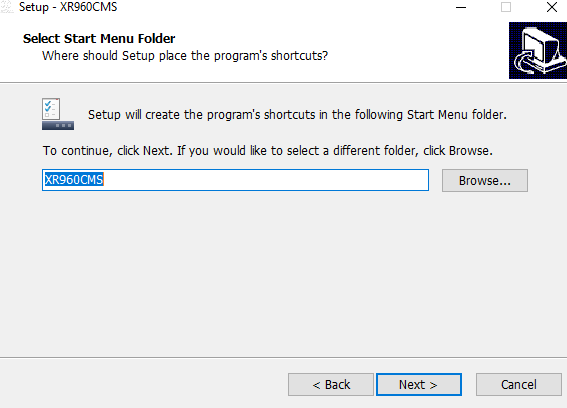
Here, it is asking you to select the folder. Select the folder of your choice by clicking the browse button. Otherwise, the app will automatically take the default folder. Press the next button to move on.
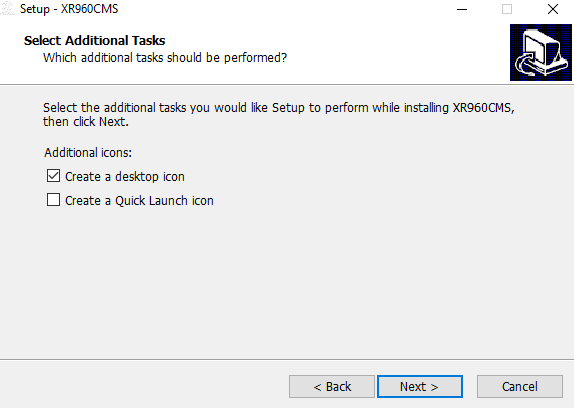
It will ask you to select some additional tasks. For that, you can select to create a desktop icon and also select a quick launch icon. You have to tick the box, which additional task you want to go with, and after that press the next button.
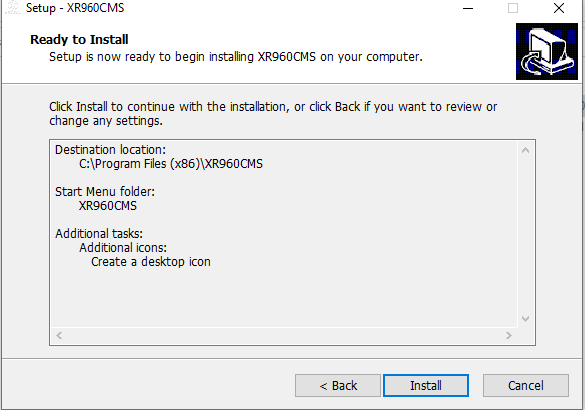
Now, it will notify you, that the software is about to install. If you want to change the folder or additional task, then you can make a change from here, or else press the install button. It will start loading the content. It takes only a few seconds to install the app.
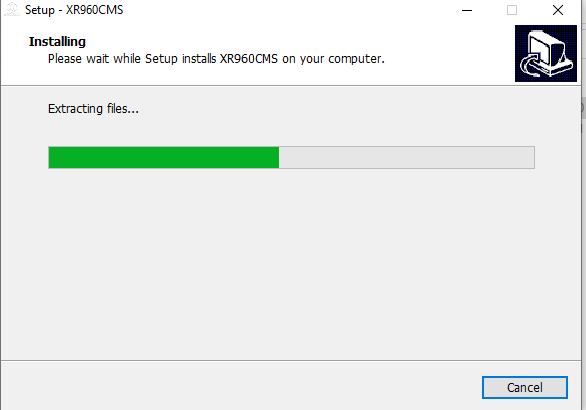
When the installation is finished, it will open another page for you to notify.
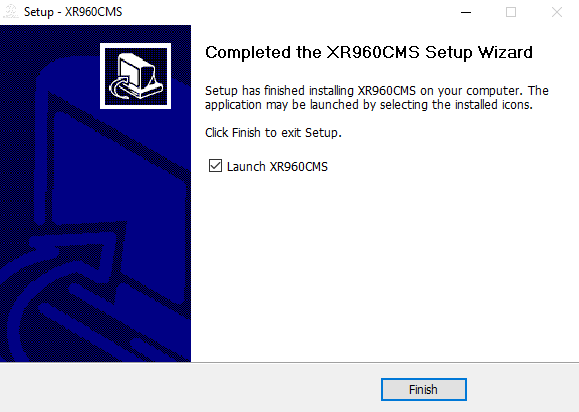
Press the finish button. This way the installation process is finished.
Now we will move on to the next step and that is the log of the app.
Step-2 Log In The CMS
To log in to the application, we double-click the icon of the software. It opens the following page and asks us to log in to the app.
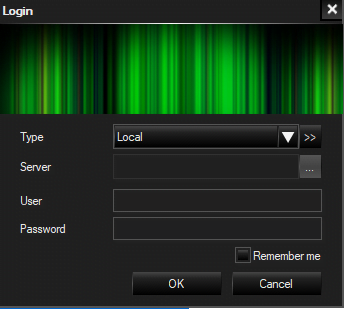
Here, have to put in the username and the password.
By default, the username is “admin” and there is no password.
You can create a password of your choice.
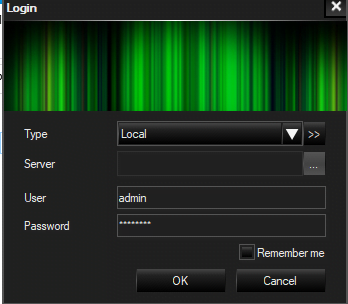
Put in the username and the password and press the ‘OK’ button. The next page opens. It is the homepage of the application.
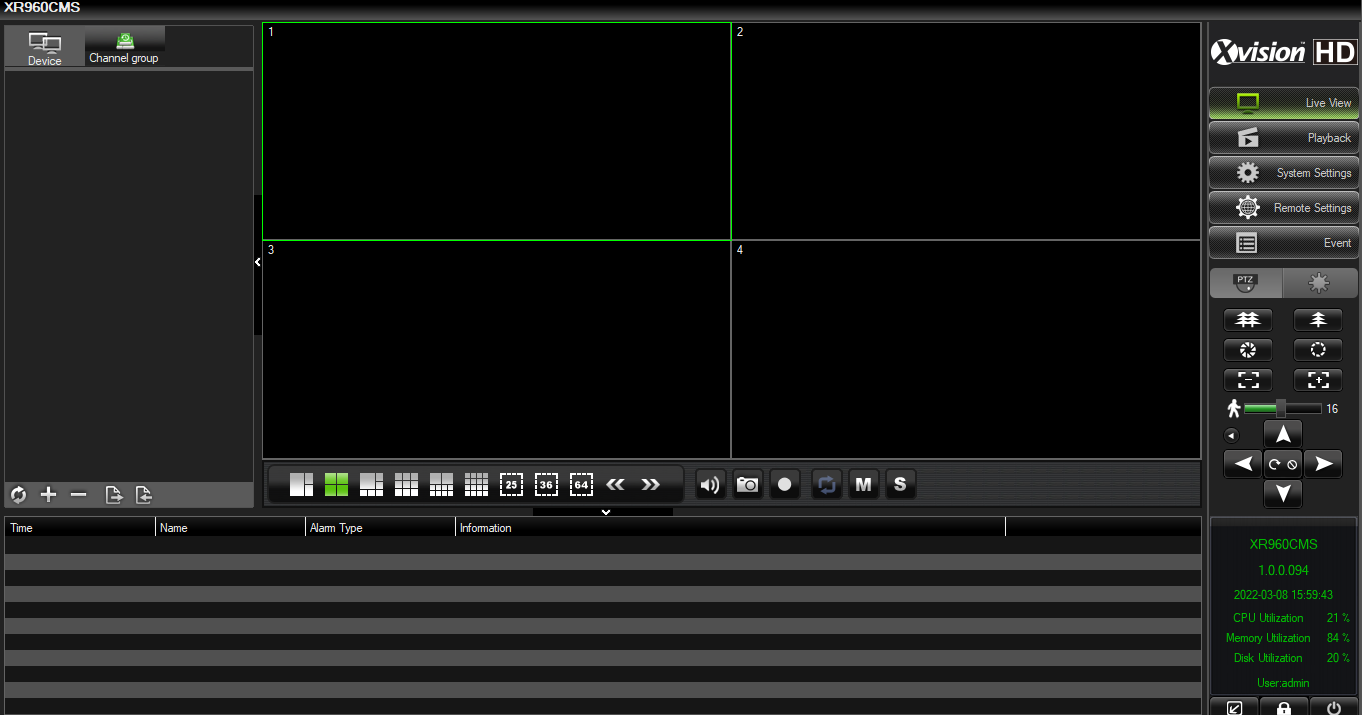
This way we will log in.
Now we reach the next and last stage. Here, we will add the device and monitor cameras.
Step-3 Adding the Device & Monitoring Cameras
Go to the Device button. It is on the homepage. It will ask you to open the device.
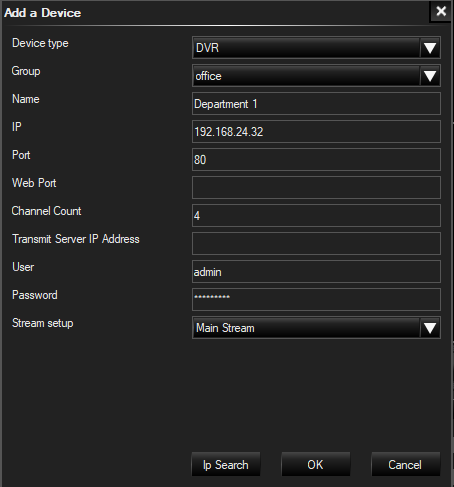
Fill in the device name, the IP address, port number, username, and password(if you have created any). After that click the ok button.
The device will be added and cameras attached with that device will appear on the screen.
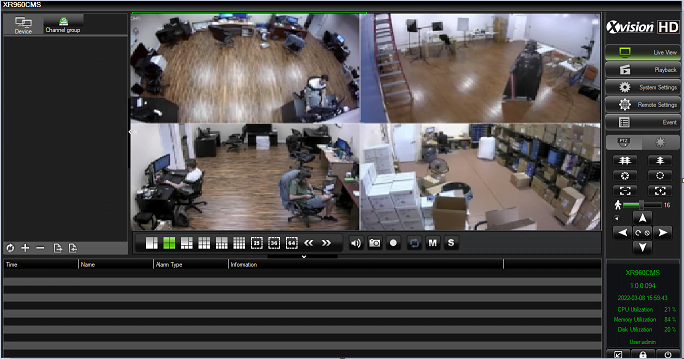
This way cameras will be added. You can add as many cams as possible. The process is the same.
Conclusion
The XR960-CMS application is detailed here. We have given the link for Windows, Mac, and Android. We have also given the complete installation process for Windows.
The post also gives the features and functions of the app. This way you can benefit from the post. Go through the entire article and get the software.
Please share the post and share your comments in the comment section.
Thank You.
