We often face login error issues while using the Hikvision CCTV System. When we encounter the Hik-Connect Login Error, we need to follow the specified measures to resolve the issue.
Here, we will provide you with a step-by-step solution and offer a comprehensive guide for Hik-Connect Login Error Fix.
When this problem occurs,we fail to connect with Hikvision CCTV cameras through the Hik-Connect and don’t find them on the screens. It is a common issue among CCTV users. Let’s find the solution to these errors.
Hik-Connect Login Error Fix – Step-by-Step Solution
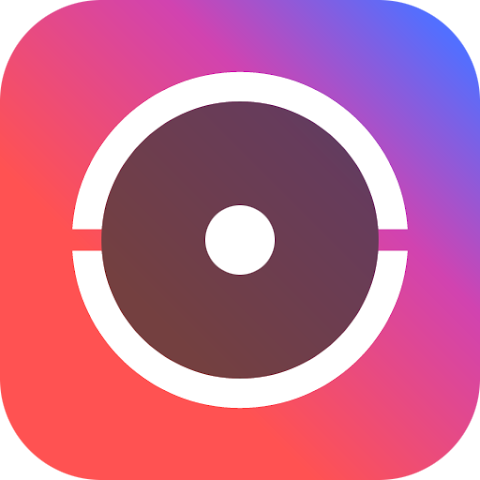
We need to check the following steps to fix the login error.
Step 1- Check the Internet Connection
Step 2- Check Your Credentials/Username and Password
Step 3- Go for Clearing the App Cache
Step 4- Go for Updating or Reinstalling the Hik-Connect App
Step 5- Go to the Platform Access Option on NVR/DVR
Step 6- Adjust & Synchronise the Device Time with the NTP Server
Step 7- Go to the DNS Settings & Change it
Step 8- Try the System on Another Device
Step 9- Check Server Status
Now, let’s illustrate these steps. The journey will solve the Hik-Connect login error.
Step 1- Check the Internet Connection
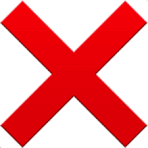
If you are facing a login error for the Hik-Connect App, the first thing to check is your internet connection. Check the NVR or DVR status to see if it is online. Also, look for the wifi connectivity and its speed.
After that, check the mobile network and its internet connection. If you encounter any internet issues, resolve the problem first. It will solve your issue, and you will be easily logged in.
Step 2- Check Your Credentials/Username and Password
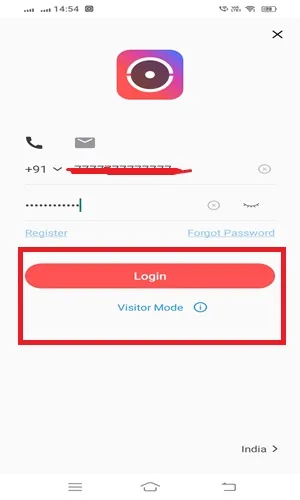
It happens often that we forget our passwords or username. If we enter the wrong credentials, we will never be able to log in.
If you think that you have forgotten the password, go to the Hik-connect app login page and look for the ‘Forget Password’ option. Click it and you will be able to recreate a new password.
With the correct username and password, you will be able to log in.
Step 3- Go for Clearing the App Cache
A login error on the HiK-Connect app can be easily managed by clearing the app cache. The Hikvision Brand suggests this measure as a solution to resolve sign-in issues.
Users have to go to the NVR settings option and click the ‘Apps’ tab. The next window opens. Now, go to the Hik-Connect option and press it. Now go to the ‘Storage’ option and then to the ‘Clear Cache’ option.
Many users find this step highly useful and recommend employing it if you fail to log in to the app.
Step 4- Go for Updating or Reinstalling the Hik-Connect App

A login error issue could arise because of an obsolete or old version of the Hik-Connect app. Update it or reinstall it as a course connection measure. After that, restart the system. Maybe the login issue is resolved.
The Hik-Connect is available on the Google Play Store for the Android version and the App Store for the iOS version. You can easily get and install it on your devices.
Step 5- Go to the Platform Access Option on NVR/DVR
If the DVR or NVR fails to connect to the Hik-Connect app, then you have to try out the following steps.
Go to your Hikvision NVR or DVR menu and open the ‘Configuration’ window. Here, you will find the ‘Network’ option. Click it and go to the ‘Platform Access’ tab.
You will find the Enable/Disable option. Enable the option and again scan the QR code using the app, Hopefully, this step will solve your problem.
Step 6- Adjust & Synchronise the Device Time with the NTP Server
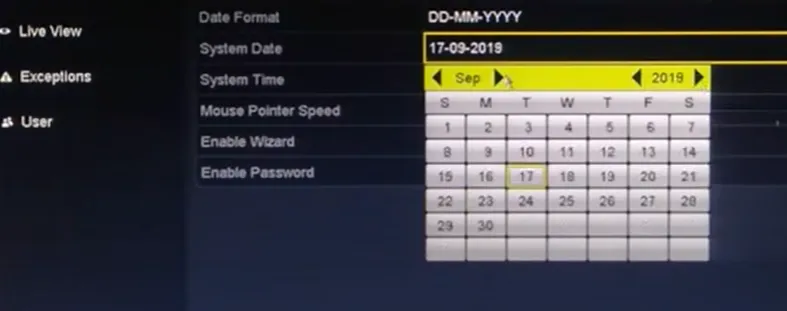
Sometimes we find the no login reason is as simple as an incorrect system time. If the system is online and the time is incorrect, it raises configuration and synchronization issues. Set the time, and you will find the issue resolved.
Open the NVR/DVR and go to the ‘Configuration’ option. Then go to the ‘System’ and press the ‘Time’ button. You will find the ‘Synchronise with NTP Server Option.’ Set it and reboot the system. Your problem will be resolved.
Step 7- Go to the DNS Settings & Change It
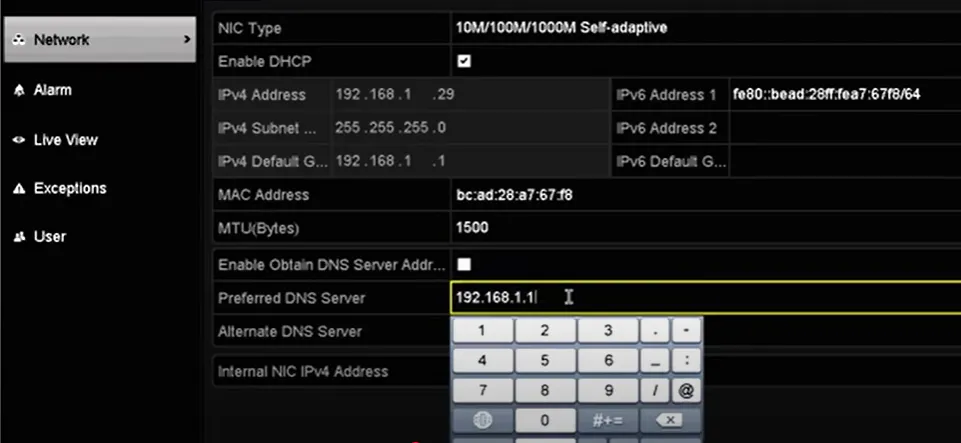
If your login error problem is still not solved, this approach may provide you with the solution.
We will reset here DNS settings. Open the Settings option on the Monitor and go to the ‘Network Settings’ page. Then go to the TCP/IP and then to the DNS option.
Here, set the ‘Preferred DNS’ and ‘Alternate DNS’ options. This procedure is more useful when Hik-Connect servers are blocked by the ISP.
Step 8- Try the System on Another Device
Sometimes, no alternatives work. In such situations, we try to log in to a new mobile phone with the same account.
If you are able to log in, then the problem in the device and not in the user account. If this is the situation, you have definitely found your solution.
Step 9- Check Server Status
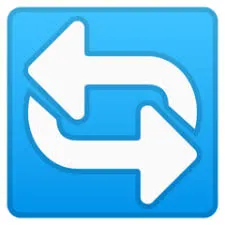
Sometimes, the server is under maintenance. When the Hik-Connect server is under maintenance, you won’t be able to sign in.
The status.hikconnect.com will reveal the server status. Try again after some time, and hopefully it will work for you.
Some Special Tips to Remember
- Don’t use the APK file of the Hik-Connect App. Download it from the App Store or other trusted CCTV Platforms.
- While connecting, avoid the VPNs.
- Keep the device’s firmware and software updated for smooth functioning.
- Take the Hikvision Support Team’s help if nothing solves the issue.
Conclusion
This article elaborates on various steps the login error issues and their fixing. All these steps are recommended by the Hik-Connect team and the Hikvision brand.
Keep the account private for maximum privacy. Follow these suggestions and you will hit the bull’s eye.
Kindly share queries and suggestions. We appreciate your interaction. Share with us your CCTV queries. We respond to all queries.
Thank You.
I entered the correct password in Hik-Connect, but still can’t log in. Why?
Your account might be temporarily locked after too many failed attempts or your password may have expired. Wait for a few minutes, reset your password via “Forgot Password”, or try logging in from the Hik-Connect app to confirm account validity.
What should I do if I forget my Hik-Connect password?
Tap “Forgot Password” on the login screen and follow the on-screen steps. You’ll get a reset link via email or phone number depending on what’s linked to your account.
The Hik-Connect app says “User does not exist.” What does it mean?
It means the account credentials don’t match any Hik-Connect record. Double-check spelling ,especially case sensitivity, or create a new account if it truly doesn’t exist
Why does Hik-Connect show “Network error” or “Cannot connect to server”?
This happens when Hik-Connect’s cloud servers or your internet is down. Check your internet speed and try again later. You can also test with mobile data instead of Wi-Fi to rule out local network blocking.
Why do I get “Login Timeout” in Hik-Connect?
A login timeout usually means your network is too slow or restricted. Restart your router, use a faster connection, or check if your firewall or VPN is blocking the app.
Can I log into Hik-Connect on multiple devices at the same time?
Yes, but it’s limited. Too many simultaneous logins can trigger security restrictions. Keep it to 2–3 devices max for stable operation.
My DVR/NVR shows “Offline” in Hik-Connect. Does that cause login failure?
Yes, if your device is offline, you may not be able to access it remotely even after logging in.
Check the network cable, router, and ensure Platform Access is enabled in the device settings.
I’m logged in, but the Hik-Connect app keeps asking for login again. Why?
The session token may be invalid or expired. Log out, clear cache, reinstall the app, and then log in again.
What should I do if Hik-Connect says “Account not bound to any region”?
Your account region may not match your device’s region. Change the app region to match your device’s location under Settings.
Why does the Hik-Connect app keep crashing before I can log in?
Uninstall and reinstall Hik-Connect, clear cache and data, and update your phone’s operating system. The problem will be solved.
