Here we offer you to download gCMOB for PC for your Windows 7/8/10 and for MAC PC. gCMOB for PC is the software to watch your CCTV cameras on your PC and it is the alternate of gCMOB mobile application that allows you to connect your CCTV cameras on your computer either it is Windows 7/8/10 or it is MAC PC.
It is a very good solution provided by the CP plus company which is one of the best CCTV camera brands all over the world. So if you want to configure your CCTV cameras on your PC then gCMOB for PC is the software that can allow you to do this.
gCMOB for PC Free Download For Windows 7/8/10 and for MAC PC
If you want to connect your CP Plus CCTV cameras on your PC then the first thing you have to do is download the gCMOB for PC from the given link.
The configuration of this software is very easy and we also discuss the steps on how can you connect your CCTV camera on your Windows or your MAC PC.
Download the gCMOB for PC and followed the steps in order to connect your CCTV cameras on your PC. Before taking any steps, let’s know more about gCMOB for PC.
Download gCMOB for PC
Here is a link for the free download of the setup file of gCMOB for PC. Download the setup file from the given link and save it on your computer. The setup file will be in compressed format. Before using this, you need to extract the file.
What is gCMOB for PC?
gCMOB is one of the best software to watch your CCTV cameras on your PC. This software allows not only monitoring but also you can manage your DVR/NVR or IP cameras by using this gCMOB for Windows or MAC. This software is a powerful tool for managing your CCTV devices on your PC. This is the official software provided by the CP Plus so do not worry about the authenticity of the software. Download the gCMOB for PC and configure your cameras on your PC.
Main Features of gCMOB for PC
There are some very good features in this DVR monitoring software. By using this software you are not only able to monitor your cameras on your PC but also you can manage your CCTV cameras in different aspects like playback, camera image management, network management, etc. So let’s have a look at the highlight features of this software.
- Live View monitoring.
- You can see the CCTV cameras recording.
- You can also see the recording in a remote location.
- Event Management system like motion, sensors etc.
- User Management for the gCMOB for PC.
- You can also add your access Control and Video door phones.
- You can see the activity logs.
- Adjust the camera image colors and others related options
- Network management
- You can control your PTZ cameras by using the gCMOB for Windows
Use of gCMOB for PC
The main use of gCMOB for PC is to monitor the CCTV cameras on your PC at your premises or at a remote location. You can also use this software to manage your CCTV cameras like playback, PTZ control, Image color management, etc. By using gCMOB for PC you can also manage your other devices like IP cameras, access control, video door phones, etc.
Configuration of gCMOB for Windows
There is two method for connecting your CCTV cameras on your PC by using this gCMOB for Windows. We are going to demonstrate both methods to connect the cameras on the PC. In the first method, we are going to use the official software provided by the company itself. In the second one, we use a free emulator which allows us to run the mobile application on your computer.
1. Method # gCMOB for Windows without Bluestacks
So let’s start the method. Before going any further download the setup file of gCMOB for Windows on your PC from the given link above and save it. The downloaded file of gCMOB for PC will be in the compressed format. You need to extract the setup file from the downloaded file. To do this, you can use the Winrar or any other software. After extracting the setup file save it and follow the steps given below.
1 Step # Install the gCMOB for Windows
Go to the saved file of the setup, right-click on the file and click on the “Run as administrator“. Now the system asks you for permission for the installation of gCMOB for PC. Just give permission by pressing the “YES” button. Now the installation process will start and the first screen of the installation comes to you.

In this window, you can choose your desired language. Here is an agreement for the use of this software. Before continuing you need to accept terms and conditions. Now click on the “Next” button.

Here you have to choose some options. The option (KVMS Pro) is for the main software installation and the second one (Storage Services) is for making your PC as the remote server for saving the recording on your PC. For now, click on “KVMS Pro” and press the “Next” button.

In this window, you have to choose the desired installation directory for gCMOB for PC by clicking the “Browse” button. You may also leave it by default. After that click on the “Generate shortcut” and click the “Install” button.

Now the installation process of gCMOB for PC will begin. Wait for some time until the installation will finish.

Now click on the “Run KVMS Pro” and then the “Finish” button. Now your software is ready for use. Now move the next step.
2 Step # Login to the gCMOB for PC
After finishing the installation of gCMOB for windows, a new screen comes to you asking for the password. In this window, you have to choose a password for the software. Put your desired password into this and again confirm it. Password strength should be strong. Now click on the Auto-login option and click on the “Next” button.
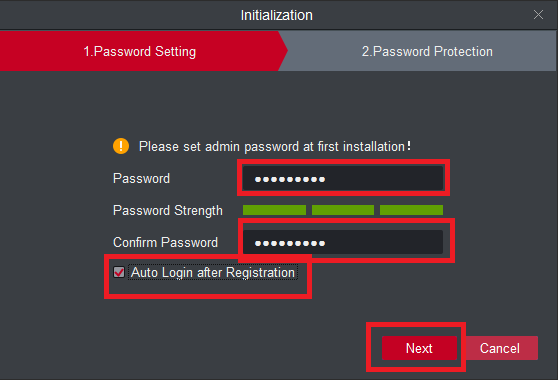
Now a new screen comes asking to choose some question and their answer. These questions and their answer helps you when you forget the password of the gCMOB for PC. Choose these questions carefully and answer these. After that just press the “Finish” button.
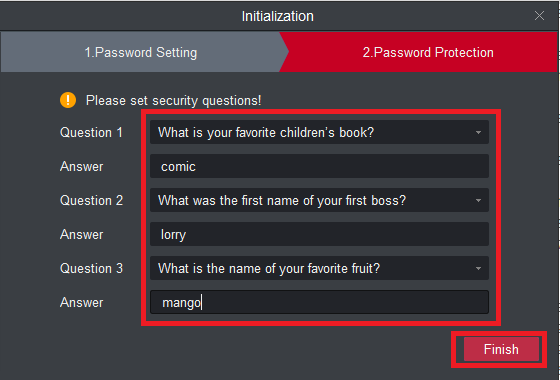
3 Step # Adding the device into the gCMOB for PC
Now your software is ready for connecting your CCTV cameras on your PC. The next screen comes to you as shown below.

Now click on the “Devices” and then click on the “+Add” button.
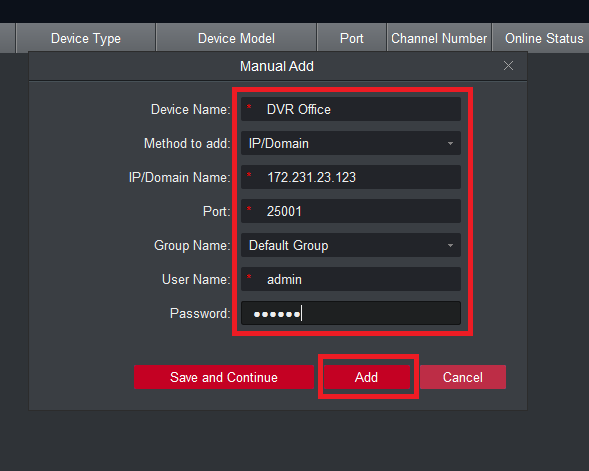
Now a new window comes to you asking for the device detail. Fill it correctly as per your mobile device. Here, I choose the “IP/Domain” as Method to add but you may choose different options as per your need. In the Username and password fill your device username and password. After filling all the detail press the “Add” button.
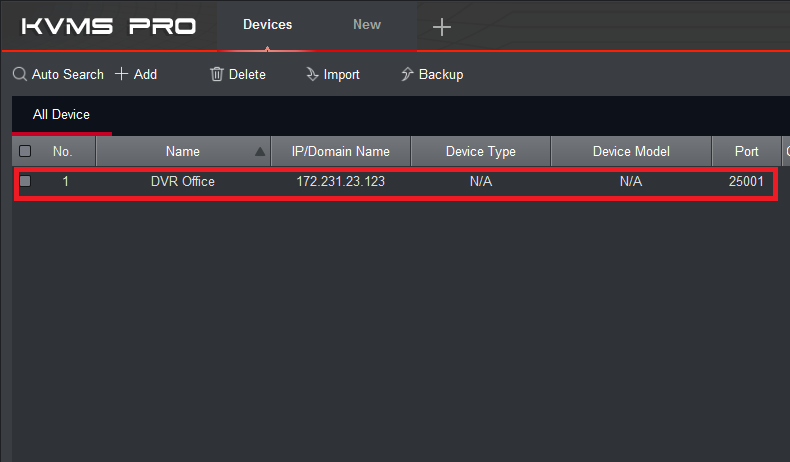
After this, you can see your added device into the device detail section in the gCMOB for PC. Now press the “New” button and you will move to the control panel of the gCMOB for windows.
4 Step # Live Monitoring your CCTV cameras
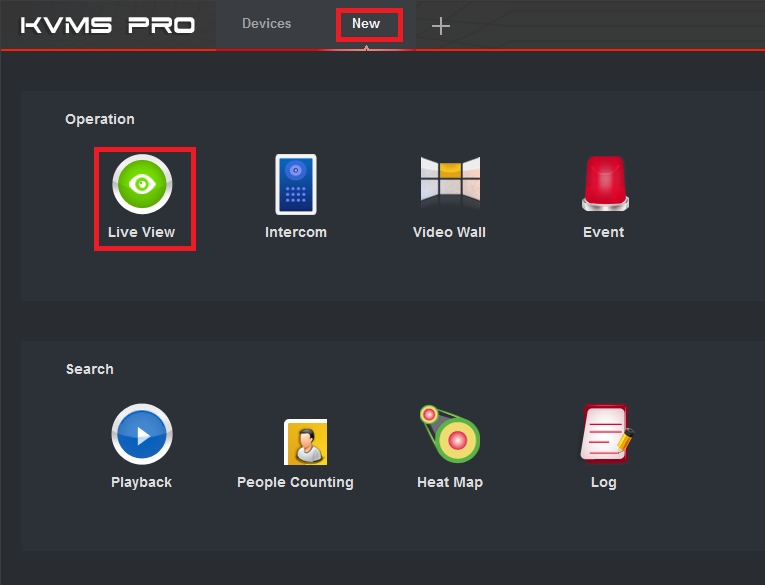
Now simply press the “Live View” button and you will move to the Live view section of the software.
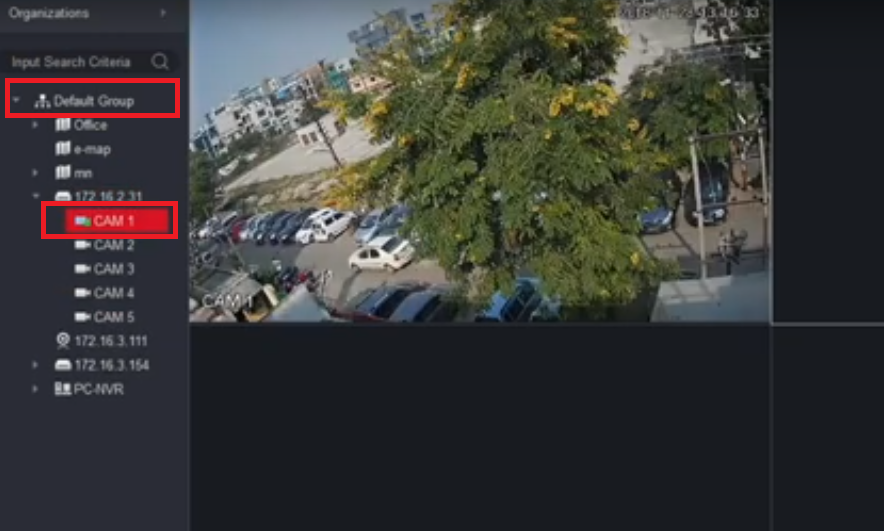
Now click on the default group and you can see your device name under this. Double click on your device name and now finally you can see all your cameras on your PC using the gCMOB for PC.
2. Method # Using the Emulator for gCMOB for MAC or Windows
In this method, we are going to use an emulator for running the mobile application on your PC. An emulation is a software which allows you to run an operating system into another operating system. For example, you want to use your mobile application based on the Android OS on your Windows operating system then we use a mediator software called an emulator. By using this kind of emulator you are able to run your gCMOB mobile application into the Windows on MAC OS. So follow the simple steps given below to connect your CCTV cameras on your PC.
- Firstly Download the Blustacks from this given link.
- After installation, you will find the icon for the Bluestacks on your PC.
- Double click on that shortcut
- Now you can see the Bluestacks is running on your MAC PC or Windows PC.
- Now, go to the “My App” option on the Blustacks.
- Next thing you will the window asking for the sign in or join.
- Sign in with your current Gmail account or Apple account.
- After sign into the My app, search for the gCMOB.
- Install gCMOB application on your Bluestacks.
- Run the gCMOB for MAC or Windows on the Bluestack.
- Now add your CCTV cameras on the gCMOB application.
- After completing all the steps, now you can watch your CCTV cameras on your PC.
Conclusion
gCMOB for PC is one of the best software for monitoring your CCTV cameras on your PC at the remote location. This software has very good options for managing your CCTV cameras on your computer. The best part of this, you can use it on your Windows 7/8/10 PC or on your MAC PC. Here we discussed the two methods for having your CCTV cameras on your PC. Both methods are tested and working well but the first method is more reliable because in this method we used the official software provided by CP Plus.
So this is all about “gCMOB for PC”. We hope this information will helpful to you. If you have any queries or suggestions please feel free to write to us in the comment box. Thank you for visiting us. Have a nice day.
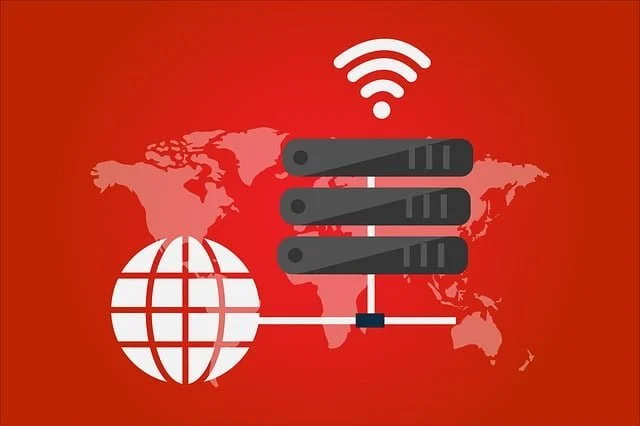


KVMS pro software successfully installed in laptop and operated, found ok, but when reopening the same, it is asking for login id and password. which log in and password? please help.
The password you created in the process of setup the KVMS. In this post see the 2nd step of configuration.

can i add my home cctv camera using my insta id at outside home computer which is different internet.. i try but failed help plz
i think there is no option to login using gcmob cloud credential
i am forgot last passwod
Reinstall the s/w
For software uninstall the software then re-install the software. And for device follow
https://youtu.be/63lgvnTQsCk
I installed KVMS Pro and added device as mentioned about. In the Live View when I select the device and double click it does not display cams. All login username and passwords are given correctly. How to troubleshoot this one and resolve?
how to get password of pc nvr
Hi I use Linux (Fedora). How can I view the feed?
please contact customer Support of CP-plus. if they not help you then message us.
excellent
Its a great application. I could connect in my PC successfully without any difficulty. Thank you Team.
its not storing device and crashed as well. What is the solution?
It is Working Fine in my System. Please Check at your End
the downloaded file “gcmob-for-pc.rar” is a corrupt file. getting error while opening or extracting archive using winrar “The archieve is either in unknown format or damaged”
Use 7 Zip, it works fine with 7-Zip.
tried using 7-Zip, getting the same error
it can work fine on my system, please check at you end.
the rar file is corrupt, tried downloading using all browsers.
Use 7 Zip, it works fine with 7-Zip.