AVY Mobile CVMS For PC is a CMS Wizard that can show your security surveillance system to any remote location. This software is specially designed to give users the freedom to get their security systems on their PCs. It is a very smart app, and it has all those features that make this application extremely user-friendly.
Here, you will get download buttons. These are containing files that are in compressed format. The download buttons given here are for Windows OS, Mac OS, and Android OS. Click the link and decompress these files to get those contents. The downloading and installation are easy.
What Is A CMS Wizard & What Purpose Does It Serve?
A CMS(Content Management System) Wizard is an application system that contains files that you can manage, modify and create on your system without the requirement of any specialized knowledge.
With its help, the user can access their security devices on their PCs. Suppose the user has 5 different locations and each location has 10 cameras installed. The user wants to monitor every activity from their office which is far away from those sites. These 50 cameras can only be monitored on a single display screen with the help of a CMS. It is a powerful tool.
What Is An AVY Mobile CMS For PC App For Windows OS & Mac OS
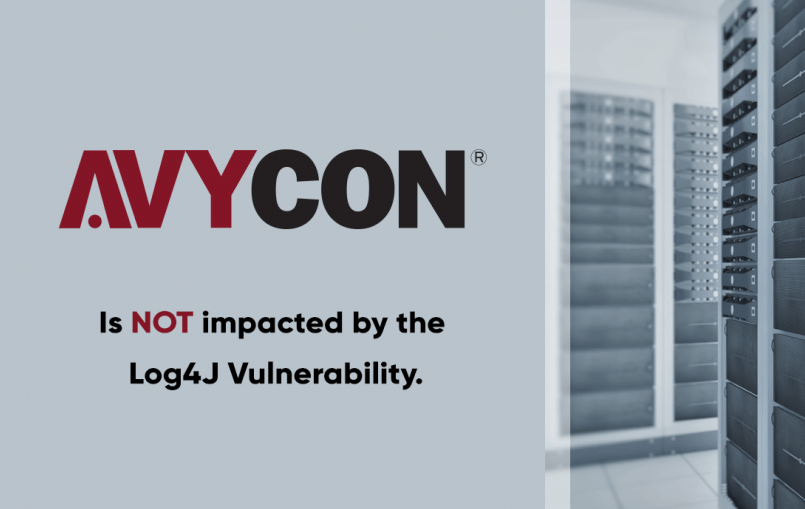
The AVY CVMS For PC is an app which is developed by AVYCON. It is established in 2012 and is a global leader in security surveillance products. The organization is very innovative in technology and solutions. It provides high-performance and professional security in video surveillance products. The company is situated in California, USA.
The software has attributes that make the monitoring deeper and safer. It can track people, maintain the record, and send you message alerts. The software is in a compressed file format. Decompress the file to get all the details.
Features Of Mobile CVMS For PC Application
This application is developed as an intelligent application. It has all the features which an NVR or DVR possesses. It can track activity, stop an intruder, and record all activities.
- It gives you live-view streaming. Consistent streaming gives the client live and continuous views.
- It can record on your PC and gives you the choice to watch playbacks, take recordings, and snap pictures.
- The application has the most recent video compression technology. The H.265+ innovation saves spaces and bandwidths.
- You can view and monitor as many cameras as possible at a time. At a time you can watch more than 128 cameras. For that, you need to add every device IP of the gadgets and register it on the CMS wizard.
- The Software is motion and audio supported. It supports sensors. You can find alert messages with its help. It can detect any activity through motion and audio.
- The CMS app has a function to pre-set sensitive zones in the setting for security and safety. When anyone crosses these areas, alarm howls and push messages alert us.
- The CMS software gives you the option to operate the PTZ camera from your location.
Download AVY Mobile For PC For Windows OS
This app is given for Windows OS. It is available for both versions. You can download it for Windows 32 bits, and Windows 64 bits. These are given here in the form of a WinRAR file. You have to extract these files and make them run for Windows OS. Click the button to get them.
Download CVMS For PC For Mac OS
It is given here in the form of a download button. The compressed file will download for iPad. To install it, decompress the file and make it run on your Mac OS. It is easy to download. You can play multiple functions with this CMS. Click the link to get it.
Download AVY Mobile For PC For Android OS
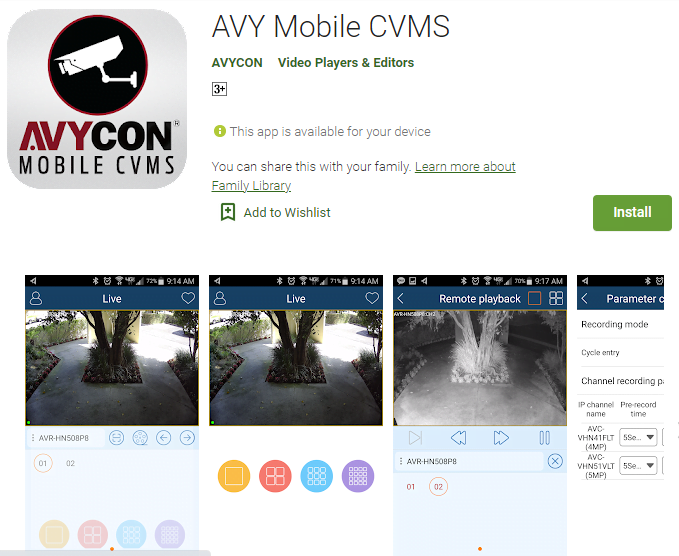
To download it for Android OS, you have to click the download button given for Android OS. The files are given in the form of a compressed file. Decompress the file, and extract the data. You will get it for your smartphone.
How To Install Mobile CVMS For PC For Windows OS
Here, we are going to give you a complete guide to the downloading and installation of the AVY Mobile CVMS For PC software. Download the file, decompress it, and move on. Take these illustrations for the complete analysis. It is given here for Windows OS.
Step-1 Install the Software For Windows OS
The first step is that it will ask you for selecting the language for your file downloading. It is available in many languages. Here, we are picking “English Language”.

Press OK to set for the next step. The next step in downloading is to take the wizard shield for downloading.
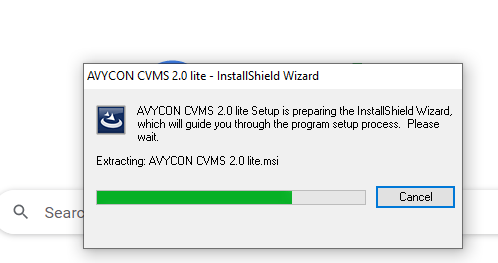
It will automatically download for your Windows OS.
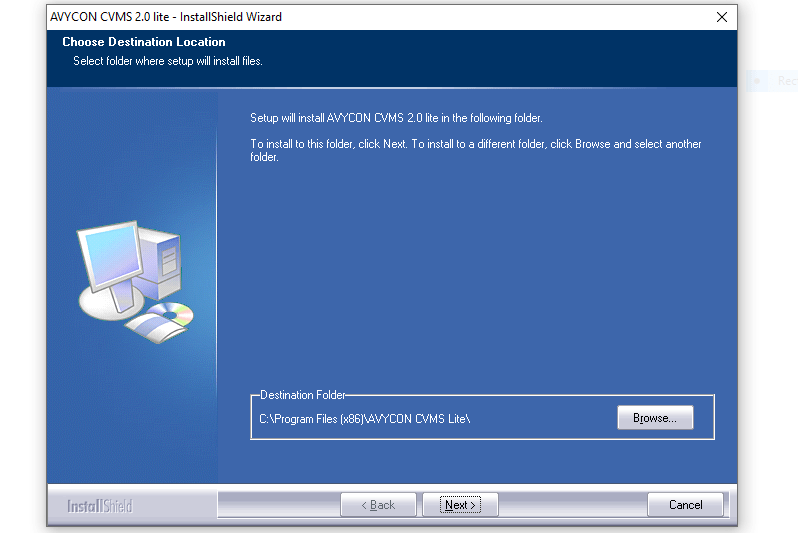
Press the next button. It is asking you for the location of the device. You set your preferred location. You can keep this file in any drive and folder. mainly this kind of setup file is kept in C drives. Choose your exact folder and click the next button.
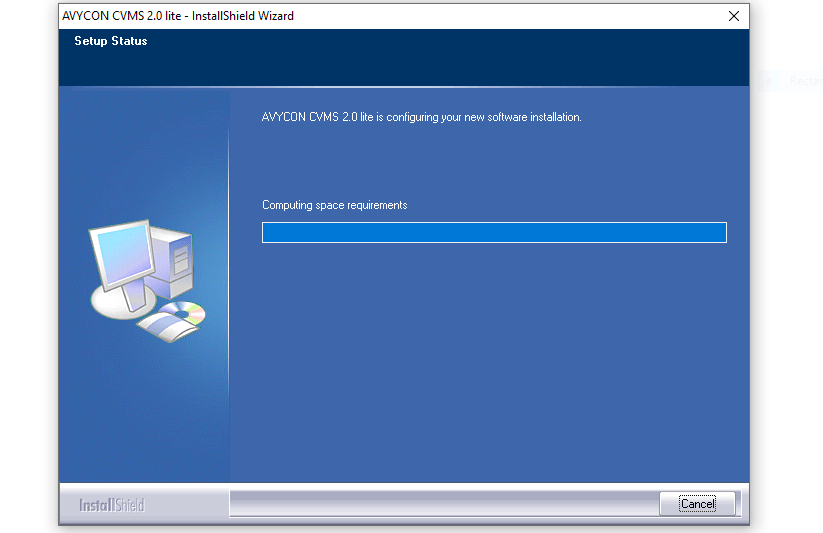 It will automatically start installing the file. Let the entire content start installing the file. Suppose you want to change your location randomly then click the cancel button. If you have no issues then go with it.
It will automatically start installing the file. Let the entire content start installing the file. Suppose you want to change your location randomly then click the cancel button. If you have no issues then go with it.
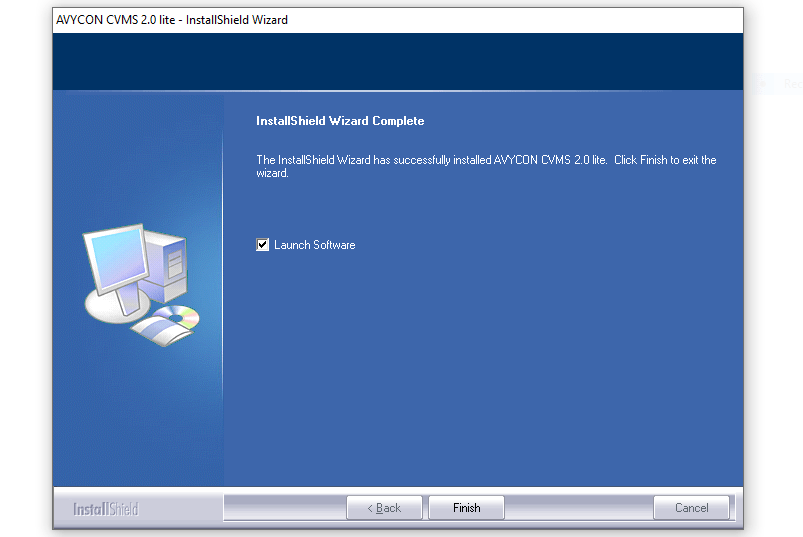
After installing the file, it will prompt you with the message that the installation is finished. Click the Finish button. Now the installation of the CMS For PC is complete. You have done it here for the Windows OS. Press the finish button.
Now we will move to the second step where we have to log in to the app and connect the camera.
Step-2 Login Into The CMS To Add The Device
To add the device the first thing is we have to double-click the installed app. The double-clicking will take you to the following steps.
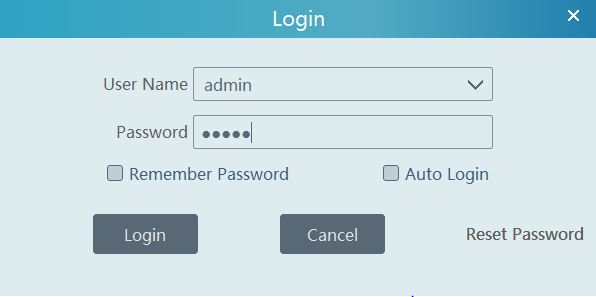
It will ask you for an Id. and Password. By default, the User Id and The Password is-
User Id. admin
Password. 123456
Fill in the id and password in the requisite zone, and you will reach the following point. Press the login button.
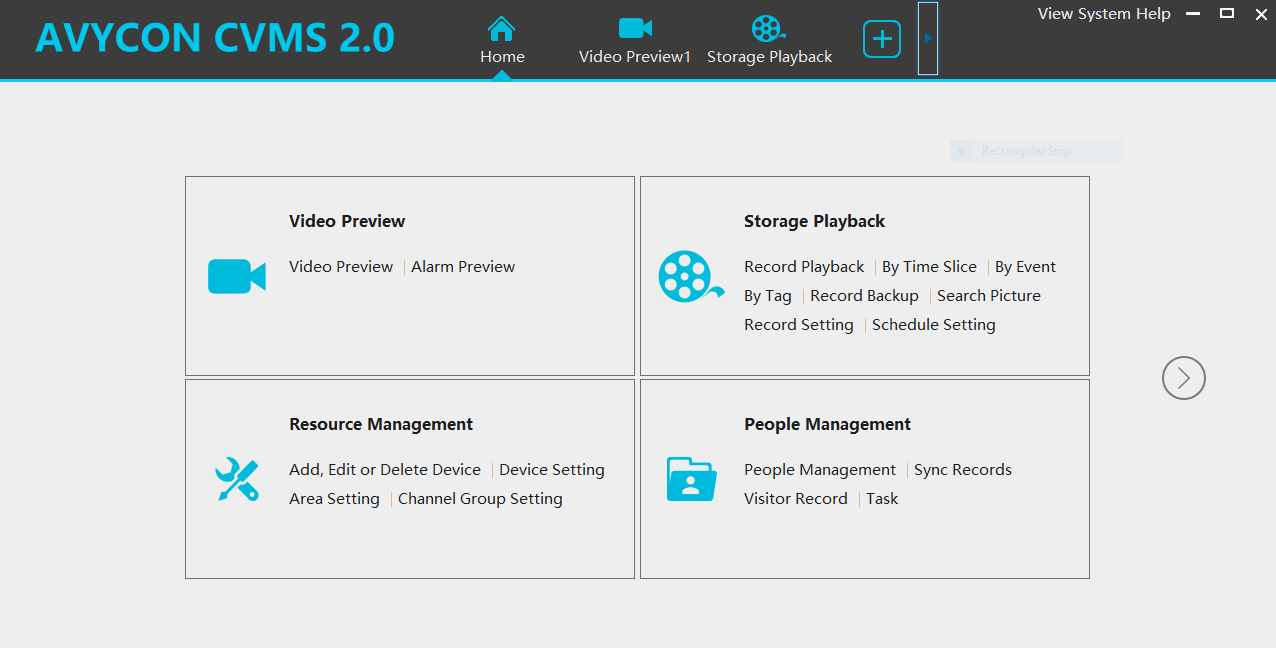
You will reach the home screen of the software. Our next step is to add the device. For that, we will have to click the “Add” button to connect the device with this CMS.
Step-3 Add The Device & Monitor the Location
To add the device we have to know the IP address of that device. We can get the device’s IP by opening the setting concerning the device.
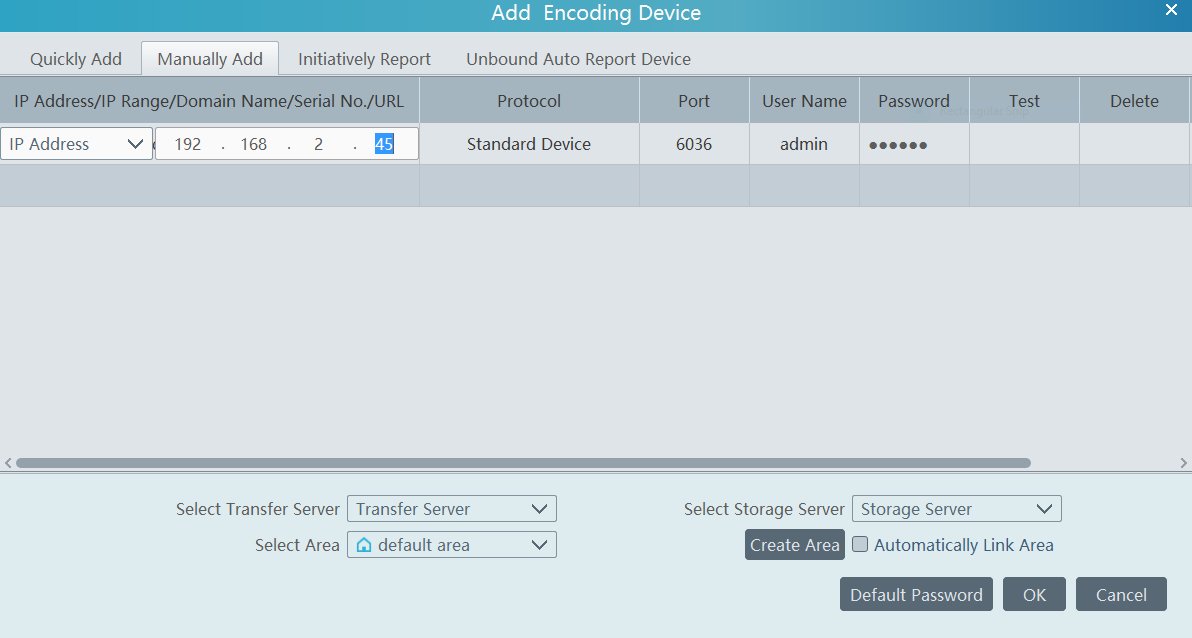
You can quickly add or manually add the device. For that, you have to know the device IP address, its user name, and the password. You have to register these details in the given slot. Suppose you have to add many devices with the CMS, then you have to register each file accordingly.
After adding these devices click “OK”. Those cameras connected with these devices will appear on your device.
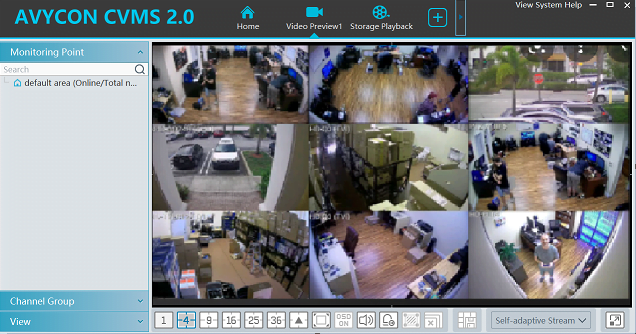
This is the process to install the app, log in to the app, and add cameras on the CMS for Windows OS. We have tried to give you every step to let you know easily. You can learn it from here and test it on your Windows PC.
Conclusion
This PC Software detail is given here in full detail. You can get them here for your Windows OS, Mac OS, and Android OS. These are given in the form of download buttons. Click the links to get them They are in a compressed file format. Decompress them to get them for your PCs.
Please share your comment regarding this post. We will try to make it even more informative.
Thank You.
