We are here to discuss in detail the EMS for Phone CMS software. It is a CCTV camera software developed to help user clients connect their security devices to the PC.
We have discussed in detail the application to help our clients learn about it.
Advancing technology and artificial intelligence with the EMS client design to render the best service to its user clients.
By employing this CCTV program on the PC, the user can access their surveillance system online. The EMS for Phone for PC Application is developed by the Panasonic company.
EMS For Phone CMS App (Windows 11/10/8/7 & Mac OS)
The application is one of the best CMS software in the global CCTV market. We have rendered the free download links for Windows, Android & iOS user clients.
The article was provided to help our readers and clients learn more about the app in an elaborate format.

With the free download links of CMS, we have provided the details related to functions, installation procedures, and system requirements of the application for our user clients.
Read the installation guidelines provided below in the article.
What is EMS?
It is a computer program that enables the users to connect and control their Panasonic CCTV camera on their PC. It is one of the best CCTV camera software for Windows, Android, and iOS operating systems in the CCTV market.
Functions and Features Related To the EMS CMS
Here we shall provide insight into functions and commands which can be performed, using the EMS app. Features that are available in this software are necessary and essential for the CCTV camera user clients.
The detail related to the characteristics are discussed in detail below in the list as follows:
- Live streaming and recording on any network coverage.
- Provides alarm push notification on the CMS software when detecting motion.
- Motion Detection is provided as well.
- Snapshot and record videos from live streaming.
- Playback the recorded videos.
- Capture images and save them on a PC.
Software’s Minimum System Requirement For Installation
Every computer program in the world requires system requirements to run smoothly on any operating system without any difficulty.
EMS computer application is one such app that will work on any operating system if the device meets the standards. Below we have highlighted the system requirements for every operating system in detail to run the CMS smoothly.
Requirements for Windows OS
- Windows 7 or later is required.
- 3 GB of RAM or above is needed.
- Intel Core i3 or later is required.
- 100 MB of free space is required.
Requirements for Android OS
- Android 4.0.3 or above is required.
- 57 MB of free space is necessary on the smartphone.
- Version 4.0
Requirements for iOS (iPhone & iPad)
- iOS 7.0 or later is required.
- 48.2 MB of free space is necessary on the iPhone and iPad.
- Version 3.42.0
EMS for Phone CMS App (Windows 11/10/8/7)
Here is the link to download and install the CMS for Windows OS user clients to connect and install it on the PC. With this software, users can access their security cameras from remote locations without any difficulty on their PCs.
The download link is provided below for Windows OS.
EMS for Phone App (Android OS)
The company has taken care of the smartphone user to enable them access to their surveillance system set up on their Android smartphones without any difficulty. The download links for the Android OS user clients are available here.
EMS for phone App (iPhone & iPad, iOS)
Here is the download link for the iOS user clients to connect the CCTV camera on the iPhone and iPad. The application is available for free to download on iOS smartphones. The download link is provided below in this section of the article.
Availability of CMS for Mac OS?
The organization is silent on the matter of software for Mac OS user clients. The organization does not provide an application for Mac OS clients. Unfortunately, we are unable to render any assistance regarding the unavailability of CMS for Mac OS users.
Method To Install The Program on Windows OS
Here we have highlighted the method to install the EMS application for Windows OS with simple steps clients can install it on their Windows PC without any difficulty. First, download the app from the link provided above. Then extract the file using file compression software.
After extracting the file open the extracted folder and double-click on the app’s installer file extension to start the installation.
- Install The EMS on the PC
When the installation starts the following screen will appear on the screen, click on the “Next” button to proceed.
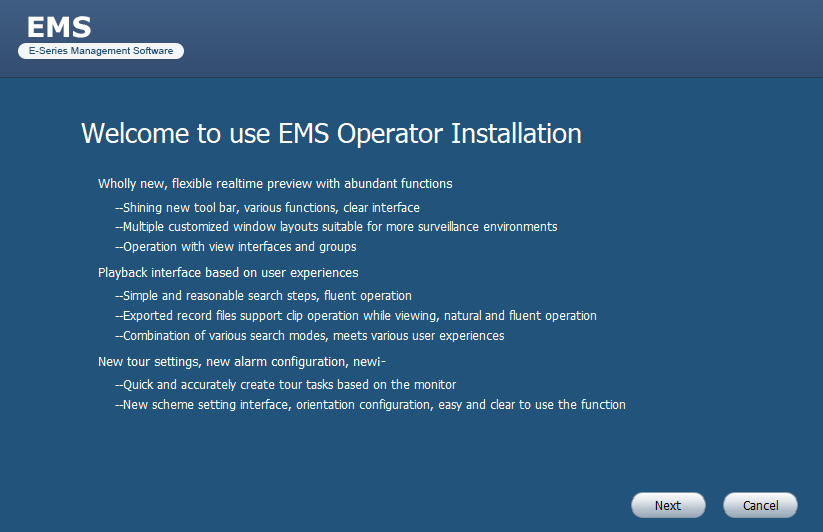
Then License and agreement screen will appear on the screen, select the option “Accept” then click on the “Next” button to proceed to the next step of installation.
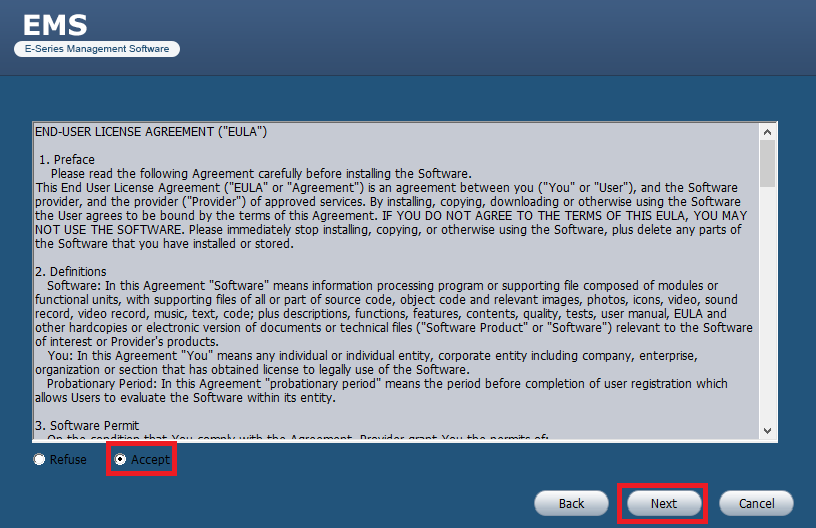
Here select a component by tick right on the option, then click the “Next” button to proceed to another step.
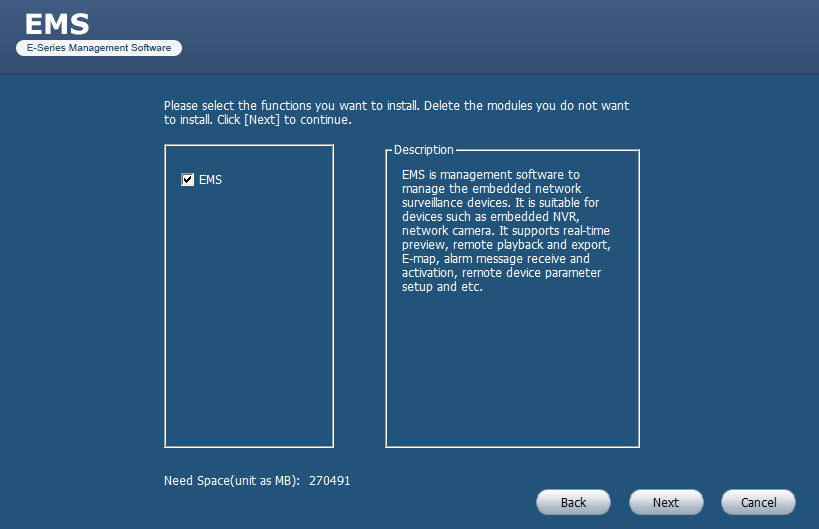
The installation directory will appear on the screen, select the destination folder by clicking on the “Browse” button. Or the user can leave it as default. Then click on the “Install” button.
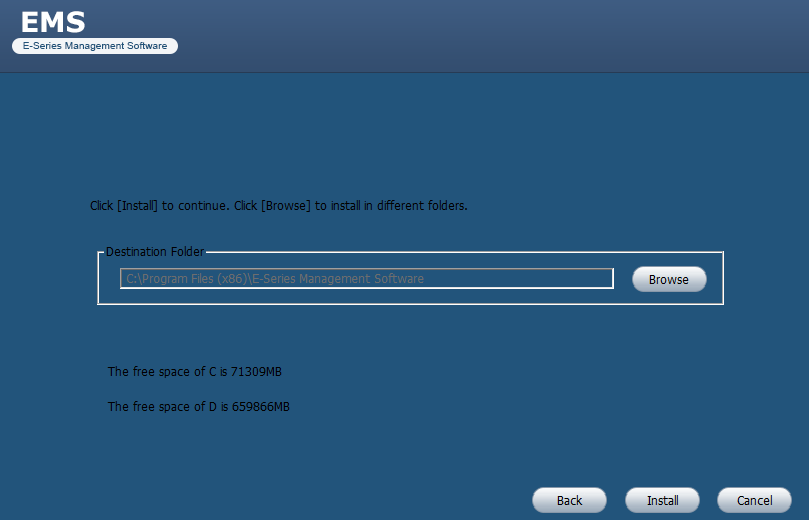
The installation will start, the progress will appear on the screen, wait for the progress to complete.
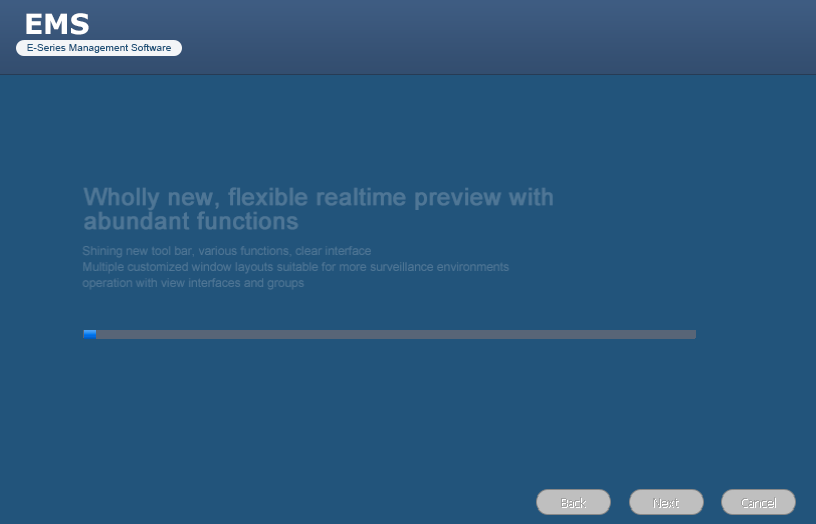
Now select the option “Run EMS” and then click on the “Finish” button to close the installer.
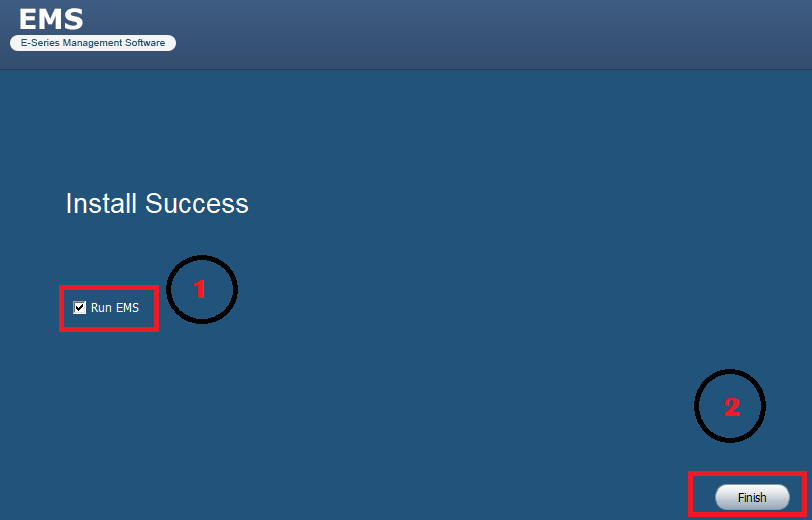
2. Logging into CMS
Here the login window will appear on the screen, the default username and password is “Admin” and “12345” then click on the “Login” button.
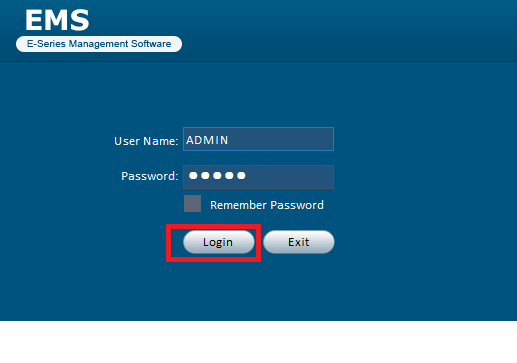
The Home page will appear on the screen, click on the “Device” option as shown in the image below to add devices.
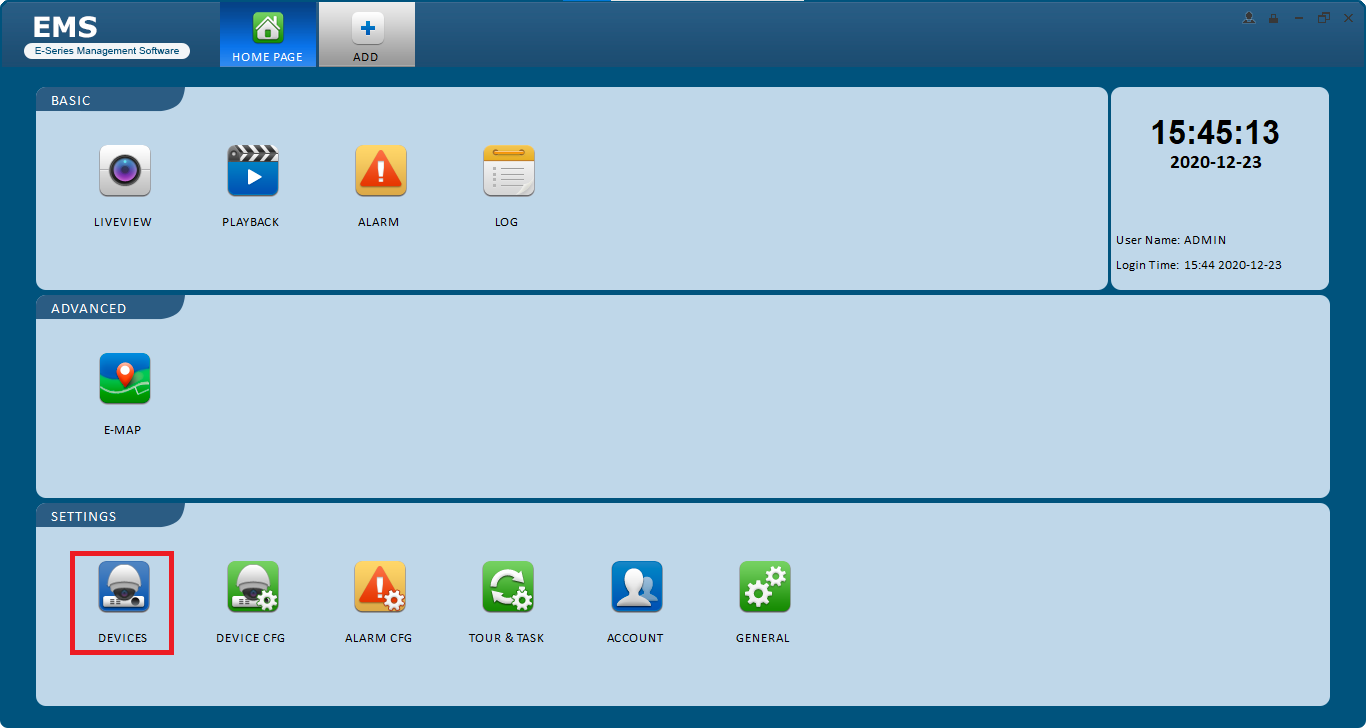
3. Add devices to the app
The device manager tab will open, click on the option “Manually Add” to add the device.
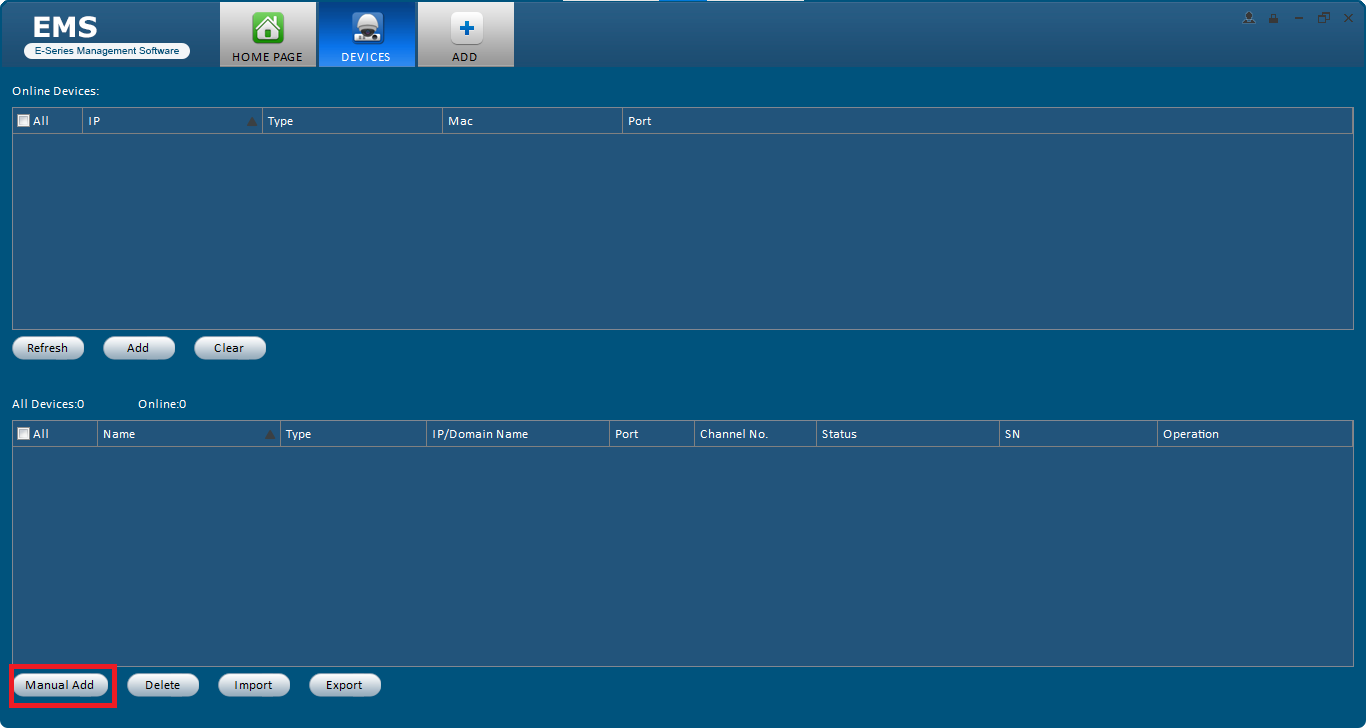
A panel will appear on the screen, enter the device name, select the register mode (in my case I choose the IP/Domain option), and then enter the IP address, port, username, and password. Then click on the “Add” button.
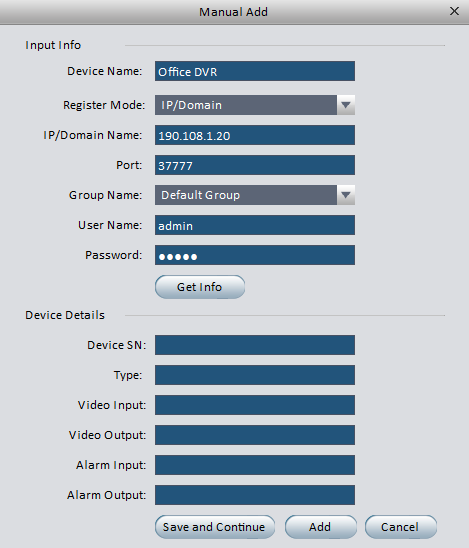
The device will be added to the device manager, wait for the device to get online.
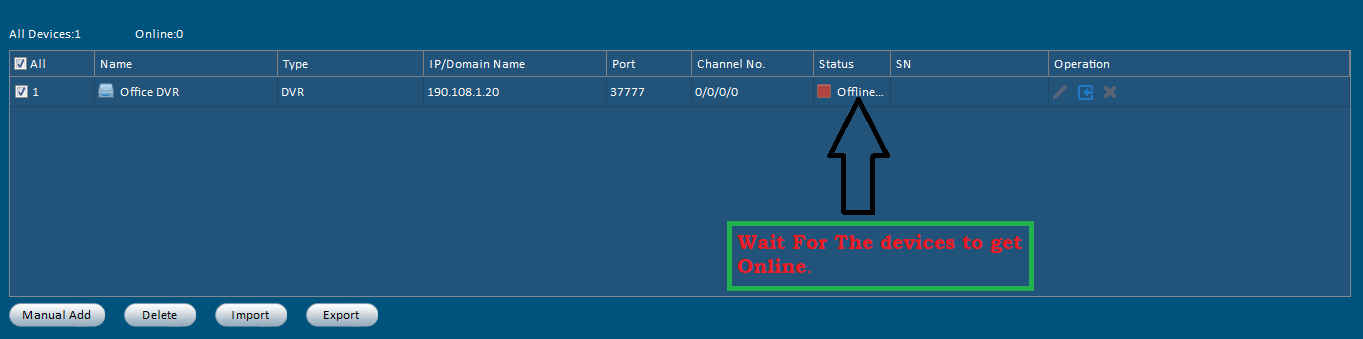
4. Live View on EMS on PC
To get access live stream, go to the home tab and click on the “Liveview” option.
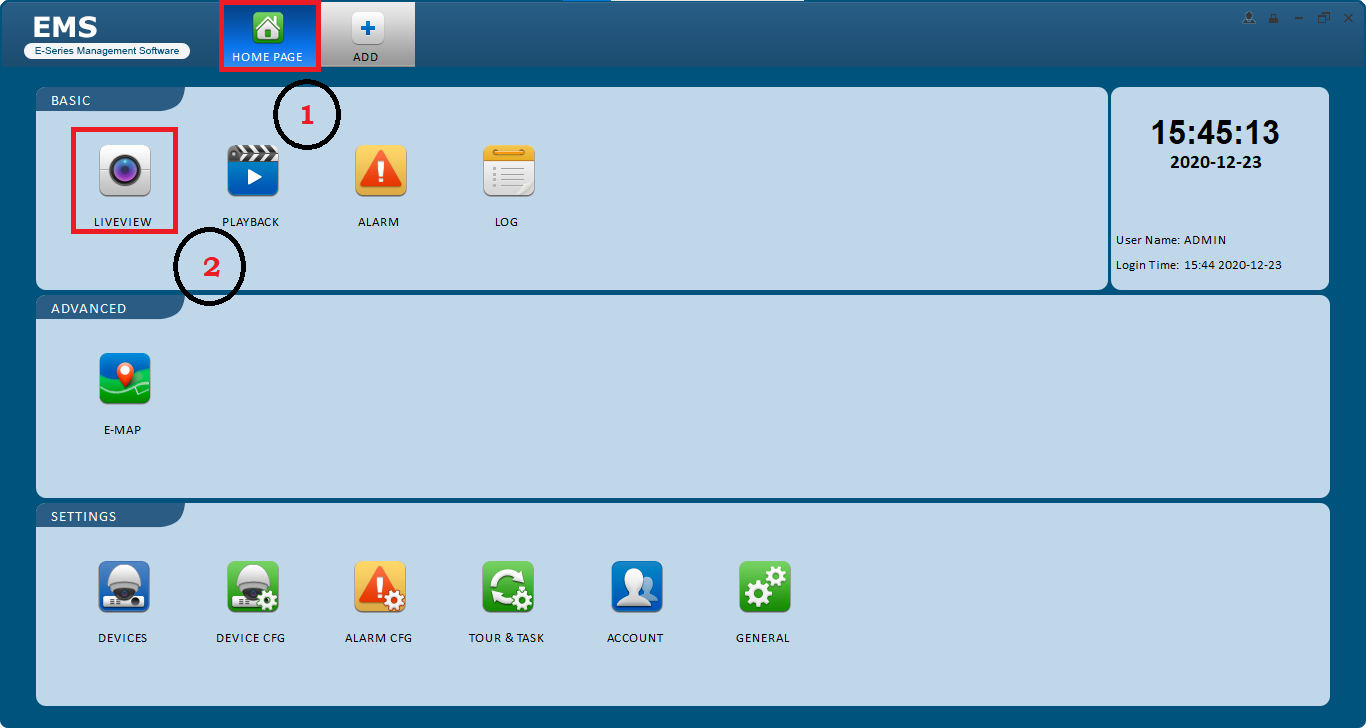
Here is the sample screenshot of the live view on EMS for the Phone App.
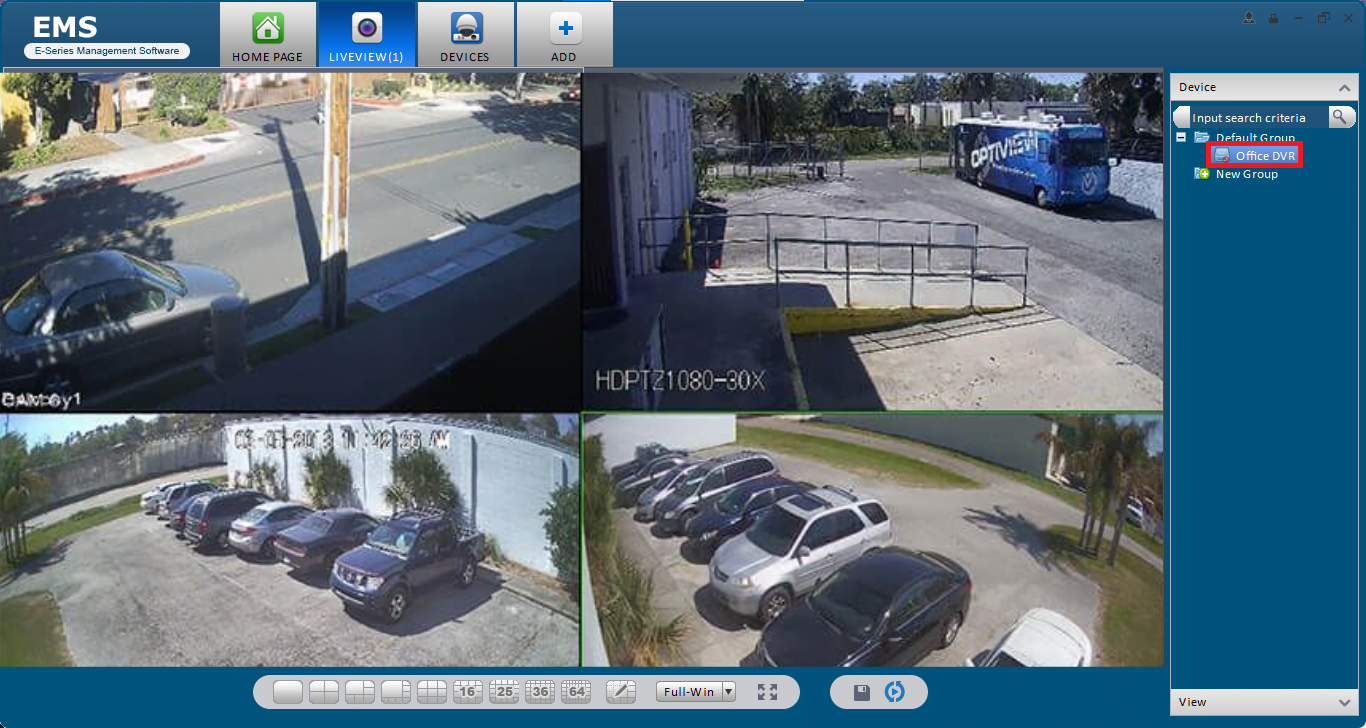
Details Related To The Panasonic Company
It is a Multinational Company based in Osaka, Japan. The company deals in electronic goods and products as well as it is a leading manufacturer of the best security cameras in the global surveillance market.
Conclusion
We have detailed the information related to the topic for our readers and clients.
The article has covered every vital information related to the CMS in detail. We have also provided the application to download on Windows, Android, and iOS operating systems.
This application is one of the best CCTV camera software in the global market.
The App is developed by the Panasonic company to help its user clients connect and control the E-Series CCTV cameras on their PC without any difficulty.
We have also elaborated on the details related to the installation method and system requirements as well.
Unfortunately, we are unable to render any help to the Mac OS user clients as there is no CMS available for Mac OS user clients.
The organization has also not provided any feedback related to the app for Mac OS user clients.
The Mac OS user clients can choose the iPhone or iPad to install the CMS and connect their security devices to their iOS smartphones.
Hope this article seems to be helpful to our readers and clients. For any query or problem feel free to contact us by commenting in the comment box provided below. Thank you very much.
Thank you.

Hi, After I updated my PC’s WIN 10 Pro to the latest Window Update to ver. 21H1 last week the EMS that installed in my PC that i had been using since 3 years ago, now It showing ” Login failed- Unknown error’ at the login window. Cant login at all even using the correct user name and password. EMS on my androi phone has no problem to log in. Any ideas how to fix it?
Do onething firstly uninstall EMS from your PC and then installed and configured again. Hope it will work fine.