EZ-NetViewer For Windows is an application that helps us watch CCTV Cameras from remote locations. Here, in this article, we are going to provide you with everything regarding this CMS Wizard and how it is going to be helpful for us.
Here, we’ve given everything regarding this CMS wizard. It is exceptionally useful for Windows OS, Mac OS, and Android OS. With its help, we can monitor any gadget from a distant space. This app is given in a compressed file format. You have to decompress it before installing it on PC.
We have given here every detail regarding this installation part. It is given here step by step. You have to go through it carefully. EZ-NetViewer is an intelligent software that makes us watch various sites from one location. That is why the CMS Wizard is powerful.
What Is A CMS Wizard And What Are Its Benefits?
The CMS is an app that is designed to screen cameras on PCs. It is the Content Management System(CMS). A CMS can perform multiple functions. It can file, edit, store, record, and index data in a zipped file.
Let’s suppose that you are the owner and you have 10 factories at 10 different locations.
Every factory has 12 cameras integrated. It means that the 10 factories have 120 cameras in all. You want to monitor these cameras from your office. It means that these 120 cameras do appear on a single screen so that you can supervise effectively.
It can only be made possible by this CMS Application. You can even monitor more than 250 cameras at a time from any Security CMS Wizard.
What Is the EZ-NetViewer Application?
It is an app that is designed and created by Power Technology Inc. It is American incorporation that designs software, apps, firmware, etc. This software is an intelligent and easy-to-use application.
It is developed to connect with devices and monitor CCTV Cameras from remote locations. The name of its brand is Unitek.
This CMS app is given here in a squeezed link button form. You have to un-squeeze it before installation. For this app, the complete installation process has been illustrated. It is done in three different steps.
In the first step, we have installed the app. In the second step, we have guided you to log in. In the third step, we have shown you to add devices and monitoring cameras.
Features & Functions Of EZ-NetViewer CMS
This software system app has many gallant functions. Some important features have been given here. These features and functions are important to know.
When we know them clearly, we are in a position to operate the Wizard optimally. Below are its main features.
 The appl offers live views with real-time transmission
The appl offers live views with real-time transmission- There is no intermission within the action.
- There is no time lag in activity happening and the app playing the video.
- It has the most powerful resolution. The image quality given by this app is sharp. It offers clear photos.
- The app maintains two-way audio.
- The two-way audio supports in conveying the message to the person on the device end.
- The two-way audio is also helpful in scaring away suspects and intruders from the camera side
- The App supports “Sensors” Technology. These sensors behave like a human mind. They can sense movements and sounds.
- When It understands any movement and sound, it sends message pop-ups to the user client. It alerts you against some suspicious activity.
- You can set pre-defined sensitive areas to save that zone from transgressors.
- When the intruder enters those zones, the app alerts you by ringing alarms and pushing messages to you.
- It will preserve recording, assist you in showing the playbacks, take photos for you, and provide you with full-fledged security.
- This application helps you in attending the device from any far-flung location.
- You can make the app online and obtain the devices from remote areas.
- It has the new video compression technology. That saves space for storage and bandwidth.
Download EZ-NetView For Windows OS
Here, you will get steps for this app to play on Windows OS. It’s given here in an encrypted form. First and foremost, you have to decompress the file. It is given in a download button form. Click the button and obtain it.
You will get here the complete installation process with diagrams. From downloading to installation, and installation to log in, and from login to monitoring we have covered all.
Download The EZ-NetView For Mac OS
Here, the company doesn’t offer any application for Macintosh PC. So if you want to view EZ-NetView For Mac on this PC then you have to resort to a method. Then you have to install Windows OS on Mac OS.
You can do it with the help of Bluestacks like cross-platform software. You can also load Android OS on Mac OS.
Download EZ-NetView For Android OS
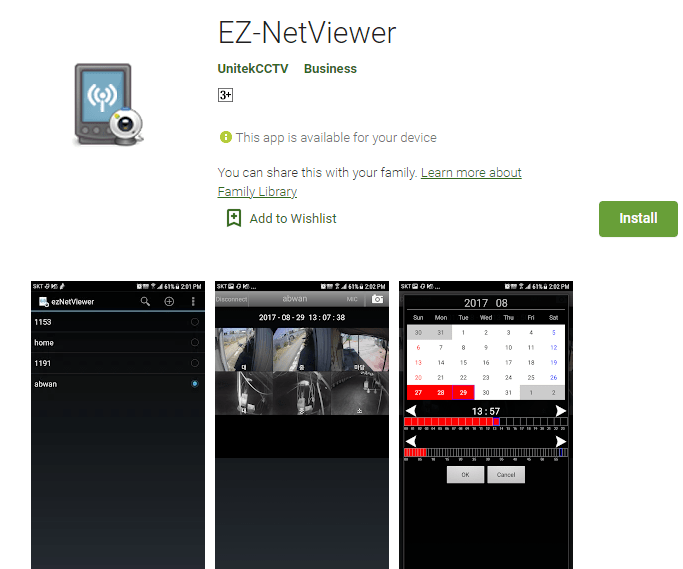
To load this software on your smartphone, you have to click the download button given below. This application is also available on the google play store. When you have downloaded and installed the app, then you have to add the device.
For that, you have to scan the QR Code. After scanning the quick response code, the app will prompt certain instructions. Navigate them and we will be able to connect the device with the smartphone.
Install The Software For Windows OS
Here, we will guide you to install this application for Windows OS. It is given with diagrams. It is done in three simple steps. In the first step, we are given the installation process.
In the second step, we have given the login of the application type, and in the third step, we have given the Adding of devices and monitoring cameras process.
Go to them one by one.
Step-1 Install The Application
To load this application, we have to click the download link button. The link will open an encrypted file. We have to extricate it to get the Application file. Run this application setup file, the following window will open on the PC screen.
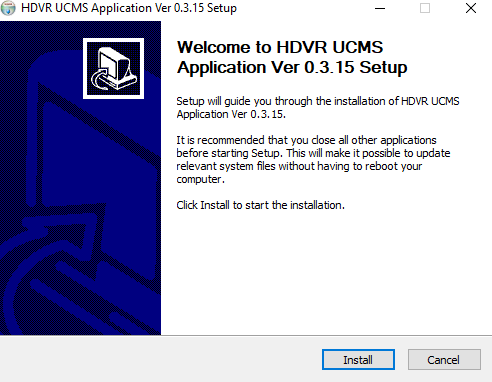
The software welcomes us. It guides us and asks us to Install the app. The installation is easy. The app is small in size. It gets installed in a second only. Press the Install button for the next step.
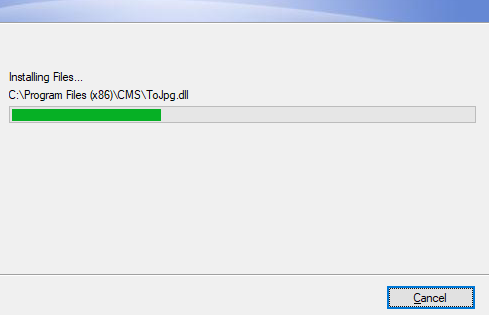
The content is installed. When it is over, it will intimate us with the message.
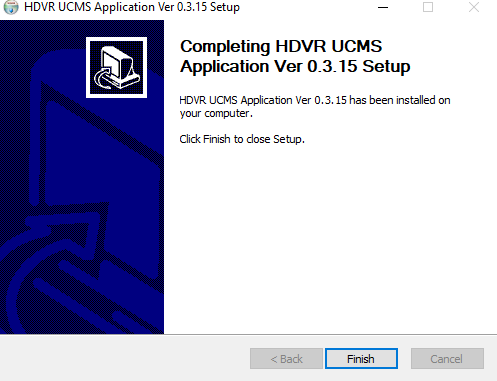
This way the installation of the CMS is done.
Now we will move to the next step. The next step is the login of the application.
Step-2 Log In The Application
To log in to the application, we will double-click the icon of the Wizard. When clicking it, the following page opens.
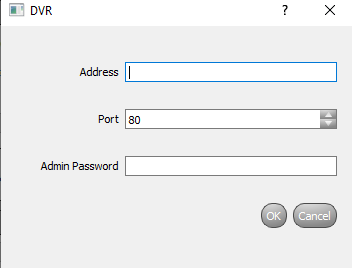
Here, if we are using the DVR then at the place of address we will put the username. If we are using an NVR, then the address would be the IP address. Create the IP address of your choice.
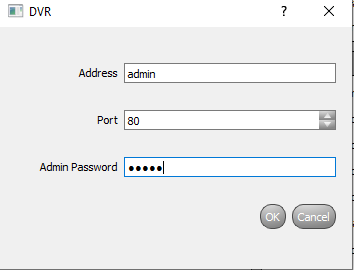
There is no password given by the company. You have to create the username and the address. Press OK after that. It will reach you at the Homepage of the software.
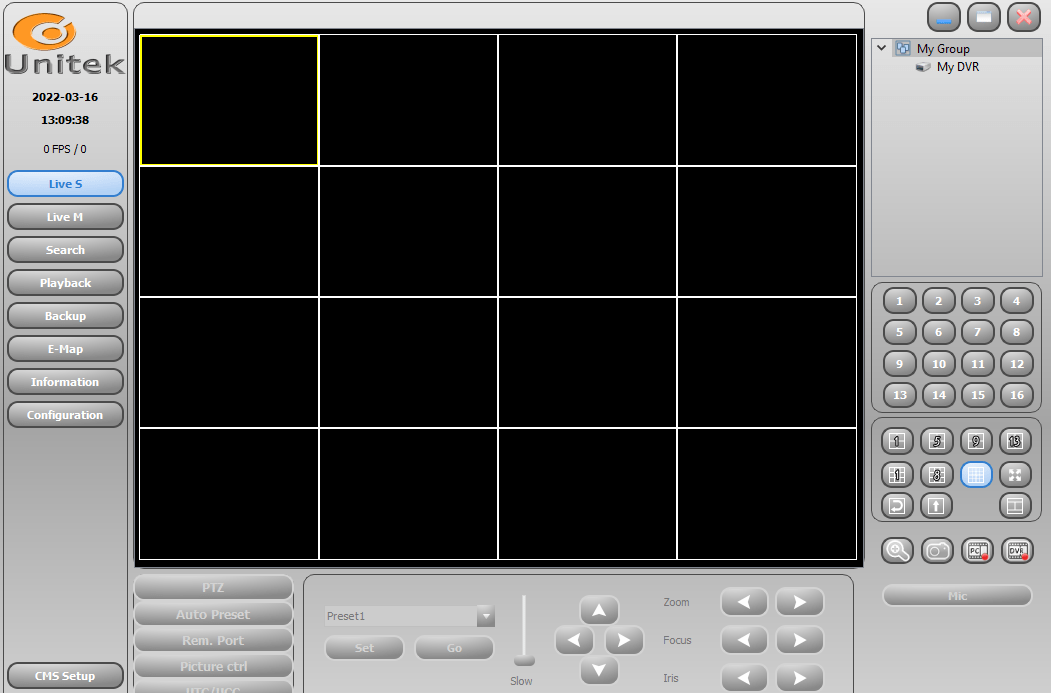
We will move to the third step now.
Step-3 Adding Devices And Monitoring Cameras
In this step we will monitor devices and after that monitor cameras. We will open the Homepage, where we will look for CMS Setup and go for adding the device.
It wall ask us about the IP address, device name, port, etc. Enter them and press the OK button. The device will be added and monitoring starts.
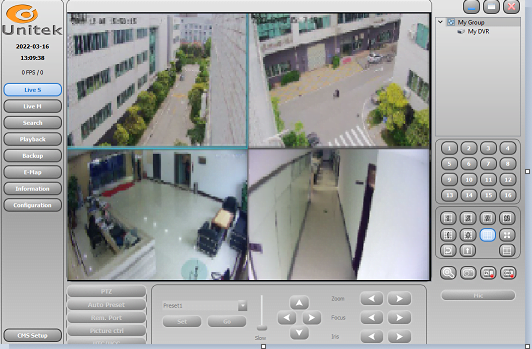
This way we will add the device and monitor cameras.
Conclusion
Here in this article, we have discussed the EZ-NetViewer Application. We have given its link, explained its features, and gone through the complete installation process for Windows.
It is done in three different stages. We have shown the installation step, the login step, and the adding of the device and monitoring of cameras step. This way we described it in diagrams to make it easy for clients.
Please share your responses in the comment section.
Thank You.
