GWEye for PC is the article for you to know the details about this application. How you are going to download it on your windows, how to run the software after the installation, then step by step guide to add the security camera on the app, and get the live view of the installed cams.
GWEye Application is used for GW Security Products. GW Security started with one mission in mind: to provide high-quality video surveillance solutions at reasonable and affordable prices, with a “customer-first” mindset
GWEye app is equally useful for Mac Os. It is going to teach you that how you are going to operate it for Mac OS. How to download the software, run the application, and view the live streaming of the cameras.
It will also help you in instructing that how you are going to download and install the app for Android and iOS.
Learn About The GWEye For PC CMS Software
The CMS is for showing you live streams of your security system on your PC. The CMS has multiple features and functions. With their help, you become able to operate it effectively.
We give our users this opportunity to get it completely free. You can get the links and downloading processes here. You will also be able to get the illustration of every detail here.
By the illustrative detailing and link downloading, you can easily monitor the live streaming for Windows and Mac OS.
Features And Functions Of The CMS GWEye For PC
Here you are going to get free information about the software and the process to have it, make it functional for your PC, and operate it.
When you know little about any application, then you are going to operate the app with that little knowledge.
Suppose GWEye CMS has 100 functions, and you know only about 10 of them. It means that you are not able to use this device at its full capability. When you use it with maximum potential, then the application makes your monitoring more potent.
It is the power of the features and functions of the CMS. Following are the features of the GDEye software.
- You always get the real-time relay of the videos
- It supports two-way audio. It means that the device is communicable. You can say something to the fellow on the camera end side with the help of the microphone.
- The person on the camera side will receive your message. This function is very useful to save you from threats or convey a message to your family members. It also helps you when someone knocks at the door, you can easily watch him and speak your message to him.
- The GWEye App supports audio and video sensors. With their help, you can receive alarms when something untoward happens. It sends you notifications and alarms when finding suspicious activities.
- The software allows multiple users to use the cam. The benefit of multiple users is that no activities or threats pass unnoticed, as many people have access to the system.
- You can check recordings, play them and store them on any other device. It supports the transfer of data to other drives, like Hard disks, Pen drives, or SD Cards.
- You can operate your PTZ devices with the app by sitting at your place. If you want to get a view, or track any activity then you can pan across or tilt the cam by just giving the cam the instructions.
- You can preserve any activity by clicking the image or clipping and storing the video. This function is supported by the CMS.
- You can also preserve your data on the Cloud server. The function supports this function.
Download The GWEye CMS For Windows OS Free
Here we are giving you the free link of the GWEye CMS. With it, you can easily connect to your security system. You have to click the link and install CMS on your PC.
You will find step by step process with images to guide you. You go through the instructions and follow them the same way on your system.
It is the link for you. Click it to run the CCTV cameras on your PC with the operation system Windows 8/10/11.
Download The GWEye CMS For Mac OS Free
The company has given full support to teach you to connect and link your PC with the Mac OS and live-run the cam on your computer.
The downloaded link is given below. Click the link to load the CMS on your PC. The application is an offering free of cost. Kindly forward the link to others who require it. So that others could also get the benefit of it.
Below is the download button. Kindly click and follow the instructions.
Download The GWEye App For Android OS Free
The company has created the app for Android Smartphone users. It is because to make them empowered to monitor their security device from any remote locations.
In the hustle and bustle of modern life, you travel a lot. It means that you are not always available to monitor the employees or guard your property. The device thus gives you the liberty to move around and still be connected with your office or home.
Below is the link for Android users.
The GWEye App For iPhone/iPad for Free
The company has given an app that supports iPhone users. The app is used in Apple phones and iPads. You have to click the link and install the app on your phone.
Make it run and pair your device by scanning the QR Code. This way you will be able to access your security surveillance system on your mobile.
Here is the download button for you, free of cost to install the application.
Step By Step Guide To Setup The GWEye CMS On PC For Free
We are going to demonstrate the step-by-step process to download and connect the cam on your PC. After that how you have to add the device by making the sign-in. After that how you are going to see the cameras on your screen. Please follow in our footsteps.
Step 1- Start The Installation Of GWEye Installation
There will appear a welcome message from the wizard. Press the next button and proceed further.
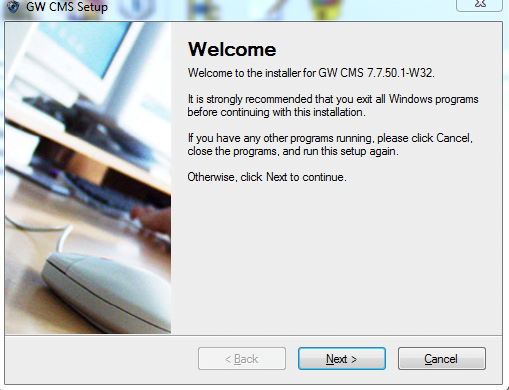
After pressing the next button it will ask you for the path where it will download the CMS. You have to select your drive where you want to store it and then press the next button.
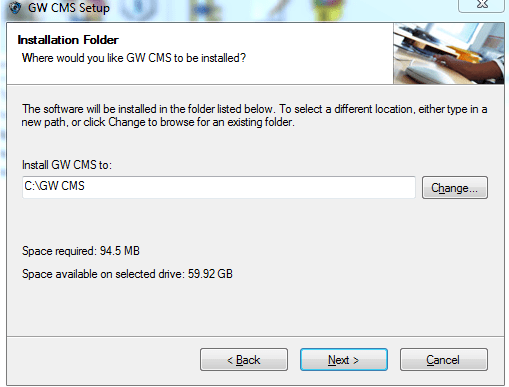
Once the installation is rooted, it will prompt another image with the message that your installation is ready. It asks for your permission to allow it to install on your PC. Press the next button to proceed.
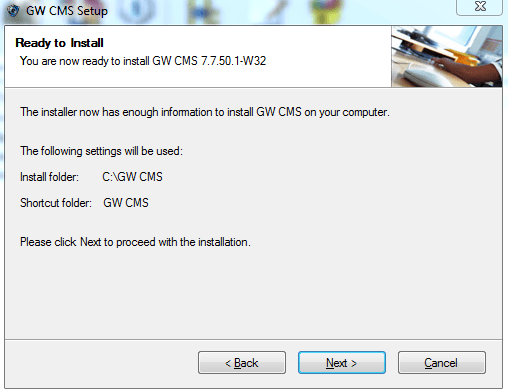
Here the moment you click the next button your installation starts.
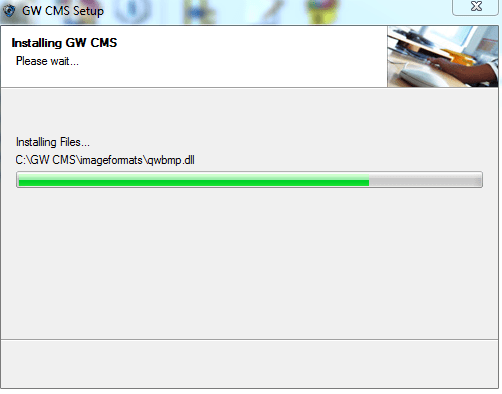
Now, the installation begins. It is extracting all the files to download on your PC. After the installation process gets over, this image appears on your screen.
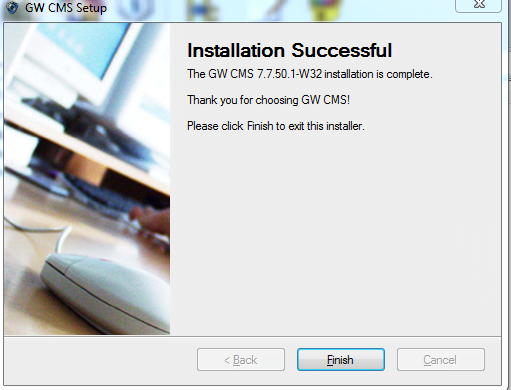
Press the Finish button and the installation of the CMS is done on your PC.
Step 2- Registration & Login Of The CMS Software
Now we have to log in so that we could become genuine users of the application.
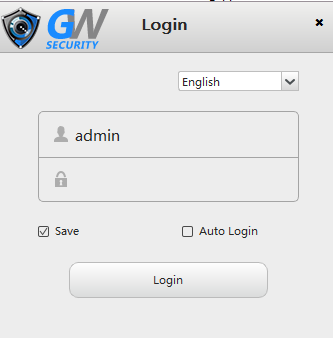
Here you have to make your user name and password.
By default, the company uses the following User name and password.
User Name- admin
Password- 888888
By using this user name and password, you will move to the next stage.
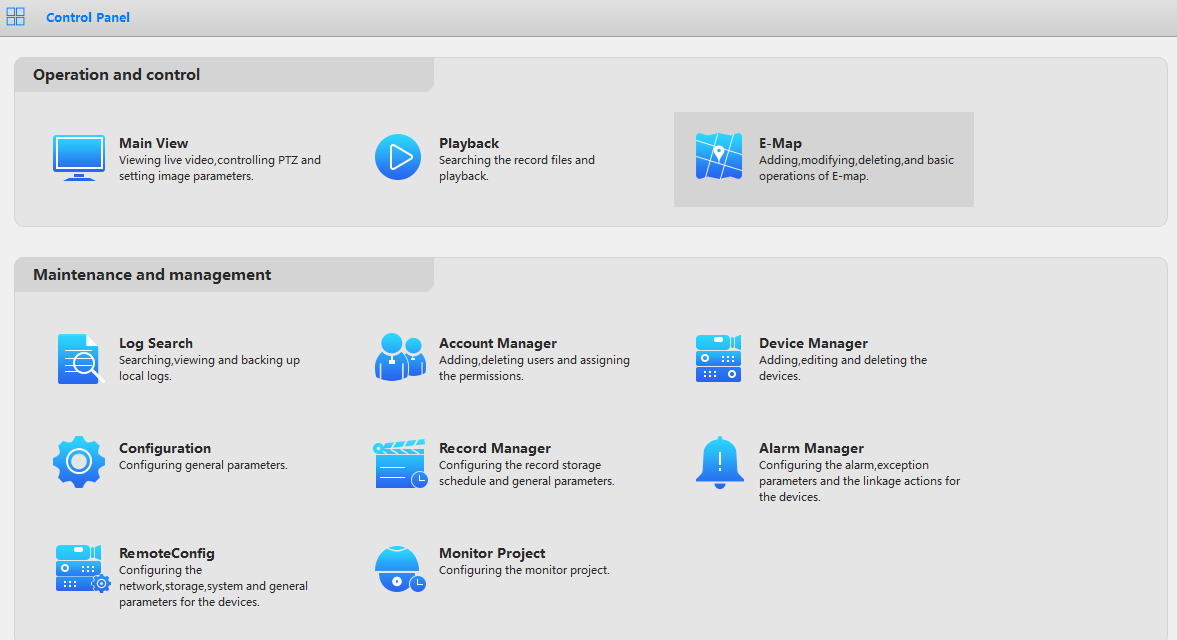
A control panel will open on your screen. You have to read the information given on that control panel and then proceed to Device Manager. It will ask you to add the device.
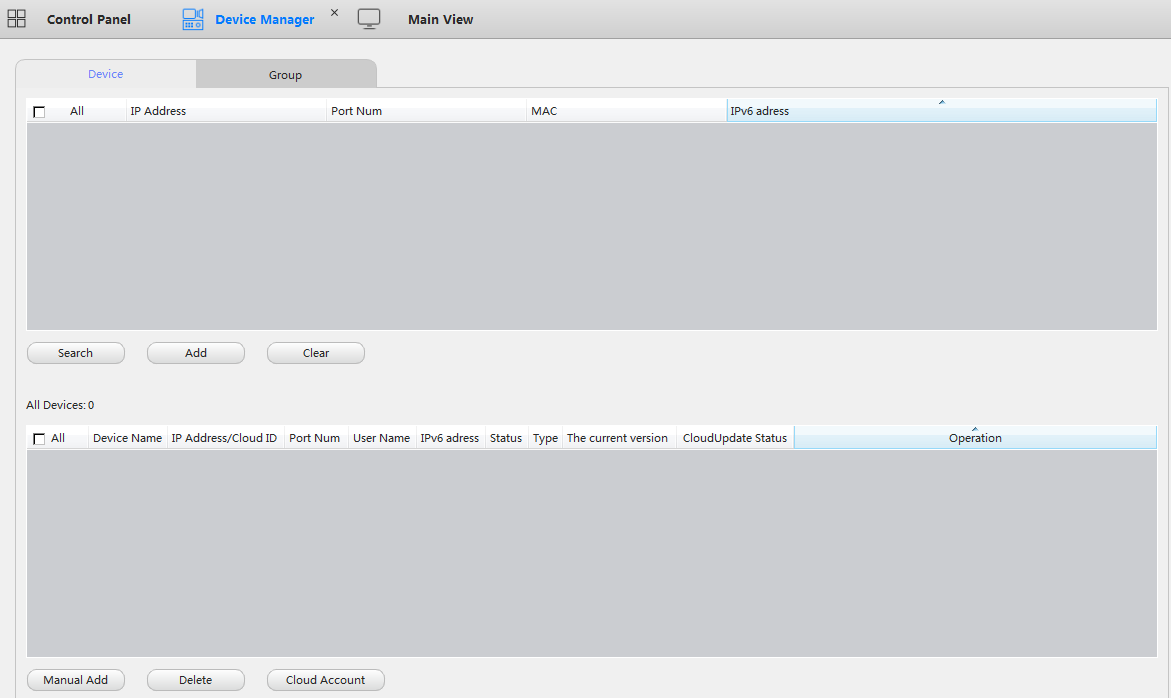
You are going to add the device by mentioning the IP address and creating a group by giving the device name.
Step 3- Add The Device And Enjoy Live Monitoring
Add the device by giving the device name, putting the IP address, filling in the user name and password. Now press the OK button.
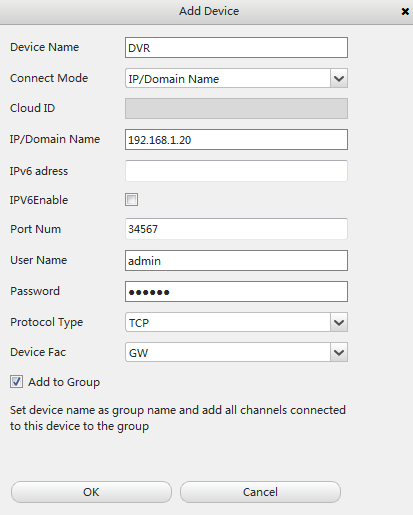
After the device become configured and the cameras paper on the screen. The process is easy and simple. Just you have to follow the instructions.
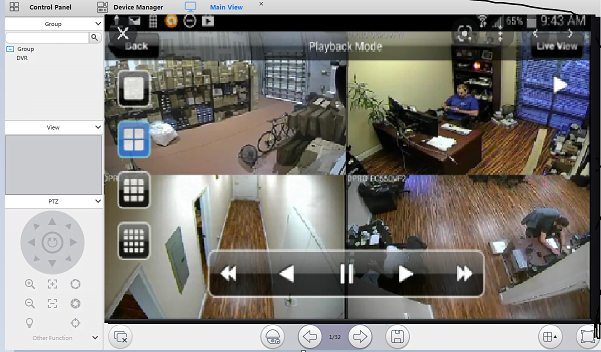
Conclusion
We have learned how to use the GWEye CMS for Windows 8/10/11 & Mac OS. It will enable you to know the installation and usage of the software on the PC.
The software is available to download on the Windows, Mac, Android, and iOS operating systems. The download and installation of the app are free for the readers and user clients. We have discussed every major detail relating to the app along with other beneficial information.
You can find more information here regarding the CMS & App on our Youtube Channel.
I Hope, it must have helped you in understanding and executing the process. Kindly share your remarks in the comment section.
Thank You.
