GWeyeProPlus For PC CMS App is a famous surveillance software. It is a security app to monitor from remote places. This app can connect cameras and allow you to monitor from any location.
The GWeyeProPlus For PC CMS Software is from GW Security. It is a world-renowned security surveillance company. It has a range of quality products. This App connects GW products. It also connects some third-party products as well.
This post gives you a detailed demonstration of the CMS App. The download button for this application is given below. Click the button and get the executable files. These files are in a compressed file format. You have to decompress them to download on the PC.
After unzipping and decompressing them, you have to install the CMS. The complete installation of monitoring procedures is defined in three steps.
The first step illustrates the installation process. The second step is reserved for the sign-in procedure and the third step is distinct for device connection. This way you will monitor the GWeyeProPlus App on Windows PC.
Some Information Regarding GWeyeProPlus For PC CMS App
It connects GW Security cameras and allows them to monitor from remote locations. The GW Security company products were first introduced in the market in 2004. It is an American company.
The sole motto of this company is to provide high-quality video surveillance solutions at reasonable and affordable prices, with a “customer-first” mindset.
It has a range of security surveillance products. It has all kinds of IP cameras, HD cameras, NVRs, and DVRs.
This GWeyeProPlus CMS Application has all the latest features and functions. It is a great relief of mind for owners as they can access their locations live from remote areas.
The best features and functions of this application are given below.
Features & Functions of GWeyeProPlus CMS
The most used features of this app are as below.

- The app provides live images of events. You can easily watch your sites from any location without any time lag.
- It gives you remote access. You can connect your security devices by scanning the QR code. You can also add your devices by mentioning the serial number of the device or their IP address.
- Through this app, you can check the recording from remote places. You can click images and watch playbacks.
- You can store data on the cloud storage. It is free for an initial few days after that you have to subscribe to a monthly or yearly plan.
- The advanced network option gives you seamless videos. There is no data trip because of the low network.
- The smart sensor provides AI-related features. It can sense motion and audio. Any suspicious movement or sound alerts users. It sends alert messages and rings alarm bells.
- The app supports the auto-track option. You can set an alert zone. When any intruder enters them, you get alert signals and messages.
- The two-way audio feature is important. You can communicate two-way and listen to people from the other side.
- Through this software, you can operate devices from remote locations. You can zoom the device and pan and tilt.
These are some special features of this device.
Download GWeyeProPlus For Windows CMS and Configure it on a Windows PC
The GWeyeProPlus For Windows APP is ready to download and install. It is given in the below download button. The file is in a zipped file mode. Unzip it to download. After unzipping it, you get the executable file.
Then open the file to install on Windows OS. The complete setup procedure is defined in three different steps. The first step guides you to install the software. The second step illustrates the login process. The third step is reserved for the device addition and monitoring procedure.
Get the link button here.
Download the GWeyeProPlus For Mac App and Configure it on a Macintosh PC
The CMS App GWeyeProPlus For Mac is shared here. The company has given the link button for Mac CMS. It is given in the below link button. It is a smart app with the best features.
The installation of monitoring processes is not very difficult. The complete configuration steps are given for Windows OS. The setup process for Macintosh PCs is also the same. You can easily do it by referring to it.
Install GWeyeProPlus for Android on Smartphones
The complete Install GWeyeProPlus for Android Software is mentioned below. The link is given. You have to click the link and get the app. The installation process is simple. You can easily add devices by scanning the QR code or adding IP addresses
Install GWeyeProPlus for iOS
The application file is given for iOS.The GWeyeProPlus for iOS app is good for surveillance through Apple devices. The installation and configuration setup is easy. You can easily get it on iOS devices.
Install GWeyeProPlus CMS, Login, and Add Devices for Remote Monitoring
The complete process is mentioned in three distinct steps. The first step displays the installation part. The second step is reserved for the sign-in to the app. The third step guides you to the device addition part.
Step 1- Install GWeyeProPlus on Windows
When we open the executable file, we get this page.
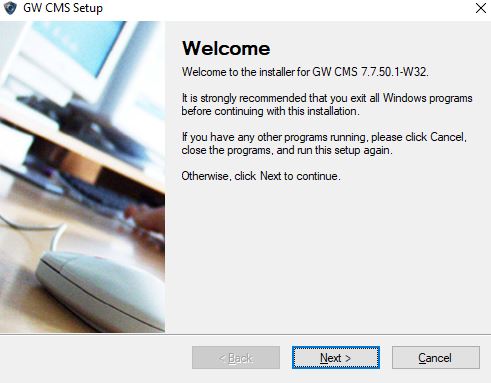
It is the welcome page of the application file. It has some instructions for viewing. Read them and then proceed to the next step.
You will reach the next page. It is for giving a path to the application and selecting the folder to keep the files.
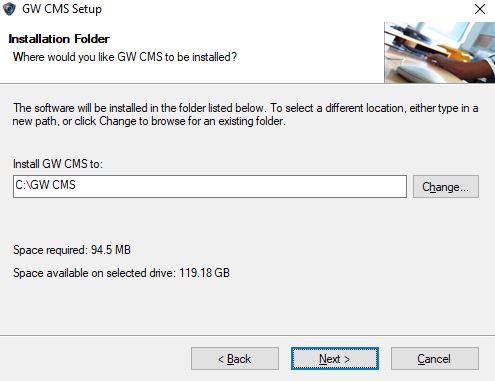
Give the pat and select the folder to keep these files. Make sure that the folder has no other files. Then press the next button.
This page appears on the screen. It shows the selected path and folder. If you want to make any changes then press the back button.
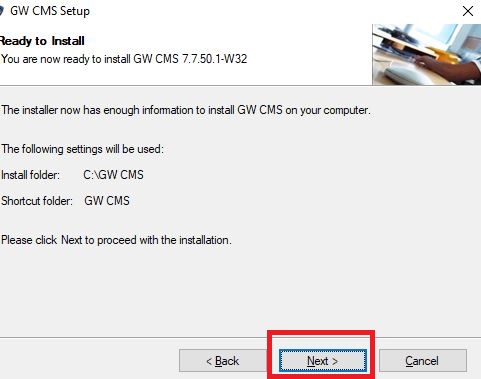
If everything is ok then go for the next button. The app begins to install on the screen. The page indicates that the application process is in progress.
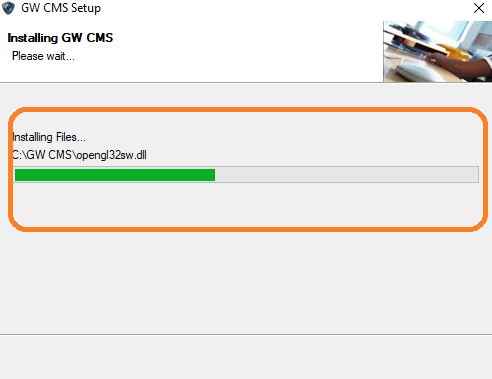
When the installation is finished, you get a new window. It indicates that the app is transferred completely.
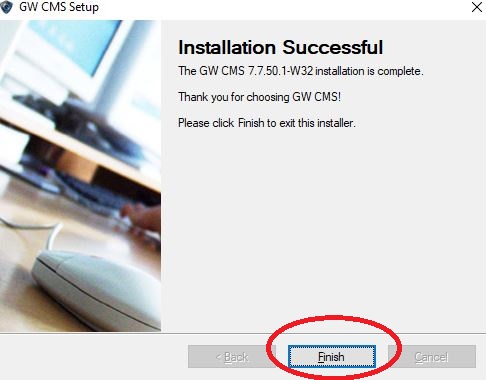
The page denotes that the software is installed successfully. This way step one is complete.
Now we move to the second step. This step is for the login to the app.
Step 2- Sign in to the CMS
When we open the installed application, we get this page.
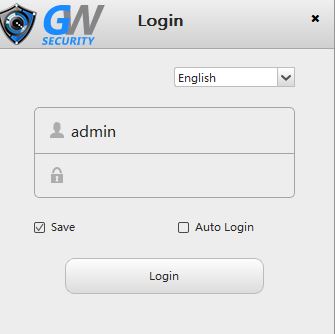
This is the login page of the software.
The company has given the ID and password. By default, the username and password are respectively “admin” and “888888”.
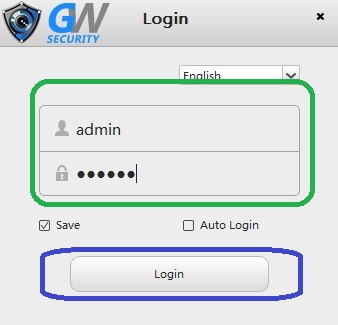
We log in with the default ID and password. We get to the next page. Step two is complete.
The third step is about the camera addition.
Step 3- Add Cameras for Remote Monitoring
After the login, we get this page. It is the control panel of the software.
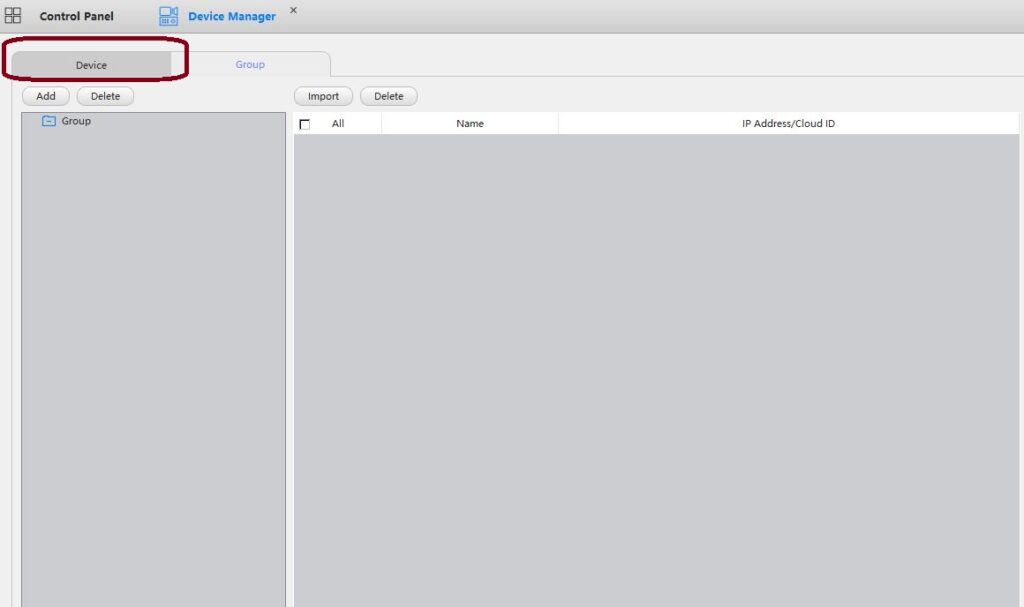
In the upper left-hand corner, there is a button mentioned as “Device.” Press it. We get to the next page.
This page is for connecting the IP address.
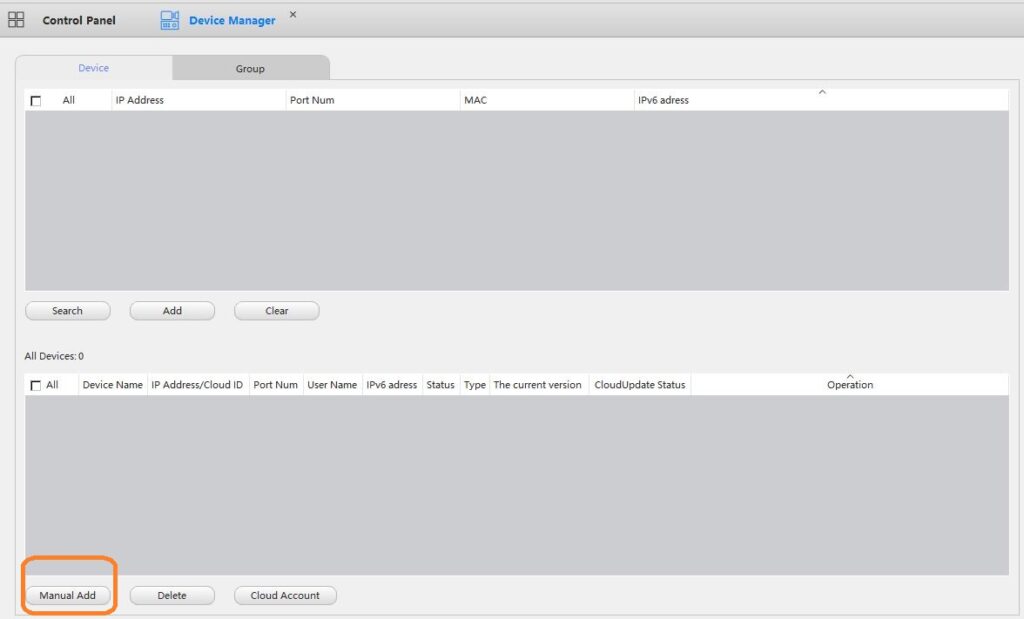
The button is highlighted. Press the Manually Add button.
The new page appears on the screen. You have to mention the device name and the IP address. Then give the port and ID and Password.
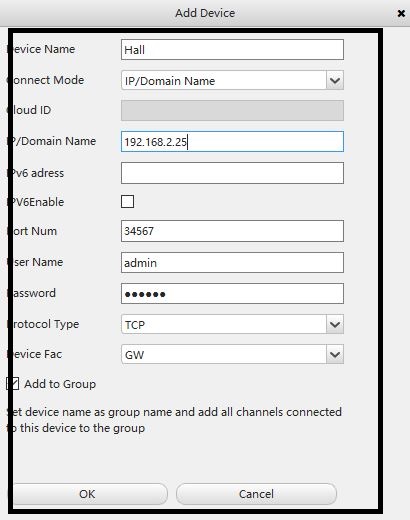
It will add a camera. This way you will add cameras and they will appear on the screen.
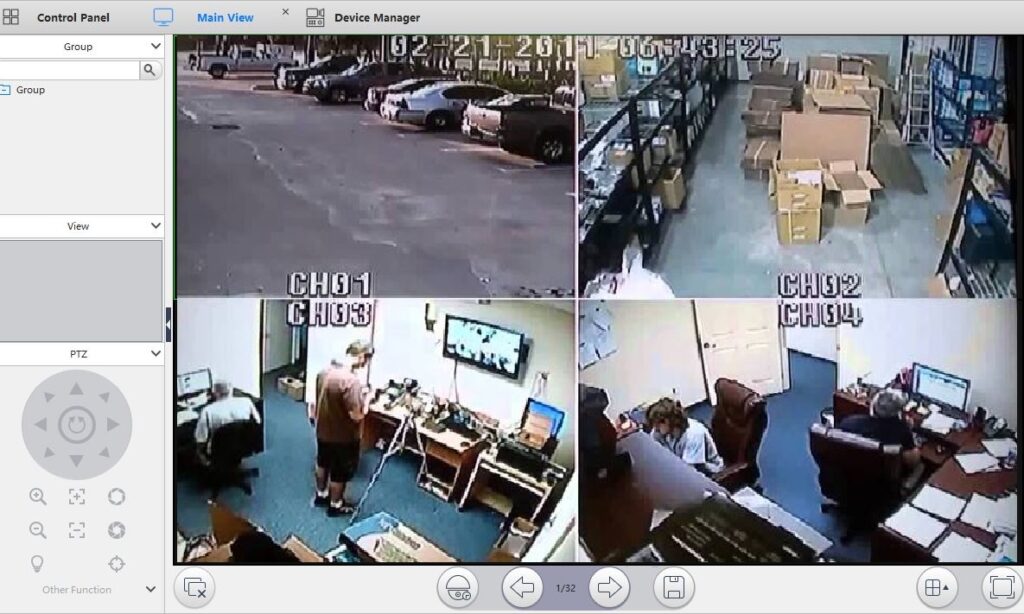
This way devices connect and they appear on the screen. You can monitor them from anywhere.
Conclusion
The GWeyeProPlus CMS app link button and the complete installation and configuration are mentioned here. The post gives you download buttons for Windows, Mac, Android, and iOS platforms.
The detailed narration with images is explained for a proper understanding. It will guide you all aspects of installation and setup. Please share your suggestions and opinions about the post. Please write your queries in the comment section. We will respond to them. Your opinion is supreme to us.
Thank You.
Frequently Asked Questions
What is the GWeye Pro Plus App?
What is GWeye Pro Plus App is a security surveillance application. It connects security surveillance devices and allows them to monitor from remote areas.
What is the default ID and Password for the GWeye Pro Plus App?
The default ID and Password for the GWEye Pro App are ‘admin’ and ‘888888’ respectively.
GW Security company belongs to which country?
The GW Security is a security surveillance company. It is an American company.
What is the warranty on GW Security?
GW Security Inc. offers a 2-year limited warranty on all products.
How do I view my GW security camera on my computer?
You can connect your IP cameras through the GWeyeProPlus App to monitor on PCs. You can also monitor your camera on the computer by opening the browser and filling in the IP address with the HTTP port in the URL to open the camera’s web interface.
What is the username of GW security?
The username of the GW Security App is ‘admin’.
Is the GW Security App available for iPhones?
Yes, this app is available for iOS and iPhones.
Does the GW App send alert signals?
Yes, the GW App has this remarkable feature to detect motion and audio. It sends alert signals and rings alarm bells sensing threats.
