This is a CMS application. This App is used to monitor CCTV cameras from remote locations.
This software is offered by CP Plus. It is a renowned company that has a chain of CCTV security surveillance products.
In this article, you will find the download button for downloading this ezykam+ App. You will also get the complete illustration and step-by-step guidance to install this software.
It is detailed in three different steps. In the first step, you get the app installation process. The second step is to demonstrate how to log in to the Application. In the third step, you will find the process to add the device for monitoring.
Let’s understand first what is a CMS, and what is this App.
What Is CCTV Surveillance Application & Its Usefulness?
A CCTV Surveillance Application is used for remote monitoring on PCs. When CCTV Cameras are installed at different locations, it becomes difficult to physically be present at every location and monitor them.
We use surveillance apps. These Apps are highly useful for remote monitoring. They are technically advanced and easy to use.
You get real-time videos and operate them from your location. It gives you the liberty to be in touch with your sites when you are away.
You can easily move around and still instruct your employees and watch family members & pets.
What Is The ‘ezykam+ For PC’ Application?
It is a security surveillance application that allows users to watch CCTV Cameras on Computers from any location.
Ezykam+ CMS is offered by CP Plus. It has a 4 rating out of 5. This App is so popular that more than one million subscribers have already used it.
The software allows you to playback and watch recordings, take snaps, communicate to the person at the camera end and pan, tilt, zoom the device, etc from anywhere.
The user also receives alert messages and alarms sensing any threat. It is a complete solution for your security. Surveillance app is good for our safety and security.
What Are The Best Features?

Here, we will analyze the features and functions of the software.
- It gives us real-time video. There is no time lag.
- The advanced data technology gives seamless data transfer in low network areas. The video is never interrupted
- The user can operate the device from any location. You can also operate a PTZ camera. You can pan, tilt and zoom from your location
- Smart sensors are powerful. They detect sound and movement. Any suspicious motion and audio are tracked.
- It gives you alert signals sensing any threat. You get alert messages and alarms.
- The user can also pre-set security zones. When any person enters those areas, the application alerts you.
- You can access the device from remote locations.
- It supports 4 channel playback at a time.
- The CMS supports Cloud Server Recording
- The two-way audio function is very helpful. It allows you to communicate two-way.
Install ezykam+ For Windows
To install this ezykam+ for Windows software the download button is given below. Click the button to get the link. It is given in a compressed form. You have to decompress the file to get the link.
You can also install Ezykam+ for Mac with the help of Bluestacks.
The installation process for Windows is further elaborated in three different steps. These steps are well illustrated with images and narrations.
Download Ezykam+ App For Windows
Install App, Log In & Add The Device For Remote Monitoring On Windows OS
Now, we will demonstrate the installation, login, and device addition processes of this application. This three-step model is easy to understand and execute.
Step-1 Installation
This is the first step. First, we have to decompress the file, then only we can use it for installation. After that, we will go by the following ways to install it.
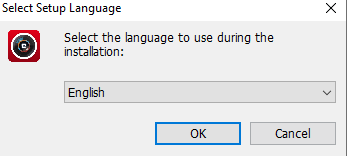
This is the first page of the software. We have to select the mode of the language which we require. Select your language and press the Ok button for the next step.
When we press the ok button, we get this window.
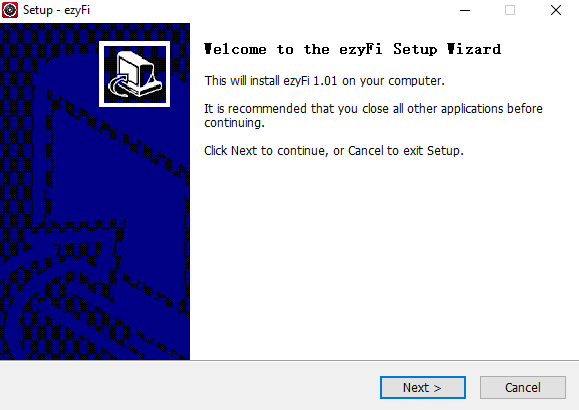
The homepage of the software appears. It gives you the information about the application download. Press the next button and the next page will appear on the screen.
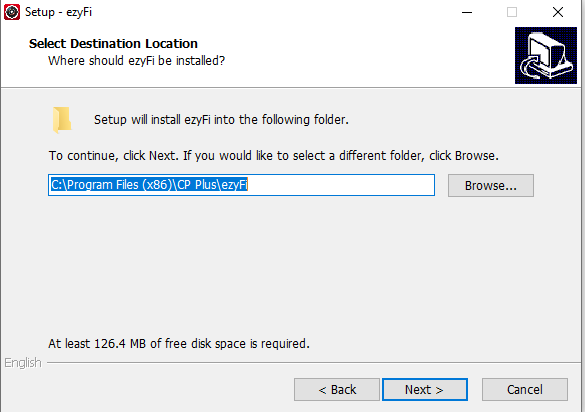
This page asks you about the destination folder. You have to give a pathway to download various files of the application. Give your folder a destination location and then press the next button to get the next instruction.
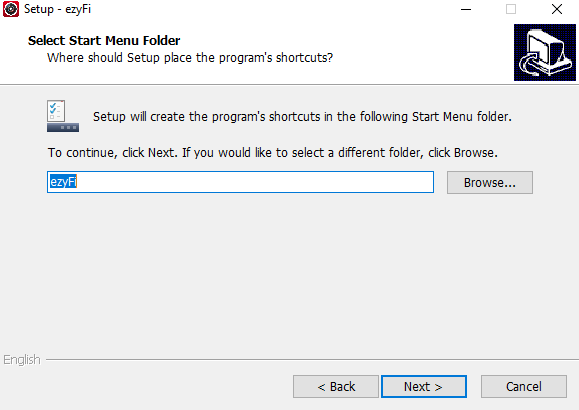
This page asks you to create shortcuts for your desktop icon. Select your preference and then click the next button. When you click the next button a new page surfaces. This page is about permitting a new desktop icon.
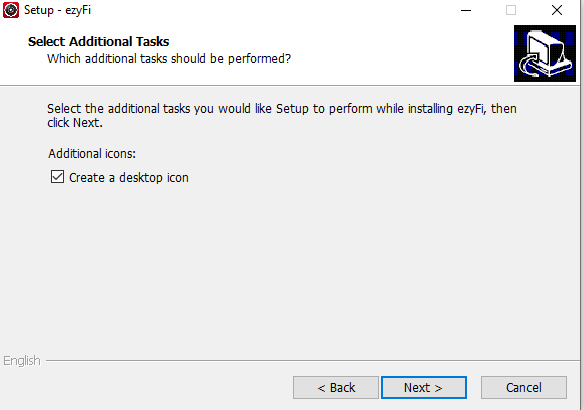
Create a new desktop icon. Then click the next button to get to the next page.
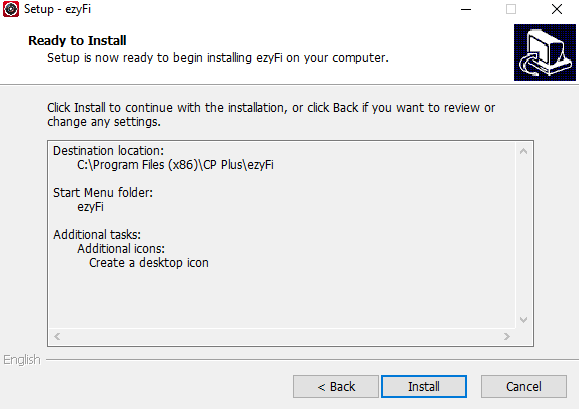
This page informs you about the installation beginning. It gives you a short analysis of all the steps you have chosen so far. It also asks you, if you want to change any information. Make changes if you want to change the folder location or path, otherwise, press the Install button.
The moment you press the install button, the software begins to download and install in the destination folder.
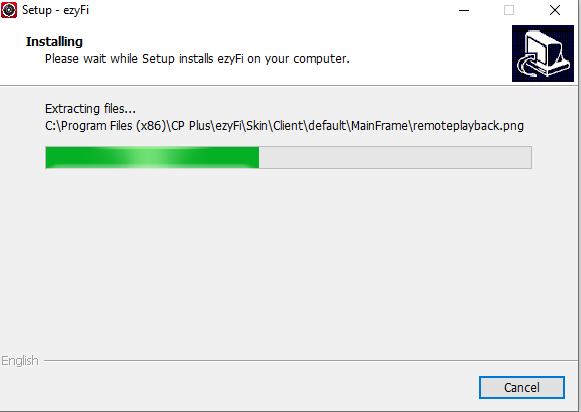
This page clearly shows that the app files are installing their contents on the folder. The installation process is easy and it is finished in a few minutes only.
Once the installation is finished, the new window indicates a message. It shows that the installation process is finished.
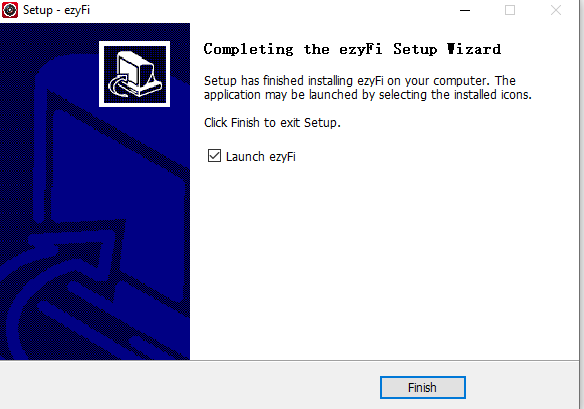
This page finally announces that the installation part is over. The first step is over.
Now, we move to the next step. This new step is about logging to the app.
Step-2 Login To The Application
To log into the application, we have to install the application. After the installation, this page appears. It is the basic login page.
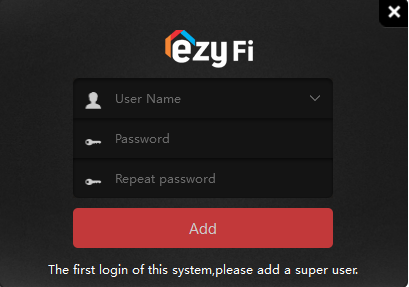
Here, you have to create a username and a password. Make a unique username and password. After their creation, we will move ahead to the next step.
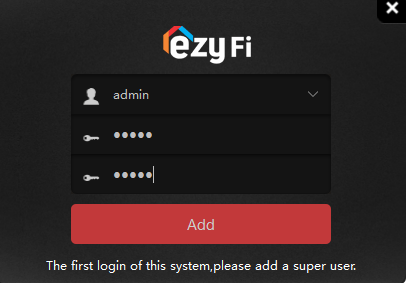
After creating them, press the Add button. It will save the username and password for the next purposes. Here, we have taken
User Name- admin
Password- admin
When you add them, the next page surfaces.
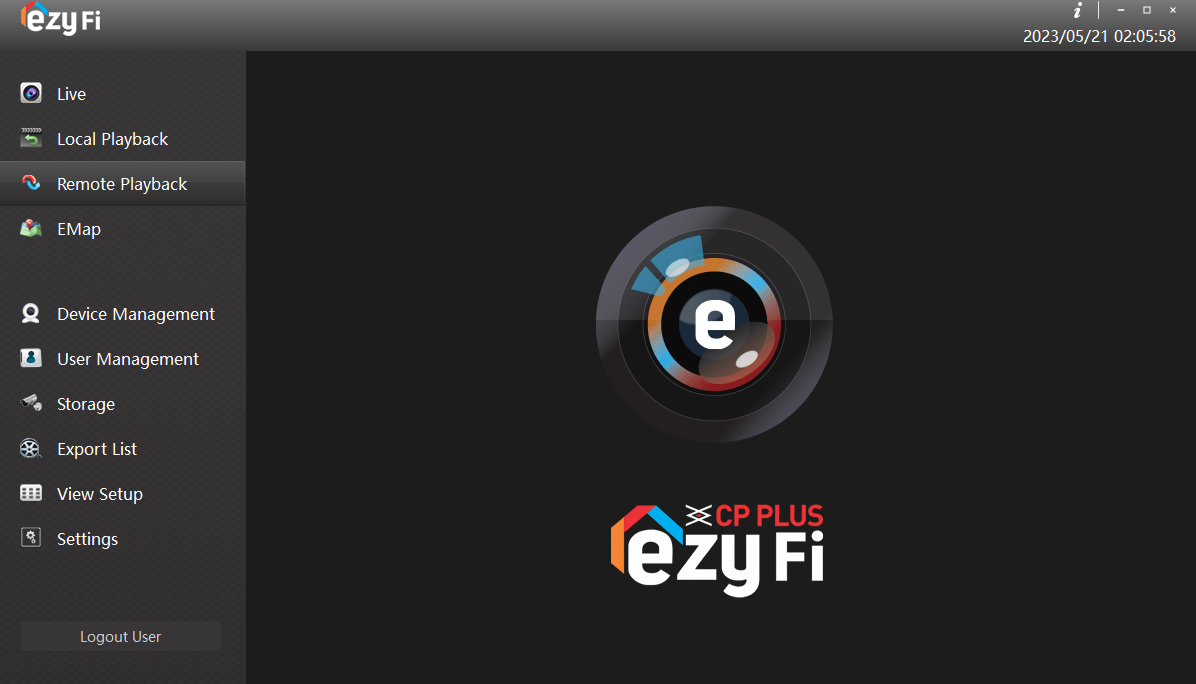
This is the Menu page of the Ezykam+ for Windows application. This page indicates that the app is logged in.
Now we move ahead to the next and final step. It is about the device addition.
Step-3 Add The Device For Monitoring
To add the device for monitoring, we have to open the menu page. This menu page has a button. It is given for Device management.
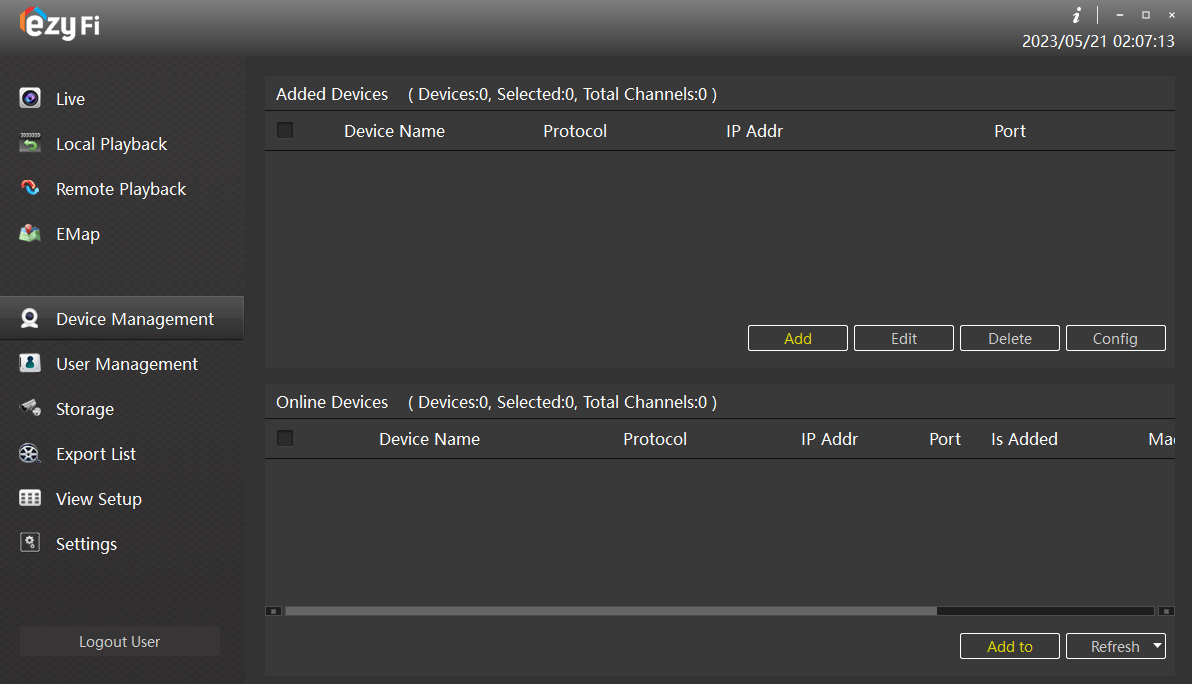
On this page, you get all the points regarding the device addition. You can add the camera one by one by manually putting the IP address of each device or selecting cameras and searching their IPs.
Once you finish this step and you reach the live preview page.
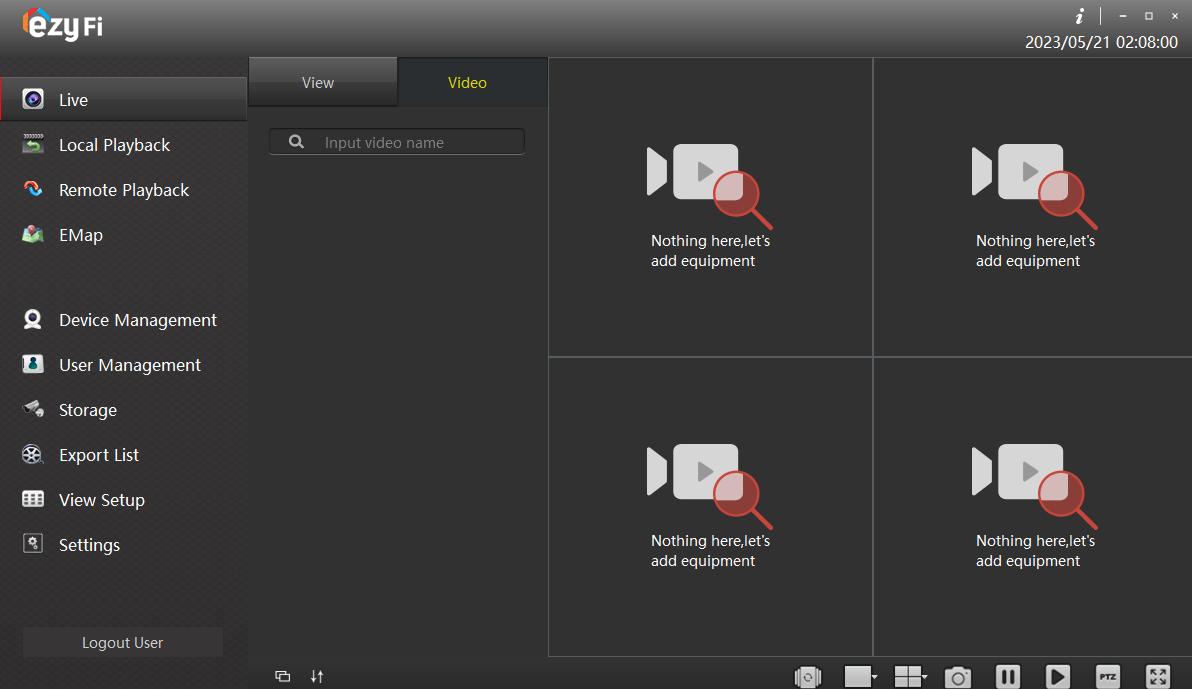
One by one the cameras will add and show on the screen. This way you have to add the device. It is easy to do.
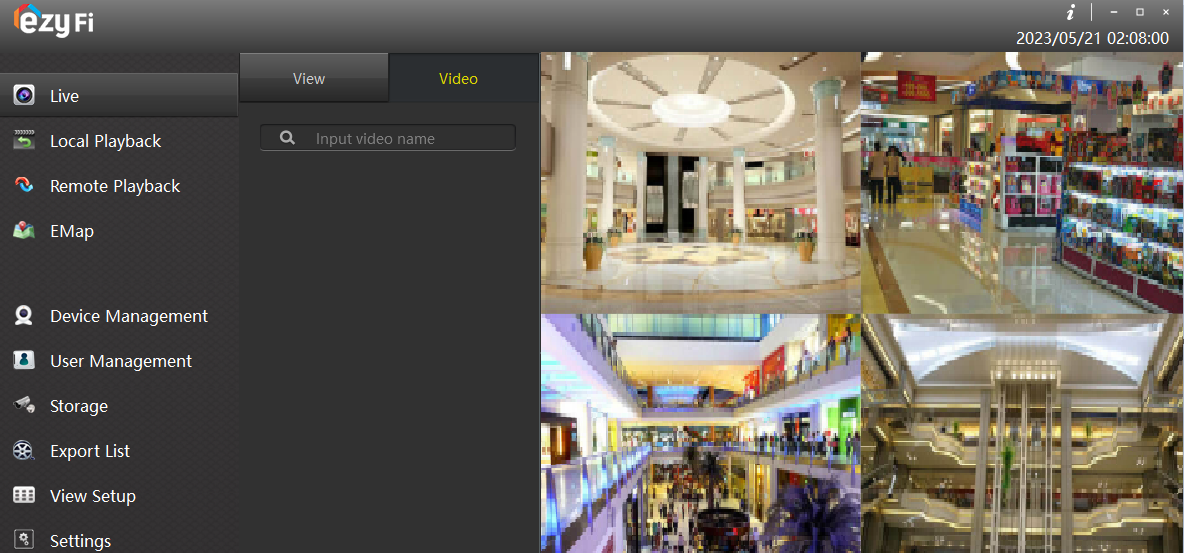
This page shows that all the cameras are added to the application. You get them on a single screen. Now, you can monitor them from any remote place.
This way, you get the illustration of the three steps, the installation part, the login to the app part and the device addition part.
The process of installation is finished now. We have seen here how to install the ezykam+ for PC, ezykam+ for Windows, ezykam+ for Mac, and Ezykam App.
Conclusion
The ezykam+ for PC application is a security surveillance powerful software. It allows users to monitor sites from anywhere. The download button is given to get the CMS. The demonstration for installation, login, and device addition is given step by step.
The features and functions are given in detail. They tell a lot about the usefulness of the Ezykam+.
Please share your opinion and suggestions about the article. You can send your comments in the comment section. Your opinions are precious to us.
Thank You.
