HF VELOCITY For PC is a CCTV monitoring software. This app can connect many devices with it. The link button for this software is given below. To get HF VELOCITY For PC software you have to click the link button. To download and install the software, decompress the setup file and install it.
The process is given in 3 steps in the very first step the installation process is narrated. In the second step, the process is given in an Illustrative way to log in to the app. In the third step, we will demonstrate the device addition and mounting process.
It is smart and intelligent software. With its assistance, you can monitor sites from remote areas. This software gives you control and mental peace.
What Is The Purpose Of A CMS Wizard?
The purpose of a CMS Wizard is to monitor sites. It can modify, edit, record, and transfer files. This CCTV monitoring app is used to watch many locations at a time. Suppose, you have 5 different locations and you want to monitor them from your office.
If this software is not there, then you have to be personally present at those locations or when you go, you have to watch the recording to get an idea of the activity that happened there.
But this monitoring app saves energy and time and gives you a real-time experience. You can connect all the locations with this app and monitor them from your remote location to those places.
You can instruct an employee to convey a message. You can even operate a device to speak and listen. it gives you control, authority, and command.
What Is HF VELOCITY For PC Software?

This app is designed by Hi-focus. It is an Indian Enterprise that has many security surveillance products, biometrics, access system, and doorbells. The company is renowned and the brand value is high. You can get these items anywhere in the country.
The service centers are located in many places. So there is no issue with servicing and product care. This application is devised by Hi-focus and has many ultimate features.
It can show you activities from any remote area. You do have not to be present at those locations to monitor. The app gives you the authority to monitor and allows you the freedom to spend time on other useful activities. This way it gives you more control and management.
Know Features & Functions Of HF VELOCITY
Describe many robust features. Here we are mentioning the most useful features of the software. They are important to know because when you know them you can apply them.
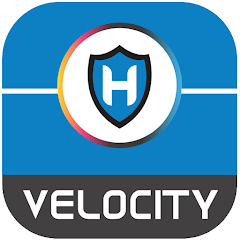 It gives you live feeds.
It gives you live feeds. - The footage and image you receive are in real-time.
- The advanced auto-correction Technology gives you a continuous flow of data even in low networking areas.
- You can operate the device from any remote location.
- It means you can zoom in, speak, listen, and instruct from anywhere.
- This software supports PTZ cameras for desktops.
- You can pan, tilt and zoom PTZ devices.
- It supports two-way audio. You can communicate with a person on the device side and convey any message or listen to him.
- This feature is also used to protect safety.
- It alerts and alarms when it senses any suspicious activity.
- It supports sensors.
- Sensors are powerful enough.
- They can sense and detect audio and motion.
- You can pre-set sensitive areas.
- When anyone tries to barge into those zones, the app gives alert messages and triggers alarms.
- This software can record playback and take snaps.
- It supports manual recording and cloud server recording.
- You can add the device, manually by IP address or by scanning the QR code.
Install HF VELOCITY For Windows OS
Install the software on Windows OS. Get the setup file and decompress it to download and install. The complete installation process is defined here with full illustrations, images, and figures.
Every point and step is covered here. It is done here in 3 steps. In step 1, we will install the setup file. In step 2, we log in to the file and in step 3, we add the device and get the camera monitored.
Install HF VELOCITY For Mac OS
The link is also given for Mac OS. You can get the Mac file by clicking the link button given below. The setup file is in compressed mode. Before loading the Mac PC, you have to extricate the setup file. After that, run the file and install it.
The installation process, login process, and device addition process are almost the same as those done for Windows OS. For a comprehensive analysis please refer to the installation process shown here for Windows OS.
Install HF Velocity For Windows, Log In & Connect Devices
Here you will find the process for installation, login, and monitoring. It is done in three distinct steps. You will get them one by one. The link button is given below.
Get the setup application file from the link and download it. Every stage is covered with relevant images. These images and expressions will guide you to comprehend the process in a better way.
Step-1 Install The Software
To install it, run the application file. It is given in the download button form. Pres it to load and install.
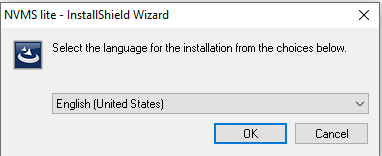
Select the language in which you English load the app file. Here we have chosen the English language. Press the OK button. The new image will come on the screen.
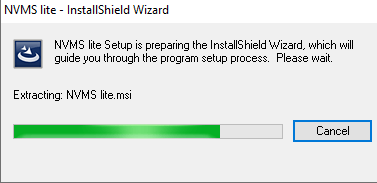
The file is extracting the setup application file. When it will extract the entire content, it will finish and the license agreement page of the software will appear.
Read the terms and conditions of the app file. After that, if you are convinced then accept the chosen conditions. Press the next button.
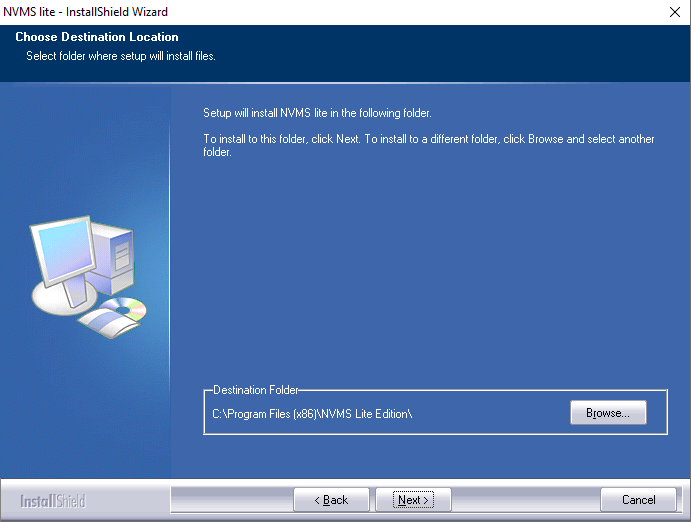
We have to choose the location of the folder and the path to that folder. Select them and press the next button.
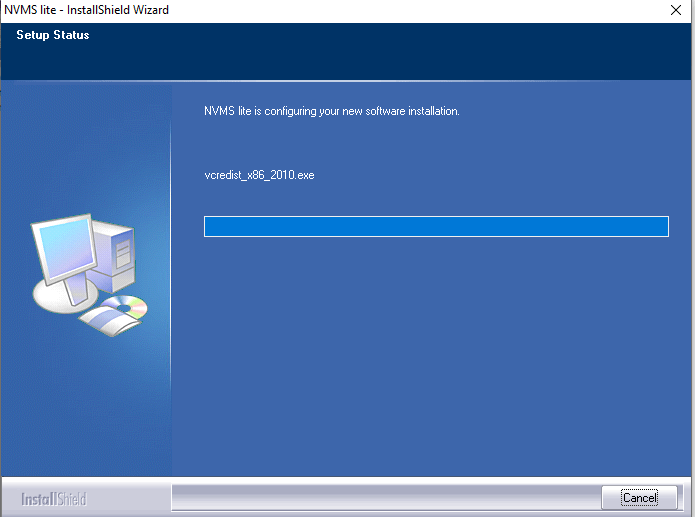
It will begin to install the software. It takes no time to load the content. After the installation, we receive a notification about the confirmation.
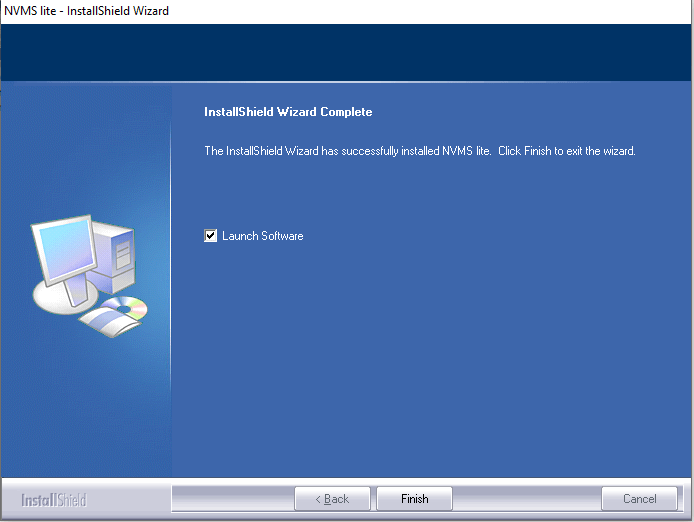
The installation is complete. The app is also launched on the display screen. Press the finish button. TheLoglogin is over.
Now, we will move to the second step. The logo g into the app.
Step-2 Log In To The App
When we go to log in to the file, we have to open the installed app. Its icon is there on the screen. Open it and you will find the following page.
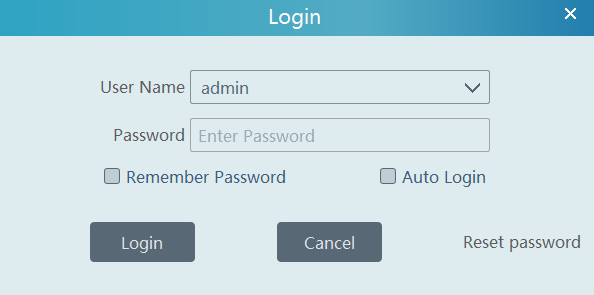
Give the username and password. The username is admin & the password is 123456.
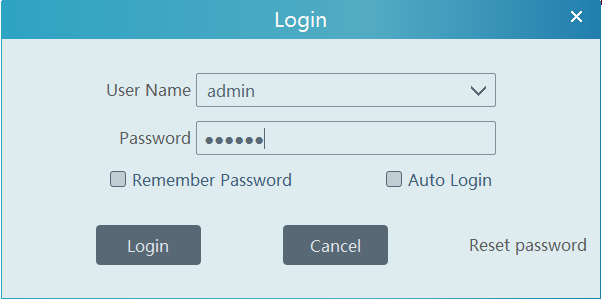
The file is logged in now. It takes us to the homepage of the software.
This way the signup process is finished. We will now connect the device to the software. For that, we will open the homepage.
Step-3 Device Addition & Monitoring
Login to the software. It will take you towards advice addition.
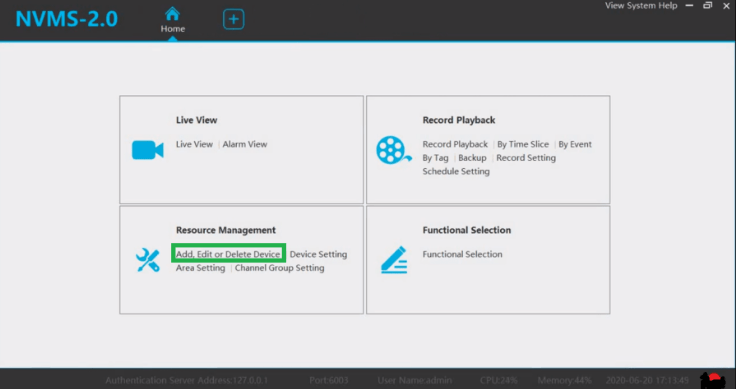
Open the Add Device page mentioned here. Press it to add the gadget. When we open it, it will take us to the following page.
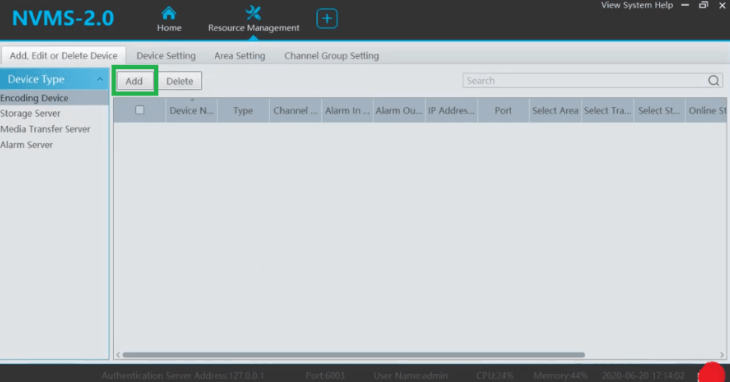
Tmentionens to add the device. Press the add button. It will take you to mention the details of the device. You have to manually add the device.
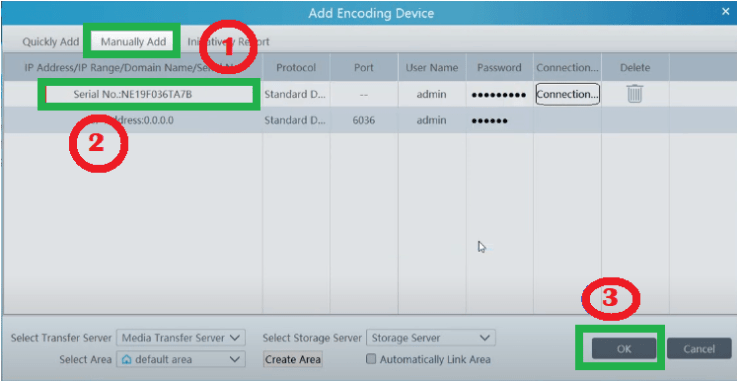
You’ll be able to connect the device. Fill in the IP address, port, id, and password. Press the OK button. The connected device will appear on the screen.
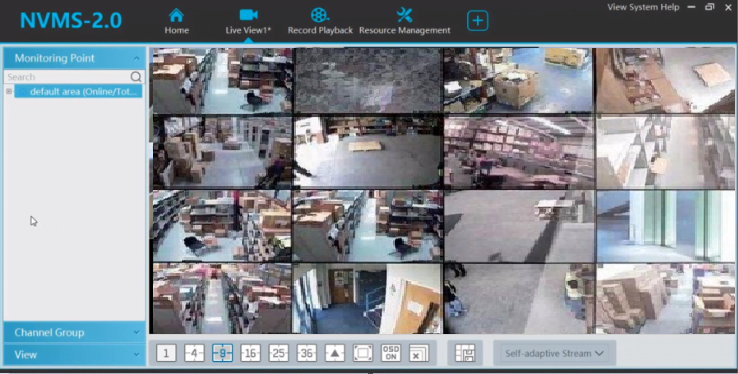
The cameras connected to the device appear on the screen. We can add multiple devices to the software. For every connection, we will be t follow the same process.
Conclusion
The HF VELOCITY For PC is detailed in this post. The link button is given here. The installation process is given step by step. Loading and the installation process are given here. It is mentioned here for Windows OS. The process is expressed with images and captions.
If you have queries regarding the app installation, device addition, etc. please mention them in the comment section. We will respond to queries and try to provide the best solutions.
Thank You.

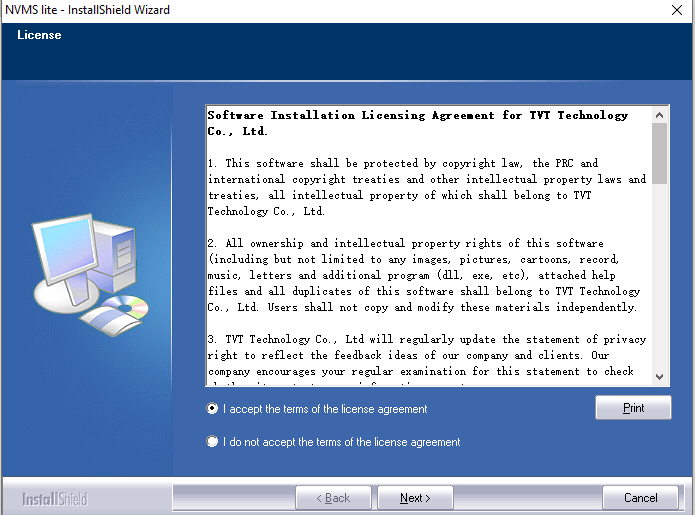
Dear Sir,
Unable
https://cctvdesk.com/supercam-plus-for-pc-download-windows-mac/
Dear Sir,
I have installed the said application in my pc. But it shows following error. Request you to kindly resolve.
“mfc100u.dll was not found”
Regards
Sasanka Satapathy
7978395416
this is system problem, check your PC.