AJCloud For PC is software that is designed to connect with many gadgets. This AJCloud app is manufactured by the AJ Cloud organization. It is a CCTV surveillance company. It has different types of products.
We are giving you here the download buttons for this application to download and install. It is available for Windows OS and Mac OS. The link file is in a compressed format. To load it you have to extricate it first.
We have also given the installation process for Windows. You can load and install the CMS Application. It is given step by step. Every point is illustrated with images. These images and their explanations will make you understand the installation, login, and device addition process. Go through them in the respective column to get a better idea of them.
What Is The Role Of A CMS App In CCTV Surveillance?
CCTVs are installed to monitor sensitive locations. When you install devices at any place, then you don’t need to be present round the clock in front of the monitor to check the activities.
There is also a case, you have more than one site to monitor. For the user, practically it is not possible to monitor every site at a time. Here, the CMS App comes in handy. It helps you to monitor more than one site at a time from any remote location. It gives you mental peace and saves your precious time.
You can watch every activity on the monitor or mobile screen with its help. All the devices can easily be accessed from any remote location. You are not present at the location, still, you are monitoring the location.
What Is An AJCloud For PC App?
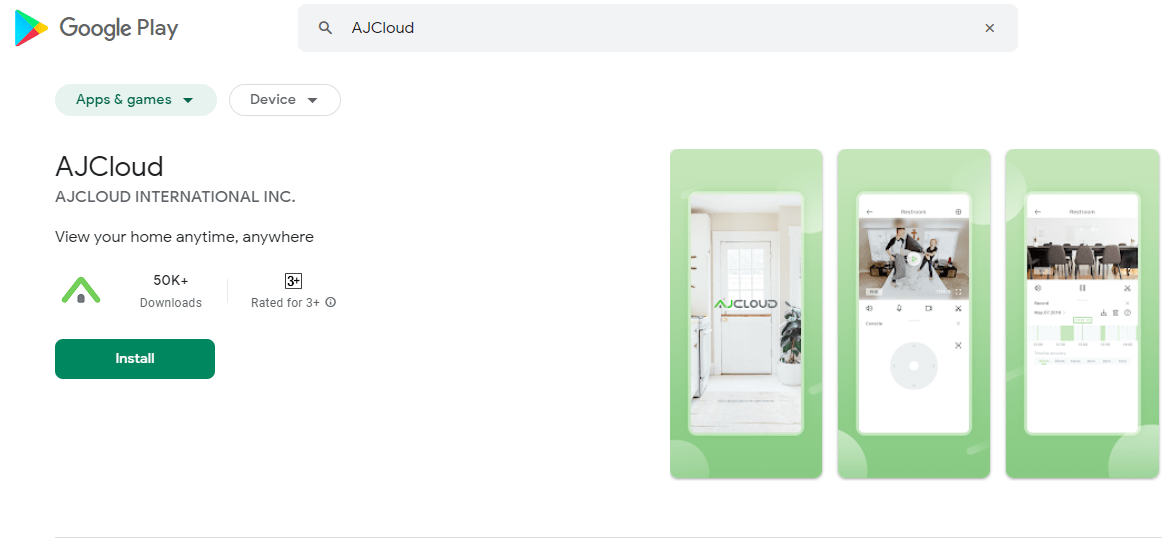 It is an application and home cloud platform-based software that connects many devices with it and shows them to you at any location. The AJCloud CMS Wizard can be accessed from any place.
It is an application and home cloud platform-based software that connects many devices with it and shows them to you at any location. The AJCloud CMS Wizard can be accessed from any place.
It is an American company with its headquarters based in New York. It deals in security surveillance products. It has HD cameras, IP cameras, Battery cameras, and PTZ cameras.
Apart from it, AJCloud deals in Access systems and Doorbells.
This app is designed smartly to function in many intelligent ways. It can sense the threat, shows you a live feed, and empowers you to operate the device from any location.
Features & Functions Of AJCloud
The features are the main ideas of any product. It serves the purpose of its existence. Some important features of the software are given here.
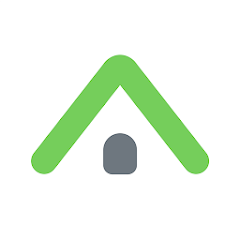 This app relays live feeds. There is no time lag.
This app relays live feeds. There is no time lag. - The activity taking place and their remote access are the same.
- The real-time video footage gives the owner authority to monitor it in real-time.
- The app supports sensors. The software helps you in suggesting suspicious and doubtful activities.
- It can trigger the alarm and push messages to alert you.
- The two-way audio equips you to speak, listen and see things.
- You can pre-define sensitive zones. The marking of these zones saves you from any foreign intrusion. If it happens, you get alarming messages and beeps.
- This application functions superbly in low networking areas. The smart app auto-corrects data.
- We get continuous data without any breaks.
- The application can record activities, and show you footage. You can also click snaps.
- The recording can also be kept on the cloud server. It is chargeable.
Install AJCloud For Windows OS
To install the application on Windows OS, the link is provided below. You have to click the link. The app file is given in a squeezed format. You have to un-squeeze it to download and install.
The complete installation process for Windows is also illustrated in the next section. It is given step by step. No step or point is missed. Every stage is explained with images. It will support the user to comprehend better.
It is done in three steps.
The first step is loading and installation. The second step is for logging the device and the third step is for device addition and monitoring.
Install AJCloud For Mac OS
To install this application on Mac OS, you have to get the link button. It is given for Macintosh PC. Click the link to get the file. The file is compressed. you have to extricate to download the root file.
The process for installation and monitoring is almost the same as given for Windows. It will give you a hint to do it on Apple PC.
Install AJCloud For Windows Login And Add The Device
This process of three steps is given here. The figures are given to completely comprehend the process. Go through it step by step.
Step-1 Install The Software
The first thing we have to do to install the app is to click the download button. The application file will open. We will extricate it to install it on Windows. Double-click the application setup file. This window will open.
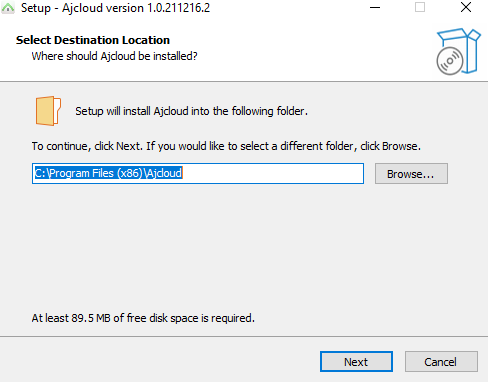
It is asking us to choose the location of the folder. Choose the path and the location. After that press the next button. A new window will appear.
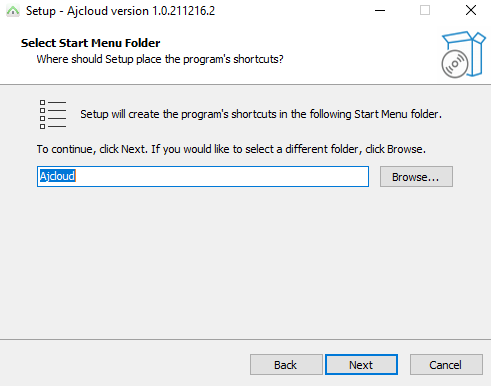
This window is asking you to select the start menu for the shortcuts of the app. You have to browse to select it. Press the next button and you will reach the next stage.
![]()
Here, it is asking you to create a desktop icon for the app. If you want an icon on the desktop, tick the box or else leave it unticked. Here, we have ticked the box in our case. After that press the next button.
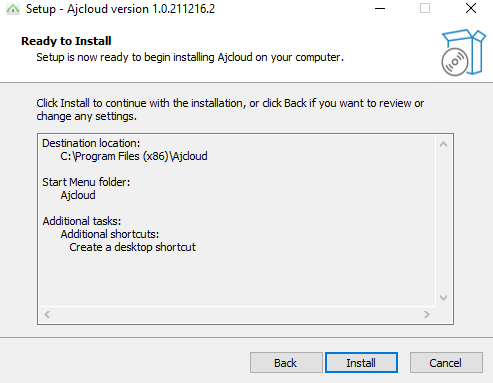
This window is showing your selected path and the folder on the menu. If you want to make any adjustments before the installation does it. Otherwise, press the Install button to load the root file on Windows PC.
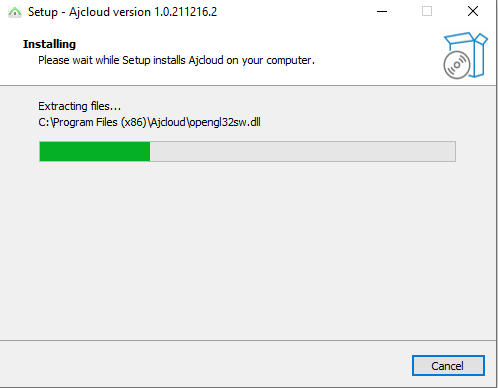
The file is installed. It empties its content in no time. When the installation is finished, we get a notification in the form of a message.
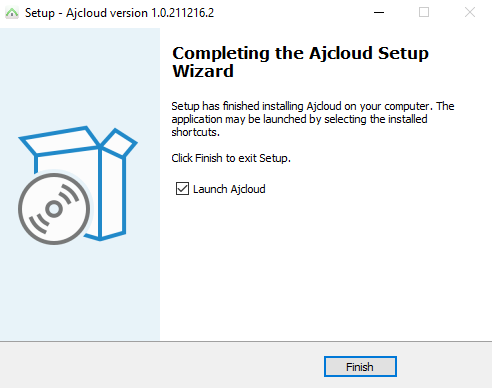
This page indicates that the installation of the AJCloud app is done successfully.
Now we will go to the second step. It is about logging in to the app.
Step-2 Logging In The Application
To log in to the file, we have to go to the desktop for the installed app. Press the icon. It will open and the following page will appear.
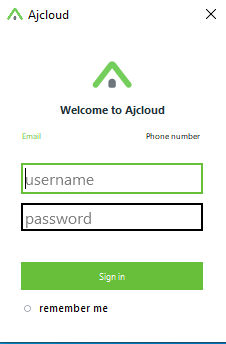
This page is asking for the Username and Password. The company has suggested us a username and password.
Username- admin
Password- admin
We put it in to log in.

Press the sign-in button. When you press it, the homepage of the app will appear.
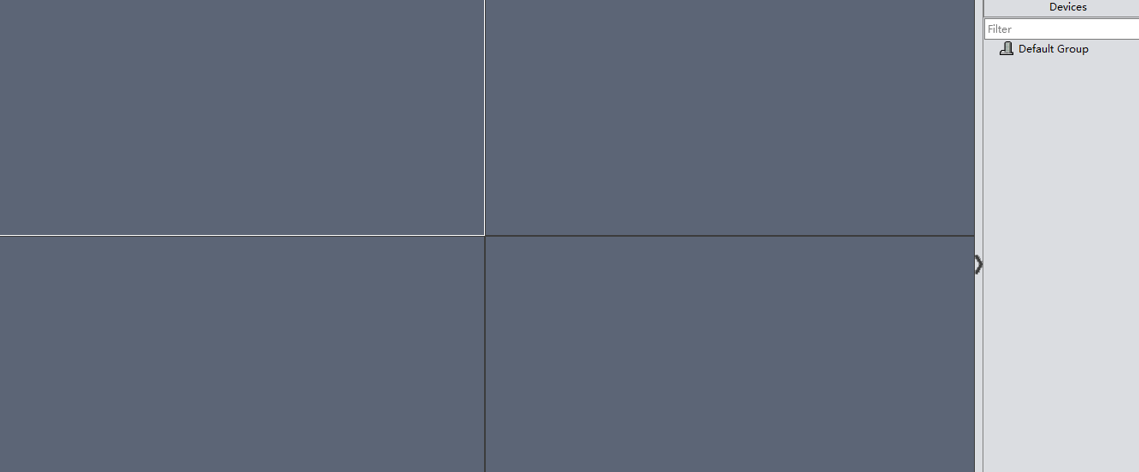
The appearance of this page shows that we have been successfully logged in. After logging in we will add the device to monitor our locations. It is our third step.
Step-3 Device Addition & Monitoring
On the homepage, we will press the ‘add device’ option. A window will open. This window is the root channel for adding the gadget.
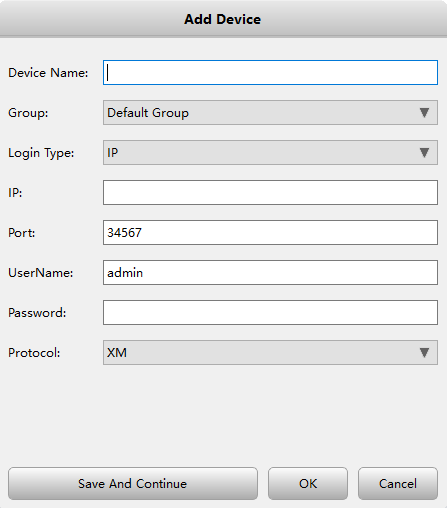
You have to give here the IP address, device name, port, username, and password. This information is important to connect the device.
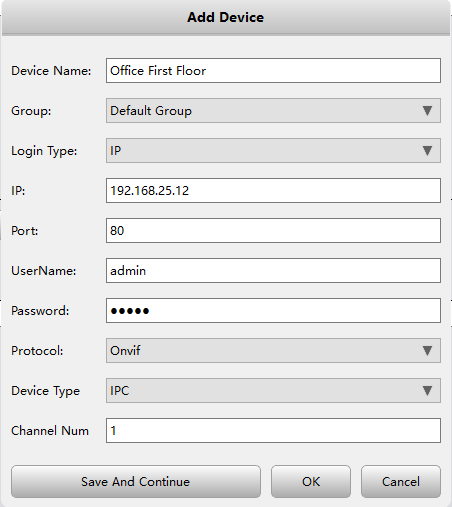
After putting in these details, save and continue the page and then press OK. The device will be connected in a jiffy.
The cameras connected with it will appear on the screen.
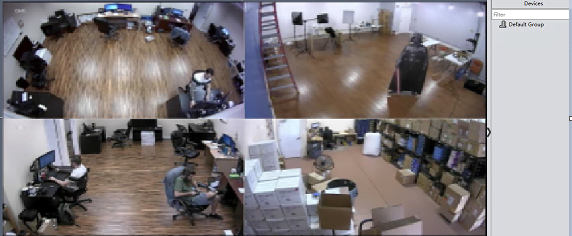
We can add more devices by following the same process with this app for Windows. This way our monitoring begins.
Conclusion
We have thoroughly explained AJCloud For PC applications to every user. The download button is given for Windows and Mac. The features of the app and its benefits are mentioned to properly use the software. We have also given here the comprehensive installation process for Windows to give our users first-hand experience to load and set-up.
Every step is covered with related images. The three steps to guide the client are helpful. They can do it themselves by repeating the process. A similar process applies to Mac OS.
If you have queries regarding the app, share them with us. We will provide a solution to your problem.
Thank You.
