How to connect Hikvision DVR to mobile? Here, I am going to show you how to connect Hikvision DVR to mobile via P2P(cloud). It is quite easy to connect Hikvision DVR remotely and access it to your mobile. By using this, you can also connect Hikvision DVR to your computer or laptop. so let’s start with step
How to connect Hikvision DVR to mobile
Step 1
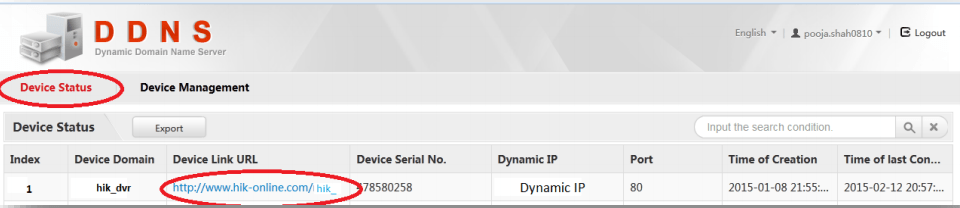
In the first step just go to the menu and find the option ‘configuration’. Click on that and you will find the next option seems as below.
At the above screen, you should do some work. Firstly enable the DHCP option. The second one is to disable ‘DNS DHCP’ as shown in the picture above. In Preferred DNS Server just put ‘8.8.8.8’. ‘Alternate DNS Server you can leave empty.
Step 2
Now Go to Platform Access ‘
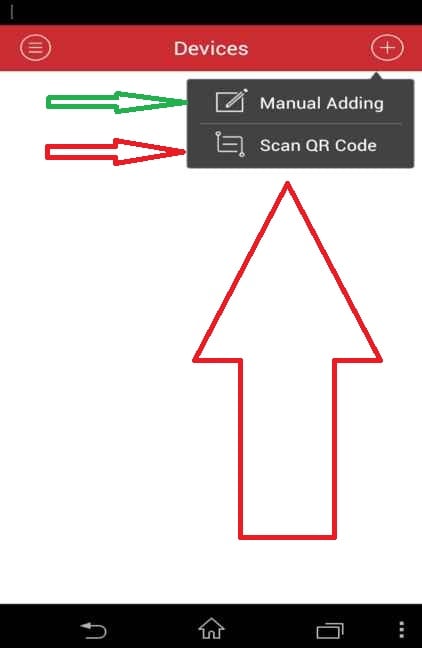
In the next step, you find the following options.
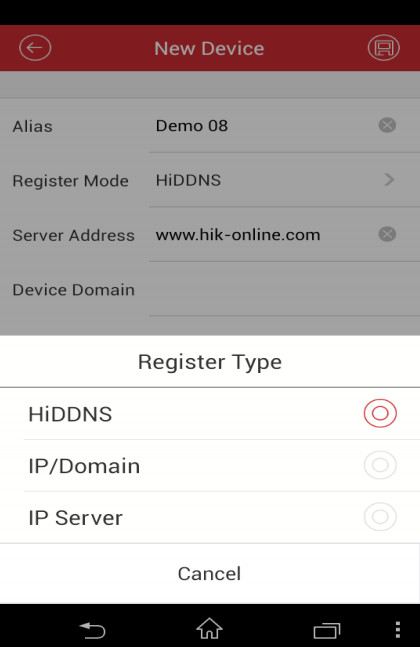
Just Enable the Hik-connect option and also enable ‘Enable stream encryption’ and it will ask for a verification code to make. Just put a strong verification code and remember it.
Step 3
Now it’s time to install the mobile app. It’s named ‘HIK-CONNECT’. Just install it and register your email. After registration login it app with your registered email and password. Now click on the add device icon on the app screen.
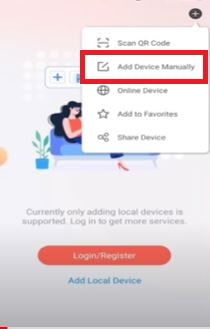
Step 4
Just scan the QR code available at the ‘platform access option’
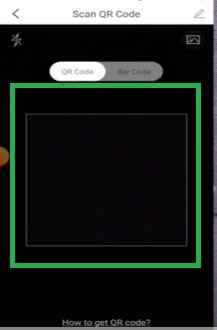
Final Step
Now Just press the add button to your app and now the work is done. You can see here that device is connected and appears on the mobile screen.

This way, you will connect CCTV devices with this Hik-Connect App. You can monitor them from any remote location.
You can also see this guide.
This is all about how to connect Hikvision DVR to mobile. If you have any kind of query please feel free to yourself to ask us. We are willing to solve your problem so just ask in the comments.
What is a Hikvision DVR?
DVR (Digital Video Recorder) is a device to monitor, record and store data from surveillance cameras.
Why would I want to connect my Hikvision DVR to my mobile device?
The Hikvision DVR is connected to the mobile smartphone to monitor surveillance cameras from remote locations. It requires just an internet connection to add the device.
What are the components required to connect Hikvision DVR to a mobile device?
You require a Hikvision DVR, a compatible mobile device, the Hik-Connect app installed on your mobile device, and an internet connection for both the DVR and your mobile device.
What is the Hik-Connect app?
The Hik-Connect App is a security surveillance app from Hikvision for Android and iPhone devices. You have to download and install it on your mobile devices and then add cameras for remote viewing.
How do I download the Hik-Connect app?
You can download it from the Google Play Store for Android devices and Apple Play Store for iOS devices. The app downloads and installs instantly.
How do I install the Hik-Connect app on my mobile device?
First search the Hik-Connect App for your smartphone, then download it and it will install automatically on the device. It is just a one-step process.
How do I create a Hik-Connect account?
Open the Hik-Connect Software and go for the ‘Register’ option. Follow the instructions and register the account by providing the email address and creating a password.
How do I add my Hikvision DVR to the Hik-Connect app?
First, install the Hik-Connect app on your device and then log in with the username and password. You will witness the Hik-Connect interface on your screen. There you will find the “+” or Add sign to connect CCTV devices. Click it and add your DVR by scanning the QR code or manually adding the IP address of the device. You can also connect it with the DVR serial number. All options are given. You can select as per your choice.
Do I need a static IP address for my DVR to connect to the Hik-Connect app?
No, you don’t need a static IP address. The Hik-Connect service uses dynamic domain name system (DDNS) technology to provide remote access to your DVR.
How do I configure my Hikvision DVR for remote access?
To configure your Hikvision DVR with the remote access option, you have to go to the Network Settings option and then go to the Enable Remote Access option. You have to port forward on your router to allow external access.
What is port forwarding, and how do I set it up?
When we want to access external devices on our local network, we need to resort to the port forwarding technique. We need to log in to the router’s settings and create a port forwarding rule that forwards traffic on a specific port to the IP address of your DVR.
Can I connect my Hikvision DVR to my mobile device using a Wi-Fi connection?
Yes, you can connect your Hikvision DVR with the mobile device using the Wifi connection, provided they are on the same network. However, for remote access, you require port forwarding.
Can I view playback footage from my Hikvision DVR on the Hik-Connect app?
Yes, you can view playback footage from the Hikvision DVR on the Hik-Connect App. You have to select the playback option and choose the camera and date and time to watch the recording.
Can I share access to my Hikvision DVR with other users?
Yes, you can share access to your Hikvision DVR with other users by connecting them to the Hik-Connect Account. You have to grant permission to them for remote viewing.
