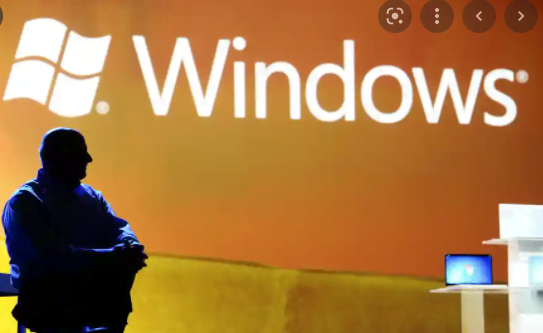IVSS FOR PC is a free CMS for windows. It will tell you that how to download IVSS CMS for windows. It will also tell you that whether the application works for Mac OS or not. Getting this software to any PC is easy. You have to get to know the exact process. That has is given in the article in illustration form.
What Is IVSS CMS?
You have to go step by step to load it on any PC. The CMS is software that integrates your computer with the CCTV surveillance system. With its help, you get access to the camera on your computer.
The device gives you the liberty to watch live streaming of the cameras, go for playbacks, take images, or track any activity by sitting at your remote location.
Learn to Know About This Software
It is for running the security surveillance system, your CCTV cameras on your computer. The CMS is effective for Windows to make cameras functional.
It is a very easy-to-operate software that has many golden functions. It could click images, alert you to threats, send you alarms and notifications, supports cloud-based recording.
These are only a few of the benefits of this software. The detailed features and functions are given below.
Features And Functions Of IVSS Software For Windows
It has many prominent features.
- You can access your device at any remote location with the help of this device. It gives you the freedom to monitor your office, home, or property from anywhere.
- It can relay up to 64 channels at a time on the screen. Real-time monitoring can be viewed in different styles. The display can be set at will, and watch the video.
- With this software, we can connect different devices, and view them on a single screen. It is very helpful to monitor sensitive areas. Because of it, we view cams on a single screen in place of multiple screens.
- It supports two-way audio. With this help, we can transfer messages and communicate with others. Suppose you see on the screen that on the camera end, there is a suspicious activity happening, you can immediately raise an alarm by using the microphone function given in the IVSS software.
- It enables your safety and security. You are safe because of the conveyance of the message. You are secured with it.
- It gives you a real-time image. You can click the image in real-time.
- You can get the playback. See it, rewind and play at will. It gives you satisfaction as you are sure that any incident will not miss your attention.
- You can send and receive a real-time alarm.
- Support remotely modifying all parameters, importing and exporting data, obtaining status information, etc.
- You can operate the PTZ cam. If you want to move your cam horizontally then you can do it. If you want to move the cam vertically then again you can do it with this CMS. From any remote location, you can do all these things.
- It supports motion and sensors. It sends you notifications and emails if any suspicious activity is detected.
Download Free IVSS CMS For Windows OS
You will find here the download button to get the software. You have to click the link to find it. With it, you will get the CMS. When you load the file then you will get it in compressed format.
First of all, you have to decompress it, then run the file to upload it on your Windows operating system. You have to read the features to operate the app. To download it, you will get step by step process below.
Download Free IVSS CMS For Mac OS
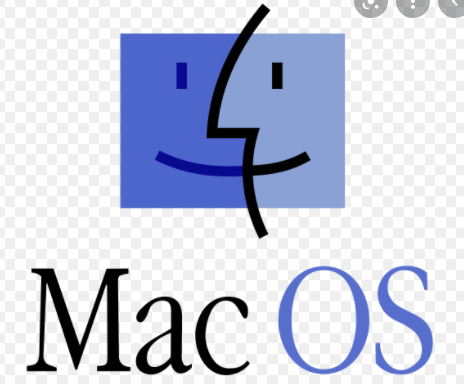
The question is whether the software works for Mac OS or not. The answer is NO. It doesn’t support Mac S.
You can use this app for Windows users. But if you are a Mac OS user and still you want to use this software, then there are two options for you.
The first option is that you install the Windows OS on your device, then use this application to monitor cam. The second option is that you have to make the setup for the Bluestacks on your Mac OS. The Bluestacks is an app, that is compatible with both Windows and Mac OS.
Use Free IVSS App For Android Smartphone Users
The use for this app is not available for Android smartphone users. The application doesn’t support it.
But if you are interested in watching it on an Android phone then you can do it through the DriveDroid.
DriveDroid is an Android app that allows you to mount an operating system disc image and make it act as an installation media, such as a bootable USB flash drive or CD/DVD-ROM.
You can use DriveDroid to install a wide range of operating systems. It is commonly associated with Linux distros, but you can also use it to install Windows 10.
Use Free IVSS App For iPhone/iPad
You can’t use this app for iPhone/iPad. The App doesn’t support iPhone users. They have to make alternative arrangements if they want to watch cameras on their device.
Step By Step Process To Download IVSS CMS On Windows OS
Follow the following steps to install the CMS on your PC. You have to begin with downloading the file. The file you get, downloads in the compressed format. You have to decompress the file and click the Application setup file. Then follow these steps.
Step 1- The Installation For IVSS For PC CMS On Windows OS
When you click the setup file then it prompts on screen a window that asks for your permission to download. Once you give your nod, it starts loading the CMS.
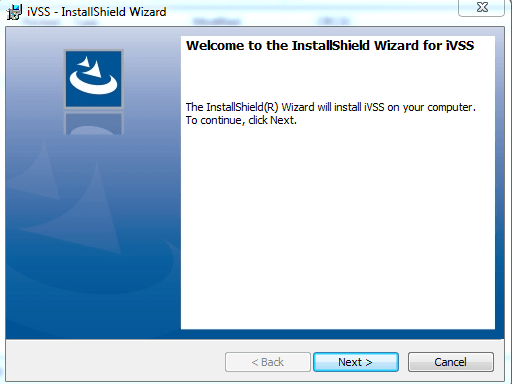
It is the first step of loading the CMS. It is giving you the customary welcome. Click the next button to further the process.
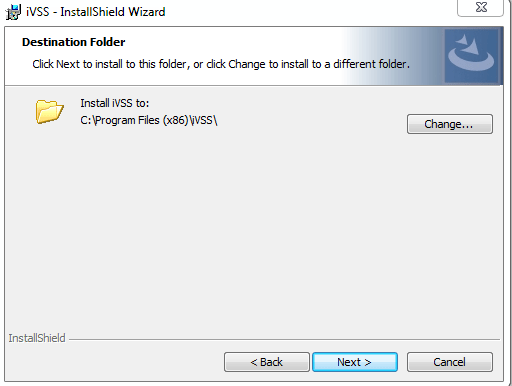
The next step is that it will ask for you the path. It means that where you want to save the CMS. Once you select the place of storing the data and press the next button to move on to the next stage of loading.
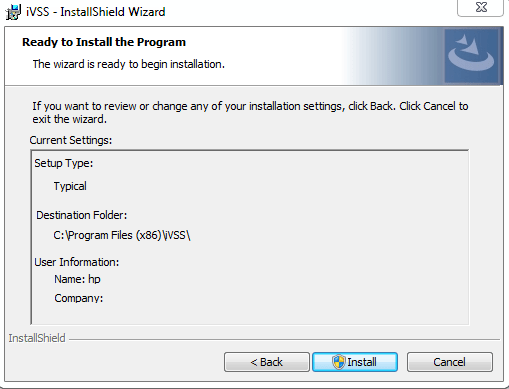
This stage is to remind you about the process you have chosen. If you reset any proper setting then you can do it in this stage. You can relocate the path, etc. Once you are done with it, press the install button.
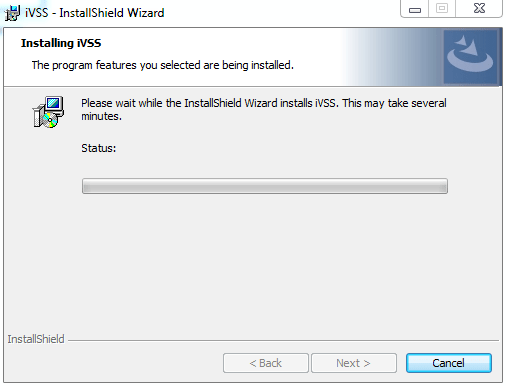
The installation process begins with a click. Now the software starts loading on your PC. Still, you feel any problem then you can cancel the loading process by clicking the cancel button. If you don’t have any issue, then keep on loading it on the computer.
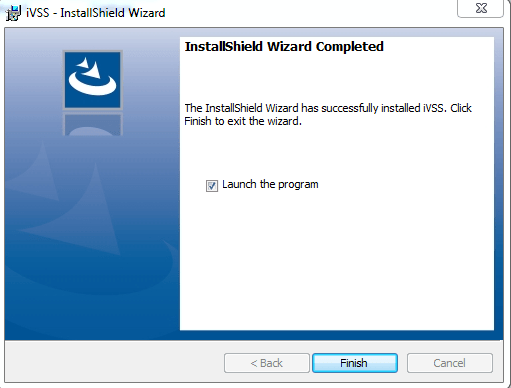
Once the installation part is complete, it will ask you for clicking the Finish button.
Step 2- Registration & Login Of The CMS
The next stage is to make the login for your CMS to operate its functions. Here you have to know the username and password the company has given to you. Once you enter it and press the login button you are through to operate the functions of your device.
By default username and password for IVSS CMS.
Username- admin
Password- (Blank) No Password To Enter
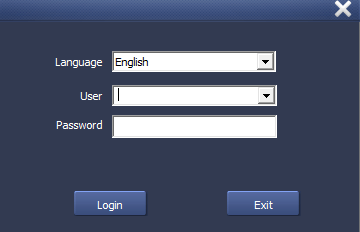
Now the control panel opens for you. Here you will see many functions. But these functions are useless if your device is not connected with your cameras. To connect cameras you have to go in the device manager column and add the group. Group formation is the first step towards adding the device.
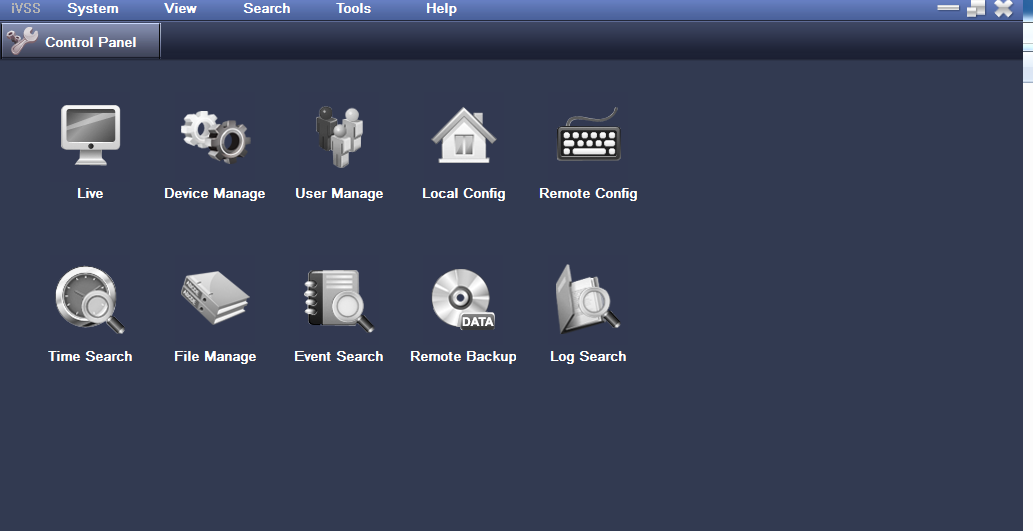
Add your group by making your choice.
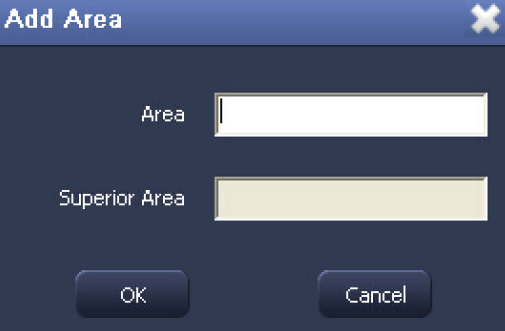
You add your area and press OK. The moment you press ok, the system asks you for adding the device.
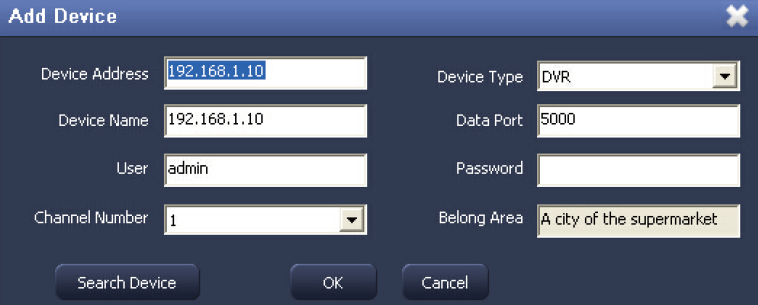
To add the device you have to fill in the IP of the device, select the device type, put the username, and password, and then press the button of search device. It will go for searching mode and then add your cameras. The live streaming will start on your PC.
The Real-Time Video Monitoring
Here is the sample screenshot of the live video monitoring on the PC.
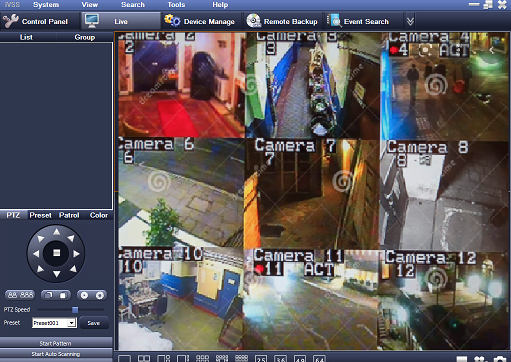
Conclusion
This way you study the entire features of the IVSS software and make it useful for your PC. It empowers you by giving the option of live viewing, playback, receives notifications. You can use it from any remote location, and operate even your PTZ cam from that remote area.
Here, the article is for you to install the IVSS APP for your PC. Please share your responses with us.
Thank You.