The surveillance industry has been evolving in with the latest technology in the time of the COVID-19 crisis by providing the best security solutions and products for better surveillance and safety of individuals and society.
Here we are to discuss one of the best CMS software known as Pro-vue mobile for PC. The details are provided below in the article to help the user clients access their installed CCTV camera without any error or difficulty.
What is a Pro-vue Mobile CMS App?

This is a CMS software developed for connecting the Back Street Surveillance security camera on a PC.
The application is provided by the Back Street Surveillance Company for its clients and customers to help them access the installed CCTV camera.
Here the article will explore and explain the surveillance software’s different aspects, which are useful for the installation and operation of the software to help the clients connect them with some interesting knowledge related to the application.
We also provide a free link to download and install the software on Windows or macOS to connect and access the CCTV camera on a
PC. The details are provided by us to help the clients connect the CCTV camera to PC without any difficulty. Read the complete article for a better understanding.
Features & Characteristics of this CMS
Here is the detail regarding the characteristics present in the application for the user which will help them in managing and controlling their CCTV camera on the application.
With help, this information will learn to know the function present in the application. Read the information listed provided below carefully:
- Equipped with PTZ Control.
- Lens adjustment is also available.
- Cloud storage of recorded video.
- Record video manually through the app.
- Add multiple devices to the software.
- Alarm-push notification by motion detection.
Installation Requirements For this Software
Here we have explained and described the details related to the software’s installation. These details and information stand vital as without having the right operating system and device of PC or a smartphone the application will not work.
Therefore, read the details provided in the image below.
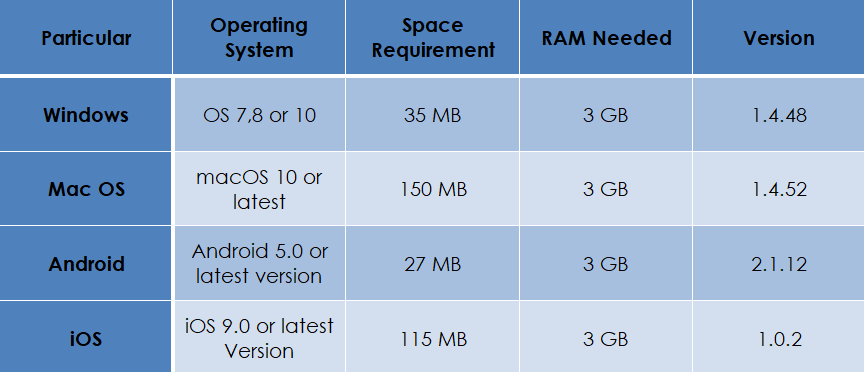
Pro-vue Mobile CMS App (Windows 7/8/10/11 & Mac OS)
The article provides a brief explanation of the software’s installation and a free download link for the respective operating system (Windows, macOS, Android, and iOS). We have also provided other details related to the software that is essential for the operation of the software.
We have also ensured to explain and illustrate the process of installing and connecting the devices to the installed application. Read the complete article for better knowledge about the installation process and the steps below in the article.
Get Pro-vue Mobile CMS Software (Windows 11/10/8/7 & Mac OS)
Here is the download link of the application for the Windows and Mac OS user clients. We have ensured to render the download of the application for the installation of the CMS on Windows and Mac OS to access as well as connect the CCTV camera on the PC without any difficulty.
We always provide the download file of the CMS in a compressed format, extract the file before installing the application on the PC. The links are provided below in this section of the article to download and install the CMS for Windows and Mac OS.
Pro-vue Mobile Application (Android & iPhone/iPad)
The company has not disappointed the CCTV camera users by providing alternate solutions to the PC software by providing an app for Android and iOS smartphones to help the clients connect their video surveillance cameras on their smartphones without facing any technical difficulty or hardship.
We have also ensured to provide the details that are essential for the CCTV camera user to learn to control and operate them through the application. The links to install the app for Android and iPhone/iPad are provided below in the article.
Illustration of the Installation Process of Pro-vue CMS On Windows OS
Here we have provided the image illustration to help the clients learn the process of installing the CMS software on Windows and Mac OS to help the clients in connecting and accessing the CCTV camera.
Download and extract the file with the WinRAR software. Then open the folder and double-click on the file for installation.
1st STEP – Start The Installation of the Application
Below we have illustrated the process of the installation, follow the steps illustrated in the image below. The setup wizard will open the screen, click on the Next button to proceed.
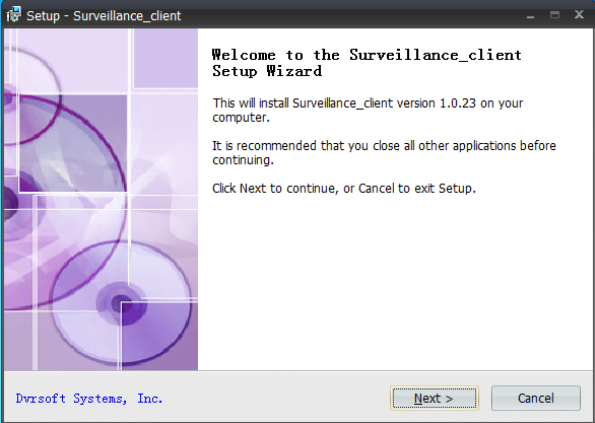
Select the folder for saving the files of the CMS on your PC by clicking on the Browse button or leave it default. Then click on “Next” to proceed.
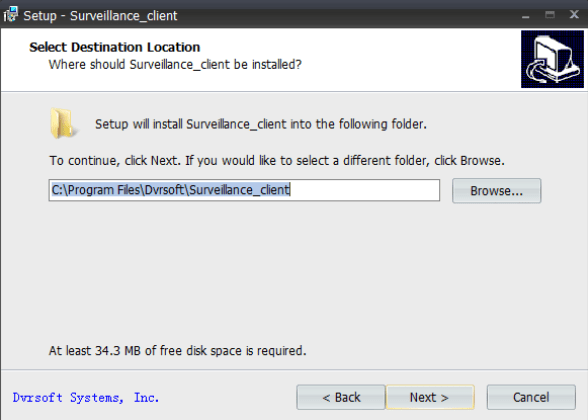
Here the user must create a start menu for the software.
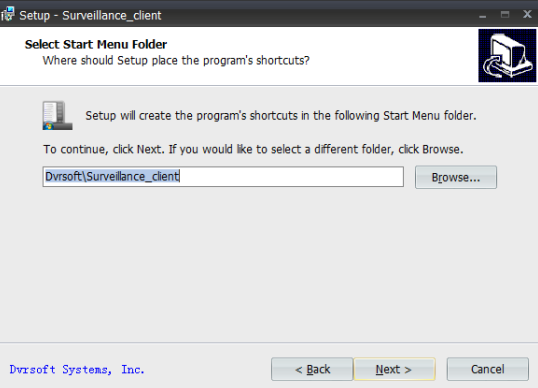
Then proceed to create a desktop icon by clicking the option with a tick mark as shown in the image below.
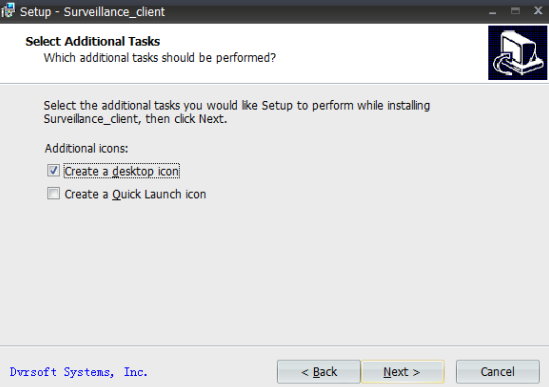
Software is ready to be installed on the PC, click on “Install” to start the process.
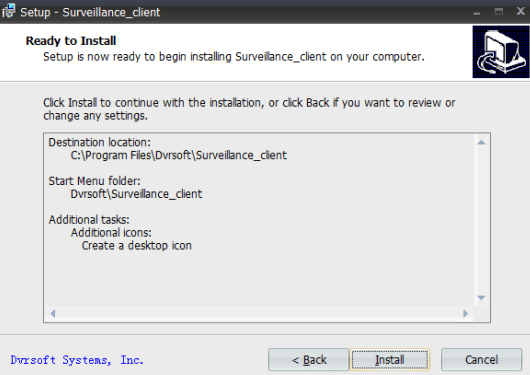
Finish and close the setup wizard of the CMS by clicking on the Finish button.
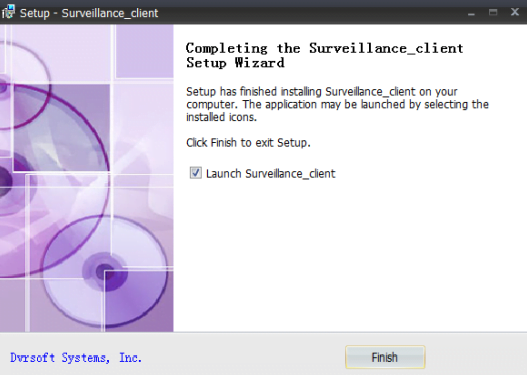
2nd STEP – Log On To The Pro-vue CMS
Now here are the steps described in the image illustration for logging in to the CMS using the default username and password. Remember there is only a default username for signing into the application.
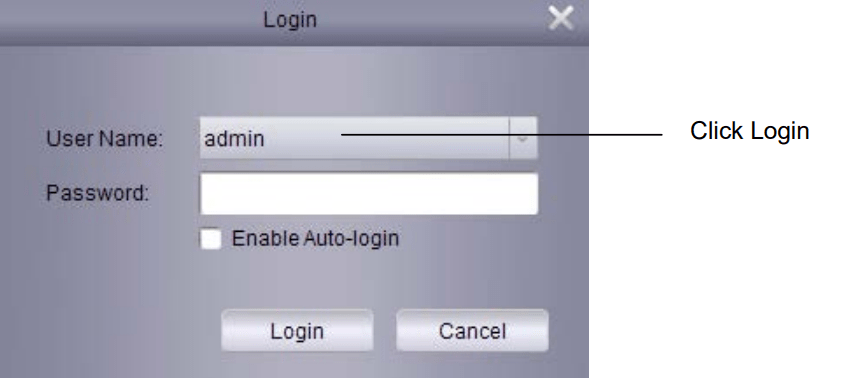
The first-time users are required to add a device, therefore click on the “Next” button.
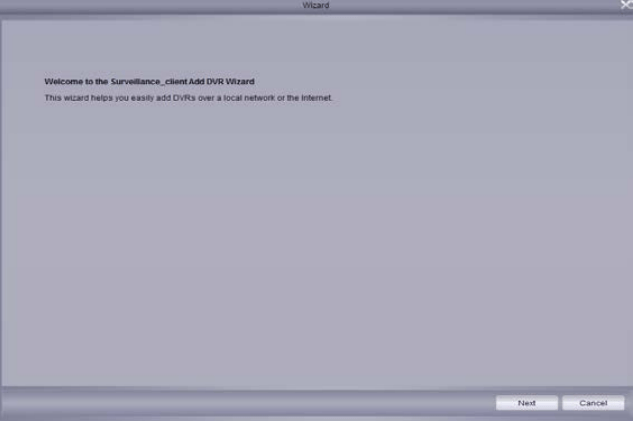
The software’s device manager will open and click on the “Add Device“ button to start adding devices.
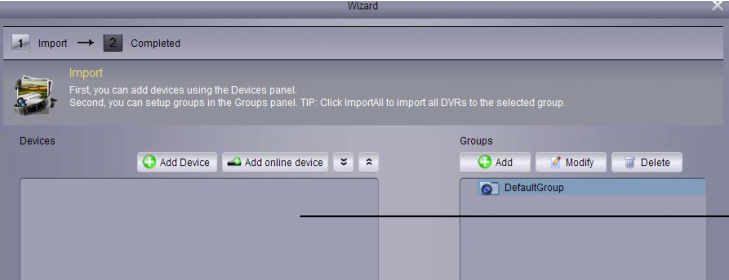
3rd STEP – Connecting The Online Devices To App
Then follow the illustrated steps provided below in the image. Follow the steps carefully here.
Here the dialogue box will appear on the screen, enter the details related to the device such as IP/Domain, Port, device name, username, and password to connect the devices on the CMS.
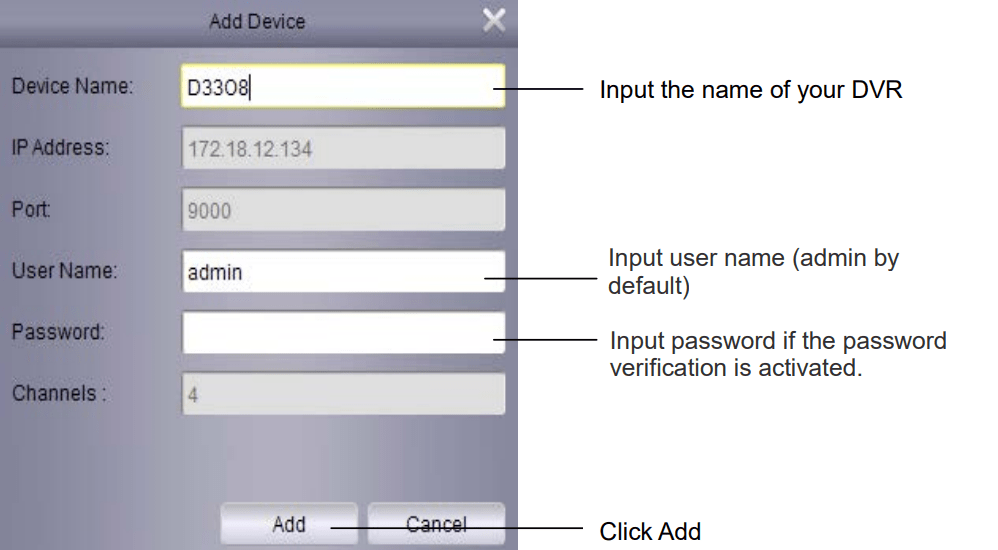
Now Proceed to the Home tab of the CMS client and click on the “Main View“ to access the live view.
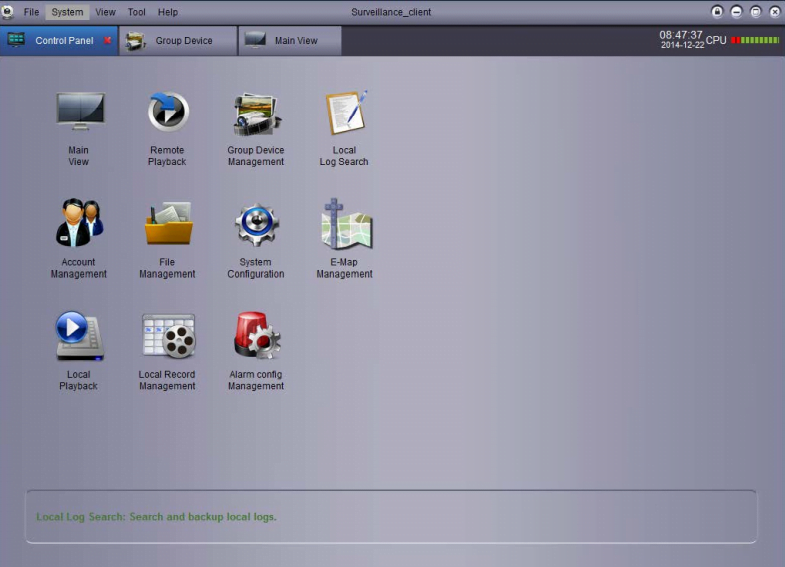
4th STEP – Real-Time Video Streaming From CCTV Camera
Here we have provided a sample image from the software of live video streaming from a video surveillance camera.
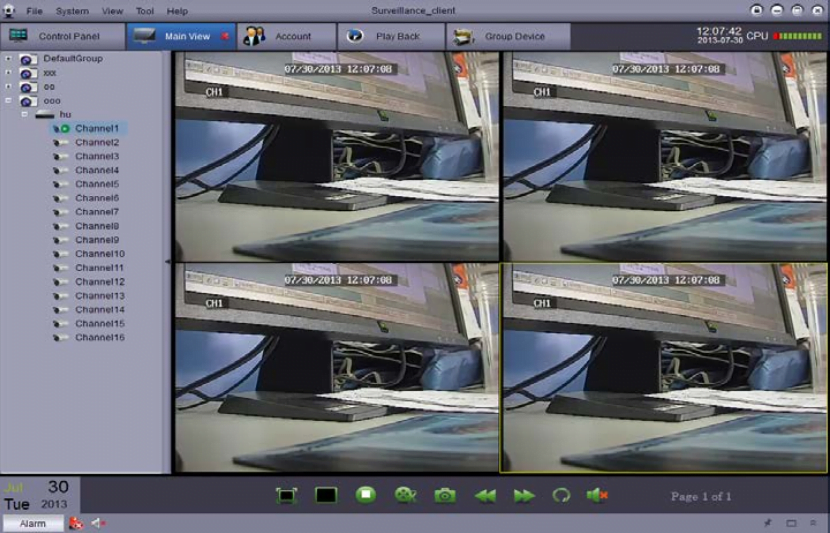
Conclusion
We have provided the details on the subject of the Pro-vue App to help and assist the CCTV camera user in accessing their installed CCTV camera on their PC.
The details rendered here are essential for the installation and management of the CCTV camera on PC. The article has covered every essential aspect of the application to help clients control and manage their CCTV cameras through the app.
We have provided the information related to installing the CMS to help the clients install it on their PCs with the help of the image illustration provided in the article.
We have also provided information about the functions and characteristics of the CMS. The details are provided above in the article with a detailed explanation.
Get solutions to the problems encountered by the users by discussing them with us in the comment section of this article below.
Thank You.
