We have provided the download of the CMS DIGISOL Camera App free to help the user clients learn in detail about it.
The article is designed to meet the expectations of the readers and resolve many issues of the CCTV camera user clients.
Apart from the free download we have also discussed and explained different information related to this application.
The information rendered here is essential for the video surveillance system users to help them learn about the basic as well as advanced knowledge related to the product and its functions.
We ensure that every aspect of the CMS client is covered in this article.
This application was developed and marketed by the Smartlink Holding Company earlier known as Smartlink Network Systems company.
Smartlink Holding Company is a leading IT networking company in India. The company has three subsidiaries known by the name DIGISOL System, Synegra EMS, and Telesmart CSC companies.
DIGISOL Camera CMS App (Windows 7/8/10/11 & Mac OS)
The article elaborates and explains in detail the CMS software to help the user clients connect the CMS software to help them access their CCTV camera on a PC or smartphone.
The download of the application is available for Windows, Android, and iOS user clients. The article provides information related to the installation.

Read the complete article to learn about the installation procedure and its method to install the software without encountering any technical difficulty.
We have explained the process with illustrated images below in this article. Also, read about the minimum system requirement to install and run the CMS software on the operating system of a PC or smartphone.
What is DIGISOL Camera App?
It is an application developed by the Smartlink Network System company to provide access to the CCTV camera’s live video streaming on a PC or a smartphone. The application is designed with the best user interface and functions to meet the needs of the clients.
Functions Of the DIGISOL Camera App
We render the information and details related to this CMS client’s functions and capability. We have provided as well as elaborated the functions to provide in-depth knowledge about the software’s capabilities and task performance to our readers and users.
Functions are listed below in the list as follows for the readers to learn and enhance their knowledge regarding the CMS client:
- Real-time video monitoring.
- Up to 64 channel views.
- Capture snapshots and images.
- Record videos manually.
- Provide alarm push notifications.
Minimum System Requirement of The DIGISOL Application
This is the section of the article that is crucial for CCTV camera users to provide the information before downloading and installing the CMS on a PC or smartphone.
The details are rendered to assist the user clients to download and install the software on the right operating system of PC and smartphone.
Below is the information about the minimum system requirement in the form of a table.
| Particular | Windows OS | Android OS | iOS (iPhone/iPad/iPod) |
| Operating System | Windows 7 or above OS | Android 4.1 or later version of OS | iOS 9.0 or later version of OS |
| Free Space Needed | 300 MB | 14 MB | 113 MB |
| RAM Requirement | 3 GB | 3 GB | 3 GB |
Digisol Camera CMS App (Windows 11/10/8/7 OS)
The link to download and install the CMS for the Windows OS user clients for free is available in this section of the article. The download file of the app is in compressed format, decompress the file before employing the software on the PC. The article also provides guidelines for the installation below.
Digisol Camera App (Android)
Here is the link to download and install the software on the mobile phone to access the surveillance camera on the user’s smartphone.
Click on the link provided below to proceed to install the app on the Android smartphone for free. Get access to the CCTV camera without any technical error.
Digisol Camera Application (iPhone/iPad/iOS)
The company has not neglected any smartphone users as it has provided an app for CCTV camera user clients to help them connect their CCTV camera to their iPhone or iPad without encountering any difficulty.
The download of the CMS is available below, click the link to proceed to download.
Is DIGISOL App Available for Mac OS?
The organization has not provided any application for macOS users to connect and link their surveillance cameras to the Mac PC.
There has been no update from the company regarding the release of the software for the Mac OS user clients. Unfortunately, we are unable to render any help for the macOS user clients.
Installation Process & Method For Windows OS
In this section, we have illustrated the procedure to install the CMS software on a Windows PC. The download file provided for the software as mentioned above is in compressed format, use WinRAR to decompress it.
Then open the folder of the extracted file and double-click on the installation wizard of the CMS.
Then follow the instructions mentioned below with the illustrated images:
1. Select the Language To Operate
This application will start automatically, just select the language in which the users want to operate the app and click on the “OK” button.
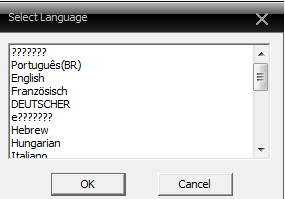
The home screen of the application will appear on the screen along with the dialogue box in the centre, click “OK” to proceed.
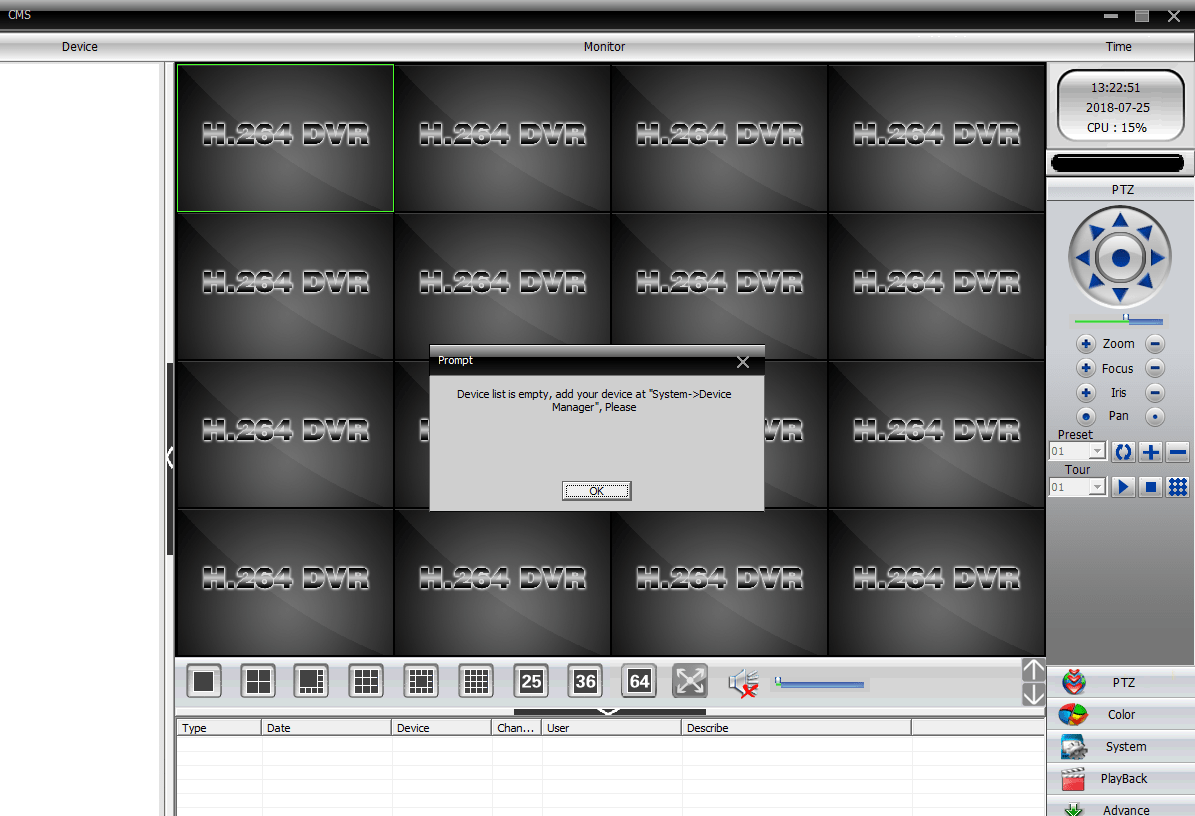
2. Add and Link The devices
To add the device first click on the “System” option, then click on the “Device Manager” to proceed to the device manager.
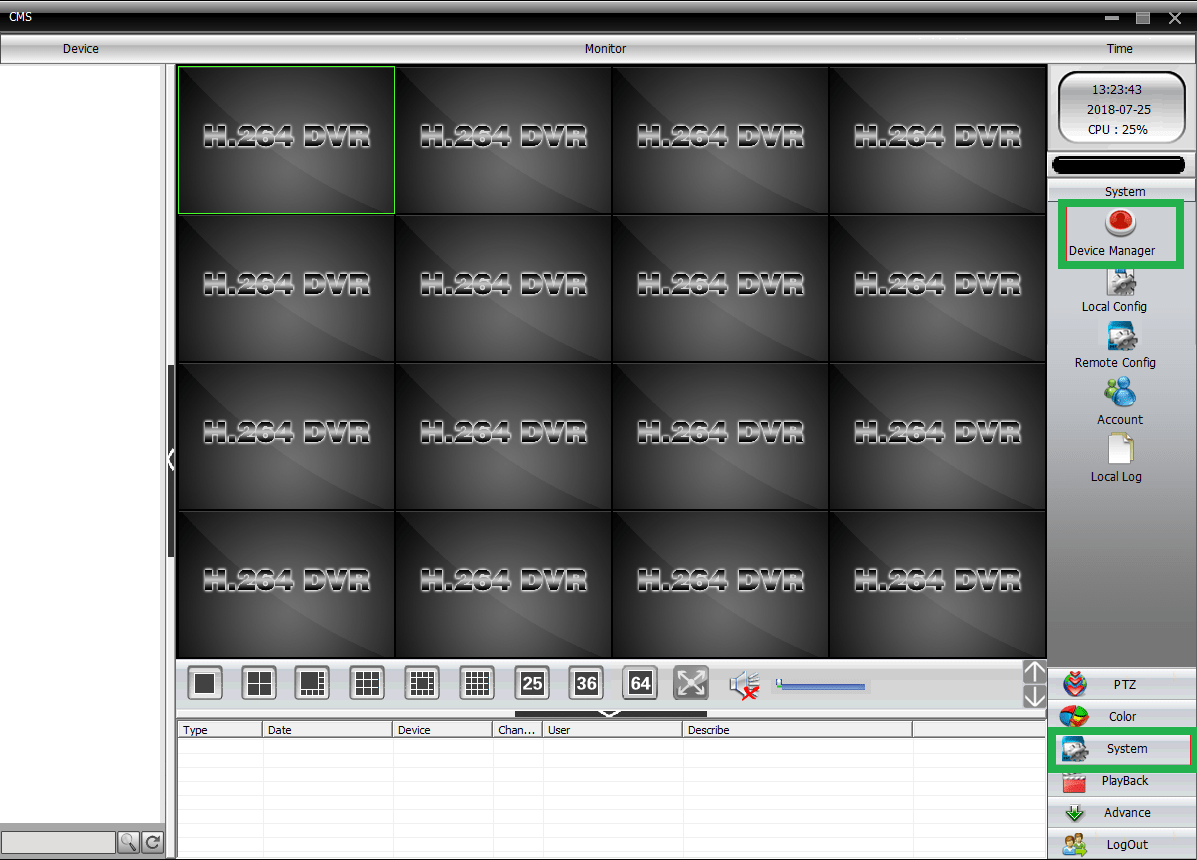
Here first click on the “Zone List” and then on the “Add Area” to create an area. Then select the added area (in my case I created it as an office) and click on the “Add device” option.
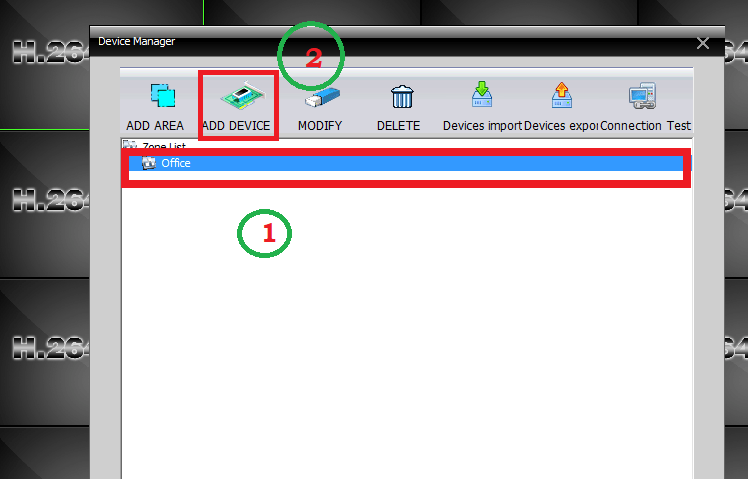
The following window will appear on the screen, enter the device credentials such as IP address, port, default username, and password then click on the “OK” button. The device is successfully added.
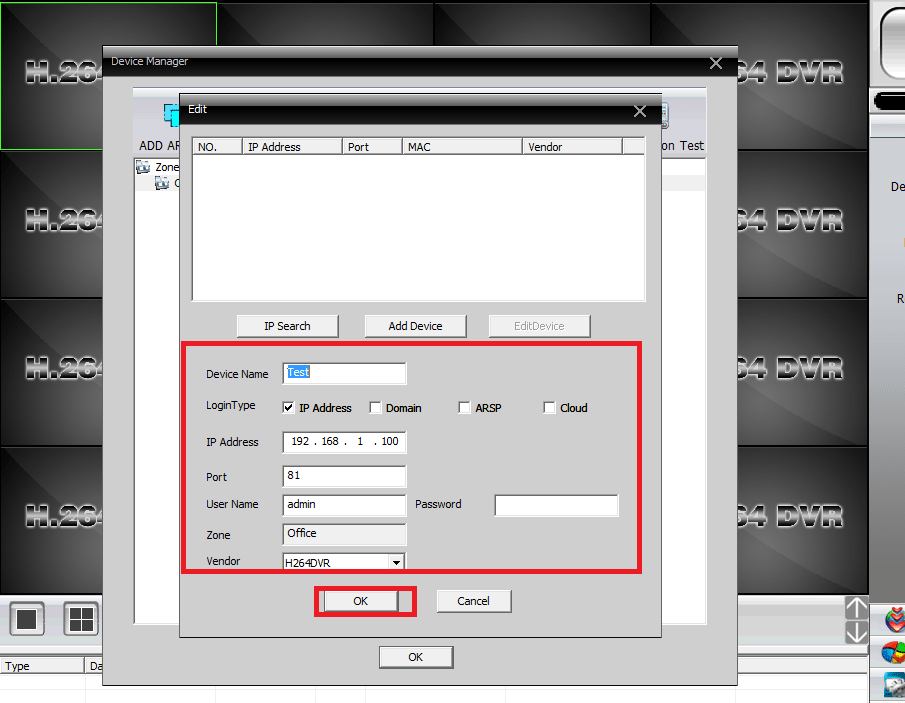
3. Live Video Monitoring on the CMS Software
Go back to the home screen of the app and wait for the application to fetch the live camera automatically as illustrated below.

Conclusion
The article has discussed the subject of DIGISOL CMS to provide every vital as well as essential information related to the software. We have included details related to the functions of the software as well as minimum system requirement details.
With this article, we have rendered much useful information regarding the DIGISOL Camera App.
We have delivered the details about the application to assist the user clients in installation as well as providing access to the CCTV camera with the help of the installation process that is discussed with images.
Unfortunately, there is no software available for the Mac OS user clients to install and access the security cameras on the PC.
To clear the queries and doubts related to the application, contact us in the comment section provided below. We hope the article was helpful for installation.
Thank You.
