As the need for better security solutions and products is on the rise in the surveillance industry. The surveillance and security solution manufacturers are developing some of the best and advanced security devices.
The article here is going to discuss one such CMS known as the Samsung SmartCam CMS App. The application is available for Windows, Mac, Android, and iOS user clients as well.
The Application is designed to meet the demands of the Samsung CCTV camera user clients by providing a user-friendly UI to their clients.
This article has provided elaborated information related to the Samsung SmartCam for PC App for readers and clients.
Also, read the installation procedure and guidelines to install correctly on their PC and smartphone.
Samsung SmartCam for PC CMS (Windows 11/10/8/7 & Mac)
The article here provides information and details about the application along with the free download link for the CCTV camera set up to connect on PC, smartphone, etc.
We have also kept in mind the need to provide the procedure to install as well as connect the devices to the CMS on a PC, smartphone, or both.

Below in this article, we have provided the download link for the Windows, Mac, Android, and iOS platforms.
Users can download software for their respective operating systems. Along with the free download links we have also provided information related to the features of the application.
What is the Samsung SmartCam?
Hanwha Techwin Company developed the Samsung SmartCam application to assist and help their clients in connecting the Wisenet CCTV camera on their PC and smartphone without any technical error.
This is one of the latest CMS rendered by the Hanwha Techwin Company.
Features of SmartCam CMS
Here we have provided as well as discussed in detail the characteristics and features that are available in the application.
With these vital facts, it will be easy to understand the functions of the CMS with in-depth knowledge.
The features are listed below as follows:
- Provides live streaming on any network.
- The software supports H.264.
- Also, two-way communication is provided.
- Alarm notification is also present.
- Playback recorded videos.
- Users can record videos manually.
- Supports up to 24 different languages.
System Requirement for Installation
Here we have detailed out the information related to the requirement of the system to install the application on any operating system. The requirements are listed below for their respective operating system.
The requirement for Windows OS
- Windows 7 or above is required.
- Intel i3 or above is required.
- RAM – 3 GB or above is required.
The requirement for Mac OS
- RAM – 3 GB or above is required.
- Space – 200 GB of free space is required.
The requirements for Android
- Android 4.0 or above is required.
- A minimum of 43 MB of free space is required.
- Version – 2.90
The requirement for iOS
- Requires iOS 8.0 or above to install.
- Compatible and supports iPhone, iPad, and iPod Touch.
- A minimum of 61.9 MB of free space is required to install.
Information related to the Hanwha Techwin Company
Hanwha Techwin Company was founded in the year 1990 in Changwon, South Korea. The company has an experience of 30 years in the field of the surveillance industry.
It has sales of approximately USD 2.40 Billion for the year 2014.
Samsung SmartCam Application (Windows 11/10/8/7)
Here we have provided the link of the software for free download on Windows OS. The download link is right just click the link provided below in this section of the article to start the downloading. Get the download now for Windows OS.
Samsung SmartCam CMS (Mac OS)
The company has provided the application for the Mac OS user clients as well. The download link is available below in this section for the Mac OS user clients. Click the link to start the downloading of the application on Mac OS.
Samsung SmartCam App (Android)
The company has also taken good care of its clients by providing an Android app for Android smartphone users. Smartphone users can download the app from the link we have provided below.
Samsung SmartCam App (iOS)
The organization has not left the need for iOS user clients. The organization has developed an app for iPhone, iPad, etc. users clients to download free on their smartphones. The link is provided below in the section to download on your iPhone, iPad, and iPod Touch.
Installation Procedures & Guidelines
Here we are about to start the installation procedure of the application on Windows and Mac OS. Before proceeding to the installation we must first download and extract the downloaded file using WinRAR.
Now open the extracted file and double-click on the installer file extension to start the installation wizard.
1. Step – Installation of the software
When the installation wizard opens on the screen, just click on the “Next” button to proceed to the installation steps.
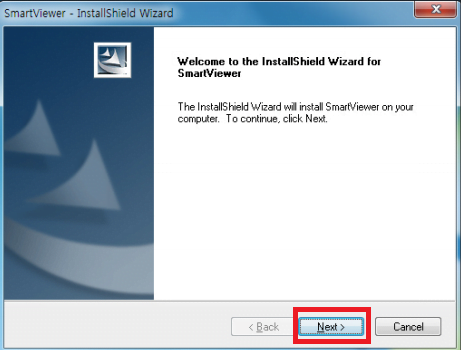
Here the user must assign the installation path for the application’s installation file by clicking on the “Change” button or the user can leave it as default. Then click on the “Next” button.
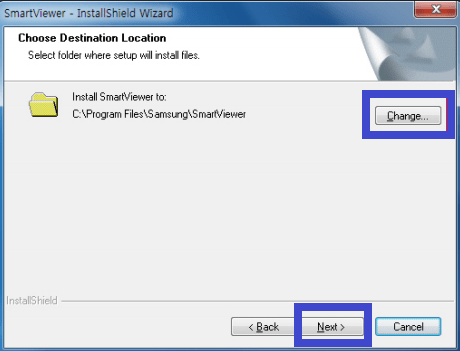
Now the installation is ready click on the “Install” button.
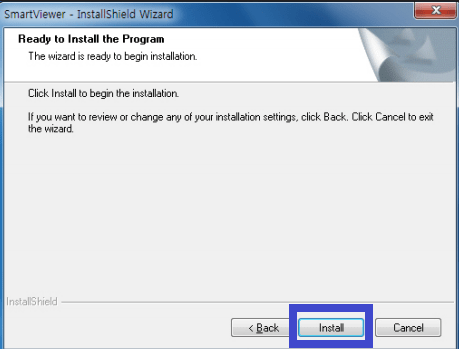
Wait for the installation to complete on the PC.
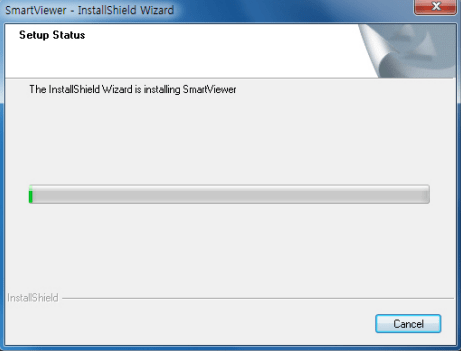
After installation is completed, click on the “Finish” button to close the installation.
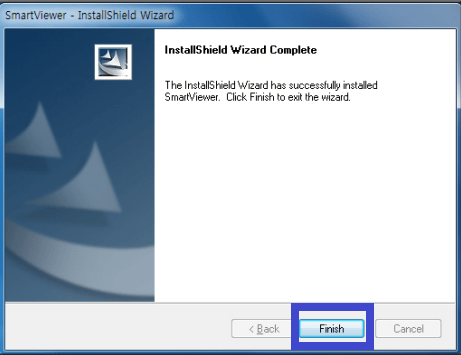
2. Step – Logging in to the CMS
Now open the software and the login window will appear on the screen. Enter the default user ID as “ADMIN” and there is no default password therefore, click on the “Login” button.
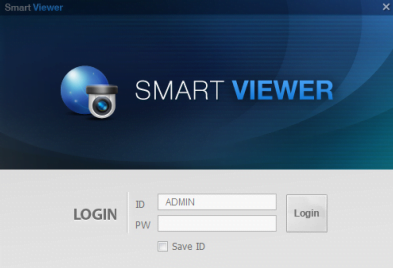
Here a window will appear on the screen to create a password, create the password of your choice then click on the “Yes” option.
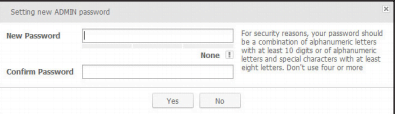
Then the home page of the application will open on the screen, click on the “Device” option as shown below in the image.
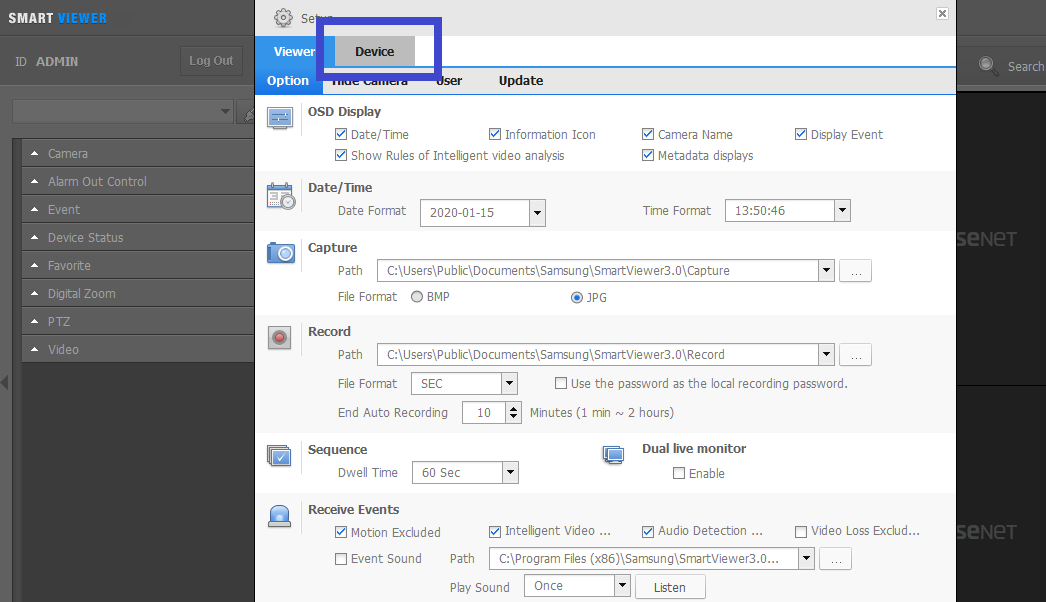
3. Step – Add devices on the app
To add the devices click on the software click on the icon as shown below in the image.
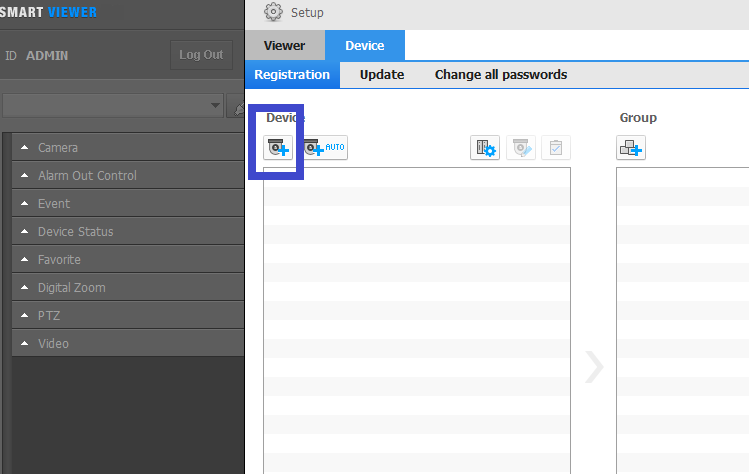
Now a new window will open on the screen, select the device model, and address type (in my case I Choose IP Address), then enter the IP address, device port, username, and password.
Then first click on the option “Connection Test“ to know whether the device got connected or not. After that click on the “Register” button.
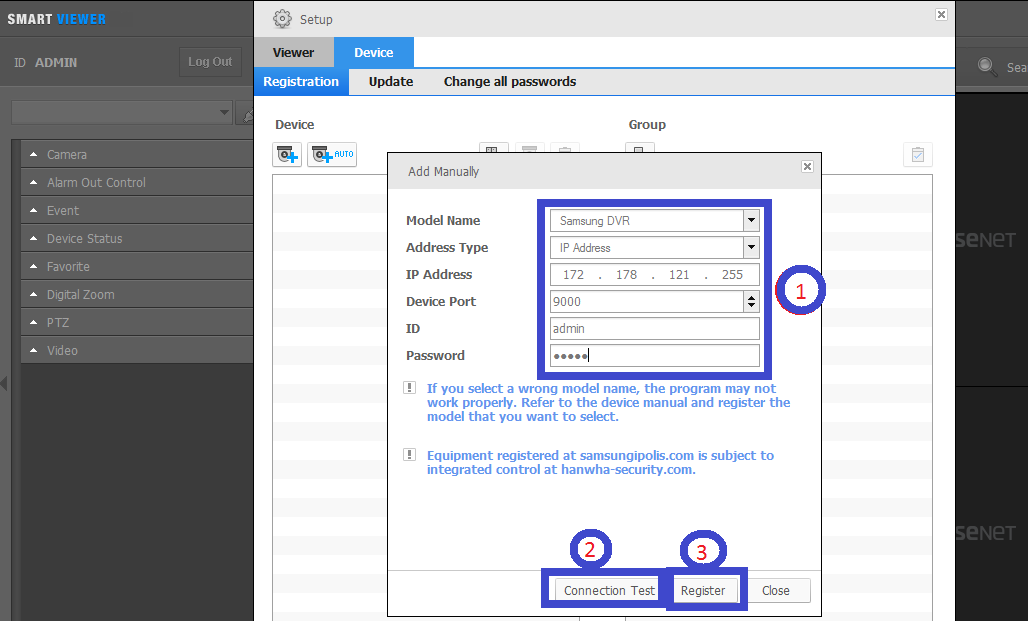
There are many other address types to add and connect devices on the application as shown below.
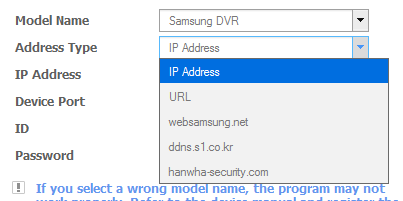
4. Step – Live view on Samsung SmartCam CMS App for Windows and Mac OS
Now after adding the device successfully go to the home page and click on the icon as shown below in the image to get a live view.

Here below we have provided a screenshot of the Samsung SmartCam for Windows and Mac OS.
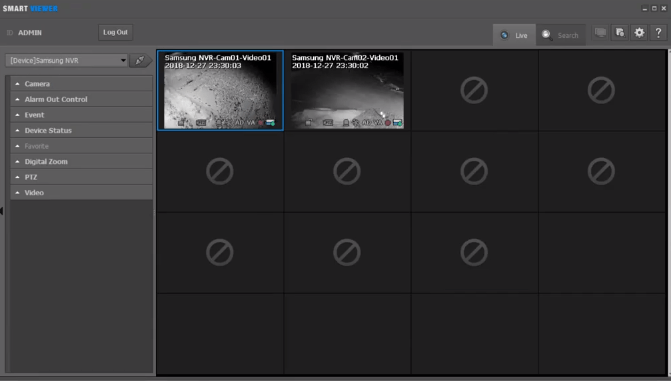
Conclusion
We have elaborated on the topic in detail here. The article covers every aspect related to the CMS features, download link as well as the installation procedure.
The article also has highlighted the minimum system requirements for the user client to install the application on their respective operating system.
The article has described how the application functions on the different operating systems. This app is one of the best CCTV camera apps for Samsung CCTV camera users.
With this application, we can connect, manage, and operate the CMS on our PC as well as the smartphone.
If users encounter any problem while installing or connecting their device they can contact us by commenting in the comment section provided below in this article. Hope the article will be helpful to the Samsung CCTV camera user clients.
Thank You.
