The TVT NVR/DVR is the latest and highly reputed advanced technology device. It is a Chinese company with a good brand perception in the marketplace. Its products are available in most of the countries and are highly trusted.
The post guides users through the process of making a TVT NVR online. The step-by-step process is detailed and defined here, and illustrations and narrations make understanding easier.
The TVT DVR Remote Access process is the same as the procedure for making the NVR Online. Then you can watch these connected devices online from remote locations through a TVT App.
How to Make a TVT NVR Online?
Let’s begin with the beginning. Plug the NVR/DVR and give it power. Add CCTV cameras to monitor them from remote locations. After that connect the device to the router through an ethernet cable.
Now, we are ready to make our TVT NVR online. It follows certain steps. For clarity, we are giving them step-by-step.
Step 1- Login to the NVR
Open the NVR and log in to it.
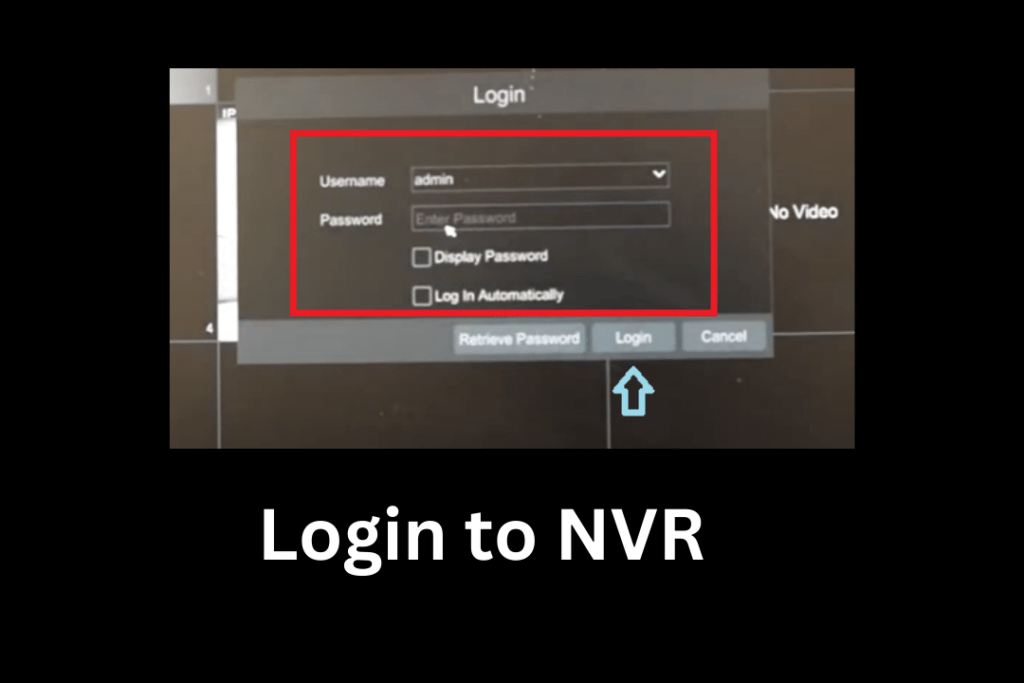
Mention the username and password. Always keep a strong password for safety purposes. After the login, you will get the menu page of the NVR.
Step 2- Go to Settings & Network Option
On the Menu page, go to the settings option, the following page will appear.
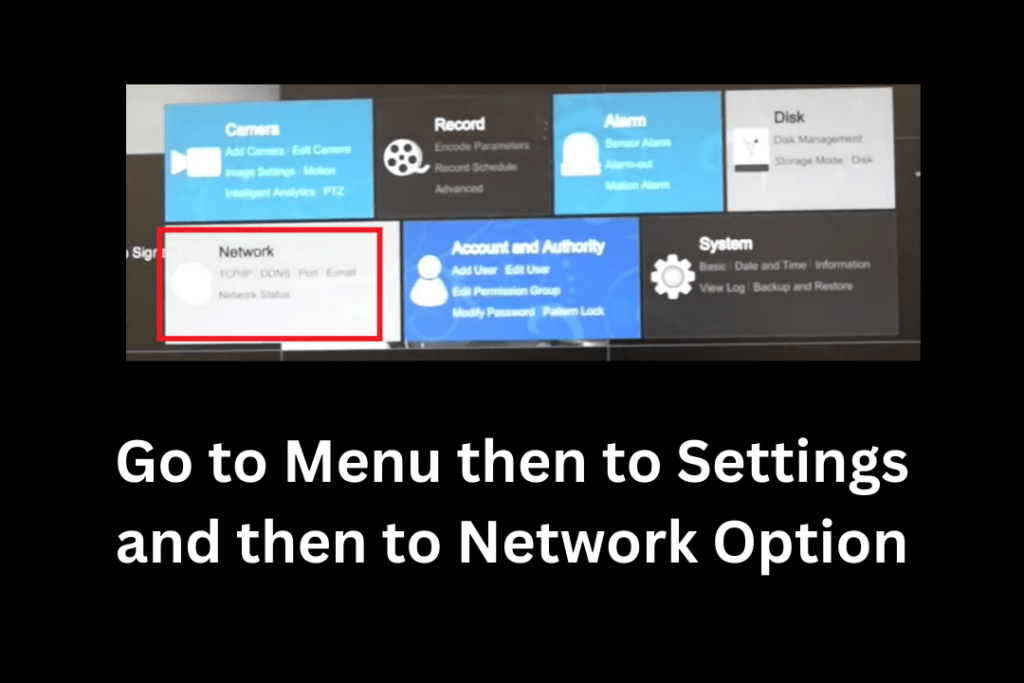
To make the TVT NVR Online or to have the TVT DVR remote access go to the ‘Network’ option.
Click the network option and the next page will surface on the screen.
Step 3- Select the Option to Make the NVR Online
This page represents the online application page.
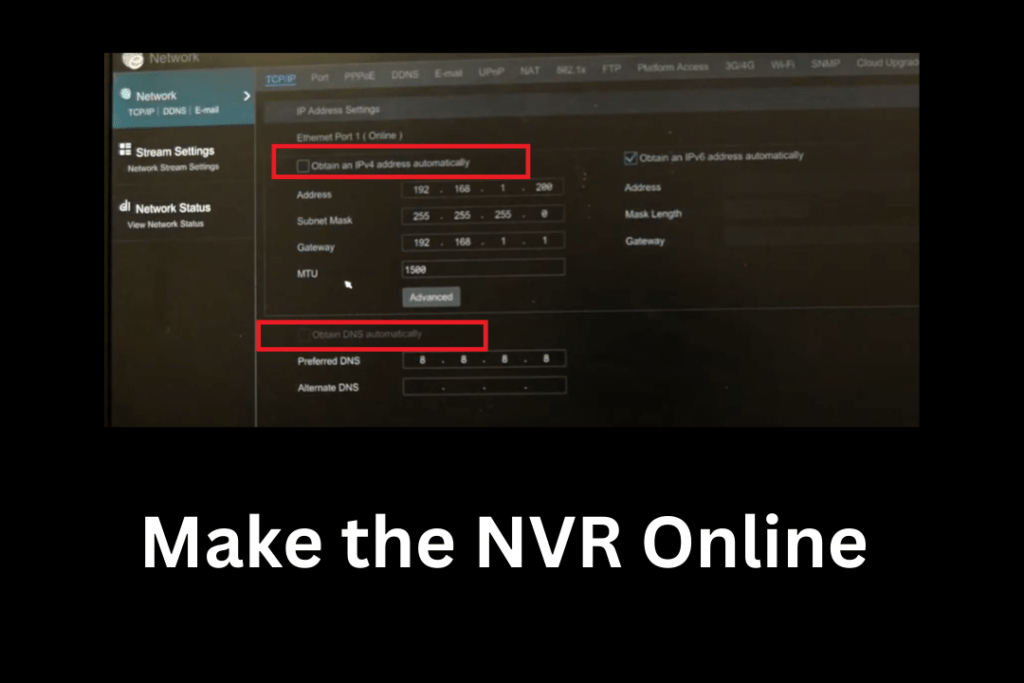
Here, we have to enable certain options to make the NVR online.
Step 4- Enable IPV4 and DNS
Enable the IPV4 and DNS options.
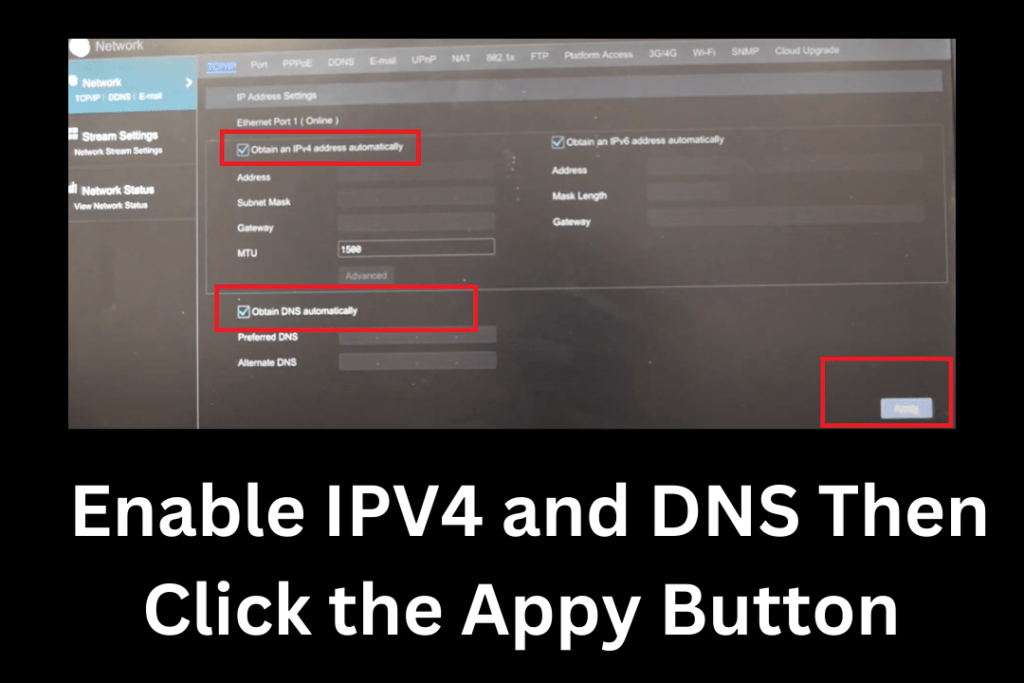
By enabling these features you give the system command to obtain the IPV4 and DNS automatically.
Press the Apply button. This way you will make the device online.
This is an easy and automatic way to access the device from remote locations.
However, sometimes due to an IP clash or some other reasons the device goes offline.
The more secure way is to add the NVR or DVR device by scanning the QR code or serial number.
Step 5- Go to the NAT Option
For that, on the network page select the NAT option. When you press it, it takes us to a new window.
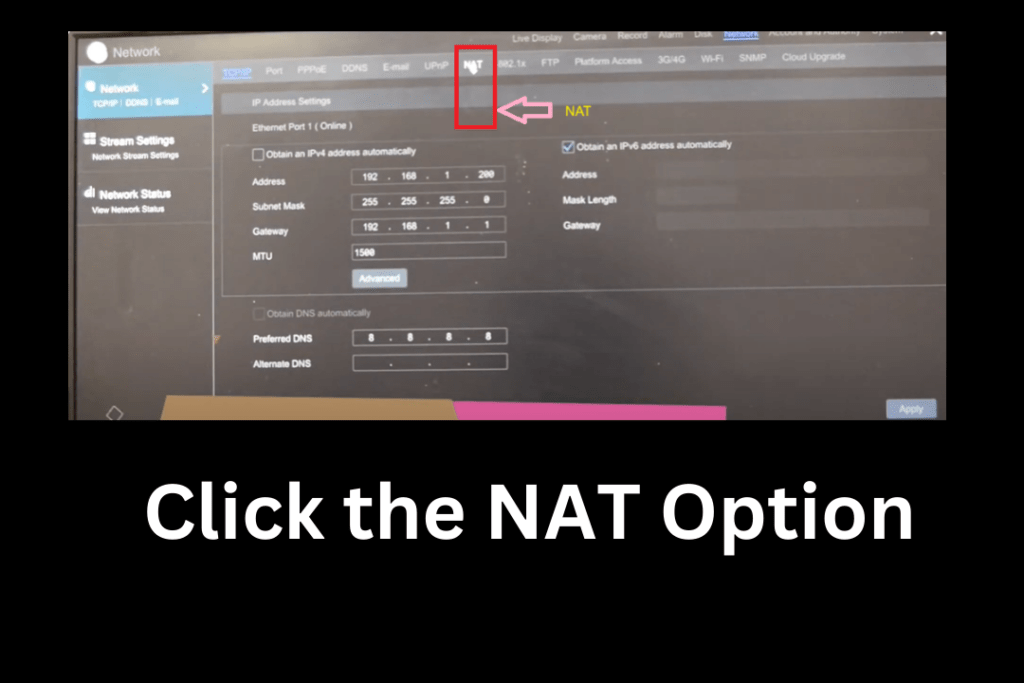
The new window commands are to follow the following steps.
Step 6- Enable the Access Type
Enable the mentioned column and then select the Access Type as ‘NTA.’
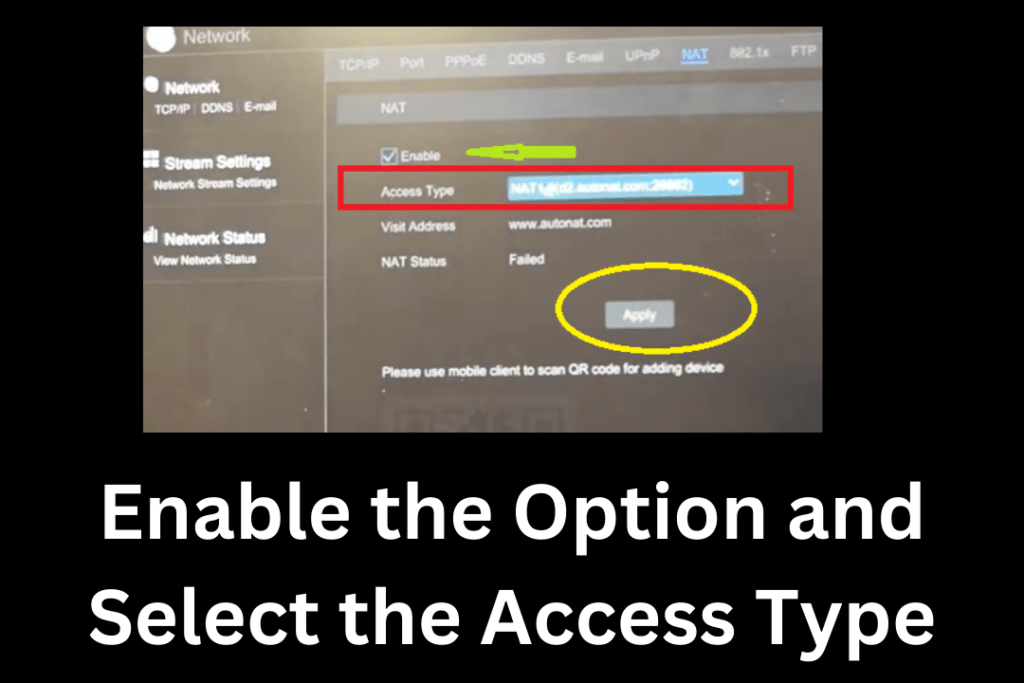
After selecting them, press the ‘Apply’ button.
The new page will surface on the screen.
Step 7- NVR/DVR Online Option Become Successful & QR Code Appears
Here, you see that after enabling those options, the page denotes the NTA status as “Successful.”
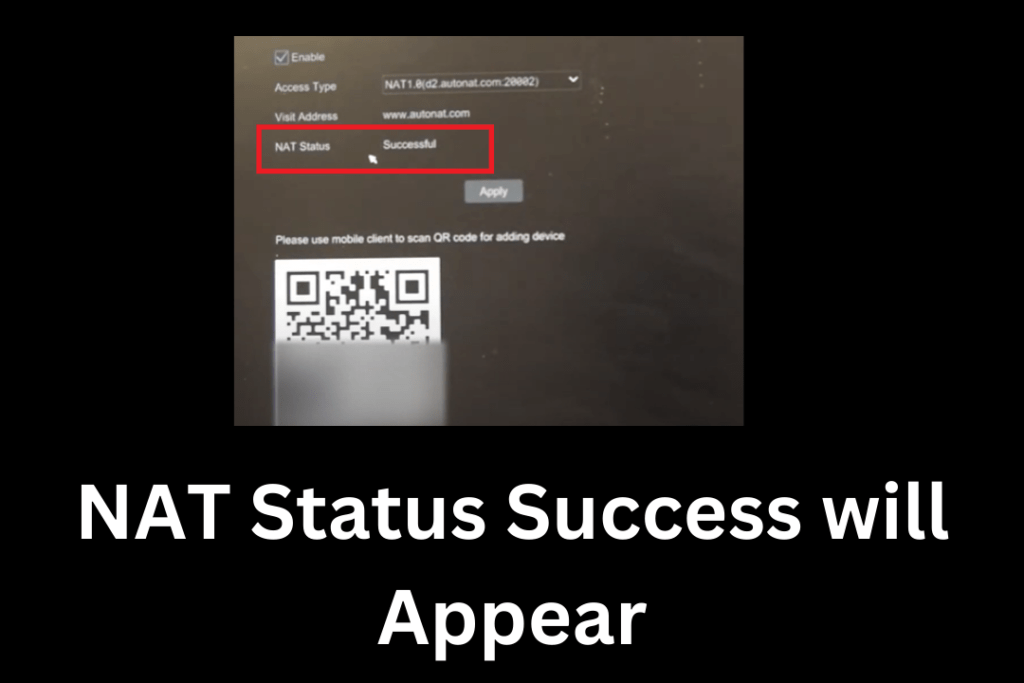
It means that the device configuration part is completed and we are ready to scan the QR code of the NVR/DVR or add the serial number to remotely access it.
Step 8- Open the Supercam App on Smartphone
Go to your smartphone and open the Google Play Store. Search for the “Supercam Plus” Application and install it on the phone.
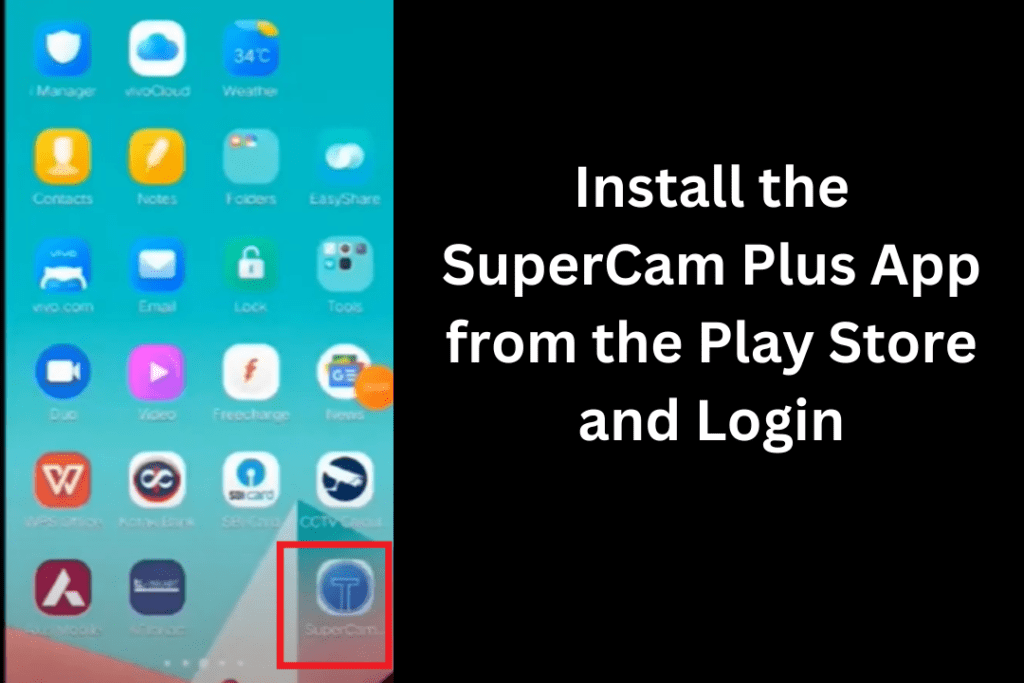
Now, log in to the application. To connect the device with the mobile phone, both devices must be on the same network.
Step 9- Add The NVR
After the login, we get its menu page.
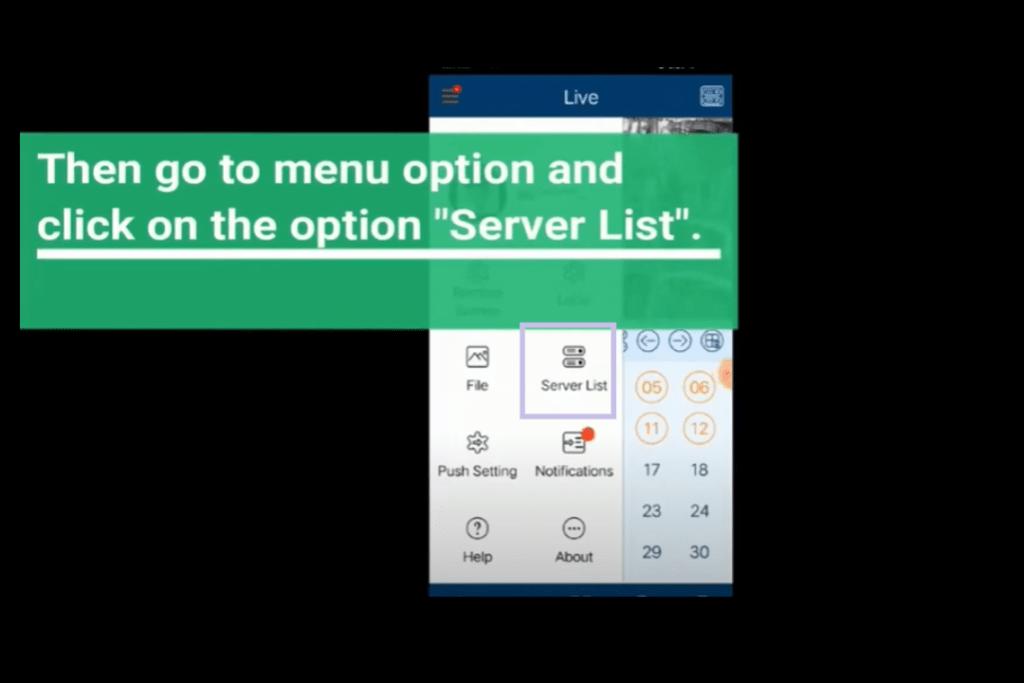
Press the server list. The new page arises.
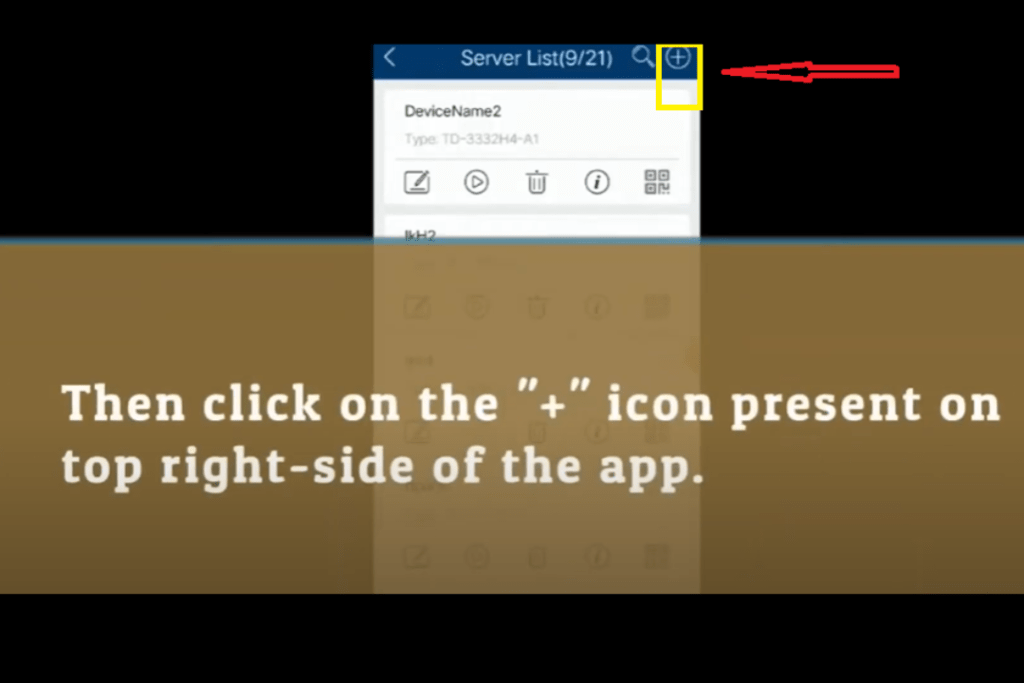
On this page, you find a “+” sign in the top right-hand corner.
The “+” sign is symbolic of device addition.
Step 10- Device Become Online
The device addition menu opens. You can add the NVR/DVR now by scanning the QR code or serial number.
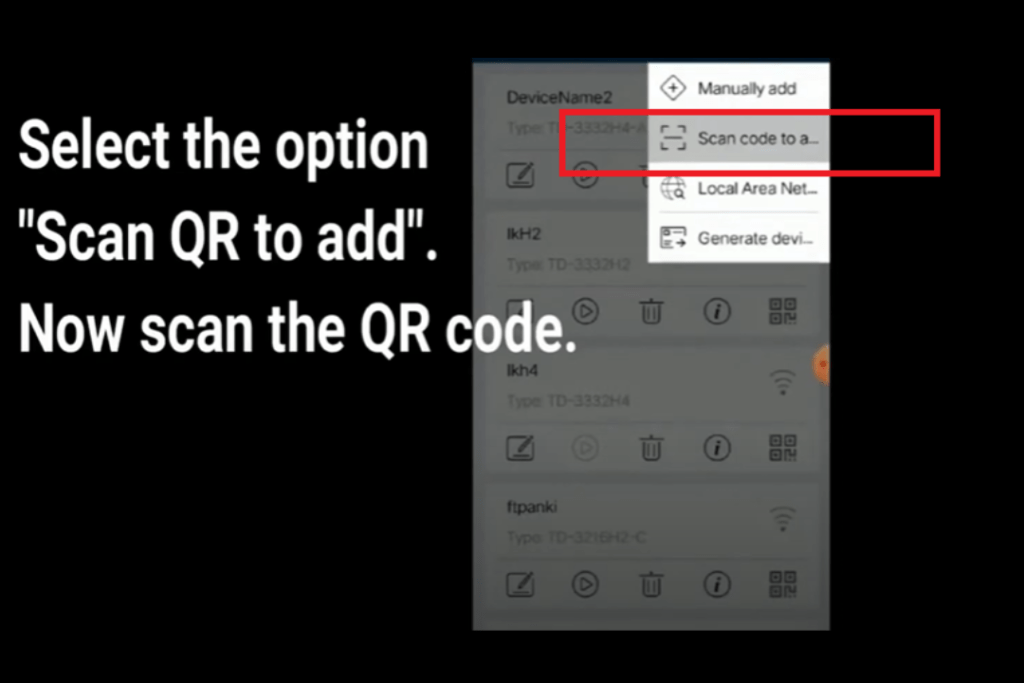
Scan the QR code and the NVR/DVR will be added.
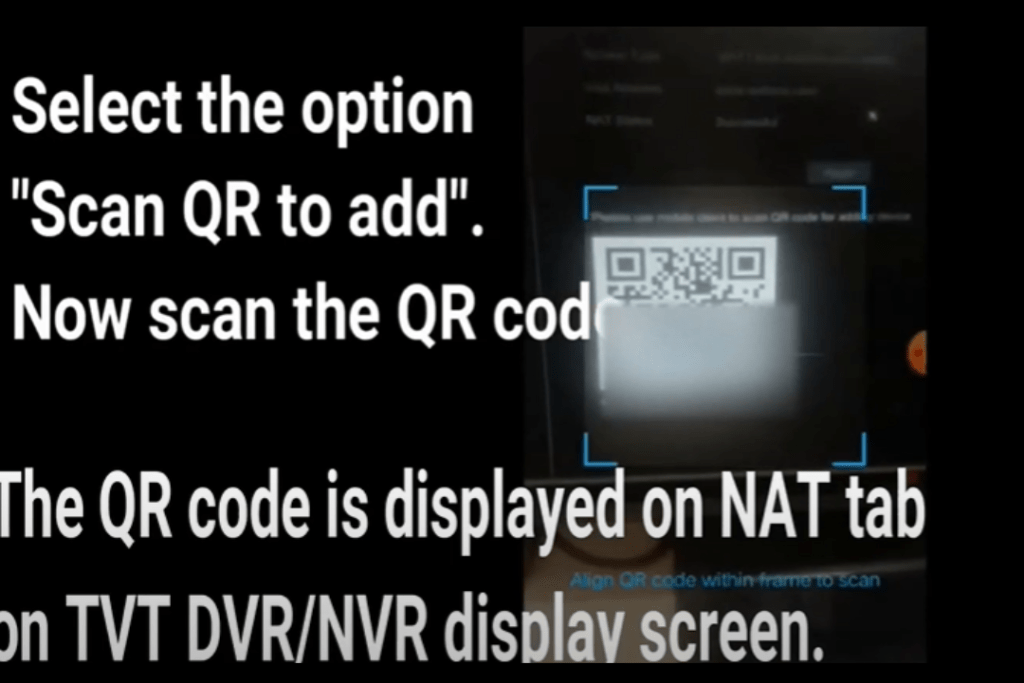
When the device is added, the TVT DVR remote access is possible. If you are adding an NVR then it is possible too.
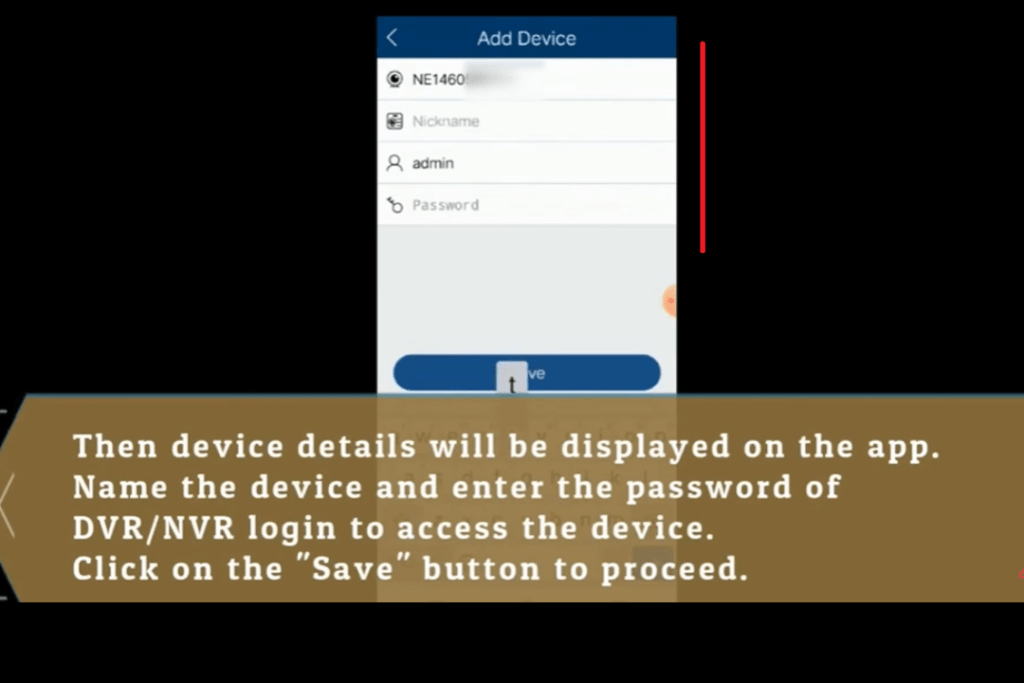
Add the device details and save all the settings.
This way the TVT NVR becomes online.
You can monitor it from anywhere.
Step 11- Monitor from Remote Locations
Now, to monitor connected device or devices on the smartphone from remote areas, play the live option.
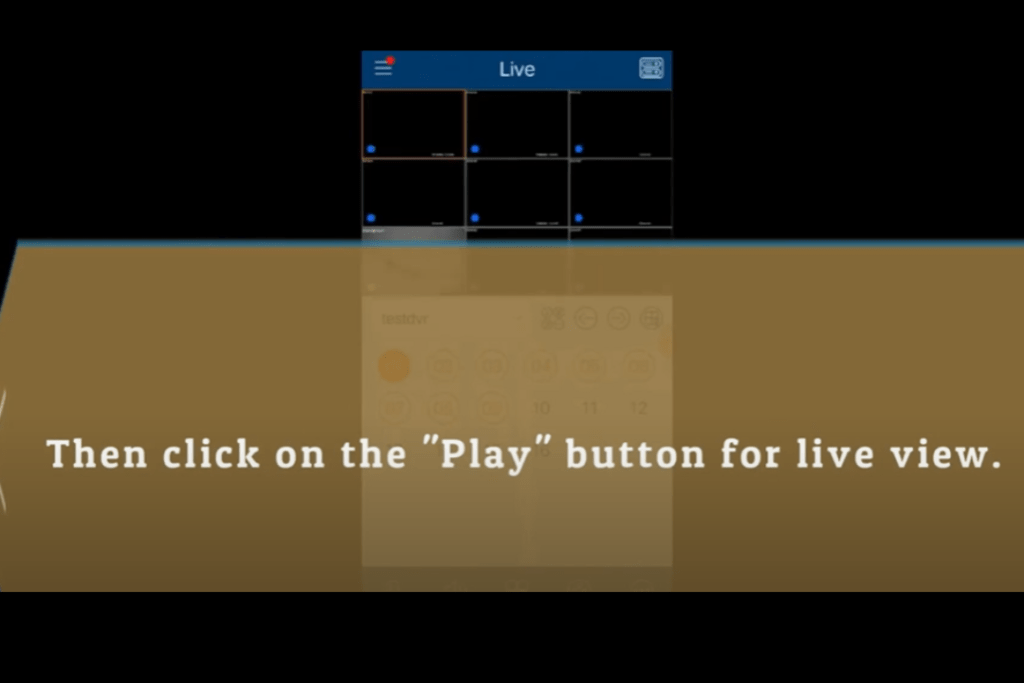
The NVR or DVR will appear on the screen.
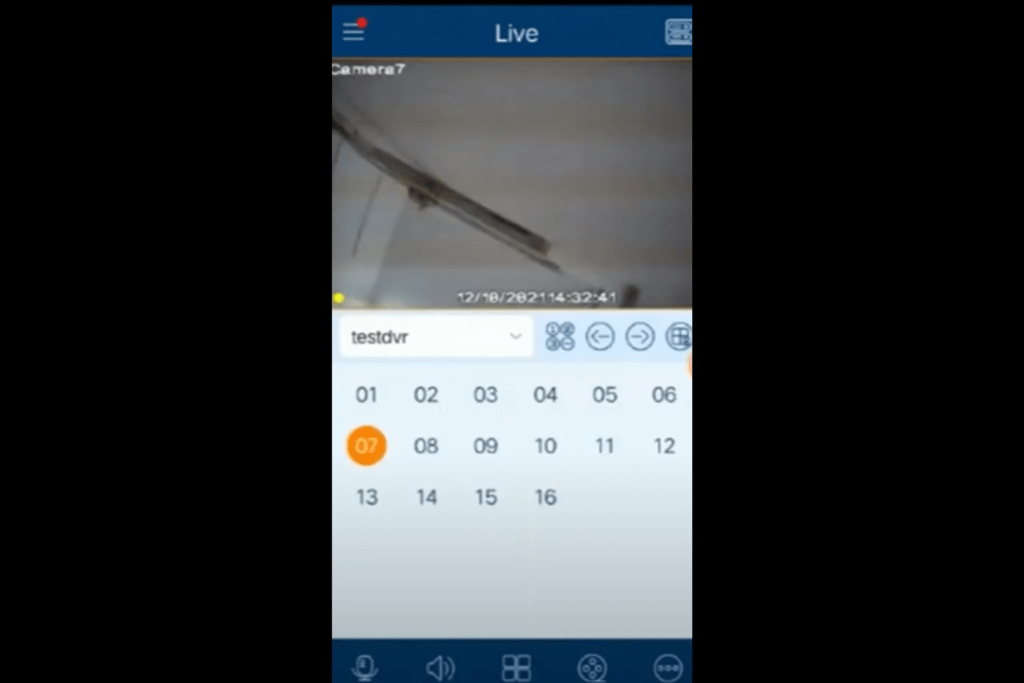
This way, we will make the NVR/DVR online and monitor our locations from anywhere.
Conclusion
The procedure and steps are described here. Following them, you will be able to make the NVR/DVR online. You will get it remotely and monitor people and property.
All steps are demonstrated meticulously. The images and descriptions detail the topic. If you face issues in understanding them, you can send us queries in the comment section.
Please feel free to give us your suggestions.
Thank You.
What should I do if the TVT cameras do not show on the TVT NVR?
Check the power and internet connections. Refresh the system. Make sure cameras are on the same Network as NVRs. If still devices are not connected, reboot the system.
How to reset the NVR when you forget the login credentials?
The NVR/DVR has a reset option. Long press that reset button and it will be reset for you. You can also call the TVT support team for a solution.
Can I access TVT NVR remotely without port forwarding?
Yes, by adding the device through the QR code or serial number.
What app do I use for remote viewing of TVT NVR?
Go to the Google Play Store and install the Supercam Plus App on your Android gadgets.
