Learn in detail about how to download the IEye App on Windows 10/11 in detail.
Get the IEye surveillance Application for Windows to connect the Z-Ben CCTV cameras over the PC.
IEye Camera App for Windows is the best software to connect the Z-Ben CCTV camera setup on your Windows.
The file of Z-Ben for PC is in the compressed format, use WinRAR to extract the downloaded file. Read the procedure to install and download IEye for the computer.
IEye Surveillance Application (Windows 10/11)
We provide here to download link to connect and control the Z-Ben CCTV security. This is designed and developed by the Shenzhen Zhongben Security Electronic Company. The link to this for the computer is provided below.
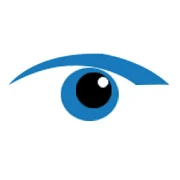
The downloaded file is the best application for Windows in compressed format, use WinRAR to extract the downloaded file for installation. We have discussed in detail the installation procedure of this CMS for the correct installation of the software.
What is the IEye Camera App?
This CMS software is designed and developed by the Shenzhen Zhongben Security Electronics Company for its security solutions and products. IEye for computer helps you to connect as well as control the CCTV on your PC.
This is the best security solution provided for the Z-Ben CCTV system in the market.
Features of the IEye CMS App
Here we will discuss in detail the features in the file of the software. This is for Android and Windows OS is the best software to connect the Z-Ben device.
The features help us to understand what functions and activities can the software perform at different actions which are detected by the CCTV cameras.
The functions are listed below.
- Advance P2P network transmission.
- Enables to capture videos as well as snapshots.
- Multiple device support.
- Video Playback.
- Remote access.
Profile Of The Shenzhen Zhongben Security Electronic Co. Ltd.
This is a high-tech company integrating professional consultation, product advancement, production, and sales.
This company is a full series of high-quality CCD/CMOS, DVR, NVR, Video Surveillance Kit, Power Video Transmitters, Smart Home Security Products, and all kinds of surveillance accessories.
With 12 years of expertise in manufacturing surveillance systems, more than 450 experienced mechanics can manufacture 160,000 pieces of security devices and 45,000 units of DVRs monthly for OEM orders.
This company holds 12 years of export expertise, rendering services to increasing OEM and ODM orders in Europe, North America, and Southeast Asia.
IEye Client CMS (Windows 11/10/8/7)
Get this free link now by clicking on the link. We have also discussed the installation procedure of the software. Read the installation instructions provided below to install the software.
iEye Client App (Android OS)
There is an application for Android users as well in the market to connect the Z-Ben device to a smartphone. This is for Android users client can be downloaded by the link provided below.
This Android application is free of cost and available on Google Play Store.
Read the instructions to connect for Android with Z-Ben on the link carefully. Start the download of the Android App now by clicking on the link provided below.
Installation of the IEye Camera on Windows PC
Download the software from the link provided above.
The downloaded file is in compressed format, decompress the file using decompression software. Now open the decompressed file and start the software application.
First Procedure – Download & Install
When the software application starts, the installation wizard window will appear on the screen. Click the “Next” button to proceed further in the installation process.
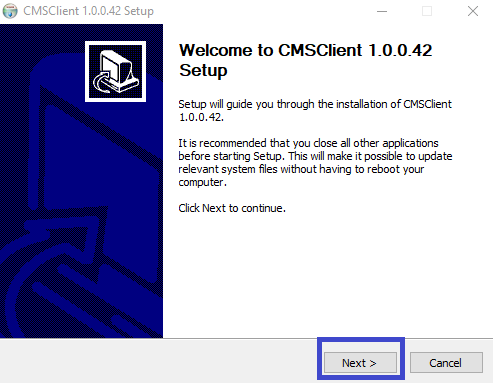
Now select the installation path where you want to install this application for PC by clicking on the “Browse” button or leave it as default. Click on the “Next” button.
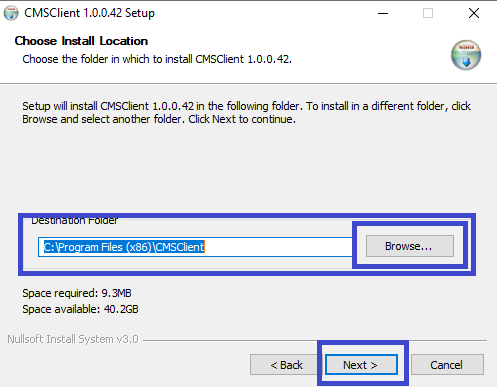
The installation is ready, just click on the “Install” button to begin the installation.
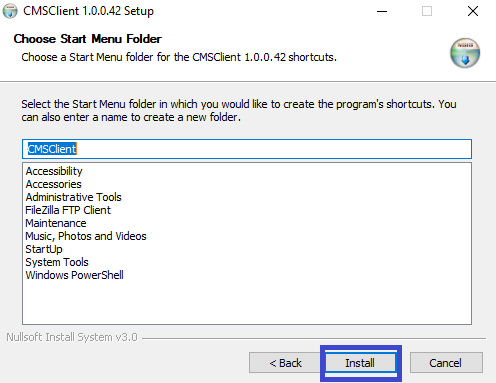
Wait for the installation progress to be over.
After the installation is completed, click on the “Finish” button to complete the installation process as well as start the CMS.
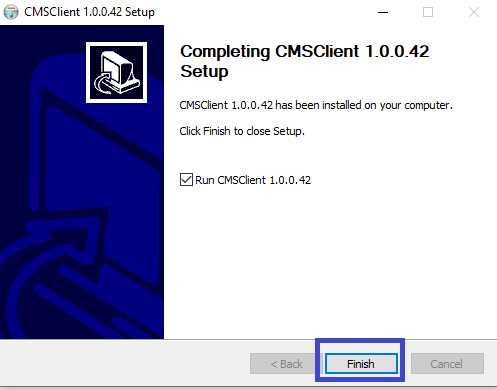
Second Procedure – Connecting and adding the devices
Here a firewall security alert window will appear on the computer screen. Select all the checkboxes to provide permission to software through the firewall.
Then click on the “Allow Access” button.
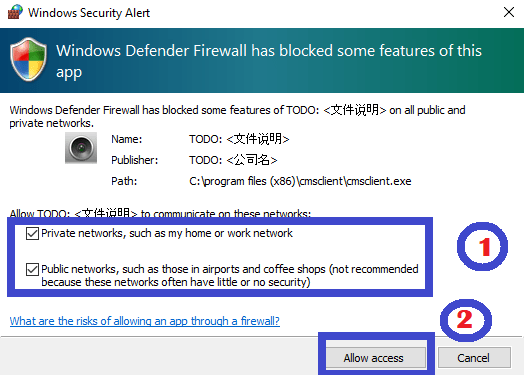
The login panel screen will appear on the screen, first change the language as the default language will be Chinese. Therefore click on the language and choose the language “English”. Now enter the username and password then click on the “Login” button.
The default username and password are given below.
Username – “admin”.
Password – leave it blank as there is no default password.
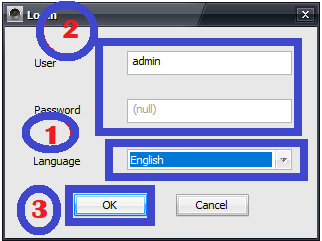
The home screen of the application for a laptop will appear on the screen, click on the “+” button to add the devices on the IEye Application for Windows.
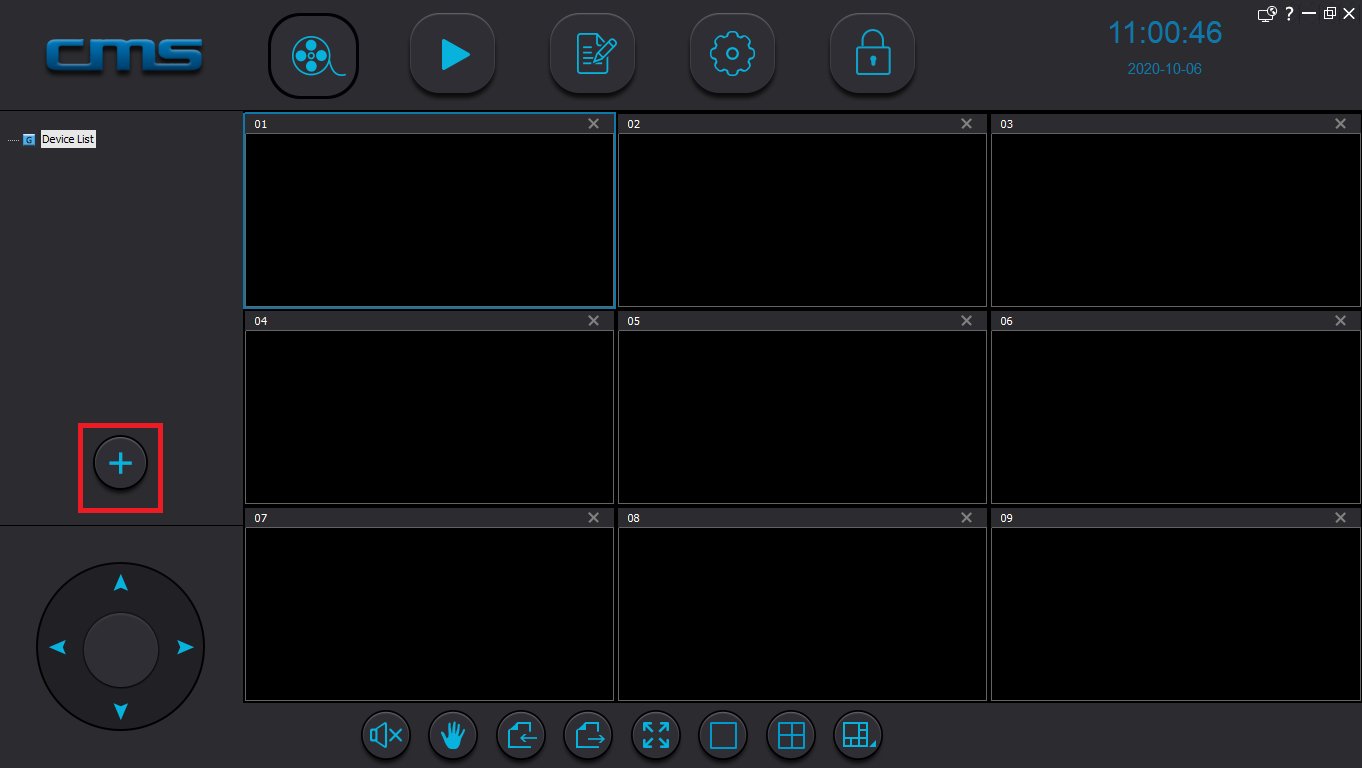
The device manager window will appear on the screen click on the “Manual add device” option to add the devices on your PC.
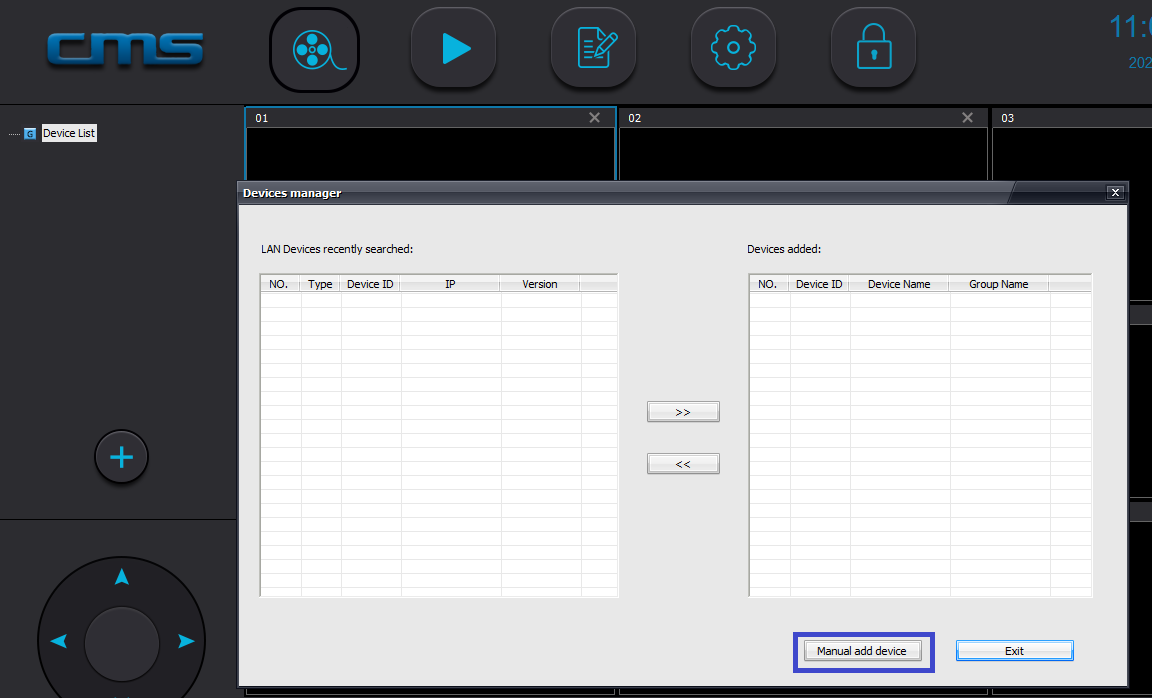
Now a panel will appear on the screen, enter the Device ID, password of the device, RTSP password, and device name of your choice. Then click on the “OK” button.
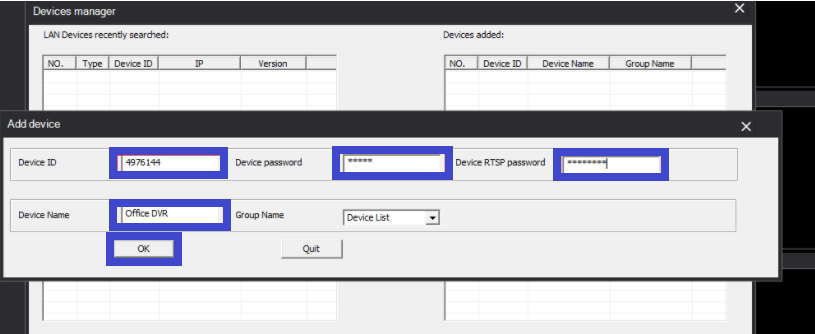
Third Procedure – Live view of CCTV device on software
The device will be added to the screen, right-click on the added devices then click on the “Start Monitoring” option.

We have provided a screenshot of the live view.
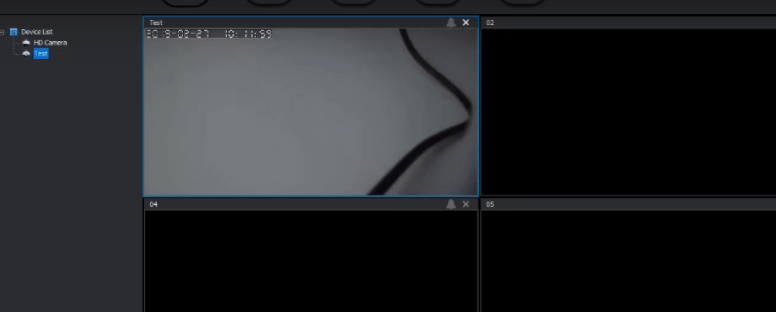
Conclusion
Here we have provided detailed information about the software installation details very briefly.
This is one of the best software to get a live view of your security device on your phone as well as your computer.
This software helps to connect as well as control Z-Ben surveillance.
This software is available free of cost here. We have provided every minute detail about the software in this article.
This provides a wide range of features like the recording of live sessions from the devices, and capturing snapshots and pictures.
This article on the IEye CMS App is very useful for Z-Ben.
For more information comment us below in the comment section of our articles. Have a nice day.
Thank You.
