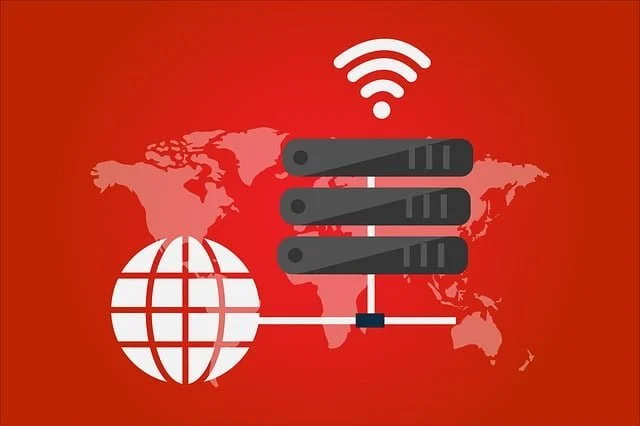Here in detail about the UNV IP Software download link. This is an IP Finder Software for PCs to find, modify and connect Uniview cameras.
This for Windows operating system helps to view CCTV cameras live on the web as well. This tool is also known as EZtool.
Get the UNV IP Camera Software Download link for Windows OS. We have provided the download file in compressed format. Extract the file using WinRAR software or some other software, then start the process of installation for a better user.
Uniview IP Software (Windows 11/10 & Mac OS)
Here is the free link for utility download for Windows OS. The link is available for the Windows operating system only.
This software is a finder Tool for Uniview security devices.

The download will start as click on the link and wait for the process to complete. The file will be in compressed format, extract the file with WinRAR and start the installation of software as described in the installation process. Read the instructions given below carefully.
What is the UNIVIEW (UNV) IP Camera Tool (EZtools)?
Zhejiang Uniview Technology Company designed and developed the EZToll for Windows and Mac OS. This tool helps to find, modify as well as restart the Uniview’s devices. This is one of the best tools available in the market for Uniview security solutions.
Features & Functions of the EZtools
We explore in detail the features of this utility. Features of this will help us to understand what functions can be performed by the software on your PC. In sections, we will get to know more about the IP finder for Uniview cameras for Windows and Mac features below:
- Easy to use.
- User-Friendly.
- Modify the IP address of devices.
- Find devices by IP address.
- Device Configuration.
- Channel Configuration.
- NVR Channel management.
- Search devices.
- Logging in to the devices.
Profile of Zhenjiang Uniview Technologies Co. Ltd.
Uniview is the leading brand in the market of video surveillance. Uniview was the first company to introduce video surveillance in China.
Uniview is now the third-largest distributor and manufacturer of video surveillance in China. In 2018, Uniview was the 4th largest global market shareholder in the video surveillance industry.
Uniview provides a wide range of video surveillance products like cameras, NVR, Encoder, Decoder, Storage, Client Software, and apps.
Uniview has clients in diverse markets including retail, building, industry, education, and commercial.
Uniview aims to become a global leader in the video surveillance industry which aims to build a more protected world by providing professional, reliable, and cutting-edge products and services.
Get EZtools (Windows OS)
Here is the download link of the UNV utility for Windows clients. Getting the EZtools for Windows helps to find and modify the address of devices connected to the network. Get this for Windows and start connecting your devices.
Get this by clicking on the link below for Windows. Read the instructions of the installation procedure to understand carefully the installation process. Click the link to download now on your Windows PC.
(Uniview) UNV IP Software (Mac- Not Available)
There is no IP tool for Mac client users of Uniview cameras. But Mac user clients can get the software for Mac OS by using an emulator.
You can download the emulators like “Bluestack” software, create an email ID and password on Bluestack then download the tools provided for Android users.
Emulators help to run another operating system on your PC without any difficulty and switching between operating systems.
With emulators, you can work simultaneously on both operating systems. With an emulator, you can run for Macs OS.
How to Install and Setup EZtools CMS on Windows OS for Remote Monitoring?
Download the file from the links provided above, then extract the downloaded file on your PC. After extraction of the app for Windows OS open the folder and double-click on the software file.
First Procedure – Installation for Windows OS
After starting the installation, a window will appear on the screen just click on the “Next” button to proceed further.
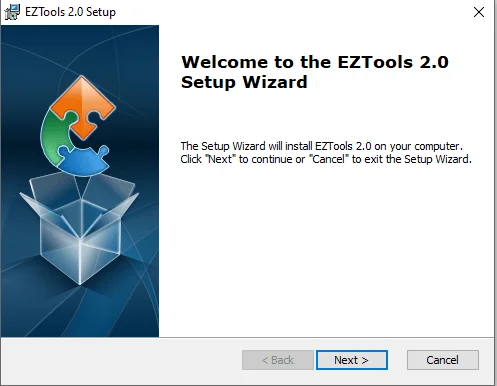
Now the agreement and license window will appear on the screen, click on the option as shown below then click on the “Next” button.
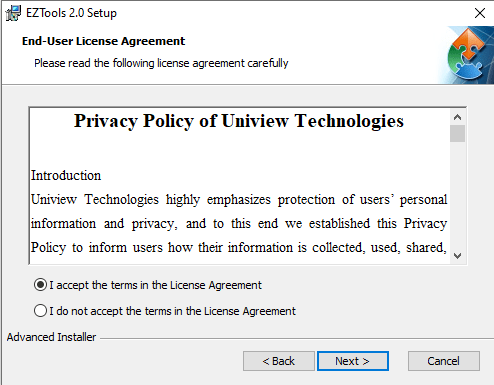
The installation directory window will be on the screen, select the destination folder by clicking on the “Browse” button to select the folder where you want to install the software or leave it as default. Then click on the “Next” button.
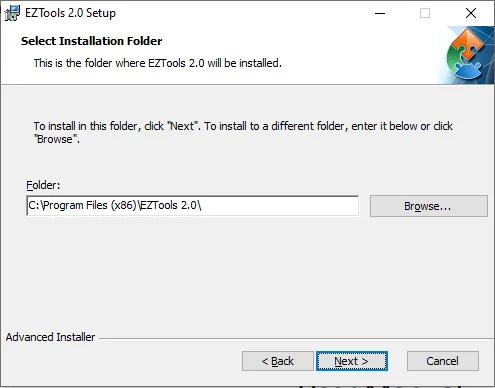
Now your installation is ready, then click on the “Install” button.
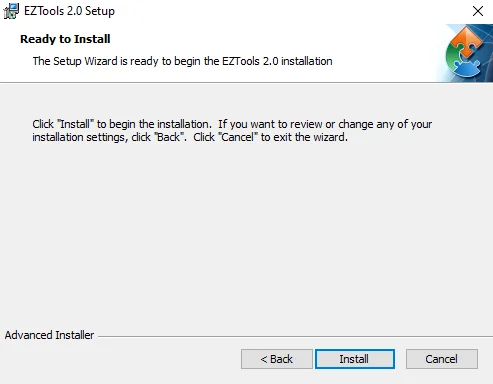
The installation progress will initiate but it will first be the prerequisite software before starting the installation.
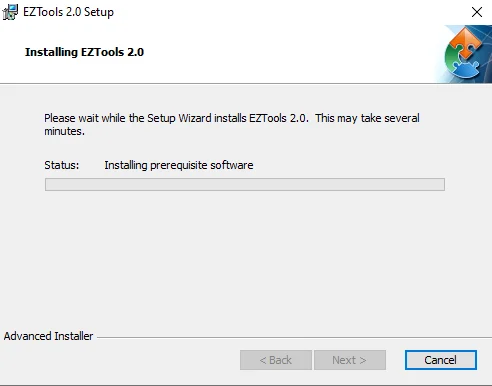
Second Procedure – Install the Microsoft Visual C++ Redistributable
Here you have to install the Microsoft Visual C++ Redistributable on your Windows PC. You have to press on the “Next” button to start the installation.
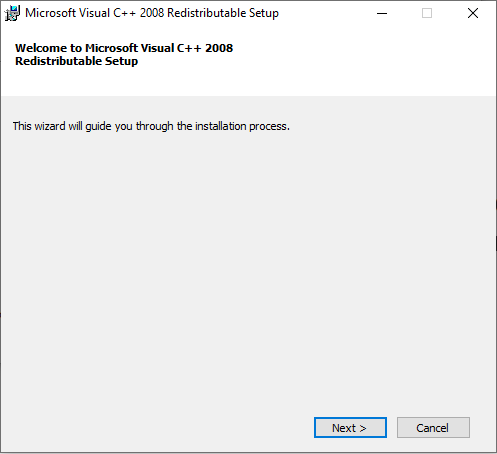
Then installation progress for Visual C++ will start, wait for the installation to complete.
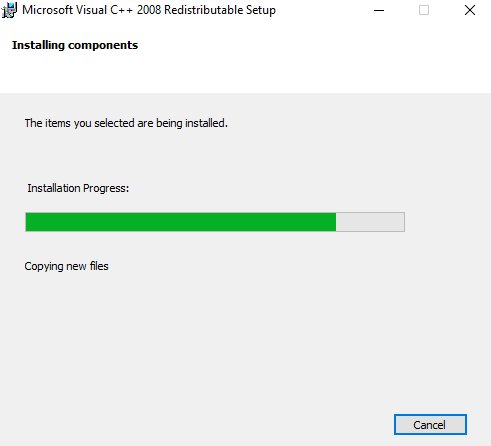
After completing the installation progress, click on the “Finish” button.

Now the installation of the tool will begin, wait to get completed.
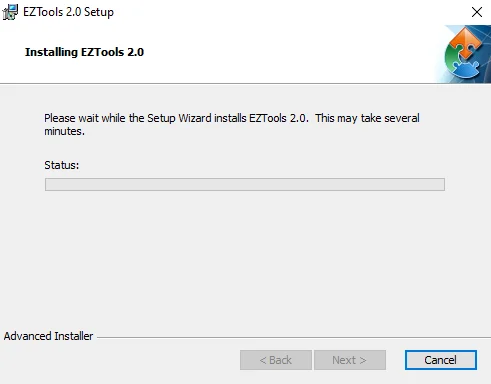
Then finish the installation process by clicking on the “Finish” button.
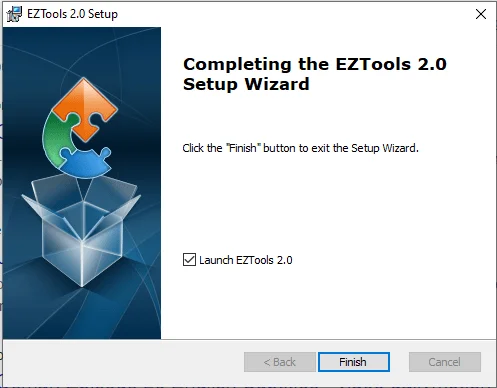
UNI IP Camera Tool for the Windows operating system is ready to use.
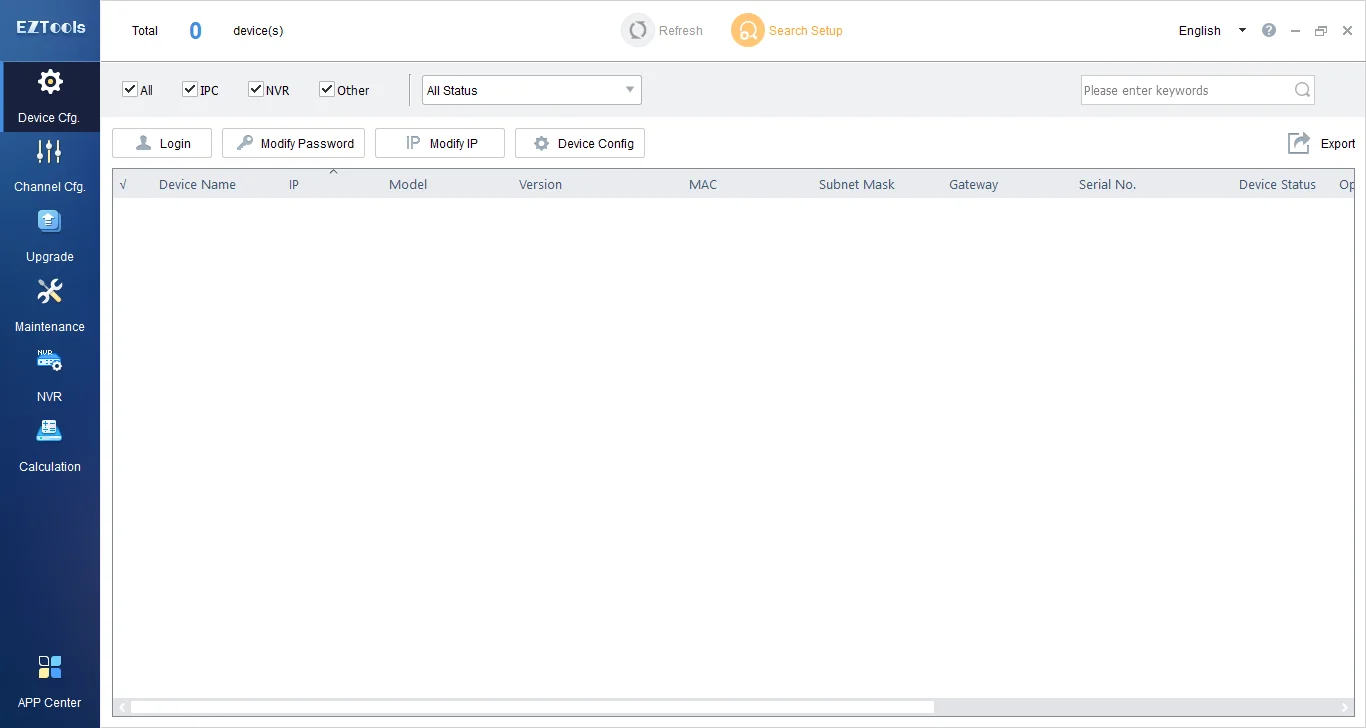
Step to Modify IP Address for Windows
We will discuss the process to modify the device IP addresses of Uniview cameras. Learn the process to modify the IP address of devices connected to the IP address on the network. We will discuss the process of connecting the devices.
Step For Modifying IP address
First, click on the “Search Setup” option on the top of the screen of the UNV Camera Tool.
Now a window will appear on the screen, select “Specified Search” now enter the starting and ending IP address select the option which you to add then click “OK”.
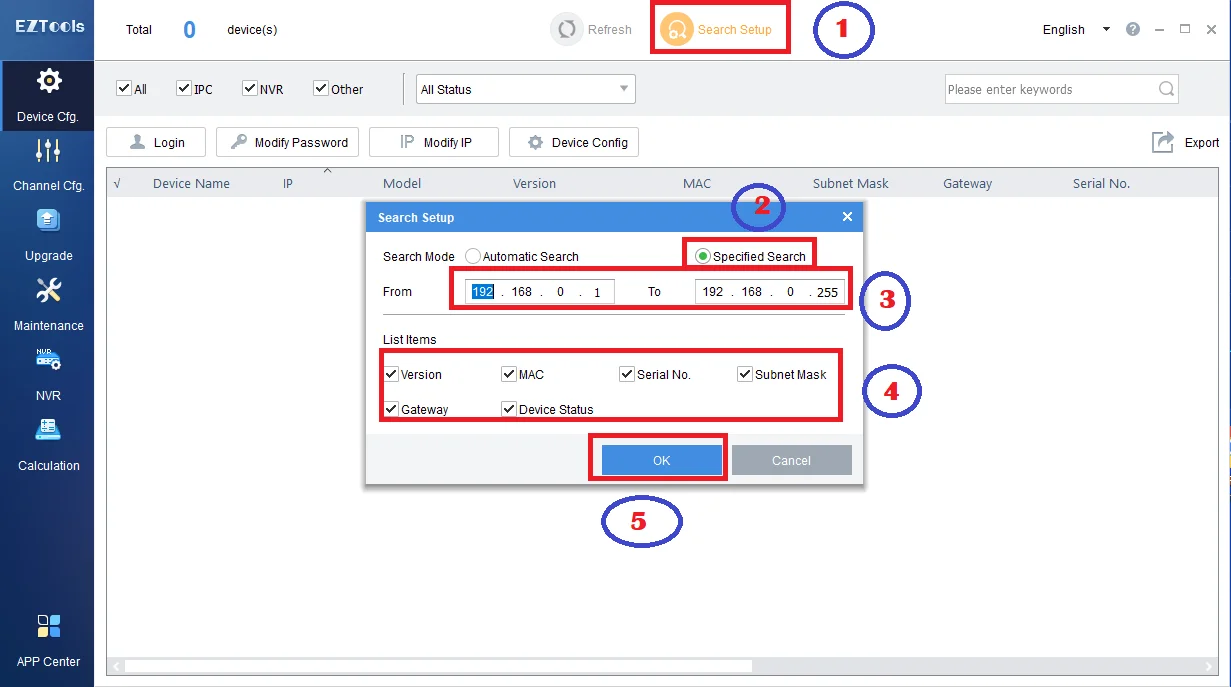
The list of connected devices on the utility screen will appear as shown below in the image.
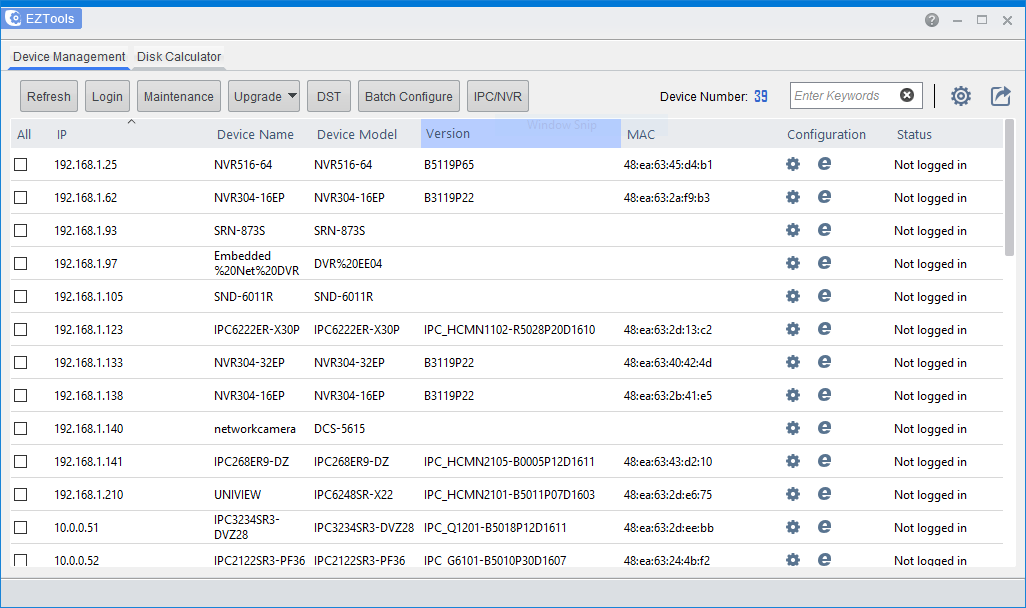
After this click on the “Login” button as shown in the image below. Then the panel will appear on the screen, enter the IP address, port, username and password, then click on the “OK” button.
Default Username – “admin”
Default Password – “123456”
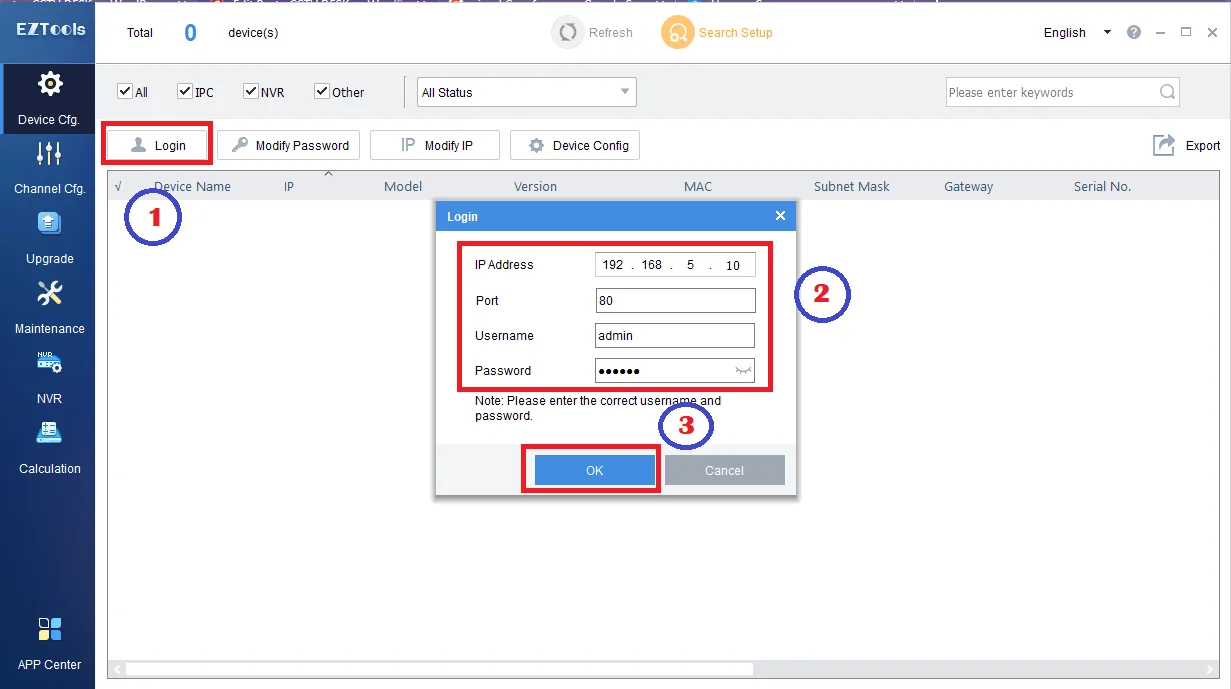
Now to change the IP address of the device select the device, and click on the “Modify IP” button as shown in the image. Then the panel will appear on the screen, just enter the starting IP address in the IP Range and the rest function will be performed automatically by the utility.
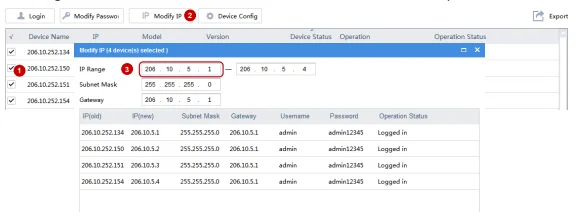
Conclusion
We have discussed in detail the IP finder of Uniview cameras in the article. EZTools is the best tool provided by the Uniview Company. This is the best IP tool for Windows OS to connect the devices.
This provides a wide range of functions to its users. This utility helps to connect the devices, change IP addresses, and log in to the devices.
This can be used to view CCTV cameras live on the web as well. Unfortunately, there is no version for Mac clients.
This is all about this App. For further information and queries, you can comment in the comment section to get further details regarding the software. Have a nice day.
Thank You.