Get more details about the process of installing the ABUS IPCam CMS App on Mac & Windows Computers.
This helps you to control as well as monitor the CCTV camera on your PC without any problem.
This is the best software to control the ABUS CCTV cameras setup.
Here we will provide you with a free download link as well as installation procedure for Abus IPCam on PC CMS App.
The downloaded file is in a compressed format and you have to extract the file to start the procedure of installation.
ABUS IPCam CMS App (Windows 11/10/8/7 & Mac)

Here we will discuss in detail the installation procedure and how to get cameras to connect to your PC.
We have provided you with the free download links to Install this to control and manage the Camera setup.
To install this software on your PC move to the installation step but before this, you have to extract the downloaded files using an extraction tool.
Then open the folder where you saved the file of this app. The procedure to install this CMS is provided below. Read the procedure below properly to install IPCam on Mac and Windows OS.
What is ABUS Software?
This is software designed and invented by the ABUS Security Tech Company for its security products such as CCTV cameras, IP Cameras, DVR (Digital Video Recorder), NVR (Network video recorder) etc. This enables us to connect and control the CCTV camera’s setup.
Features listed in this Application
We will learn in detail about the features of this amazing CMS to understand what functions and performance it has. It has many different types of features, therefore let us discuss it now below:-
- Provides PTZ Control.
- Connect Up to 16 cameras simultaneously.
- Capture snapshots in live view.
- Provides Landscape as well as portrait mode to view the recording as well as live monitoring.
Abus IPCam (Windows 11/10/8/7)
Here you can get the free download link to install the CMS.
We have provided the link to download free on Windows. The downloaded file will be in a compressed format and you have to extract it using WinRAR or some other extraction Tool.
Abus IPCam (Mac OS)
This Company has provided software for Mac. It can be downloaded free by the link given below. Mac clients can simply extract and run the file of the application.
Installation Procedure of Abus CMS on Windows OS
Get the download free by the links provided above according to your PC’s operating system requirements.
The downloaded file of this CMS is in compressed format. Extract the file, open the folder of the software, and click on the application on Windows and Mac OS.
1. Step – Installation of the software/CMS
After opening the application, A window will open on the screen to select the functions of this CMS.
After selecting the functions of the software you can choose your destination folder where you want to install the software by clicking on the “Browse” button or leaving it as default. Then click on the “Next” button.
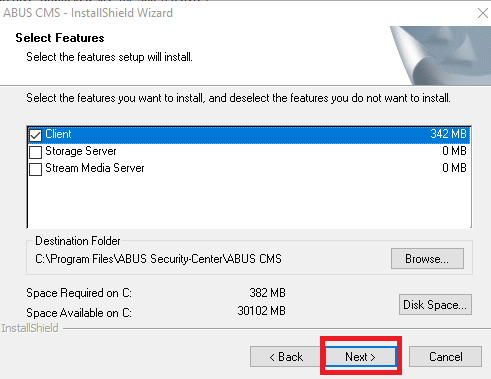
Now the installation is ready to click on the “Install” button to proceed further.
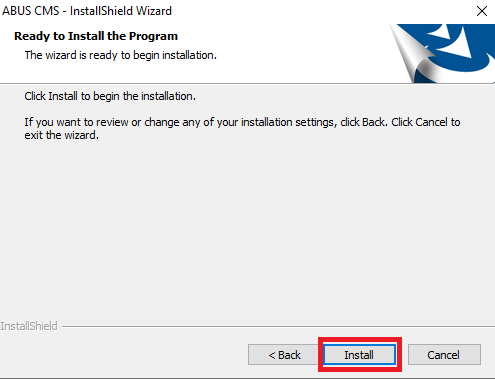
The installation progress will begin to wait for the process to be completed.
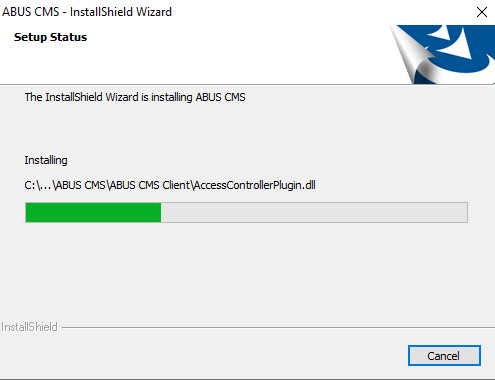
When the installation is completed. Then click on the “Finish” button.
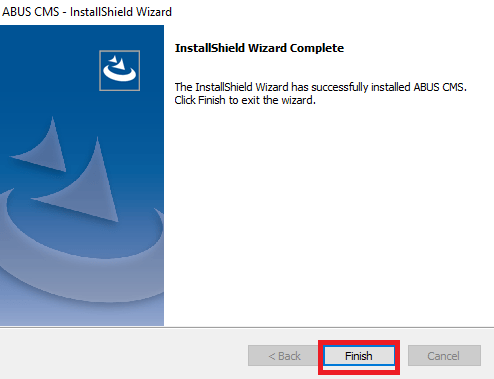
The registration panel window will appear on the screen. Enter the username and password twice then click the “register” button.
Username – “admin”
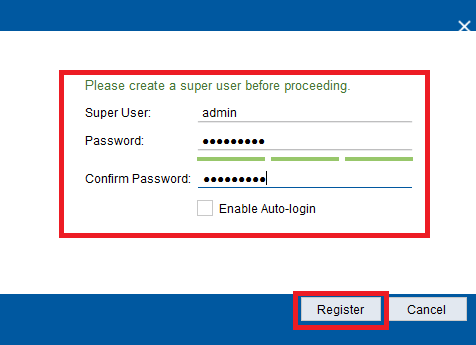
Wait to initialize.
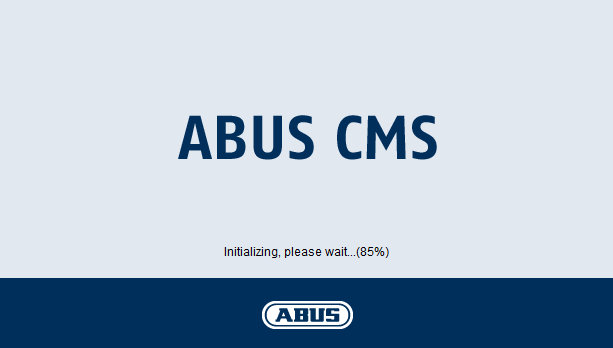
2. Step – Add devices of the software
After initializing click on the “Device Management” option on the home screen of CMS.
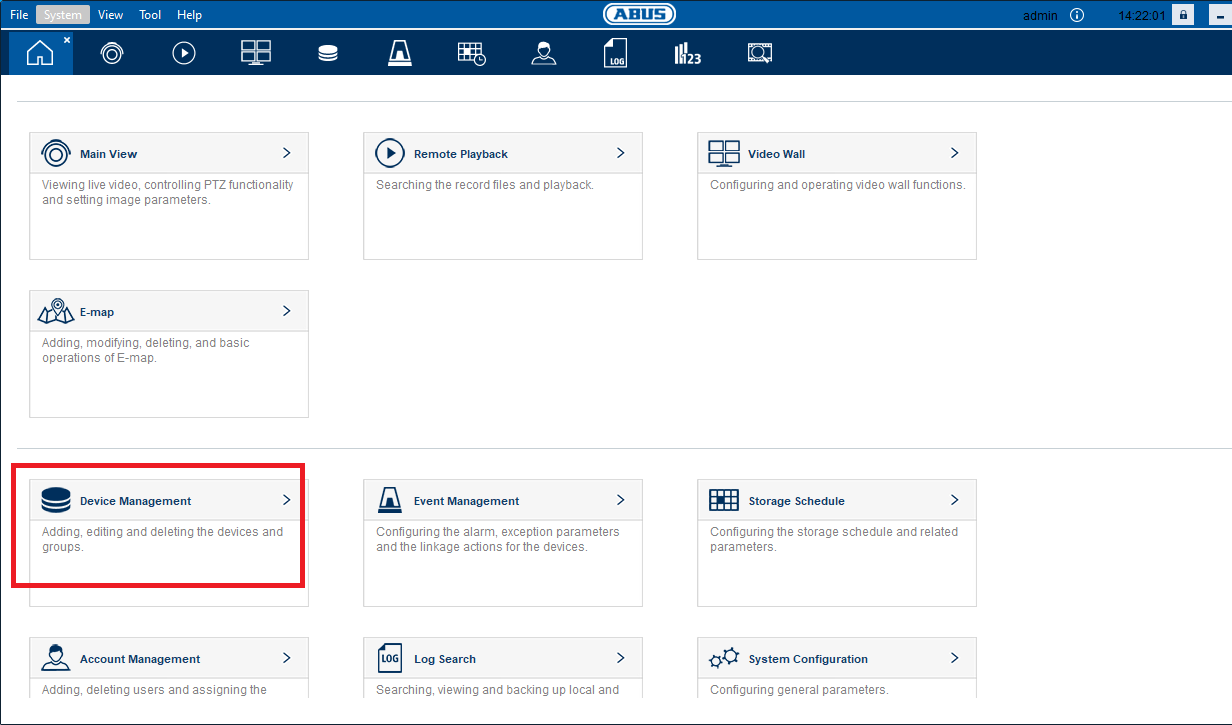
Device Manager screen window will appear on the screen, click on the “Add” button.
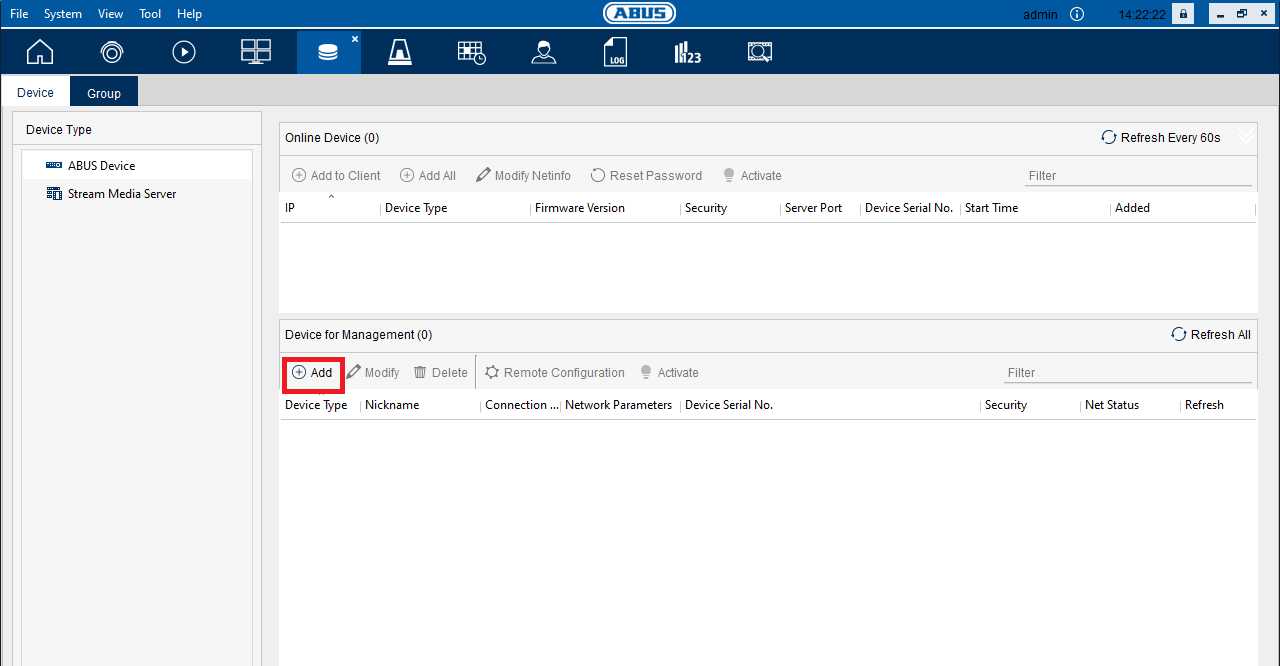
A new window will appear on the screen.
Select the method through which you want to connect to your device. I choose the “IP/Domain” option. ‘
Then enter the device name, IP address, port username and password. Then click on the “Export to Group” option and then on the “Add” button.
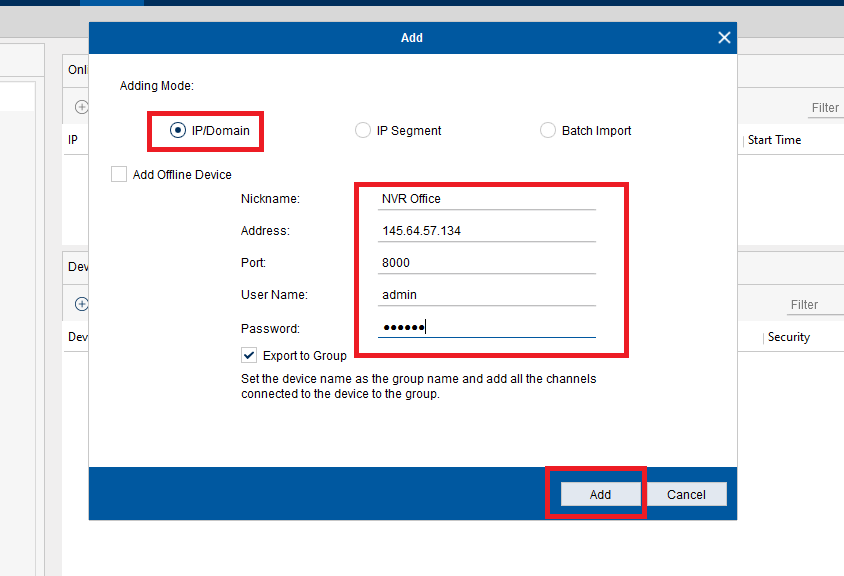
Now you can see the added device on the device manager list.
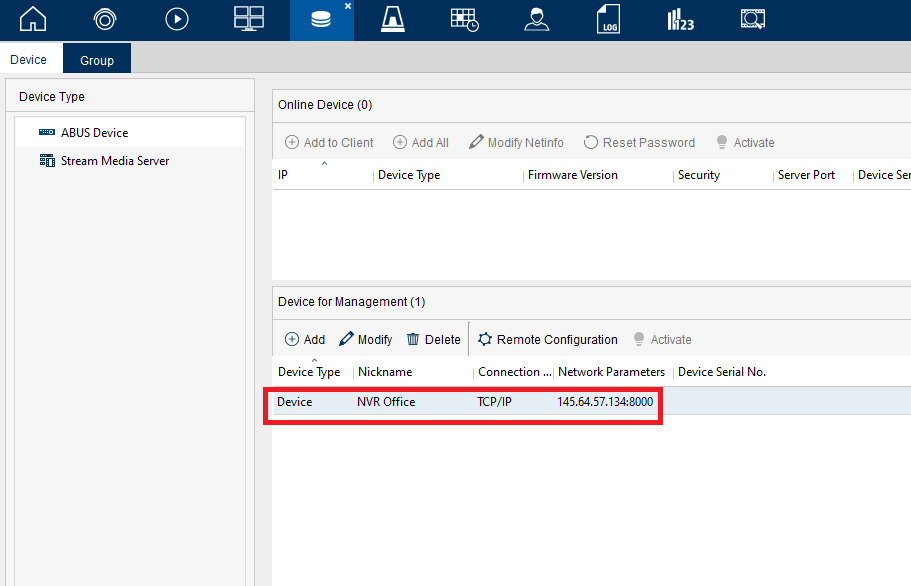
3. Step – Live view on Cameras on PC
Go to the home screen then click on the “Main View” option to watch live.
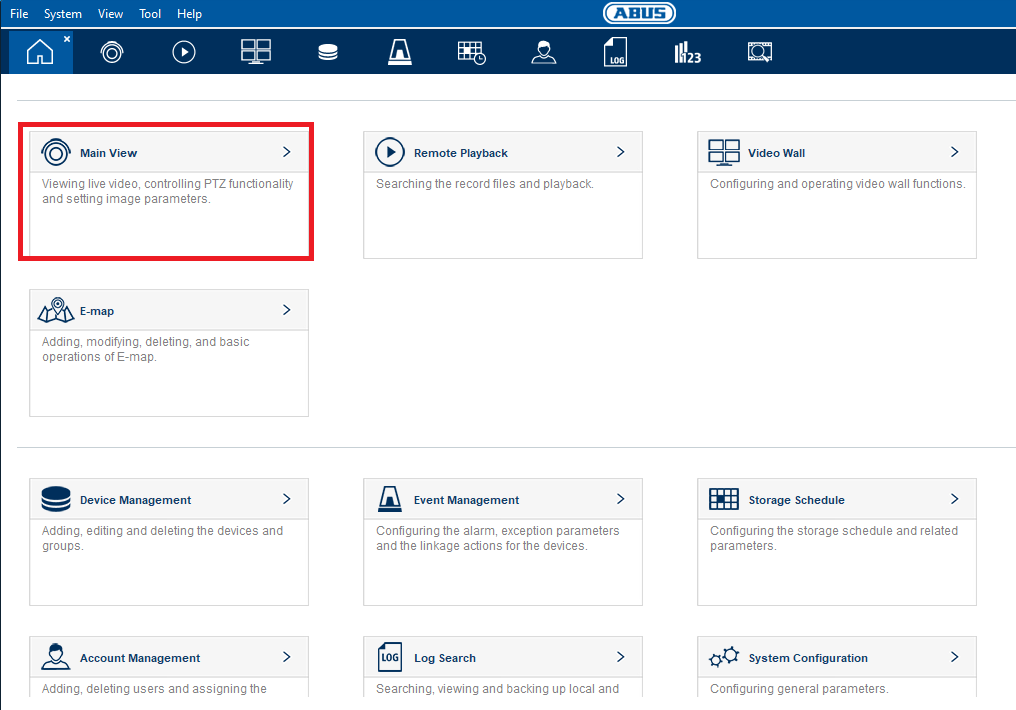
Here is the sample live view of CMS as shown below.
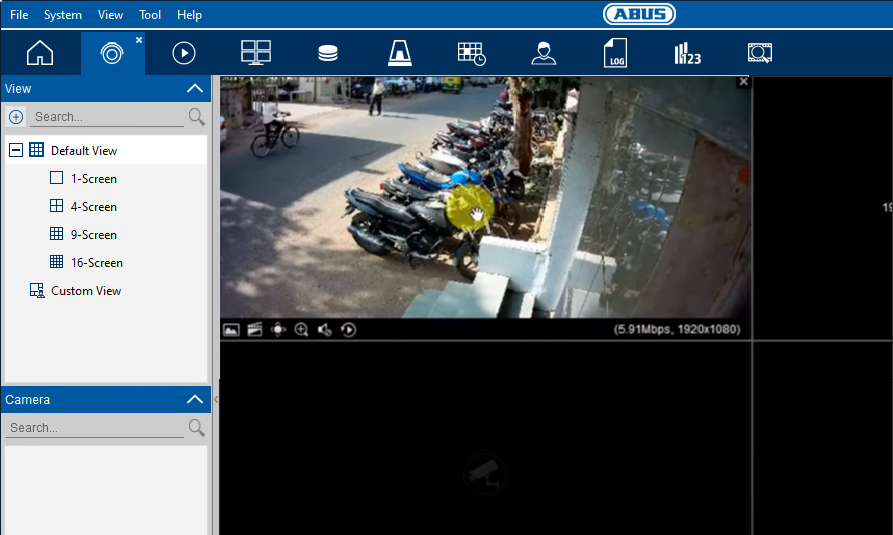
Conclusion
Here we have discussed the benefits and functions of installing ABUS on a Mac Computer. This provides many advantages to Camera users.
This is all about the topic of the Install ABUS Software/CMS on PC Mac Computer.
For further inquiry, you can contact us by commenting in the comment section provided below the article.
Thank You.
