Here you will get the complete process to download and install CamHiPro For PC CMS Software on Windows OS.
The CamHiPro For PC is a security surveillance application. It is used to connect various CamHi devices installed in far-flung areas and allow users to monitor them from their remote locations.
The best part of this application is that it gives users the freedom to access their CCTV Cameras from their places at their will and freedom.
The CamHiPro App For PC Software has all the latest features and functions to secure users. It is a good app to guard the safety of our property and people.
CamHipro For PC (Windows) Free Download
This article gives you a complete step-by-step demonstration of the CamHiPro For Windows App. It is defined in three steps. The first step is the installation part. The second step illustrates the logging to the app and the third step is for device connections.
The download button is given. It comprises the CamHiPro Software to install. Press the download button to download and configure the application on a Windows PC.
What is a Security Surveillance CMS App?
A security surveillance CMS app like CamHiPro For PC is a CCTV monitoring CMS application. It is installed and configured on Windows and Mac PCs and watches CCTV Cameras from remote locations.
It gives users the liberty to use their cameras as per their will. They can operate cams from remote areas and monitor live round the clock.
CMS Apps are highly useful in keeping owners in touch with their properties and people. It is easy to install and it is highly secure.
What is a CamHiPro For PC Software?

This CamHiPro software is a CMS App used for remote monitoring. The application is designed and marketed by the CamHi organization. CamHi Surveillance Products are very good and durable.
The app is offered by Franck and it is a highly demanding surveillance software. It has more than 1 Million subscribers. The app has been downloaded more than 10 Million times. This enormous figure says volumes about this app.
It was released in 2018 and since then it has been updated many times. It is a small app and doesn’t take long to install and configure.
The CamHi is extremely user-friendly. It incorporates all the latest features and trends which any security app is required. It is highly beneficial for every electronic security user.
What are the Features and functions of CamHiPro For PC CMS Application?
This CamHiPro Software has tremendous features and functions. We are giving here a few notable features of the product.
It is very important to know these characteristics. When we know them, we use them. The more features we use the app the better we utilize the usefulness of the application.
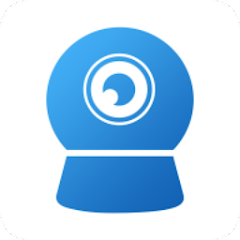
- It gives us a live telecast. We get a 24 * 7 monitoring schedule. There is no time lag between live events and relays.
- The advanced network technology gives us seamless running of the data. The live view is always running. Even when the network quality is weak, the advanced network technology doesn’t drop the signal and the user gets a continuous flow of events.
- The 2-way audio function is superb. The user can communicate with a person on the device side. They can pass any instruction or listen to them.
- Bidirectional communication is also applied to alert people and chase away threats. If anything suspicious is noticed, you can alert others by communicating with them and chase away threats by yelling at them from your remote place.
- The CamHiPro Software sends signals and pushes messages sensing suspicious activity or person. The alert messages and signals are highly useful in safeguarding our security.
- This software allows users to operate devices from their places. You can zoom in or move a CCTV device. You can operate a PTZ Camera with its help. You can pan, tilt and zoom.
- The app allows you to watch playbacks and take snaps from your office or from anywhere.
- It can easily be installed and configured on Windows PCs and Mac PCs.
Install CamHiPro For Windows CMS on Windows PC
The installation process for Windows is illustrated here. You can witness every step. The three-step model is demonstrated for installation, logging and monitoring.
The CamHiPro For Windows App is given here in the download button. Press the button and get this application. The files are given in a compressed format. You have to decompress the file and then download and install the files.
It is easy to configure and add CCTV Cameras. The complete step-by-step guide is given below for your ease.
CamHipro For PC (Windows) Free Download
Install CamHiPro For Mac CMS on Windows PC
The CamHiPro For Mac App is given here. The downloading and installation steps are similar to those for Windows OS. The three-step model is depicted below.
The CamHiPro For Mac Software is given below in the form of a download button. Click the button to get this application for Mac PCs. The files are given in a squeezed format. Unsqueeze them to download and install on Macintosh PCs.
The installation, logging into the app and the device addition parts are ditto same as for Windows. It will help you generalise the idea for Mac.
Installation, Logging & Connection of CamHiPro For Windows CMS on Windows PC
The installation of the files and the logging to the app are illustrated. The Device addition process is also described with images. It is easy to do and doesn’t take much time.
The full narration with images is given below.
Step 1- Installation of the CamHiPro for Windows
The process is given below.
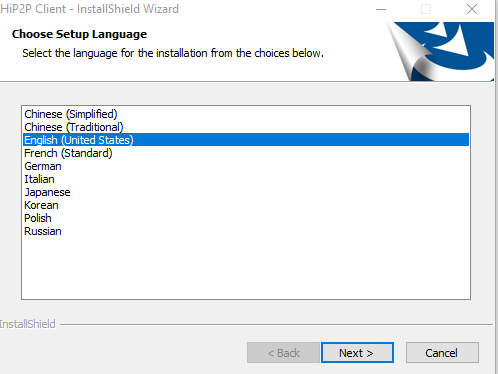
This is the first page of the app. It shows how to select the language of the CamHiPro For PC Software. Select the language and then press the next button.
When you press the next button, the following window opens.
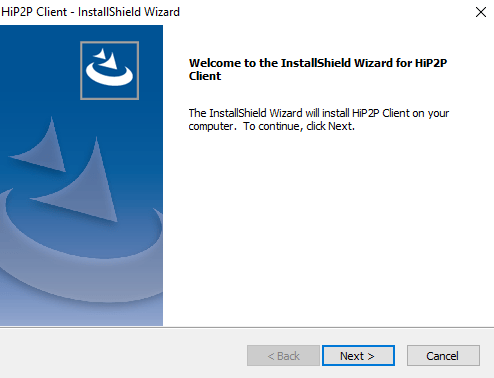
The application welcomes the user. Read the caption and then press the next window. It will show up on the next page.
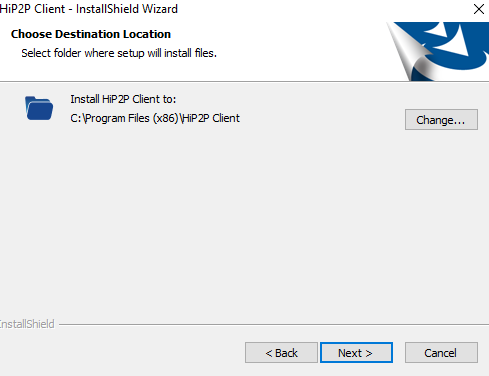
In this window, you have to select the file folder. The path of the folder and its location.
Press the next button. The next page will appear on the screen.
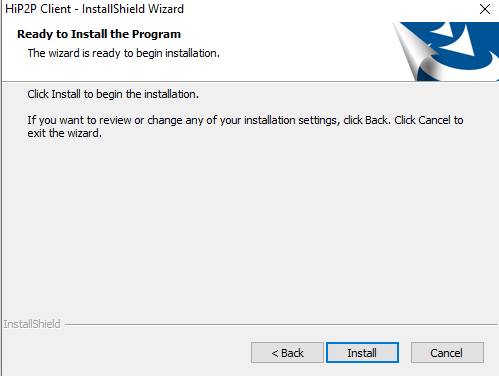
This page declares that the app is ready to install. It reflects its folder location and folder path.
Keep in mind that the given folder must not contain any other file. If you want to make any changes in the file location or path then you can do it or else press the Install button. The files will begin to load on the designated folder.
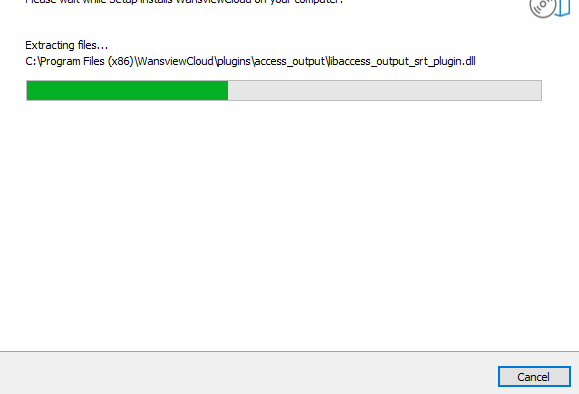
The file is installing the application. When it finishes the process, it sends a new window denoting the message.
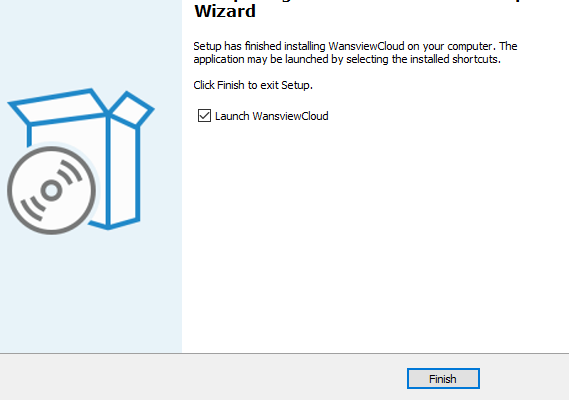
This page shows that the installation process is over. It is finished. Press the finish button and the App icon shortcut will appear on your Windows screen.
This way step 1 is complete. Now, we move to the second step. It is about logging into the app.
Step 2- Logging to the CamPro Application
When we open the Installed application by clicking on it, we get directly to the homepage of the software. There is no need to log in to the app.
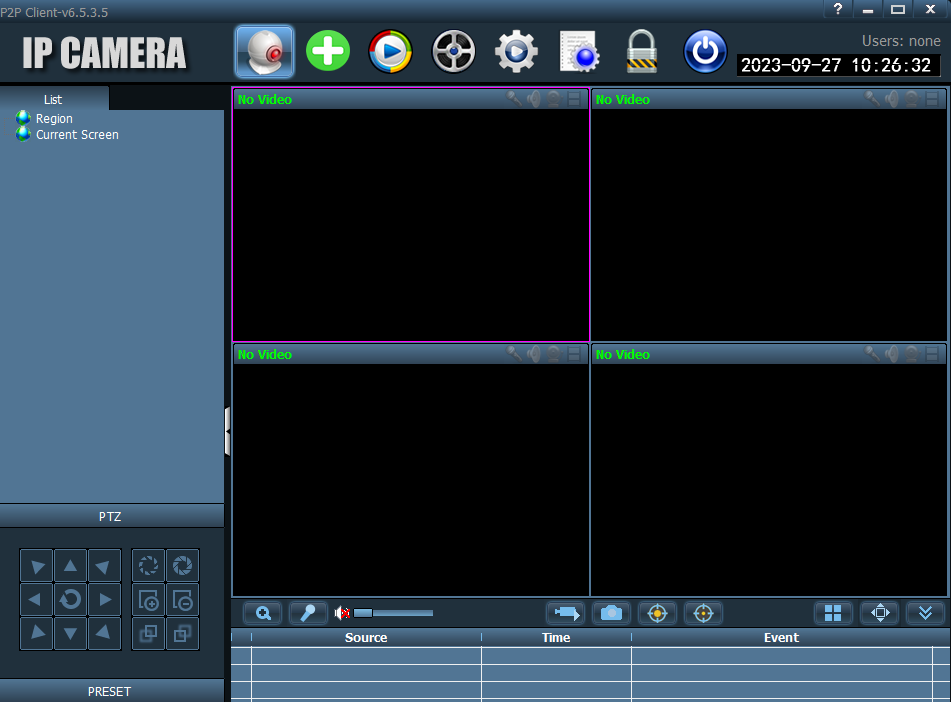
The CamHiPro Company doesn’t separately give a logging process. However you can create an ID and password specifically for your device for security purposes.
Now we move ahead to the next step. It is for adding to the device or devices.
Step 3- Device Addition to CamHiPro for PC App
We have to add devices. For that, we have to go to the settings. As mentioned in the below image.
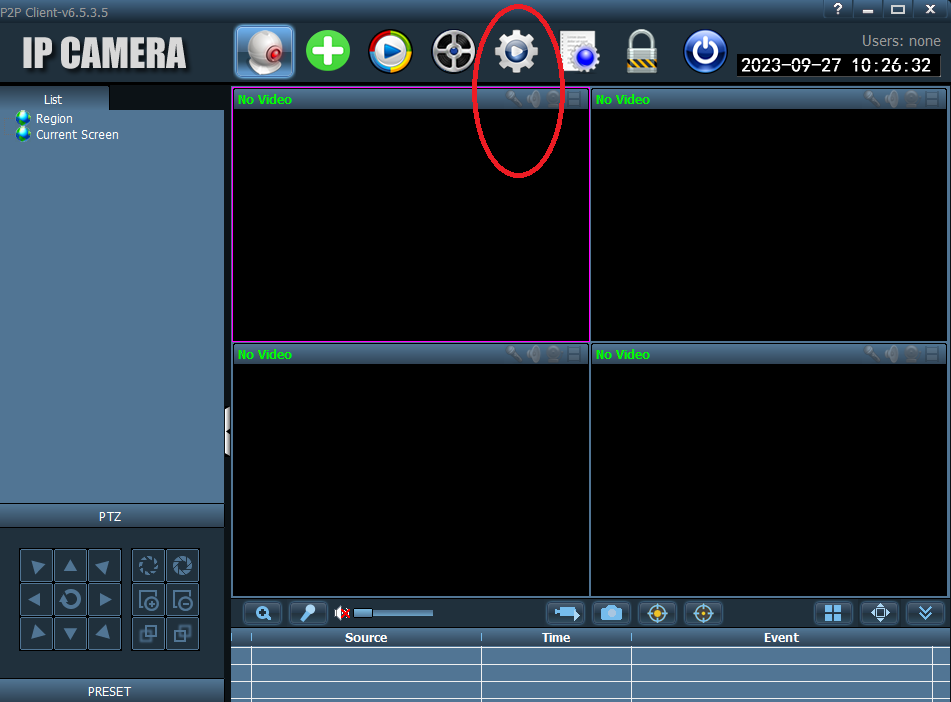
Press the settings icon. It is marked and circled in red. When you press it you come to the next stage of the device connection.
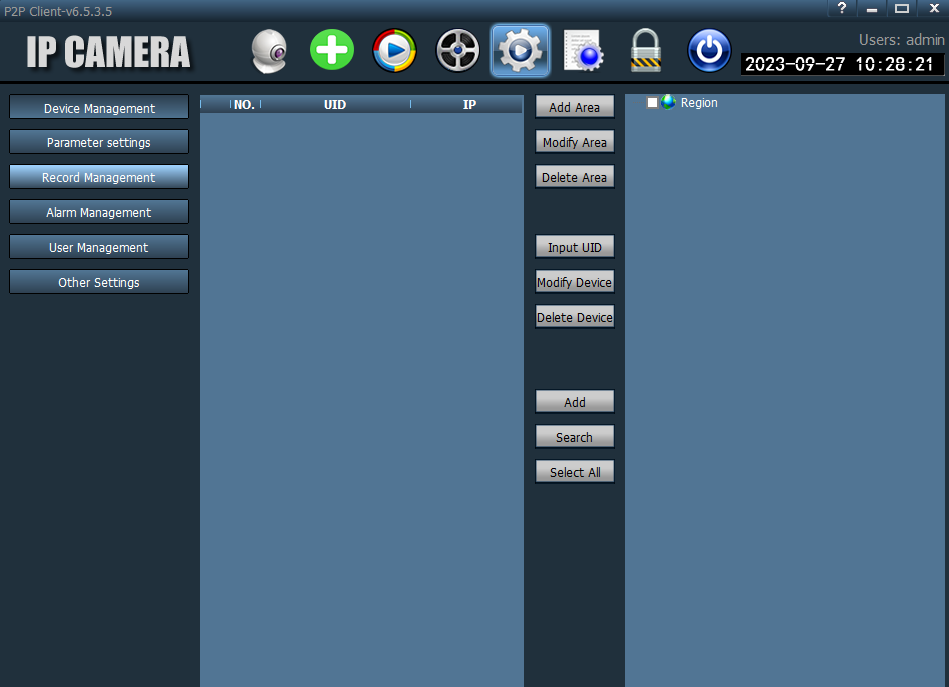
This image shows the process of adding various CanHiPro cameras to the app. The below image confirms the device addition process.
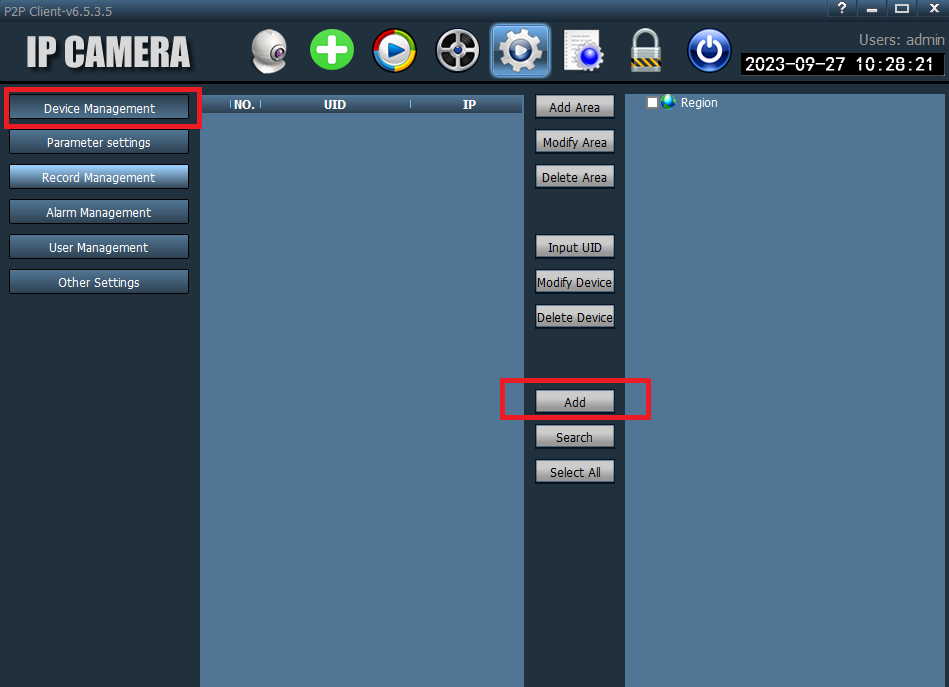
You have to click the device management button and click the add button to add cameras. You can add CCTV cams one by one or select all options and add cams.
When devices are added they appear on the Windows screen.
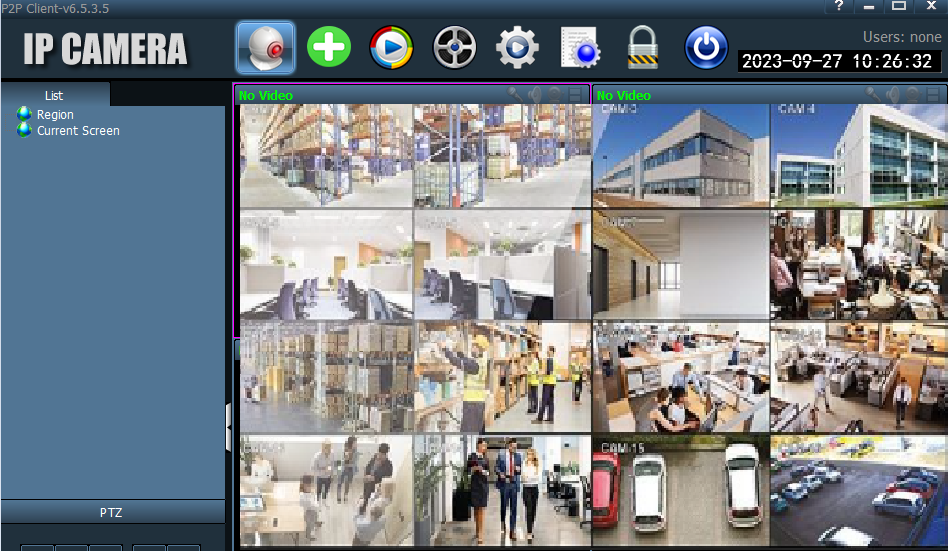
Conclusion
The CamHiPro For PC Application is defined, downloaded and configured here. Additionally, we have also witnessed the logging to the app and device connection steps.
The download button for the CamHiPro App is given. It is separately given for Windows and Mac apps. You have just to click the respective buttons to get these apps for Windows or Mac.
Please share your opinion and suggestions with us. Your words are valuable to us. Please mention your queries and issues regarding the installation of the software in the comment section. We would love to respond to them.
Thank You.
