The CMS Lite is a security surveillance application. It is used for monitoring sites and locations from far away locations on a Windows PC. This CMS Lite Software supports many CCTV cameras and recorders.
This post guides users about the CCTV CMS Lite Download and installation. This software is shared by the download button for Windows PC. It is shared in a compressed file format. Decompress it and get the application.
The complete installation and setup procedure is detailed here in three steps. The first step is about the installation. The second step is for the password creation. The third step is for the device addition for remote monitoring.
The CMS App is demonstrated with step-by-step guidance.
Know More About the CCTV CMS Lite Download Software
This CCTV CMS Lite is not a single-brand product. It supports several companies’ CCTV users. Brands like AVTECH, Geo Vision, TVT, and other ONVIF-compliant products support this CMS Application.
This application has been in use for many years. It is revised and updated regularly. Latest features are added to it from time to time.
The app adds CCTV devices and gives its users access to them from anywhere on PCs. This app has tremendous features like remote access, 2-way audio, playback, and motion detection.
We will elaborate on its more features and functions in the next section.
Features and Functions of the CCTV CMS Lite Software
This application has the following key features.
- The app can add devices easily and gives remote surveillance.
- It adds devices through scanning the QR code, or entering the device IP address, or device ID.
- The application allows its users to monitor and operate CCTV devices from remote areas.
- Users can operate features like zooming, tilting, or panning. They can also adjust camera or device features from anywhere.
- It supports PTZ cameras with complete features.
- The user can click snaps and watch playbacks from remote areas.
- It supports two-way audio. You can talk to people via the app on the camera or DVR/NVR side.
- You can also use this feature to chase away suspects by yelling at them from your place.
- The application can detect motion and audio.
- Any suspect is tracked, and their activities are recorded. Any dubious thing is alerted through messages and alarms.
These are some chief features of this application.
Download the CCTV CMS Lite App for Windows on a Windows PC
The download for this application is given. Click the button to get the file. It is shared in a compressed file format. Decompress it to get the application.
The complete installation process is illustrated. The sign-in procedure is also mentioned with images. The device addition and remote surveillance functions are demonstrated for easy comprehension.
Get the app and install it on a Windows OS.
Download the CCTV CMS Lite App for Mac on a Macintosh PC
If you want to monitor the CCTV CMS Lite app for Mac on a Macintosh PC, then it is not possible directly through the app. The company has not provided a CMS file for this software.
But still, you can view locations on a Macintosh PC through an Emulator app like BlueStacks. Install it first and then download the CMS Lite. You can view easily on Mac PCs.
The process is simple and exactly like for the Windows OS.
Install the CCTV CMS Lite, Log in & Add Devices on Windows OS
The complete procedure is shared here. It is given in three distinct steps.
Step 1 – Install the CMS Lite on Windows
Step 2 – Sign in to the App
Step 3 – Device Addition & Remote Surveillance
The full procedure is detailed and demonstrated below.
Step 1 – Install the CMS Lite on Windows
The download button for the CMS App is shared. When we open it, we get a compressed file. Decompress it to get the application file.
When we open the application, we get the following page on the screen.
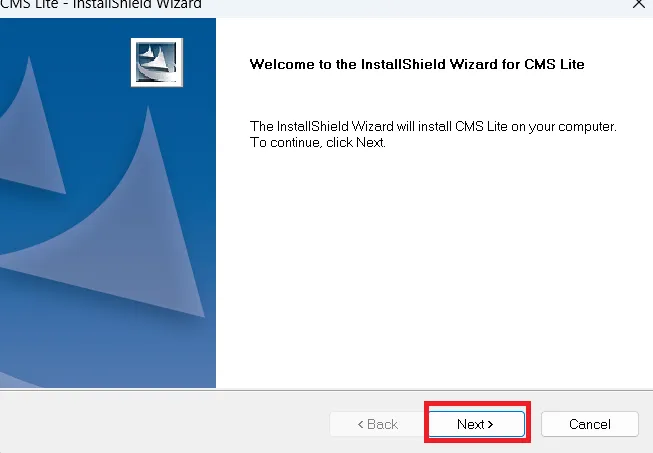
It is the welcome page for this software.
Click the next button, and we get the next window on the screen.
It is the page where we have to select features to install.
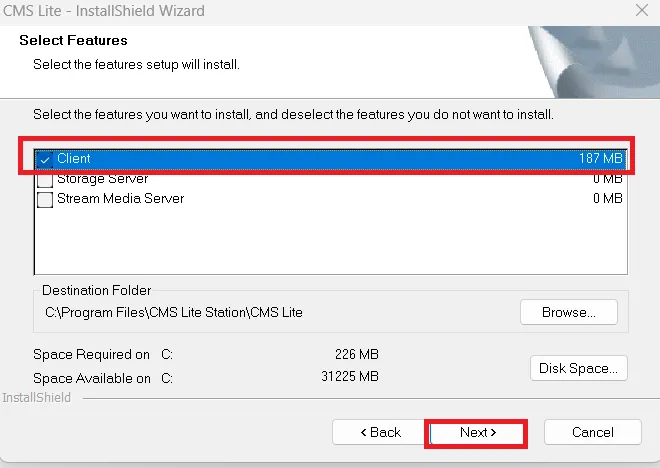
Choose from features and functions as per the requirement. After that, press the Next button.
We get the ‘Ready to Install’ Page. Here, review all the selected items, and if dissatisfied, you can change any of them.
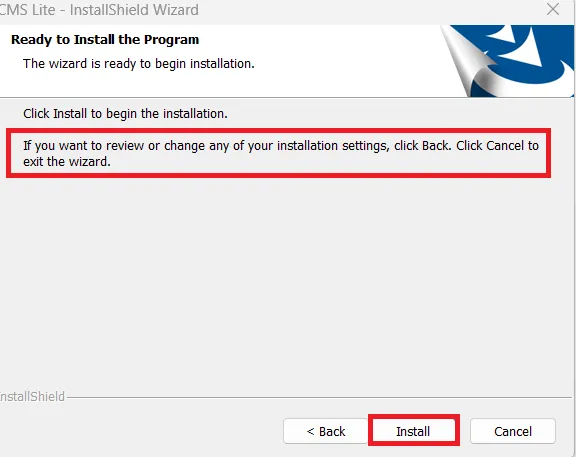
When fully satisfied, press the Install button.
The application files will begin to download and install in the designated folder.
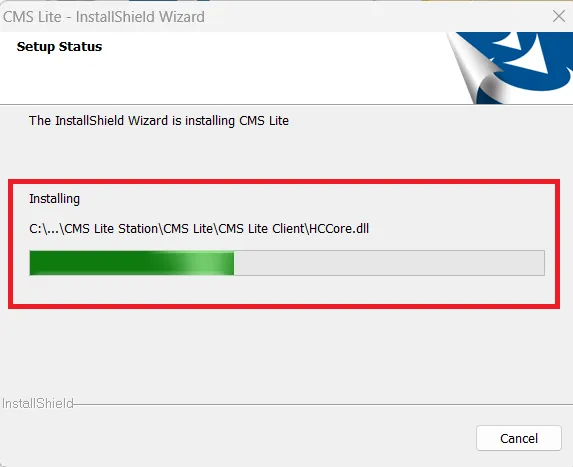
The application is loading its contents.
When the installation is completed, we get this page on the screen.
It asks you to tick if you want a desktop icon.
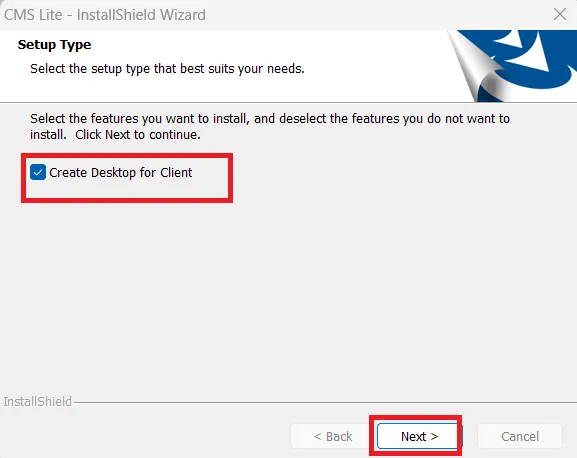
After the selection, press the Next button.
The installation process is completed.
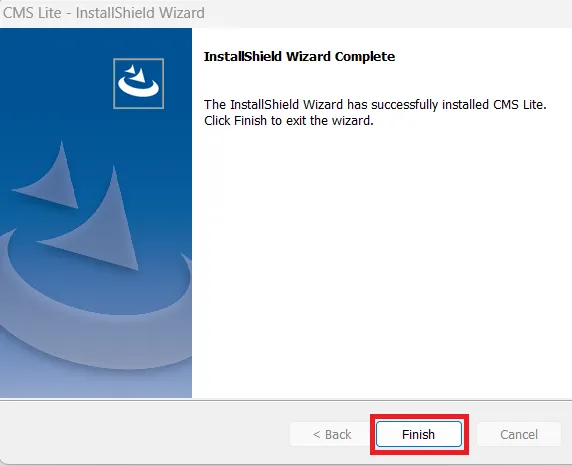
Press the Finish button.
The first step is over. Now, we move to the next step. It is for the Login.
Step 2 – Sign in to the App
When we open the installed app, we get the login page.
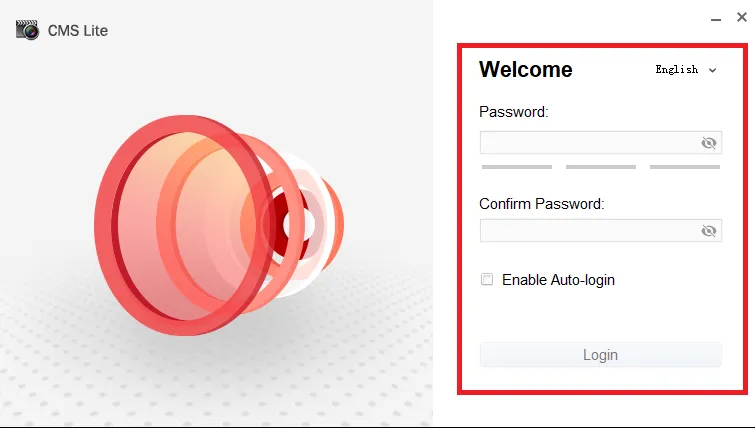
We have to create a unique password.
Create a strong password.
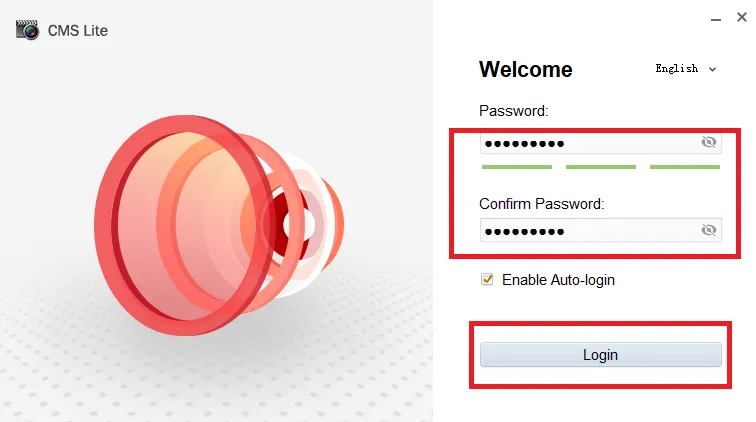
After the password creation, press the Login button.
This way, we sign in to the app.
Now, we move to the third step.
This step is for adding devices for remote surveillance.
Step 3 – Device Addition & Remote Surveillance
When we log in, we get this page. It is the interface of the app.
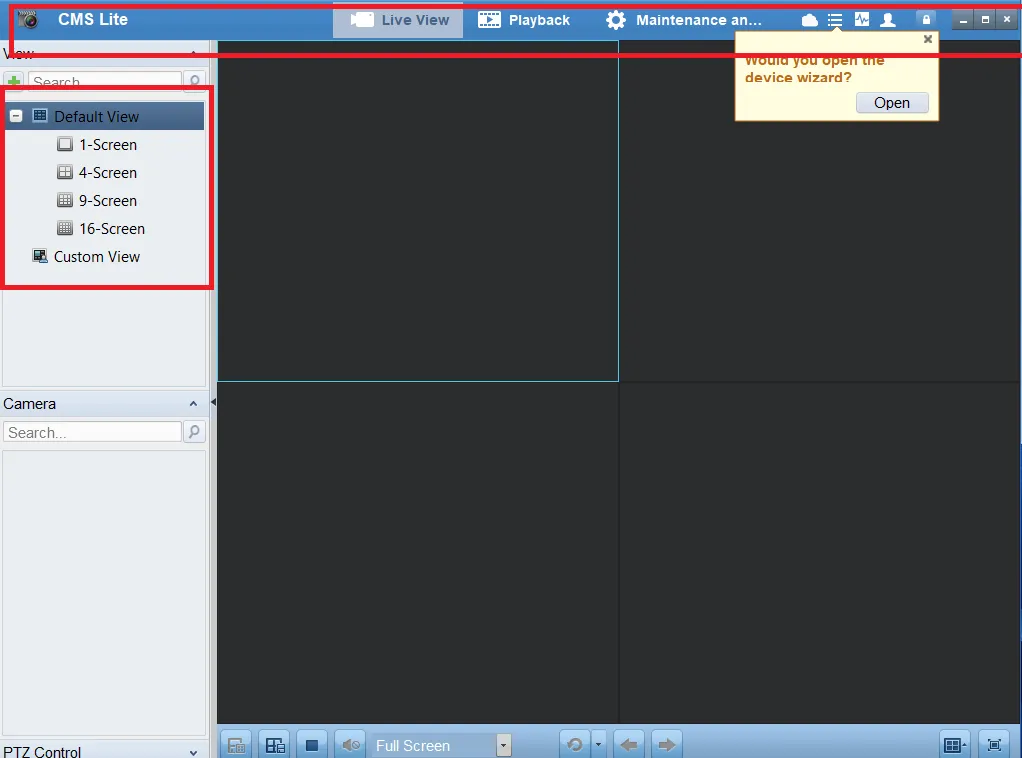
There are many tabs given on top. Our main aim is to add CCTV Devices.
For that, Press the Maintenance tab.
When we press it, we get a device option.
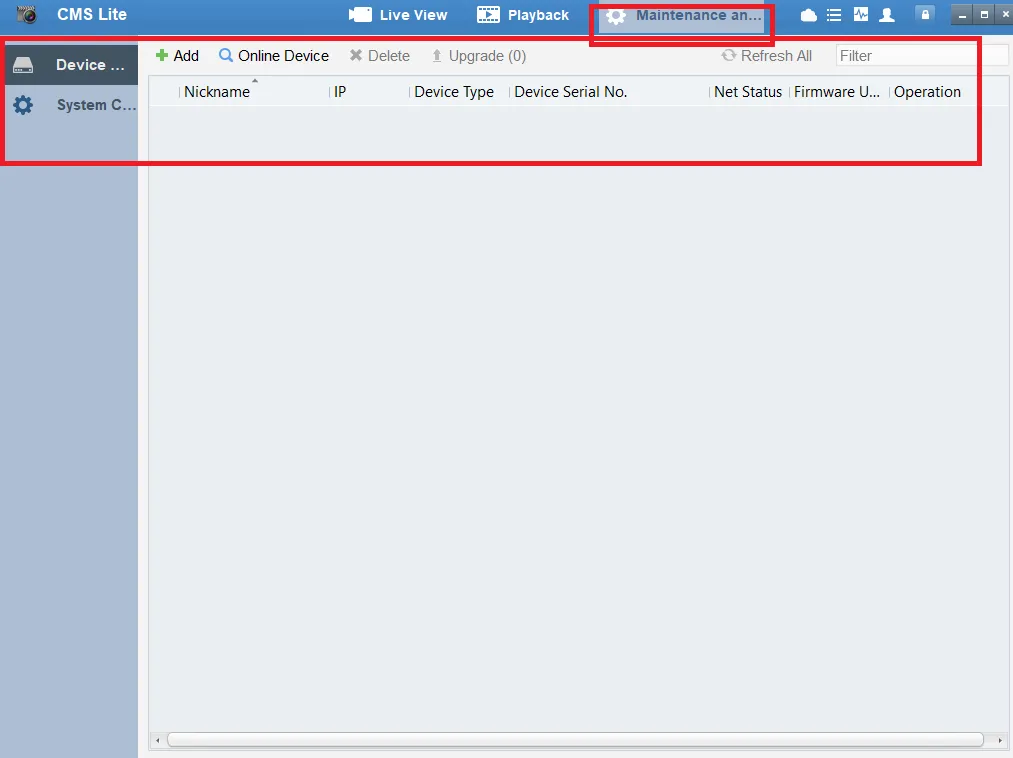
Add the device or devices you want to connect.
After the device addition, go to the Live View.
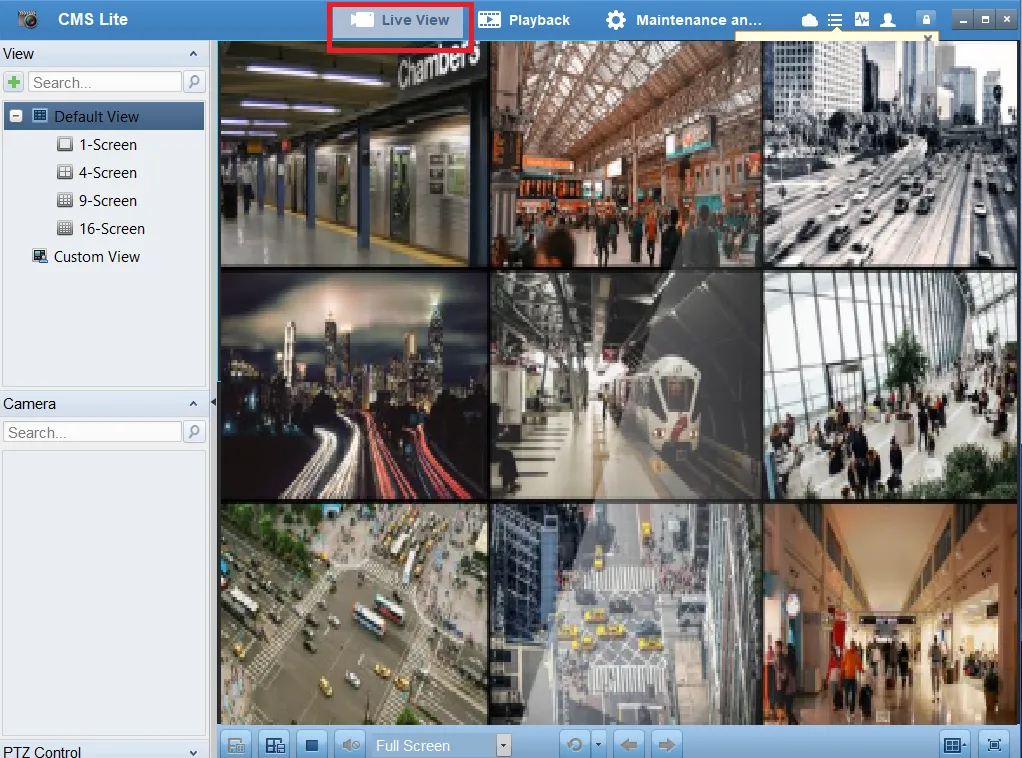
We will get all the added recorders and cameras.
You can watch all of them on a Windows PC from any location.
Conclusion
The CCTV CMS Lite Software is detailed here. It is shared for the Windows OS. The Application file is in a compressed format. Decompress to install on the PC. The full illustration is given step by step.
All these narrations and descriptions are supported by images. Get them here.
Kindly share suggestions and queries via the comment section. We read all the comments and reply to our readers.
Thank You.
What is CCTV CMS Lite Software?
CCTV CMS Lite is a computer-based surveillance management software that allows users to view, manage, and record live CCTV footage from multiple cameras and DVRs/NVRs on a single interface.
Which company developed CMS Lite Software?
CMS Lite is generally offered by various DVR/NVR manufacturers, but it is most commonly associated with TVT Digital Technology Co., Ltd. It is used to connect TVT and OEM-based CCTV systems.
What is the main purpose of CMS Lite Software?
Its main purpose is to provide remote live view, playback, and device management of CCTV cameras connected via DVRs, NVRs, or IP cameras.
Which operating systems support CMS Lite Software?
CMS Lite is compatible with Windows 7, 8, 10, and 11.
Does CMS Lite support multiple devices?
Yes. CMS Lite can connect and manage multiple DVRs/NVRs and hundreds of cameras simultaneously, depending on your system’s performance.
Can I view my cameras remotely using CMS Lite?
Yes. If your DVR/NVR is online and has a static IP or cloud ID configured, you can access it from anywhere through CMS Lite on your PC.
Does CMS Lite record video footage?
Yes. You can enable local recording on your PC’s storage or access remote playback from the DVR/NVR’s hard drive.
How do I reset my password in CMS Lite?
Use the Forgot Password option (if available) or reset it via your DVR/NVR’s local interface and reconfigure the login credentials in CMS Lite.
Can CMS Lite show live and playback at the same time?
Yes. CMS Lite supports multi-window viewing, allowing you to monitor live feeds while reviewing recorded footage in another window.
Is CMS Lite free to use?
Yes. CMS Lite is completely free software provided by most CCTV manufacturers for use with their products.
Can I take snapshots in CMS Lite?
Yes. The software includes a snapshot feature that lets you capture still images from live or playback video streams.
